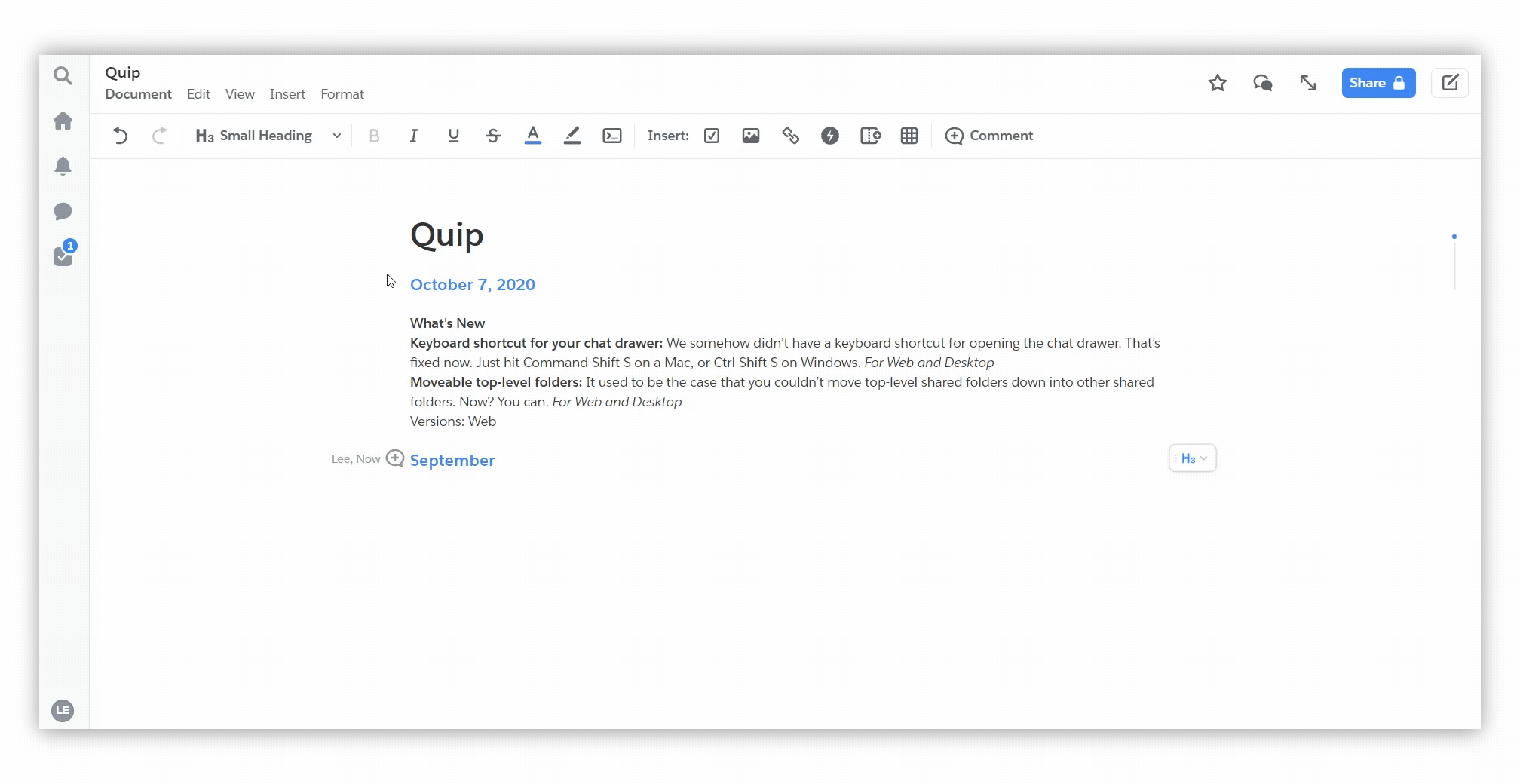Table of Contents
Import from HTML #
By importing files from HTML, you can transfer data from other services, such as Notion, Quip, Bear, etc. You can also import previously exported pages from Nimbus Note.
- In the page’s three-dot menu … select Import.
- Click on HTML in the window that appears.
- Select HTML file or ZIP archive with HTML file (in this case, if pictures exist, they will be also imported).
- Next, the import process will begin. Its duration depends on the size of the HTML file.
- Once the import is complete, you can work with the imported page.
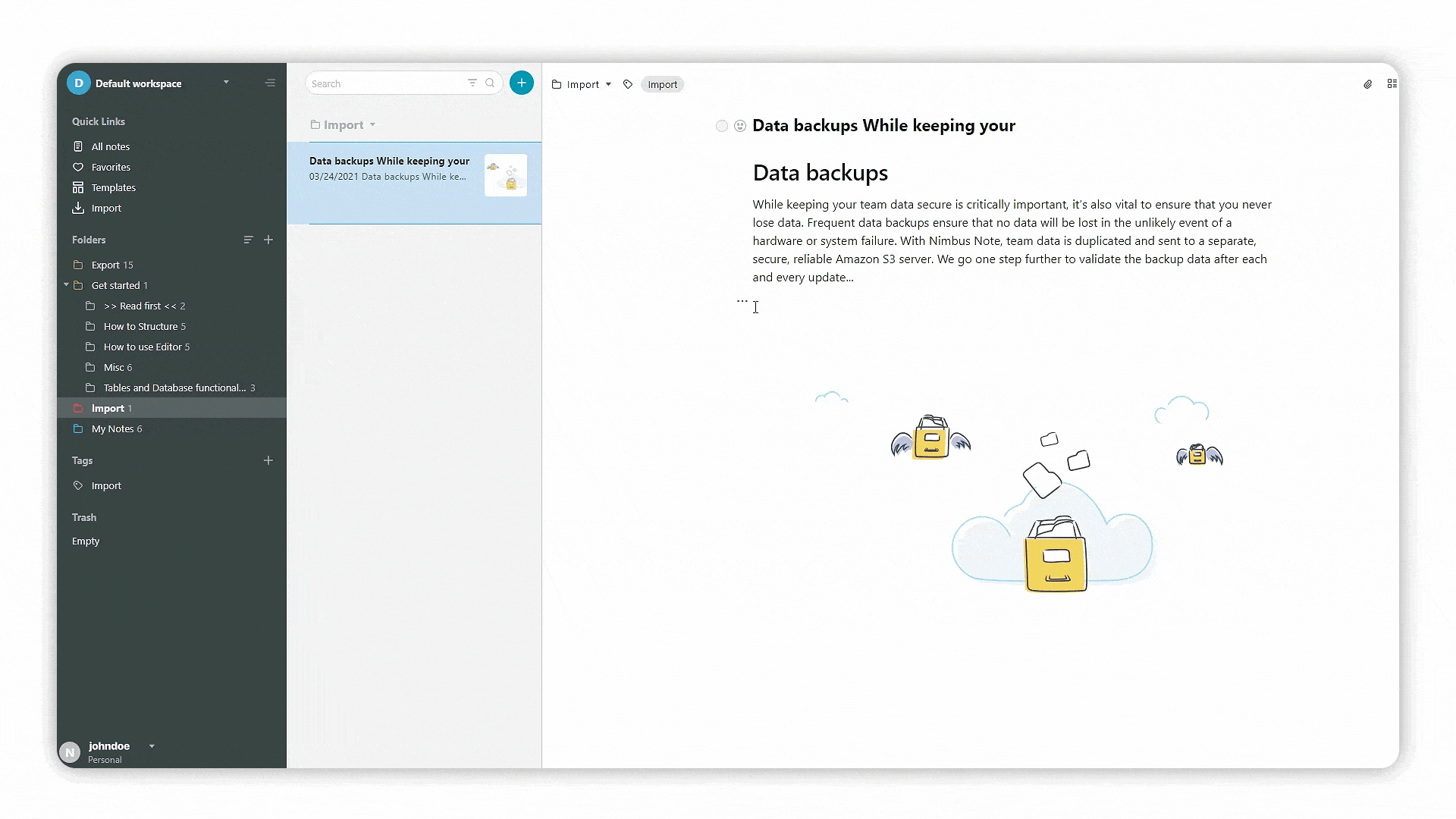.gif)
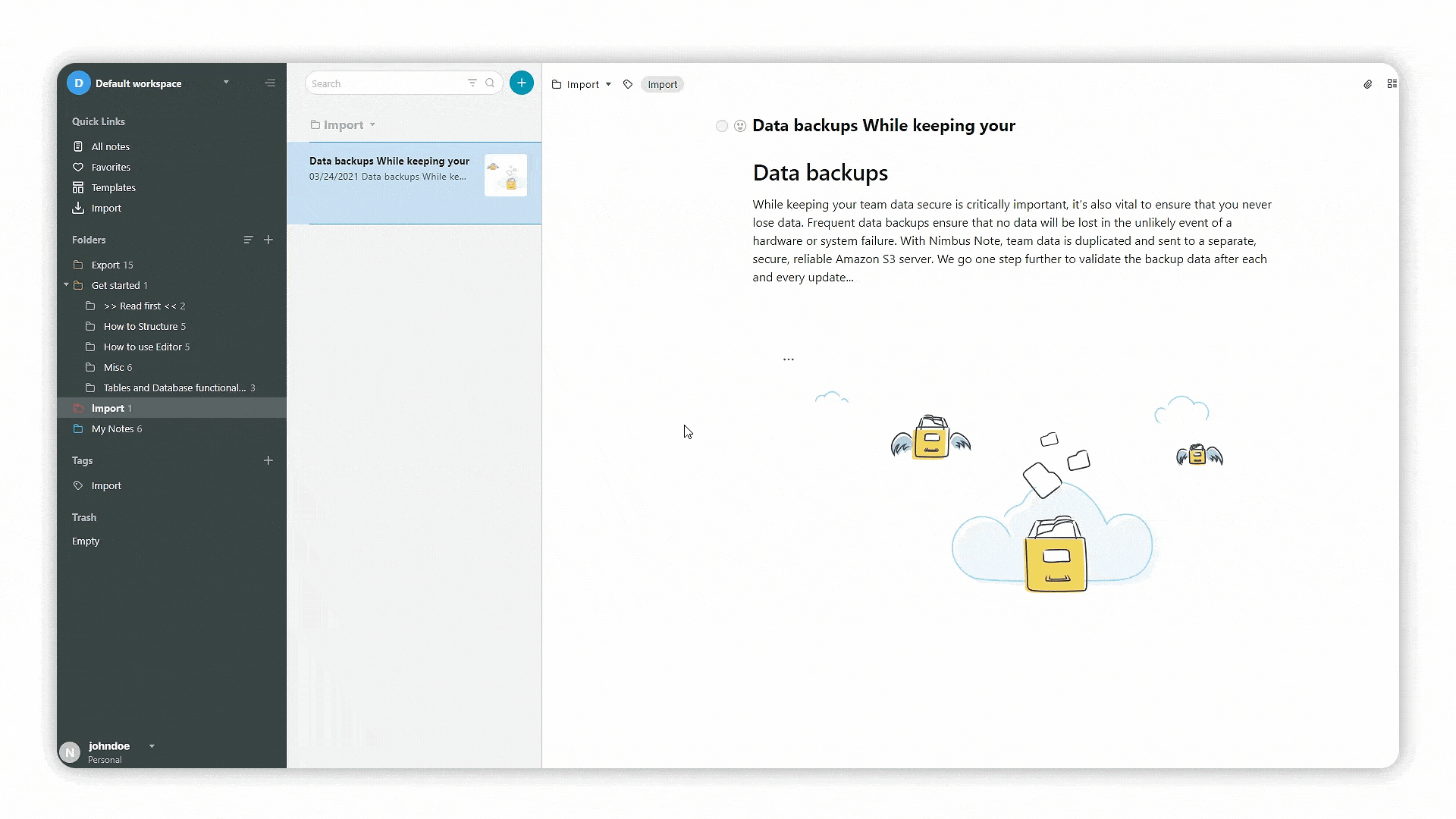.gif)
How to export a page to HTML in Notion? #
First, you need to export the page in Notion:
- Click on the … icon at the top right of any Notion page you want to export.
- Click Export. A window will pop up at the center of your screen asking what format you want to download and whether to include sub-pages.
- Choose HTML from the dropdown.
- Next, you can import the page into Nimbus Note through the import menu.
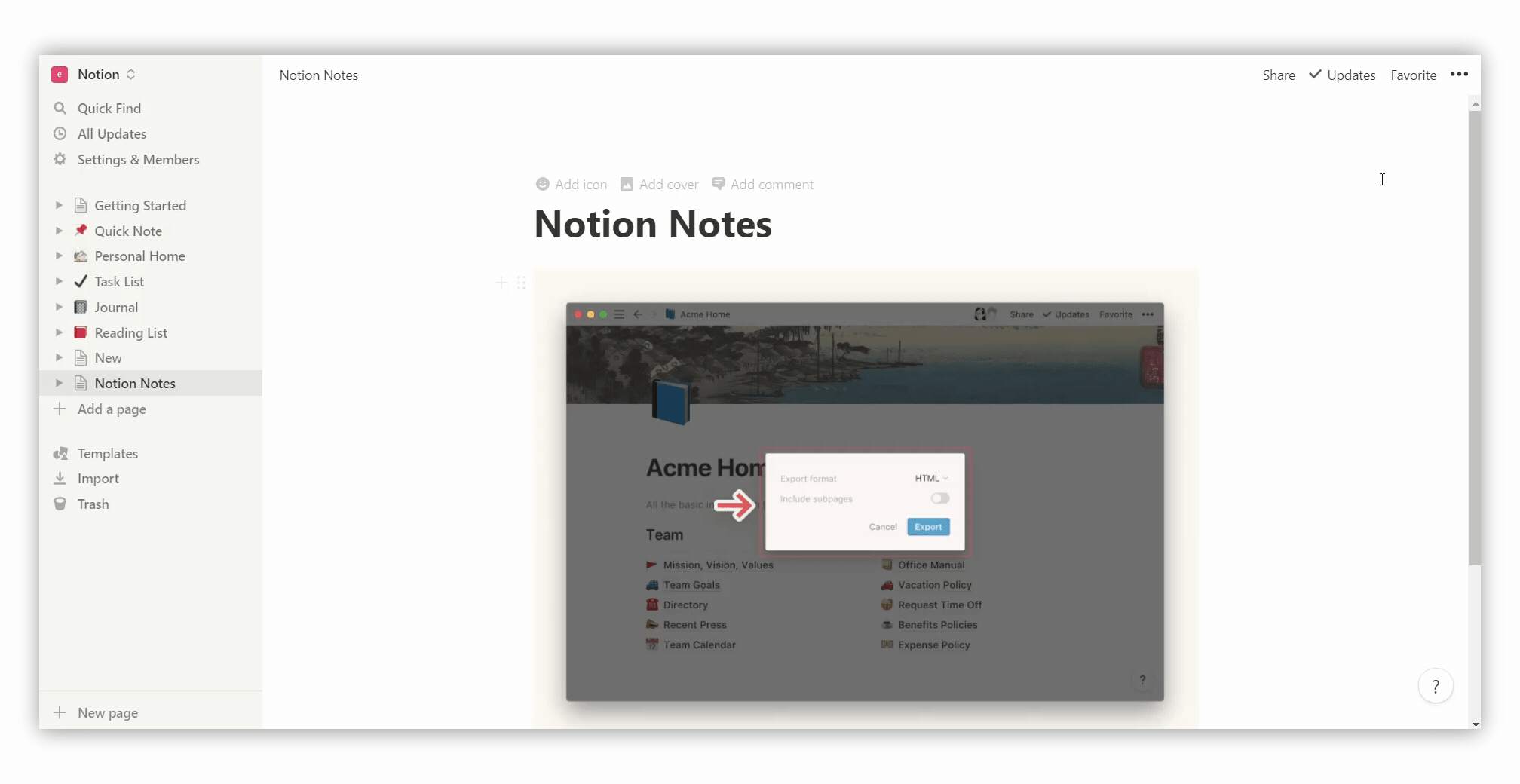
How to export a page to HTML in Quip? #
- Click on the top bar Document.
- Select Export – > HTML.
- Next, you can import the page into Nimbus Note through the import menu.