The Difference Between WordPress.com & WordPress.org
What’s the difference between WordPress.com and WordPress.org? Turns out, it’s big, especially when you want full control over your website.
What do the New York Times, Katy Perry, Forbes, The Walt Disney Company, and Sony Music all have in common?
Well, for one thing, these well-known entities — and many others — have websites powered by WordPress.org, the open source force that for more than a decade, has been behind more than a quarter of the internet!
You’re probably familiar with WordPress, at least the WordPress.com side that allows you to quickly — and easily — create a basic blog (with that omnipresent .wordpress.com domain) and outfit it with preloaded themes and accessories.
But click over to WordPress.org, and you’ll quickly realize that with a self-hosted WordPress website, there are a lot more options.
Let’s dive in and discover everything — down to the nitty and the gritty — about WordPress, both the .com and .org sites, and find out how you can create your ideal space on the web.
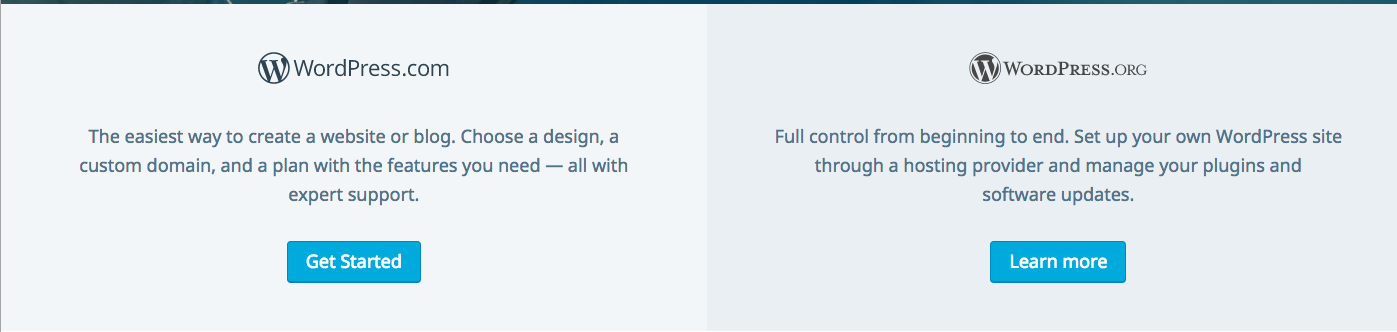
WordPress.com: The Basics
So what if you didn’t even really know — until now, of course — that there were different WordPress services.
No problem. We’ll start with the bare bones.
WordPress.com, the WordPress you’re probably most familiar with, is a browser-based — meaning, no downloads involved — commercial website that is really popular amongst internet users. WordPress.com gets more unique visitors per month than Amazon!
WordPress allows users, after creating an account, to build and host their own blog on the WordPress site at no cost. We all like free, right? The approximately 76.5 million existing WordPress.com blogs are evidence of that.
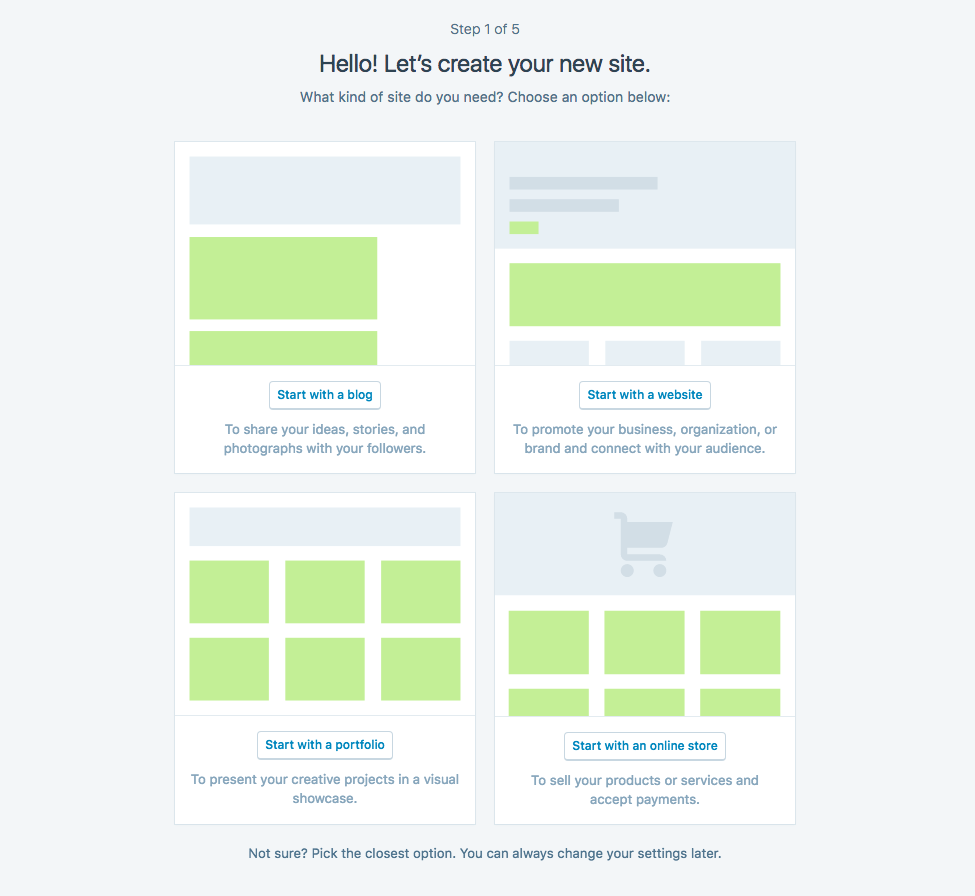
As you create your new website, you’ll notice a few features of WordPress.com. For starters, you will get to create your domain name — up to the .wordpress.com tacked on at the end.
Additionally, WordPress supplies themes, which are essentially design templates, that you can choose from to customize the look of your blog or website. Many of these templates are free, but you can purchase a premium theme for a fee.
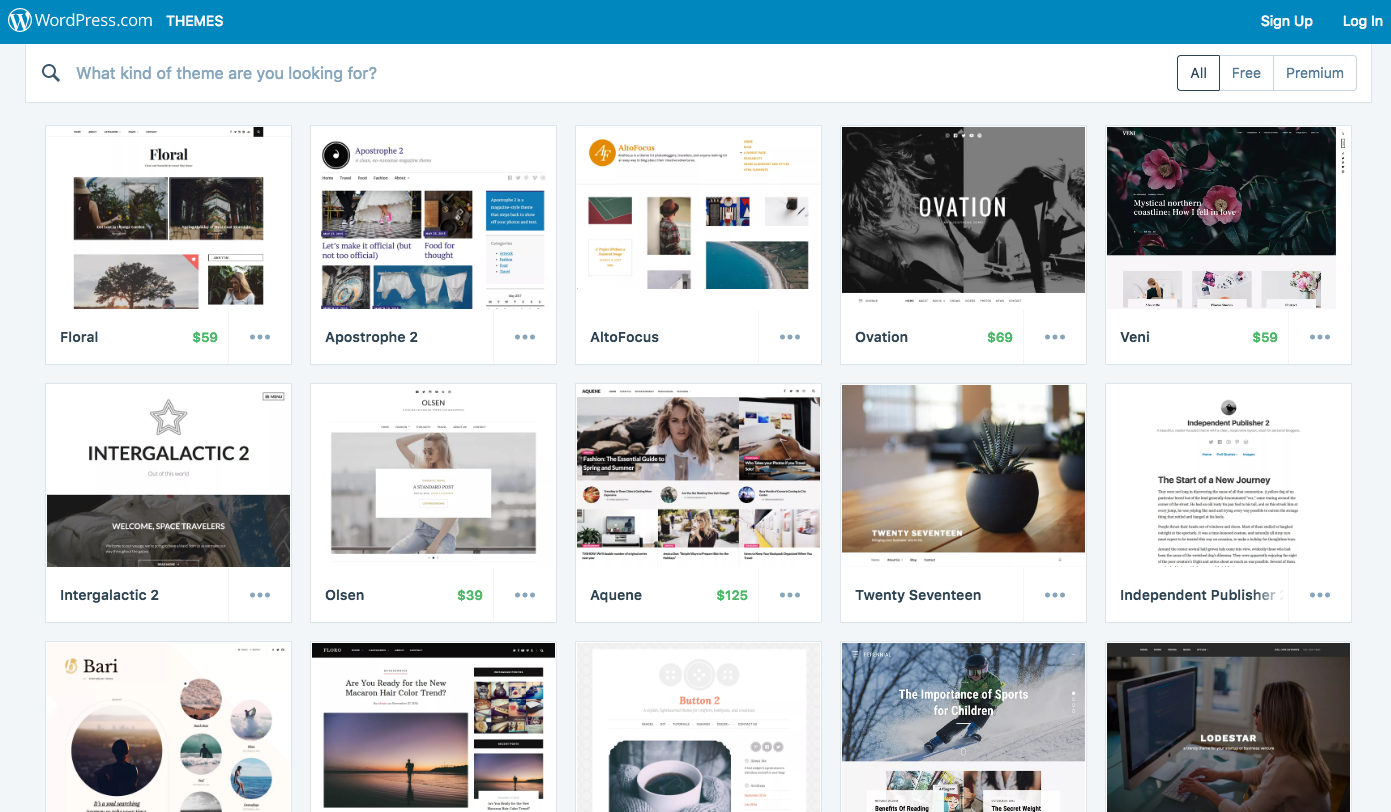
With a few clicks and no strain on your wallet, your* website is up and running. Voilà!
Related: Up Your Blogging Game with 20 Tips from Today’s Best Content Creators
The Hidden Costs of a Free Website
Ah, so you noticed the asterisk. Let me explain.
First of all, let’s understand what goes into making a website. In order to make a basic, functioning site, you need a few things:
- Domain Name
- Web Hosting
- Content Management System (like WordPress)
- Your code, plugins, images, etc.
There are other tools you’ll want for maintaining a website, but these are the basics.
WordPress.com is a website hosting service where you can house your blog or site for free. It is run by web company Automattic, and as you can see from the checklist below, its pre-programmed software helps users build and launch sites by providing them a domain name, the tools and templates to design their site, and a place to host it.
Now, back to the *fine print.
With WordPress.com, the website you create isn’t technically yours. Sure, you’ve plastered your name — or your brand’s — across you. But with WordPress’ commercial site, the $0 plan does come with some virtual expenses.
1. Limited Space
For one, while there is no cost to set up or house your website on the WordPress site, the site restricts space with an allowance of 3 GB. So if you’re website features high-quality videos or photos, your space could be limited, and you could be looking at a sizable fee — up to $25 a month — for a plan upgrade.
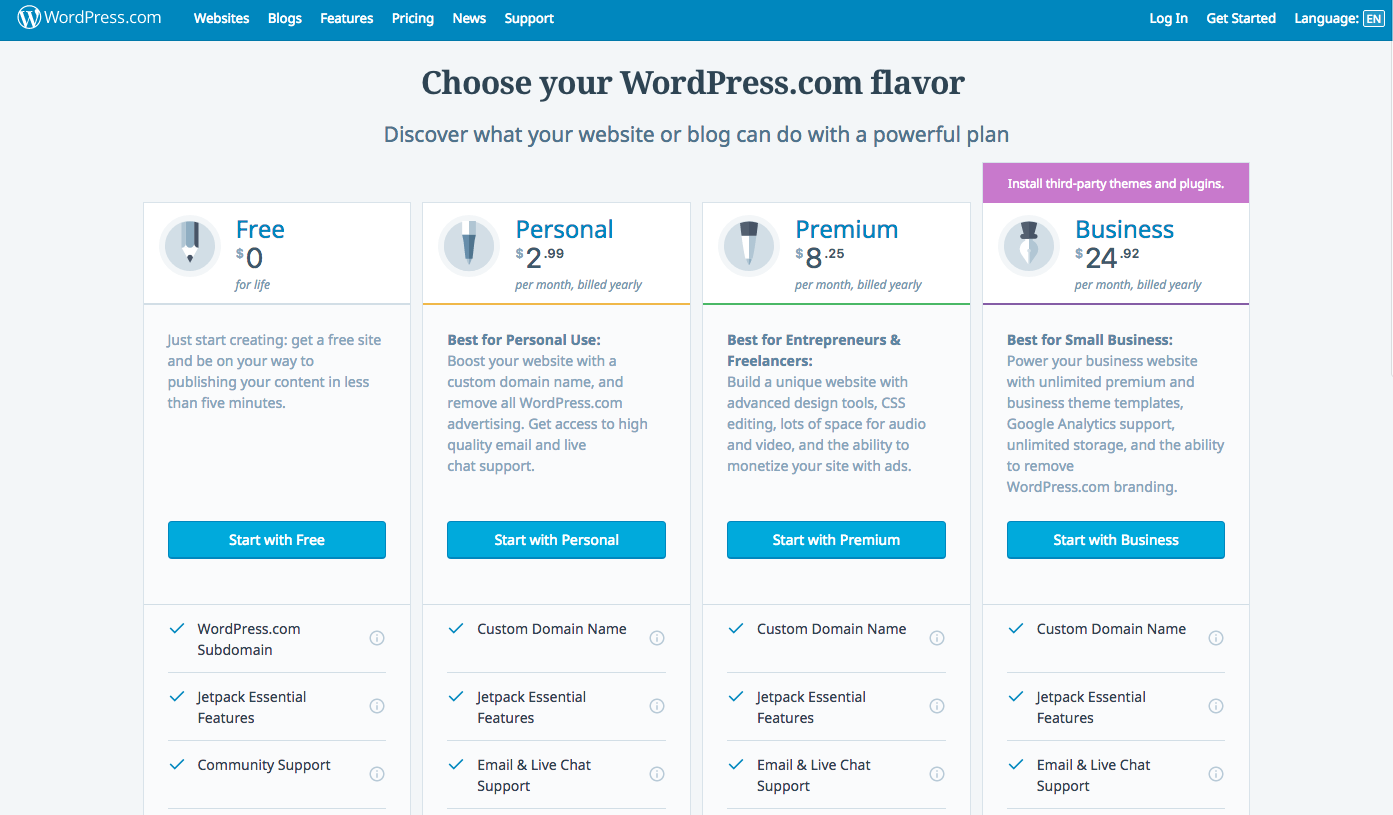
2. Stuck as a Subdomain
What’s more, if you’re anxious to ditch the .wordpress.com domain (a tag that makes you simply a subdomain of WordPress), you’ll have to dish out for that, too, as a custom domain requires a plan upgrade. There’s also no option for a domain email — something that your growing business will eventually need.
Related: A Beginner’s Guide to Domain Name Registration
3. Fewer Metrics
There are some important metrics to gauge the trajectory of your blog or website — like bounce and conversion rates — that ideally, you’d want to be able to track on your own terms. But you’re limited to the analytic tools provided by WordPress, without an option to install your own analytics plugins or software, if you use the free service. In order to install your own analytics plugin, you’ll have to spring for a paid business plan.
4. WordPress Ads
A free plan allows WordPress.com to place ads on your site without your permission; you have no control over their content or placement, and none of the advertising revenue goes to you. Removing them requires — you guessed it — upgrading to a paid plan.
5. Less Control
Your free plan allows simply for basic design customization — a bunch of free WordPress themes and select themes you can buy — without the luxury of CSS options or code alterations. The Premium and Business paid plans allow for third-party theme and plugin integration, which help enhance the look and functionality of your website.
With this, you run the risk of having a cookie-cutter blog design; with only a handful of free WordPress themes, many blogs may look like yours. You have the option of purchasing a new theme or paying someone to make a custom one for you, but again, you could be looking at a wallop to your wallet. The cost-efficient option of WordPress.com becomes, at that point, not so cost-effective.
We’ve Got the Ultimate Website Design Tool
When you partner with DreamHost, you get access to WP Website Builder and more than 200+ industry-specific starter sites for free!
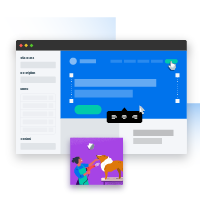
6. Monetization Rules
And speaking of costs, there’s probably a chance you’d like to make money online. Well, with WordPress.com basic plans, you are not able to place your own code for ads like Google AdSense and must follow specific guidelines for affiliate linking and sponsored posting. So monetization on your blog also comes with its own price.
Related: How to Create Your First WordPress Plugin
WordPress.com: Apartment Complex of Internet Real Estate
If you’re looking to quickly get your info on the web in a fuss-free, no-frills manner, then WordPress.com is a great option. Potentially, from start to finish, you could get a website up and running in a matter of minutes.
It’s also a painless choice if you’re a little apprehensive about the technical aspects involved in creating and maintaining a website, or just want to get an initial feel for blogging. Sustaining a website on WordPress.com can be a temporary option, too, if you decide later that you want to migrate your content to your own self-hosted site.
But if you’re trying to build a long-term website and authoritative brand, then you’ll want your own domain, and you’ll surely want more control over the look and feel of your site through plugins, templates, and upgraded features.
So, when considering the characteristics of WordPress.com, think about it this way: WordPress.com is like renting an apartment versus owning a home.

When you rent an apartment, you have little control over what the apartment looks like; it’s likely that most of the apartments in the complex look similar unless you dish out more for fancy upgrades like a fireplace or an extra bedroom. Additionally, you’re subject to the rules and regulations of the company that owns your complex.
On the other hand, the upkeep is managed by a team of maintenance workers. You’re also protected by security personnel or a code-restrictive gate. The management deals with all the sometimes-messy, behind-the-scenes aspects of running the property. Ultimately, an apartment can be a good choice for those not yet seeking long-term housing or while still exploring a certain neighborhood or town.
So with a WordPress.com site: maintenance and security are largely maintained by the site itself (apart from your own secure password — you are in charge of your own apartment key, after all). You have minimal control over the appearance and functionality of your blog unless you pay for fancier addendums. But it can be a good choice for those who are testing the blogging waters and want to start small.
WordPress.org: The Basics
Not to be confused with its commercial counterpart, WordPress.org is often referred to as self-hosted WordPress.
It was created in 2003 (it’s older than Twitter and Facebook!) by Matt Mullenweg and Mike Little. Simply put, it’s open source code under the GNU General Public License — meaning it’s free to use, modify, build upon, and redistribute to create your own website, blog, or even an app. You download the code directly from the WordPress.org page (and at this moment, WordPress 4.8 has been downloaded 7,649,315 times . . . and counting!)
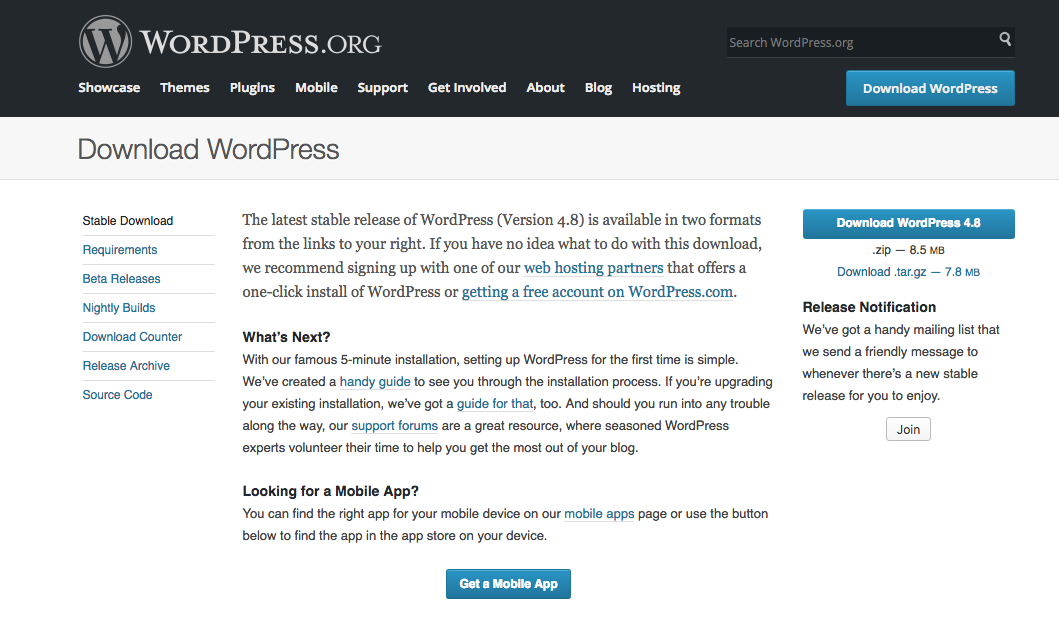
The source code is a framework — think of it like a skeleton — that is used in a development environment to build and customize your site. The engine is the same for yours and other websites that use the WordPress software, but the remaining features and accessorizing parts are yours to control and create. Make sense?
Because the code you work with is just the framework, it must be used in tandem with a web host, a company that provides space on its servers to house your website. The hosting service you choose will depend on the amount of space and bandwidth you need as well as your budget. For instance, DreamHost’s Starter Shared hosting plan starts at just $2.59 per month.
WordPress.org also provides substantial resources — called Documentation — to aid with the development of themes and plugins for your site, among a myriad of other useful topics.
Additionally, there are community-led forums that help answer common questions and aid with troubleshooting problems. The community features of WordPress.org allow you to collaborate and connect with other users for help in building your site.
Related: How Much Does It Actually Cost to Set Up a WordPress Website?
How to Create a Self-Hosted WordPress Website
According to WordPress.org, these are the steps for carrying out self-hosted WordPress functions.
Let’s dig a little deeper into each of these.
Choosing a Web Host
A web host is a third-party vendor that provides space on a server where your website is stored and provides the means for it to be accessed on the internet. There are a number of flexible hosting options, based on your site’s needs.
DreamHost offers additional perks through our service plans, like free domain names and unlimited hosting. We recently partnered with the folks at Automattic to make Jetpack Professional available to DreamPress Plus and Advanced customers.
And for the record: We come endorsed by WordPress.org and power more than 600,000 WordPress blogs and websites!
Related:
But even if you know which hosting provider you’d like to use, there is still the matter of choosing the right hosting plan for your website. Here is a quick, easy-reference guide to the most common types of hosting available.
Shared Hosting
Your website or blog is placed on a server with other sites, so the cost for the hosting is shared amongst the clients. The catch: a heavily-trafficked site on your server may affect your own site’s performance.
Virtual Private Server
A VPS acts as multiple virtual servers, even though users share one physical server and resources; a step between shared hosting and a dedicated server. To learn more, check out this beginner’s guide to VPS.
Dedicated Servers
Maximum control and resources at a higher cost; you exclusively rent your own dedicated server and don’t have to worry about sharing resources with other sites.
Managed WordPress Hosting
Additionally, DreamHost offers DreamPress, three managed WordPress hosting plans, where many of the technical components of operating WordPress — such as updates, security, and backups — are handled by our experts.
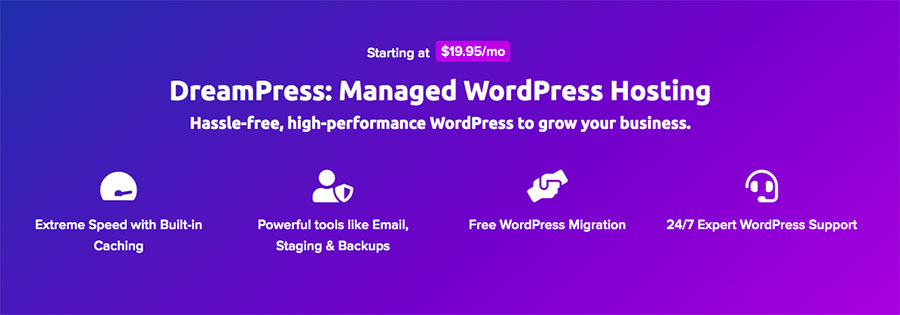
In this way, DreamPress mirrors the ease-of-use of the WordPress.com option. Plus, you’re armed with more power than you’d get from a basic shared plan and have access to 24/7 support, highly-tuned performance features, and easy management. And have we mentioned speed? With DreamPress, your service is five times faster than regular shared hosting.
Ultimately, a managed WordPress solution is the best option for WordPress beginners, giving you more control and less stress.
Launch Your Website with DreamPress
Our automatic updates and strong security defenses take server management off your hands so you can focus on creating a great WordPress website.
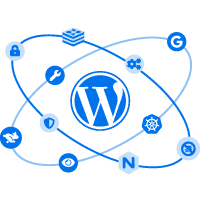
Installing WordPress
Unless your web host is handling the software setup for you, there are a few things you’ll need to do for your WordPress installation.
Each requirement is explained through WordPress.org’s handy guidelines.
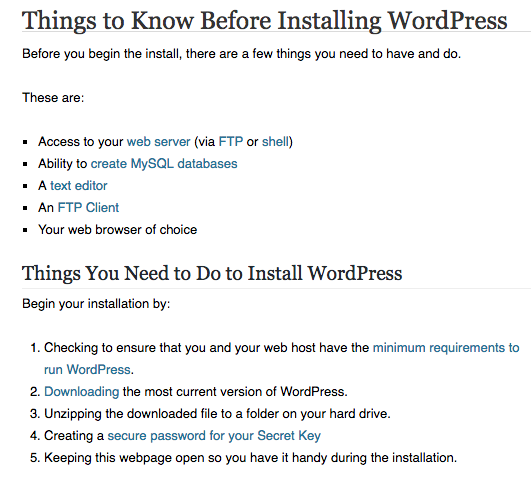
Reading the Documentation
Lastly, the Documentation allows you to find guides in building and using all the extras: plugins, themes, etc. Unlike a free WordPress.com site, WordPress.org allows full freedom in using your favorite premium plugin or uploading a custom theme. The sky is the limit! You can even create email addresses in conjunction with your website – a great tool for businesses.
But with that freedom – as Eleanor Roosevelt said – comes more responsibility.
With more control over your website and the ability to alter the code, you will be in charge of updating the WordPress software as new versions are released, paying for your web hosting services annually, maintaining the site with necessary backups and security precautions (if you haven’t chosen a hands-off managed WordPress hosting plan, that is), and protecting against spam and errors. If something goes wrong that you don’t know how to fix, you might need to hire a professional to help.
WordPress.org: Craftsman Bungalow of Internet Real Estate
Remember our housing analogy from before? Well, unlike renting an apartment, using the WordPress software is like owning your own home.

With a home, you are totally in charge of maintenance of the house and yard, paying your mortgage each month, taking security measures, and making necessary repairs and upgrades. But, when you own your own home, you have greater license to change features — like removing a wall or changing wall paint — and you also have a property that really belongs to you.
And that’s how it is with self-hosted WordPress. The control is in your hands, as is the increased responsibility to maintain your site. You can alter your WordPress theme and code, and you actually own your online content. This is especially important if you’re striving to create a lasting brand or monetize a website.
The Choice Is Yours
Your choice of WordPress.org or WordPress.com truly depends on what you want out of your website and, of course, your budget.
So how much does a WordPress website actually cost? This guide tallies up the annual expenses for a range of WordPress websites – free, budget-friendly, mid-range, and high-performance – so you can choose the right option for your goals (and wallet).
Remember, your hosting provider will play a big part in the total cost, so make sure you choose a good one. We’d recommend checking out our Starter Shared hosting plan if you’re looking to get a site online for less than $3 per month.
Ultimately, you’ll be on the path to choosing the right platform for your website after you analyze your goals, your level of comfort with technical functions, and your budget.
WordPress is waiting!
Ready to Build Your WordPress Site?
Whether you need help choosing a blogging platform, understanding WordPress hosting, or picking an awesome free theme, we can help! Subscribe to our monthly digest so you never miss an article.
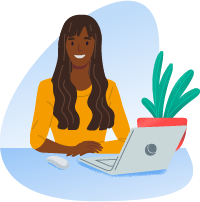
Talk WordPress to Us
Are you a loyal WordPress user? How have you utilized WordPress.com or WordPress.org in building your website or blog? What features of the WordPress services are most important to you? Join DreamHost’s Facebook group and tell us what you think!
The post The Difference Between WordPress.com & WordPress.org appeared first on Website Guides, Tips & Knowledge.
Article Source : www.dreamhost.com/blog/word...