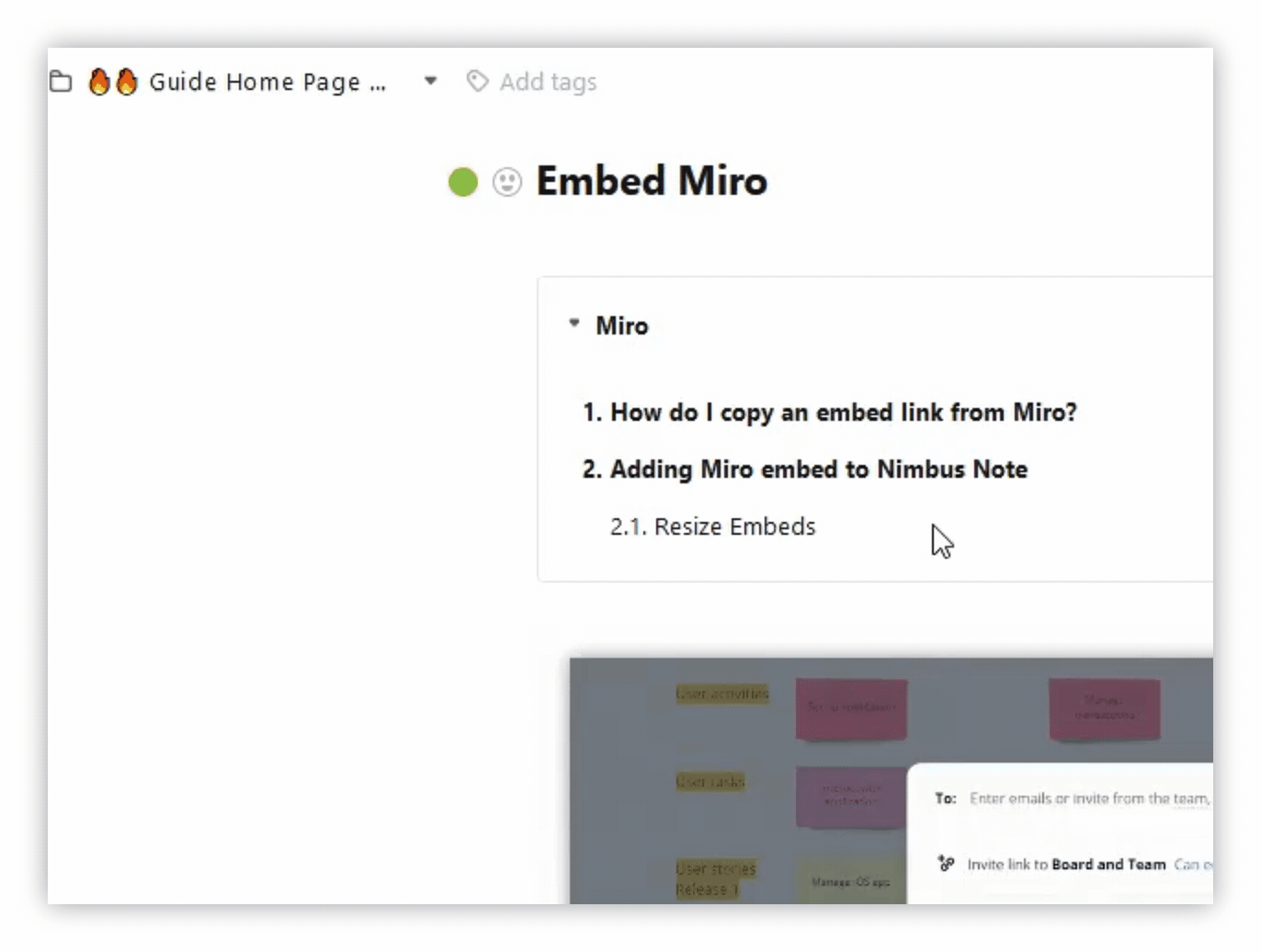Using the outline, you can create a table of contents for your page. This is a handy tool for long pages, articles, documents, wikis, and so on.
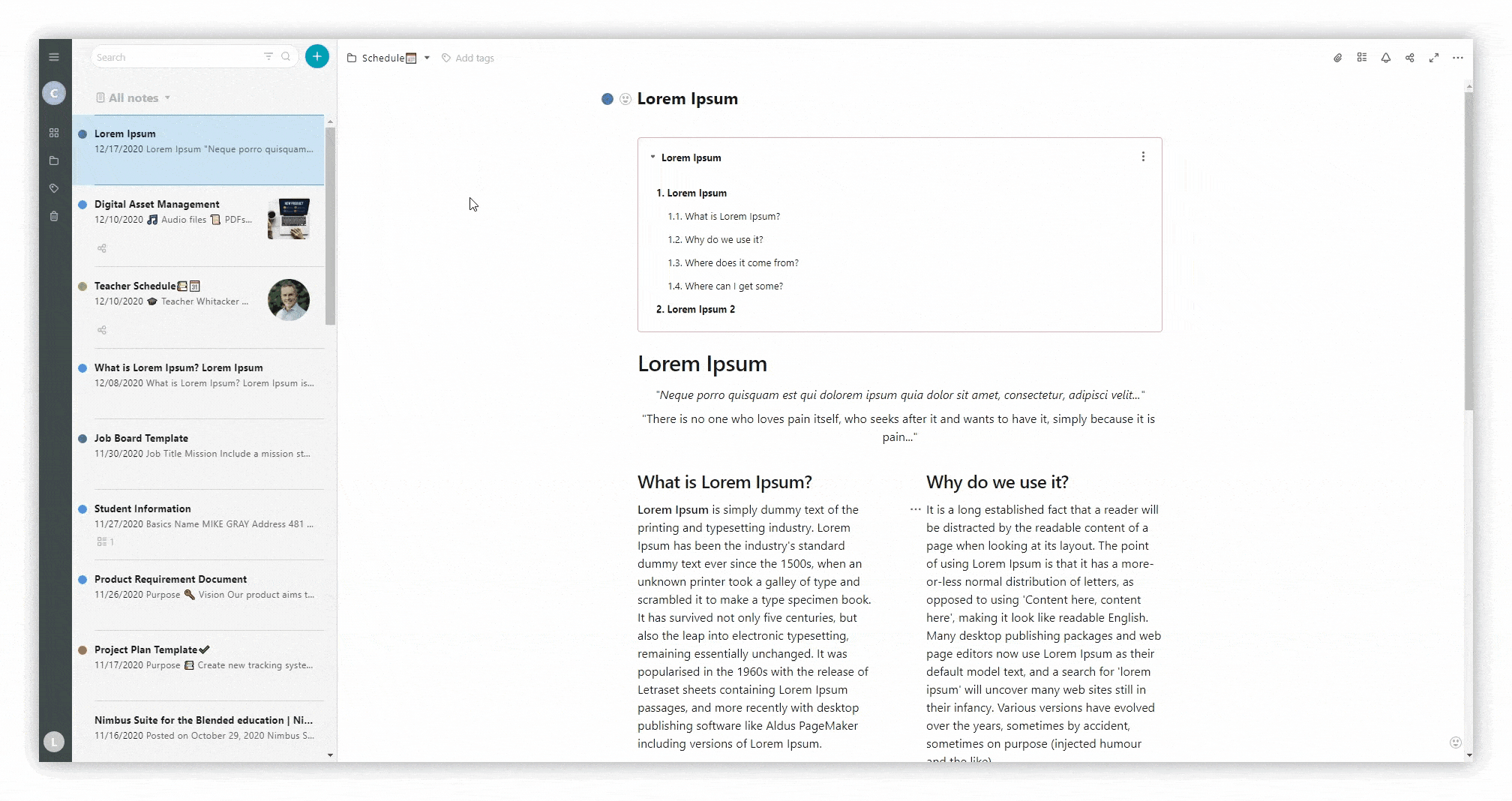
Headings H1, H2, H3 #
Headings H1-H3 are used to create the table of contents.
You can create headers:
- Through the menu
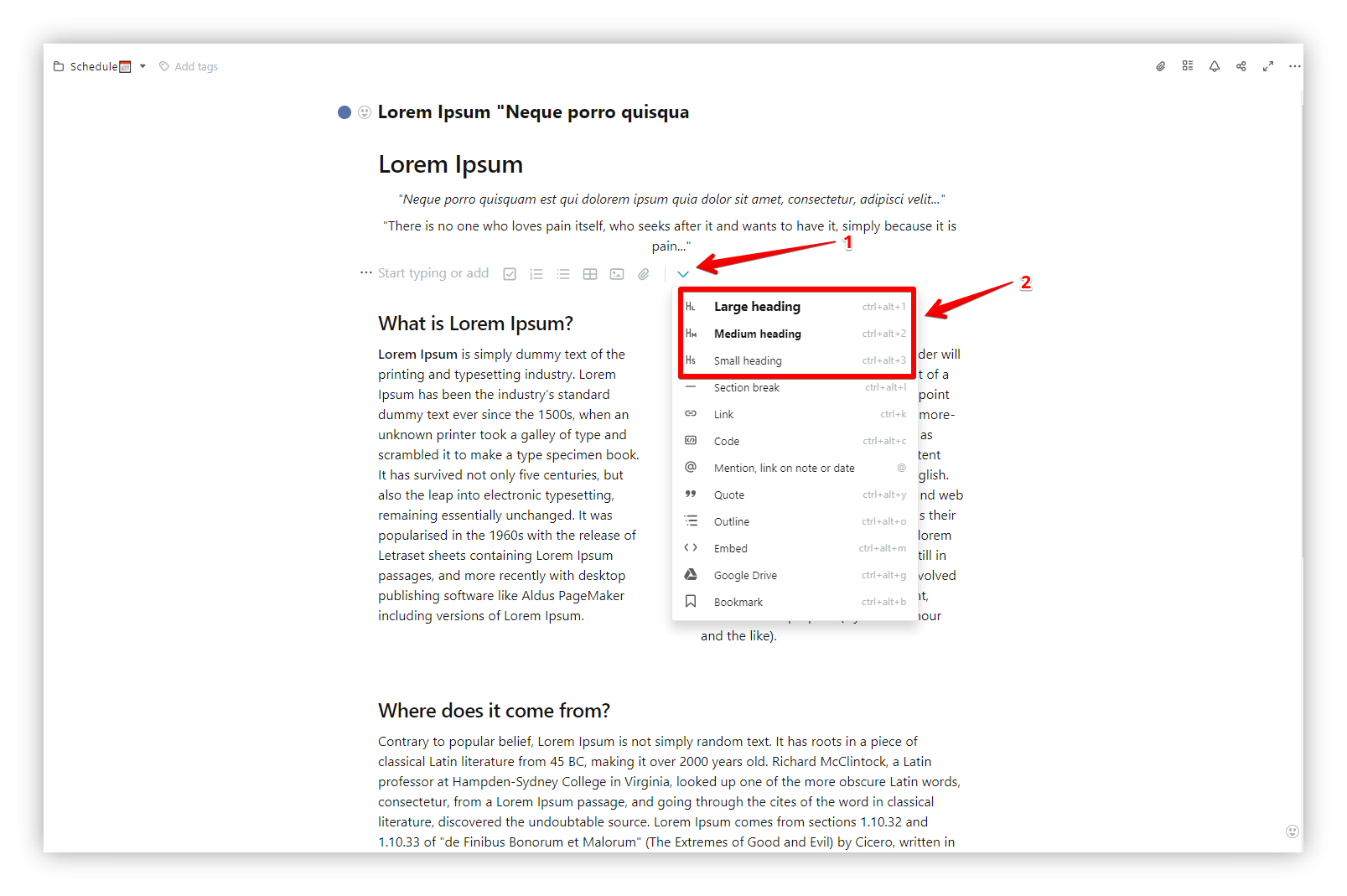
- Through the markdown hotkey # (H1) ## (H2) ### (H3)
- By selecting the desired text and pressing ctrl + alt + 1 (2 or 3)
- By converting the desired text through the block menu.
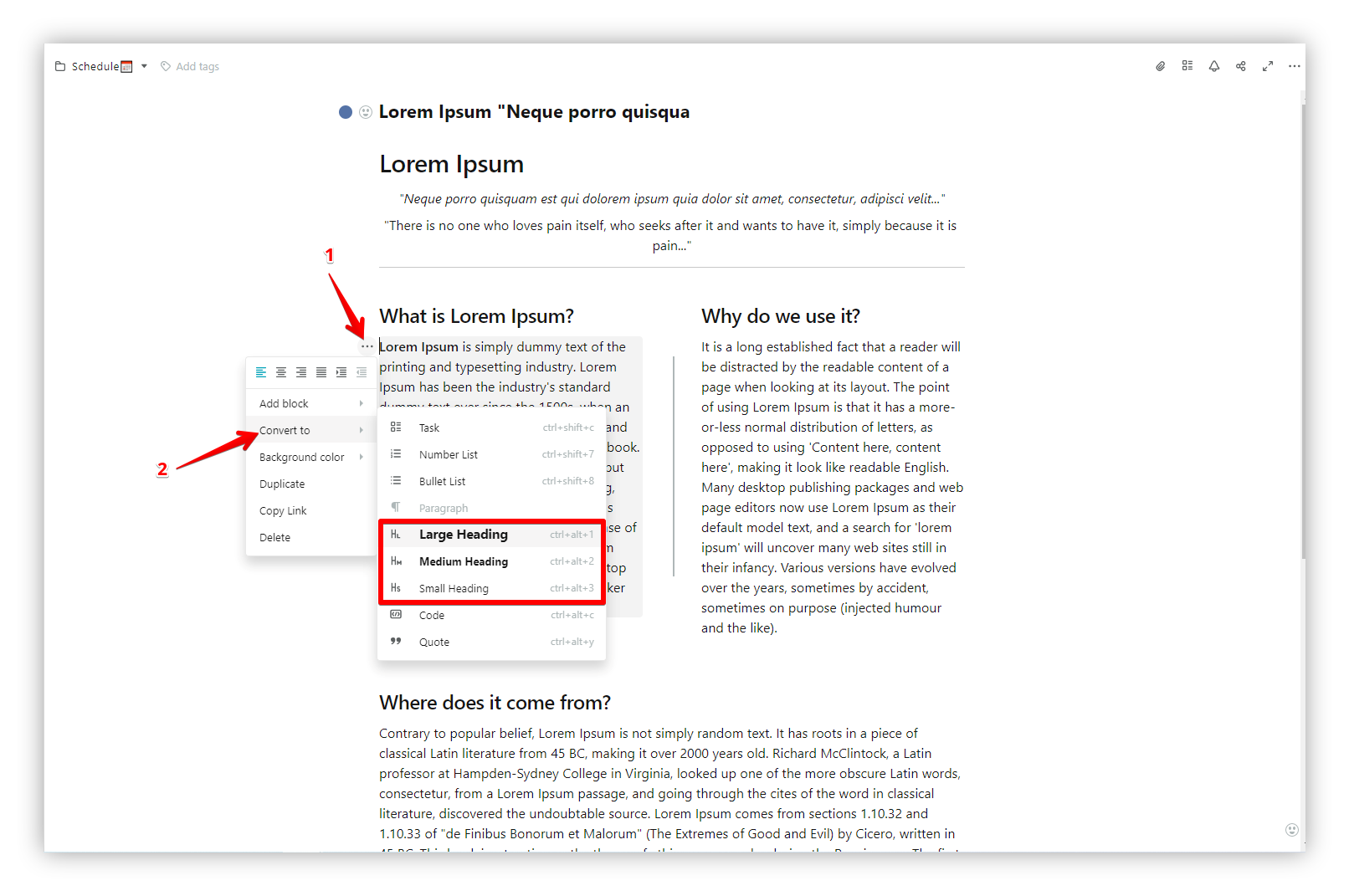_00000.png)
How to add an outline? #
Now that we’ve got text and headers, we can then add an outline.
- Сlick on the desired location in the page and select Outline from the menu or use cmd/ctrl + ⌥/alt + o
Check out the table of contents we’ve just created!
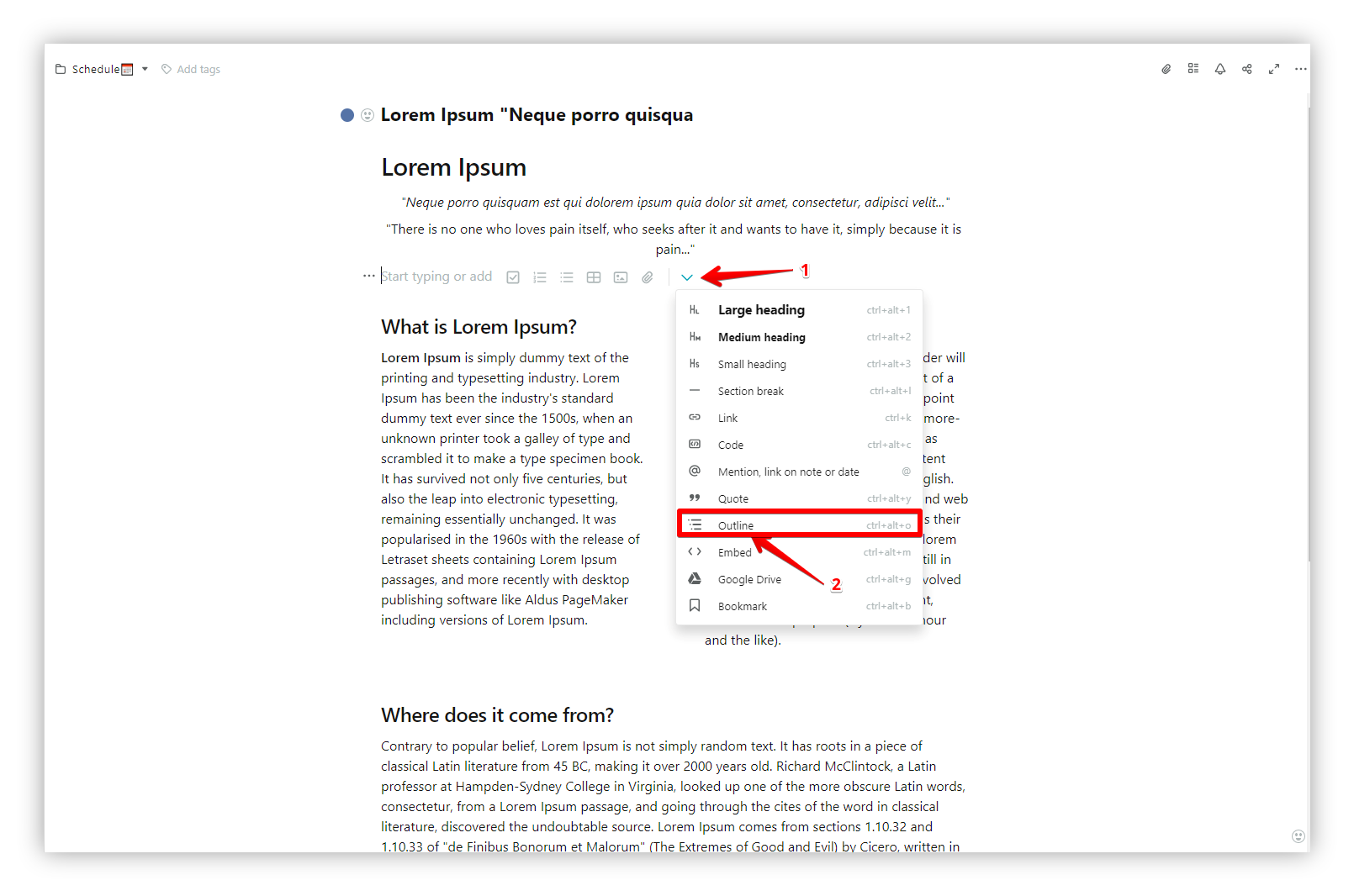
☝ Note: the outline is updated automatically. That is, if you add a new header, it will immediately appear on the table of contents.
Outline menu #
- If the table of contents is too long, you can collapse it (and expand it later).
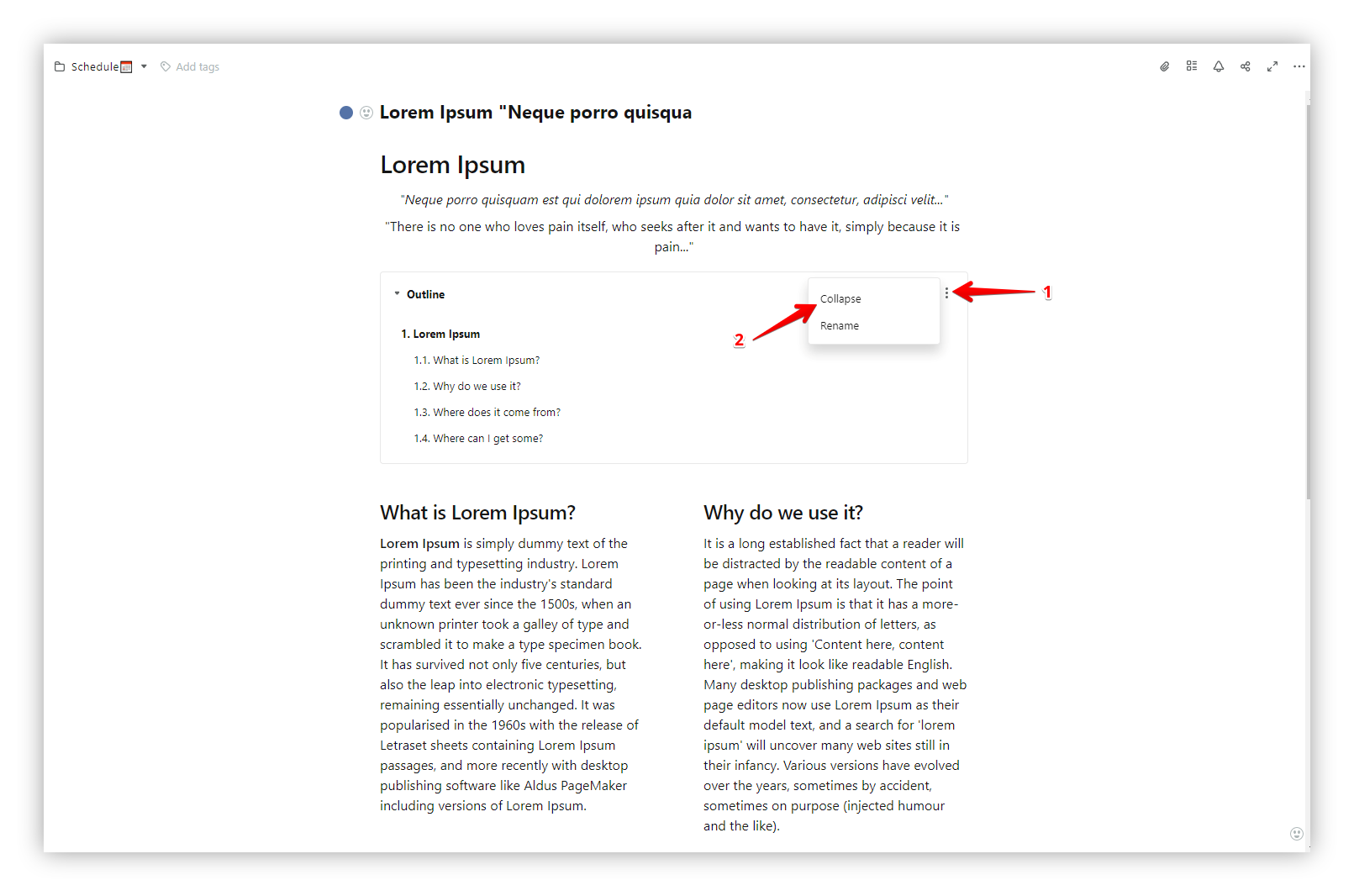
- Also, you can rename it.
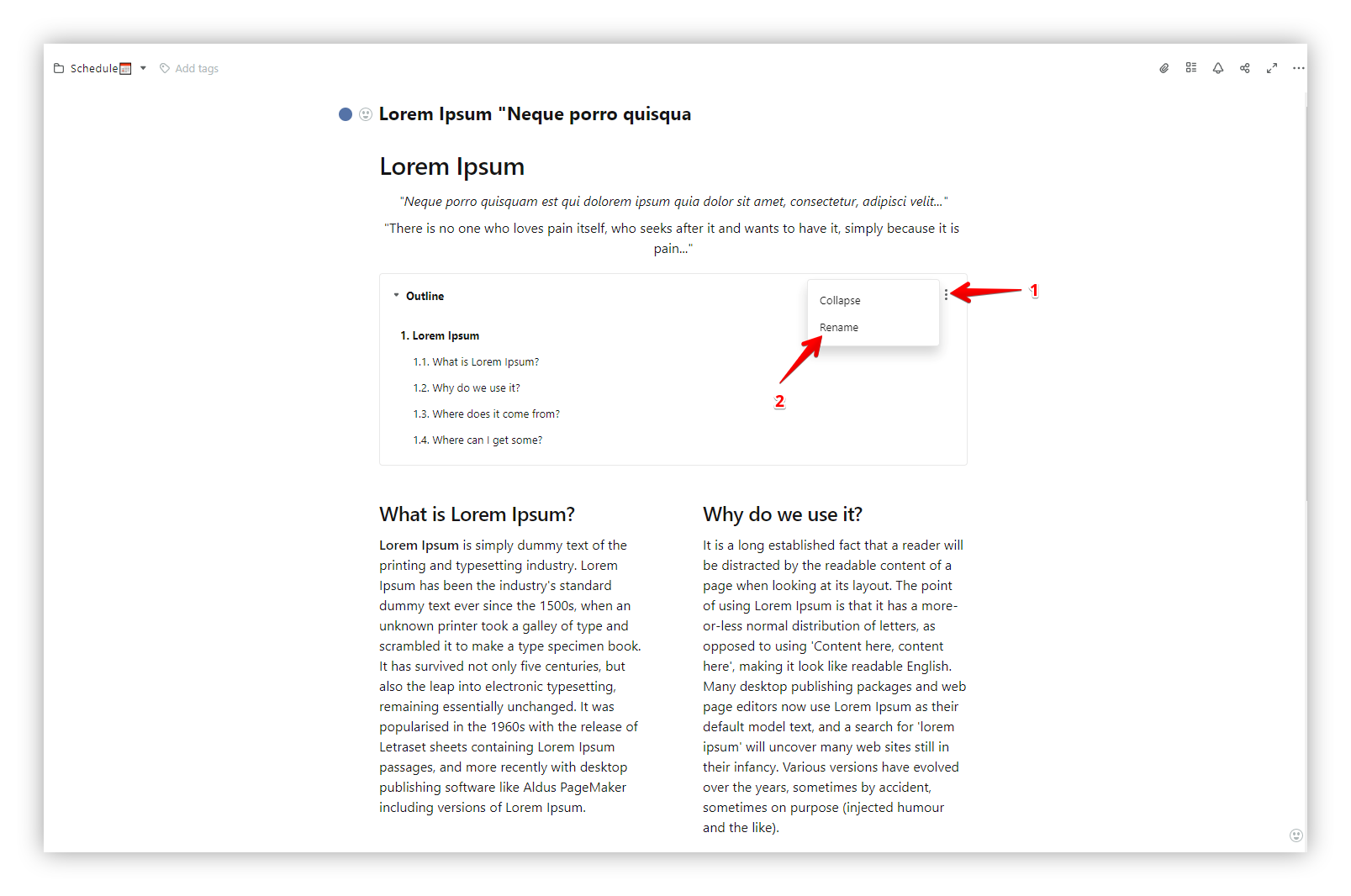
Outline style #
- Click on the menu next to the table of contents.
- Select Outline style.
- Select the outliner display you want – a regular list or a numbered list.
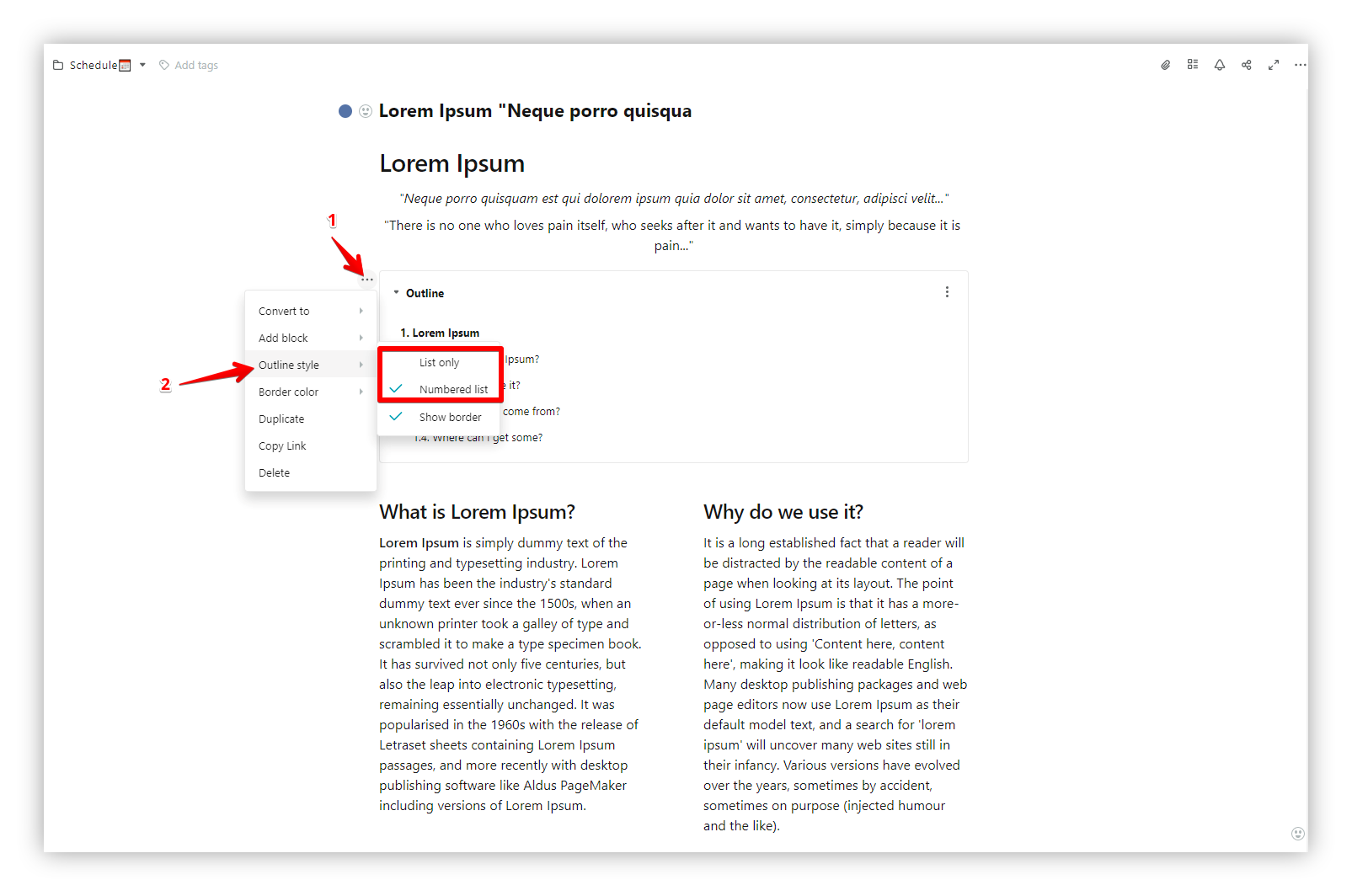
You can also hide or show the frame at the outline.
- Check or uncheck Show border
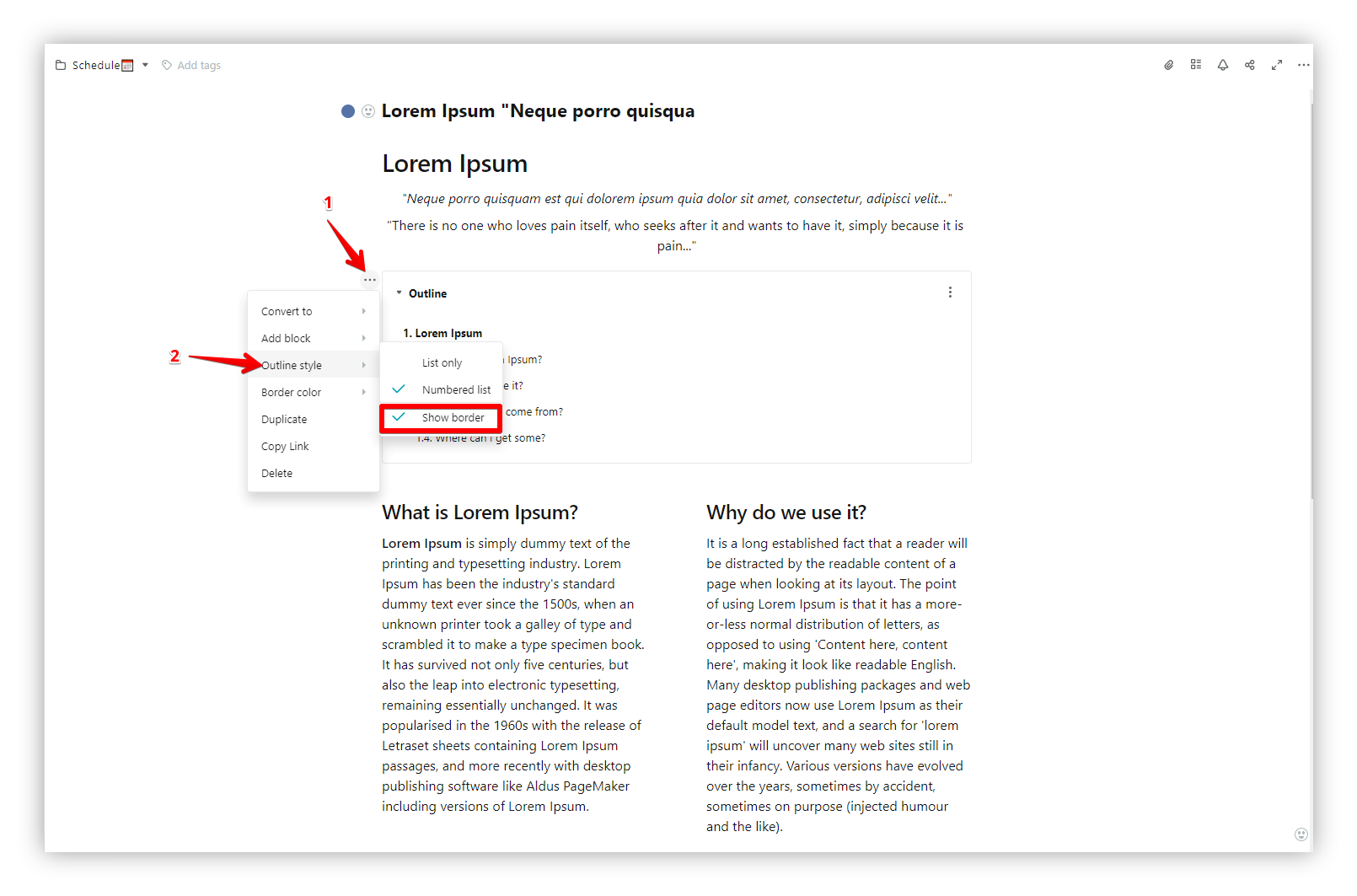
- Click on Border Color and add color to the frame.
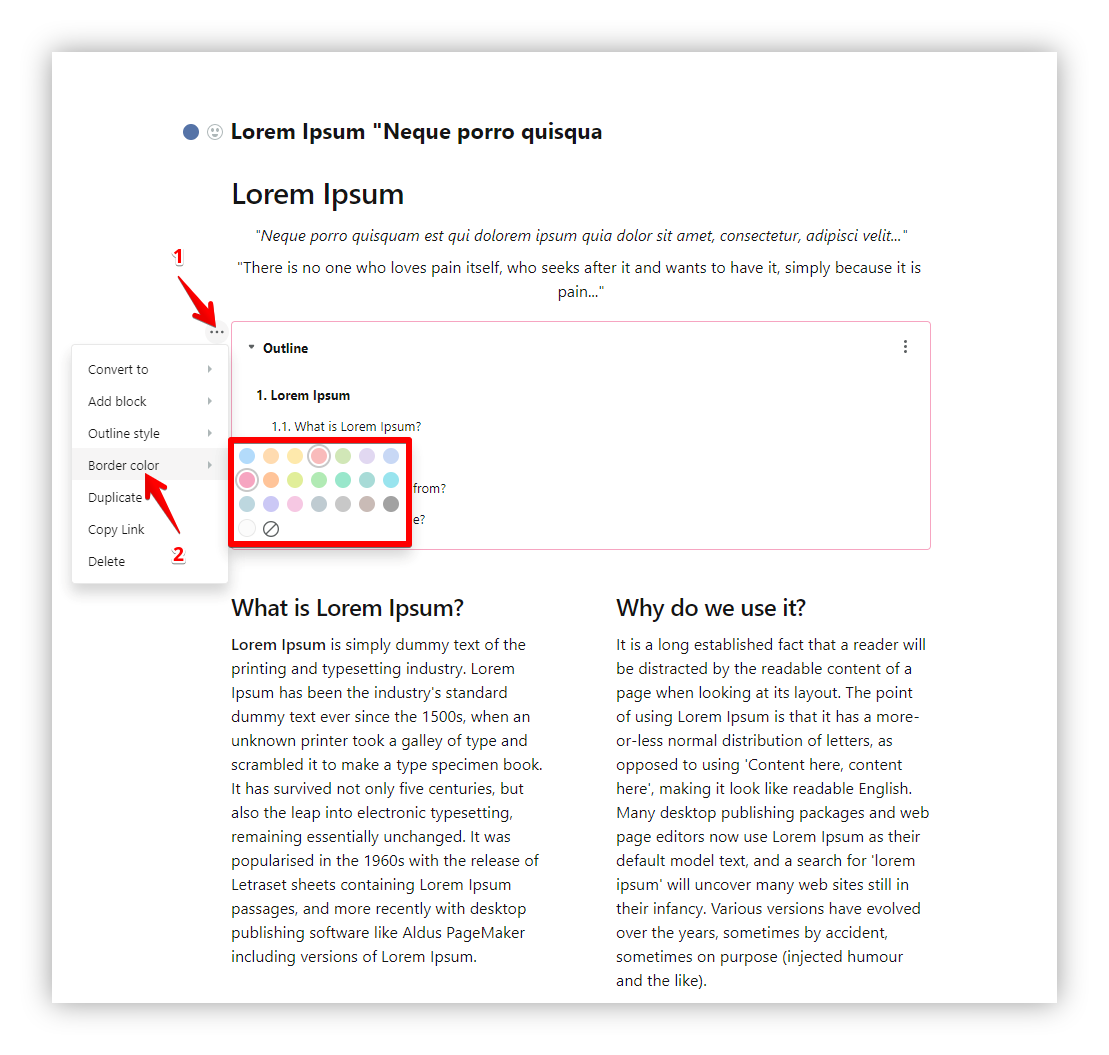
Page’s table of contents panel outside the editor #
- Click on the Table of Contents icon in the page to show/hide the panel.
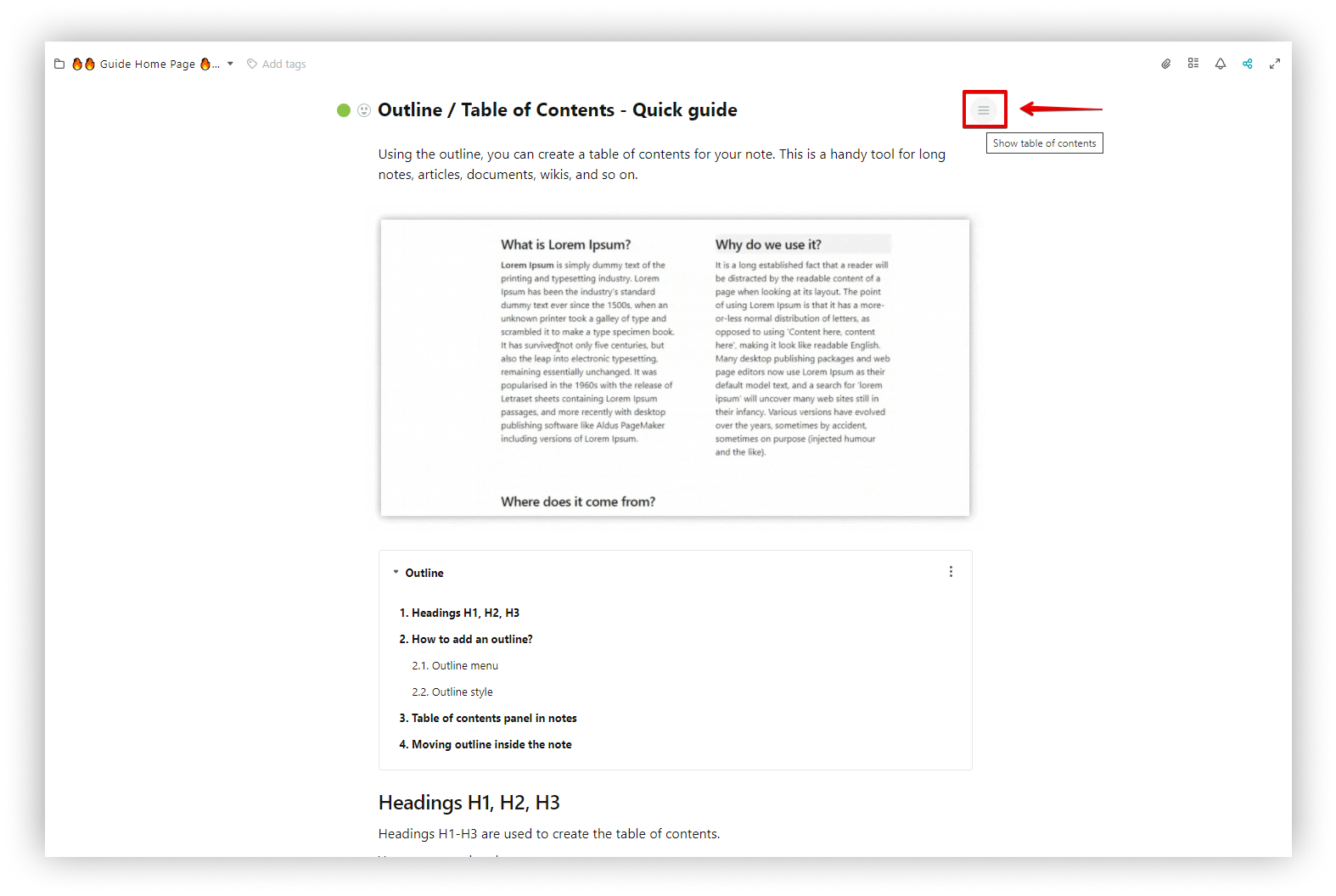
- Click on the arrow to collapse or expand the list.
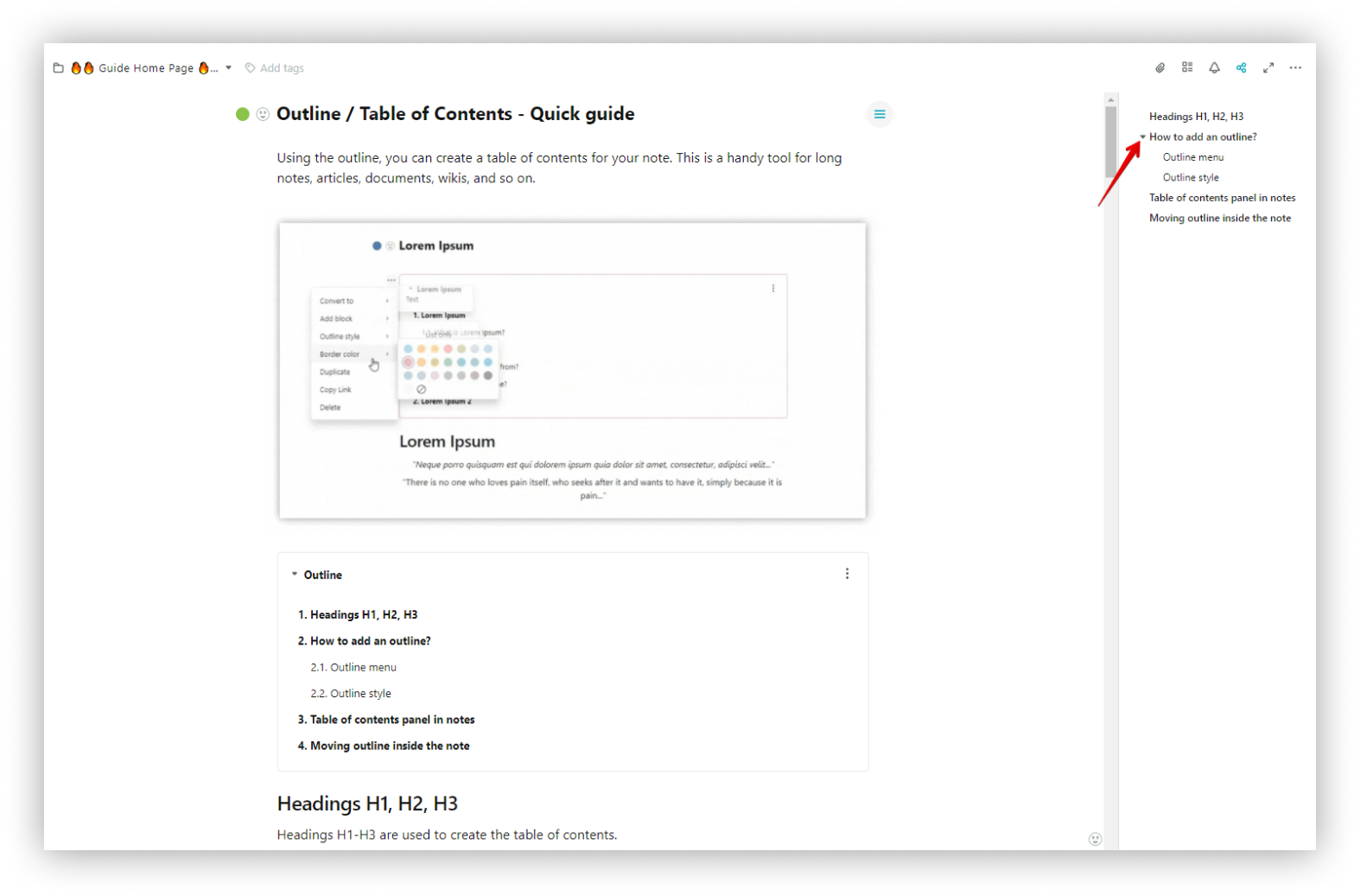
Outliner is also displayed on public pages.
How do I turn off the display of table of contents in a page? #
Do you feel that on some pages you don’t need the sidebar outliner?
Easily turn it off in the page menu! It disables the table of content both on the web version of the app and public pages.
With a Business plan, you can turn off the outliner for all workspace’s public pages in the business console.
- Click on the page menu.
- Deactivate the Show outline / table of contents option.
The table of contents will be disabled in the web client and the public page.
? If you are a business user, then in the public pages branding settings, you can turn off the table of contents display for all of the workspace’s public pages.
Moving outline inside the page #
You can move the outliner inside the page wherever you need:
- Click on the three dots menu of the outline block.
- Hold the mouse with the left button and move the outline to the desired place.