Tags #
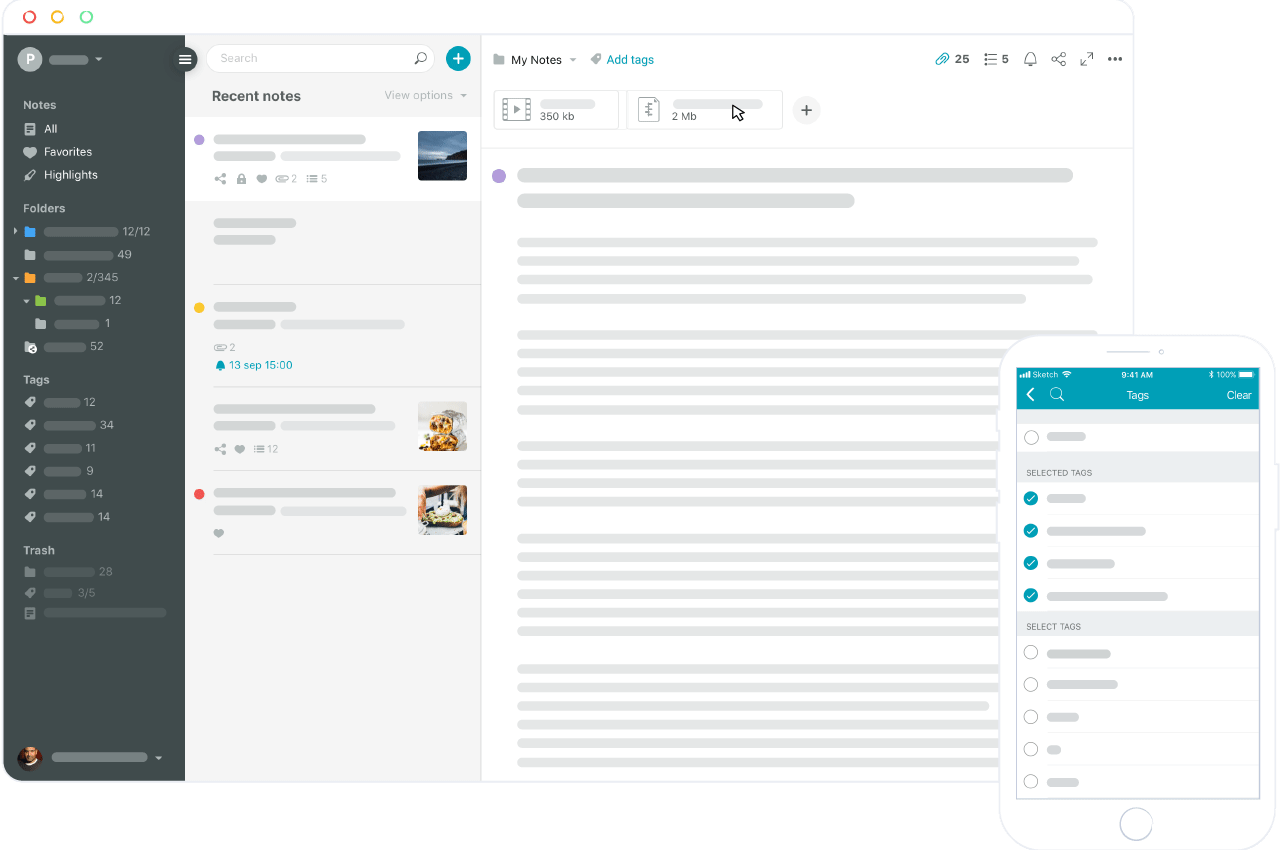
Tags give your pages context and meaning. The main advantage of tags is that you can add many of them to one page (unlike a folder). It’s easier to categorize them that way. Let’s say there’s a page titled “Vegetable Salad Recipe.” You can place it in the Food folder, but you can also add tags – vegetables, salad, tomatoes, cucumbers, and so on.
Using tags you can access pages in one click. Even if they are located in different folders, you can call them up them easily if they share the same tag.
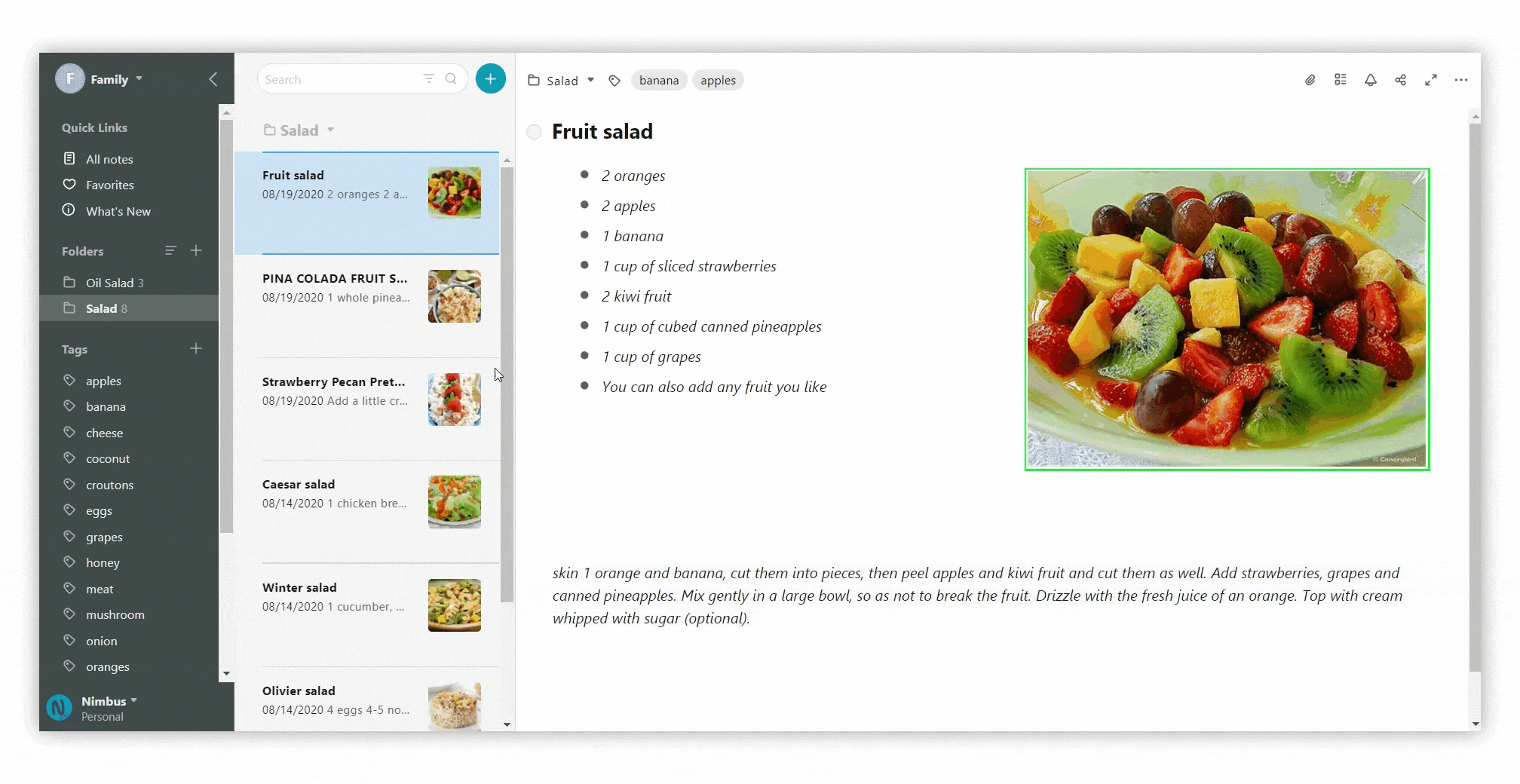.gif)
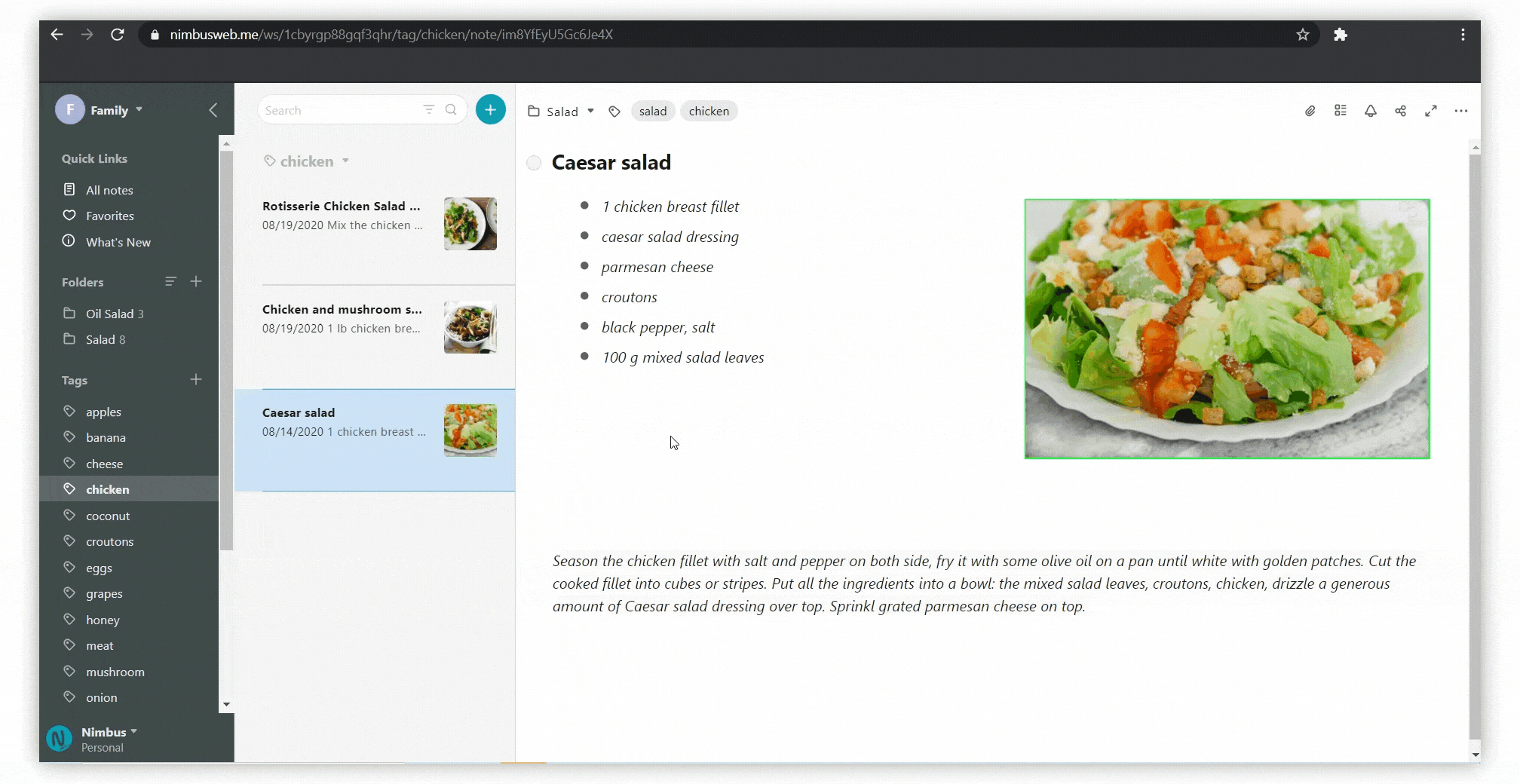
Tags in Web client #
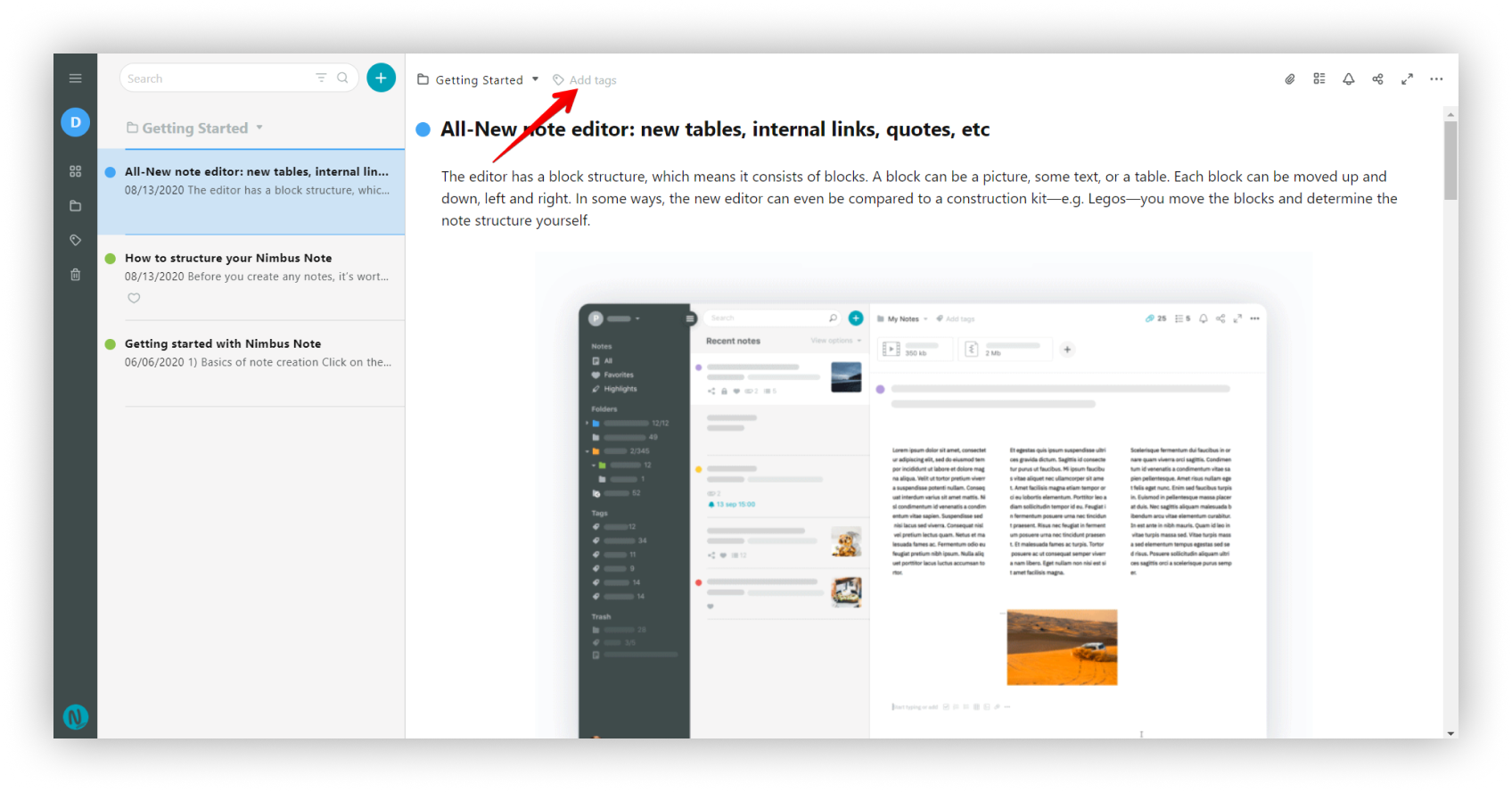.png)
- Press on Add tags on the tag panel.
- Start typing your tag’s name.
If you already entered tags before, you will be prompted with any matching ones. You can confirm a new tag by pressing Enter. You can exit the create / edit page mode using the ESC button or through a mouse click in the editor.
Tags in mobile #
Tap on the + icon and in the window that appears, specify the name of the tag. Next, click on the checkmark to confirm the creation of the tag.
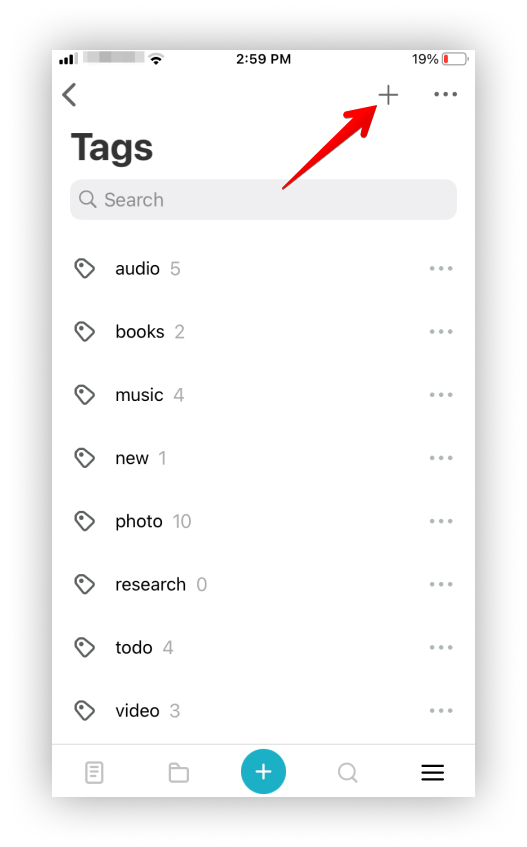.png)
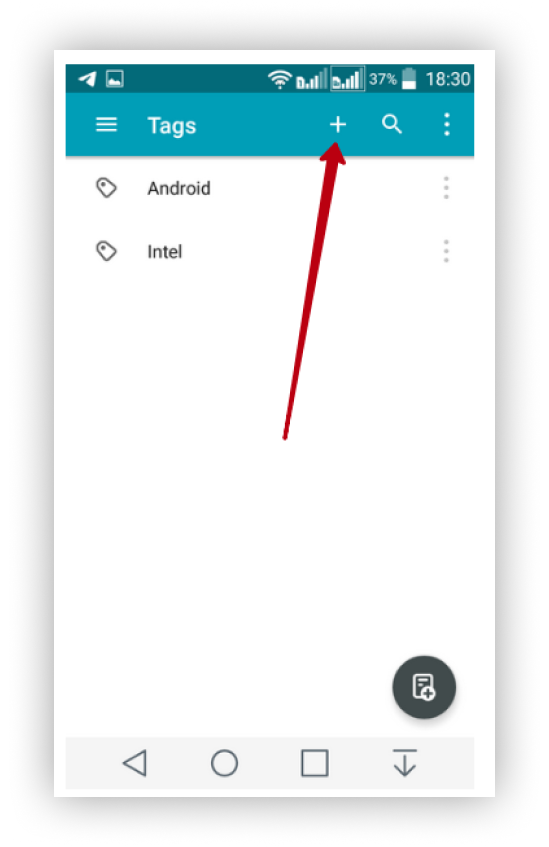.png)
Favorite pages #
Favorite Pages are pages specifically marked by you. They could also be called Important. Here you can add pages you want quick and easy access to.
☝Note: Pages can be added from different folders.
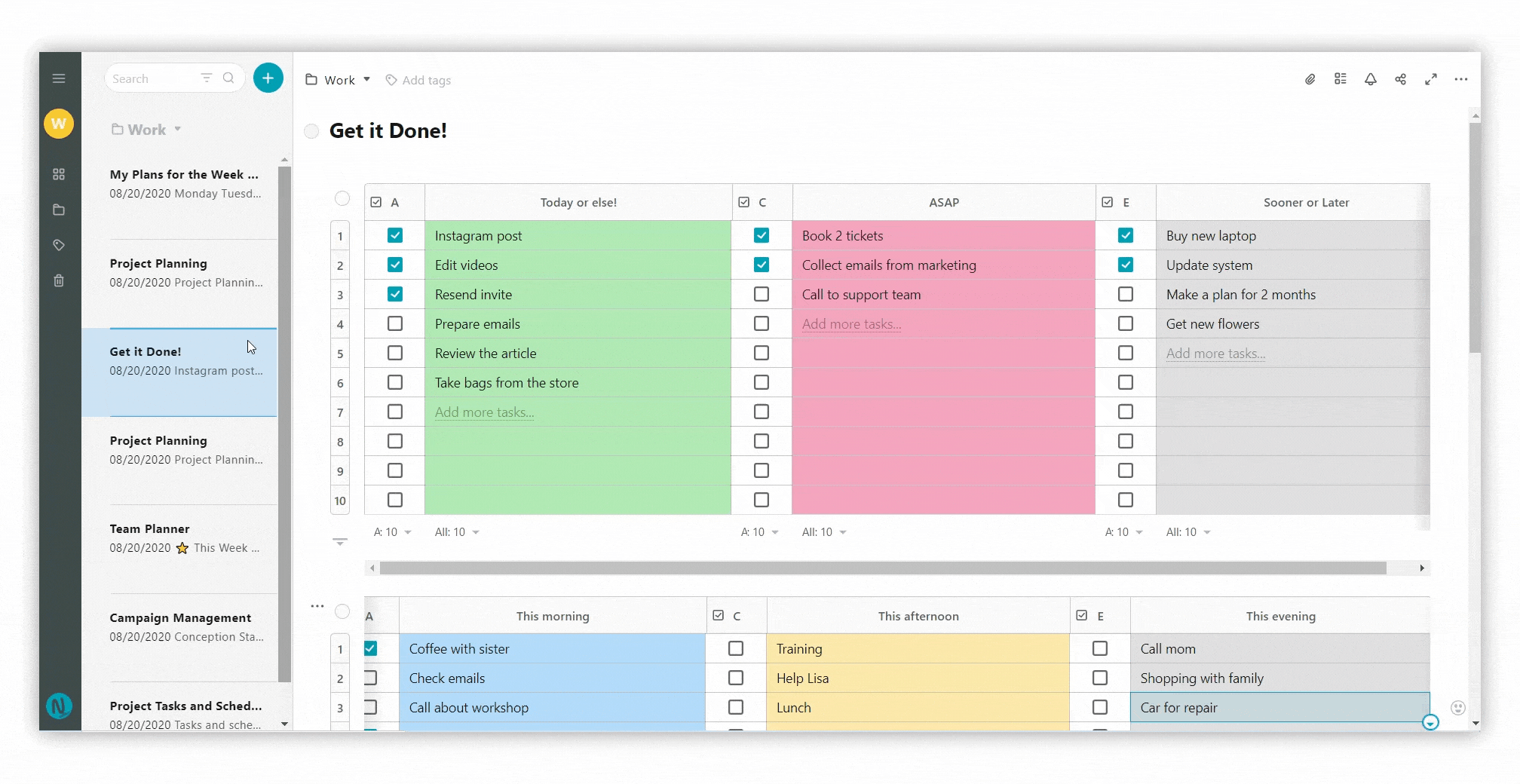.gif)
Favorite pages in Web client #
To add a page to your favorites, you need to:
- Right click on the page – Add to Favorites.
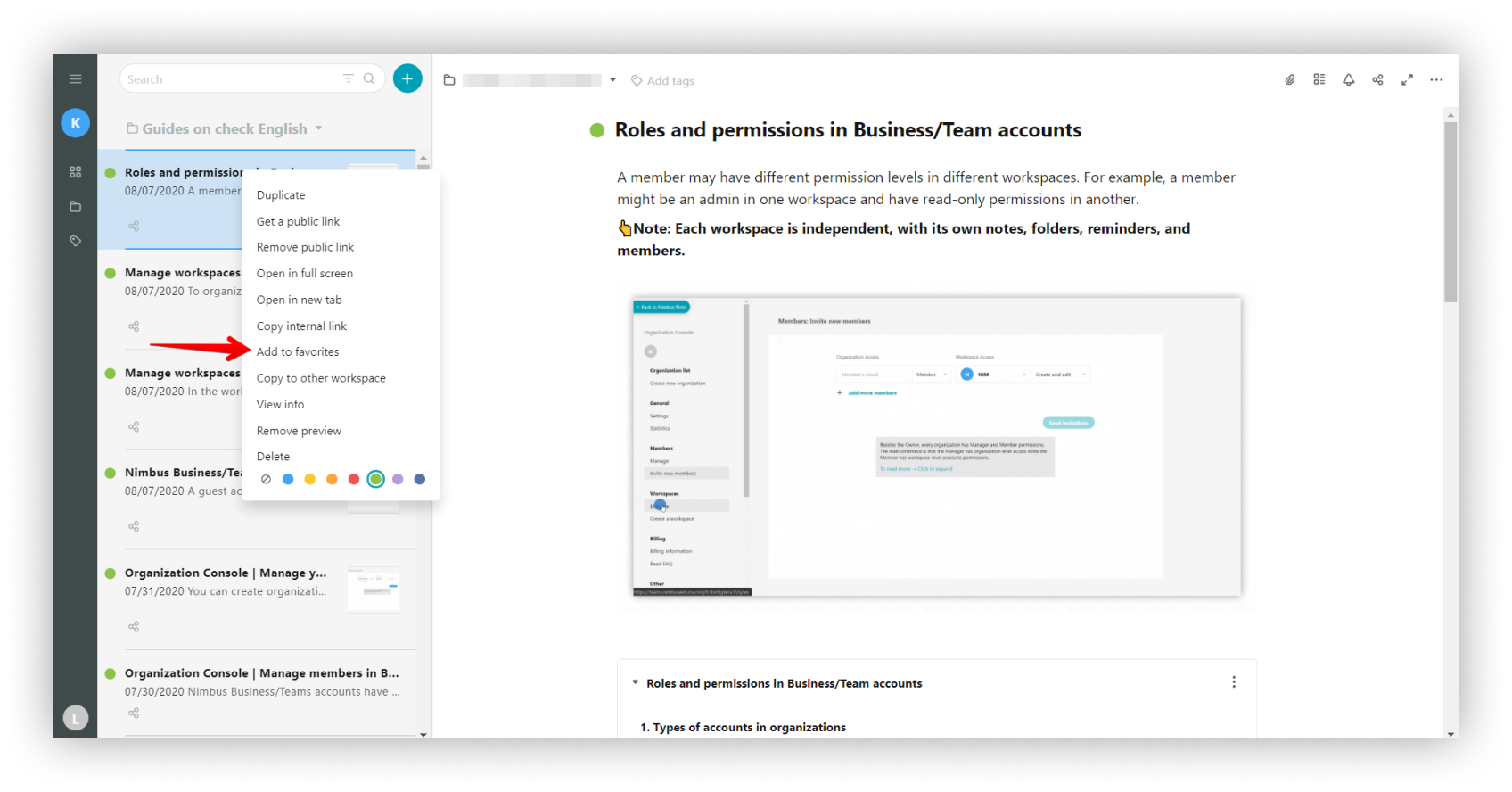.png)
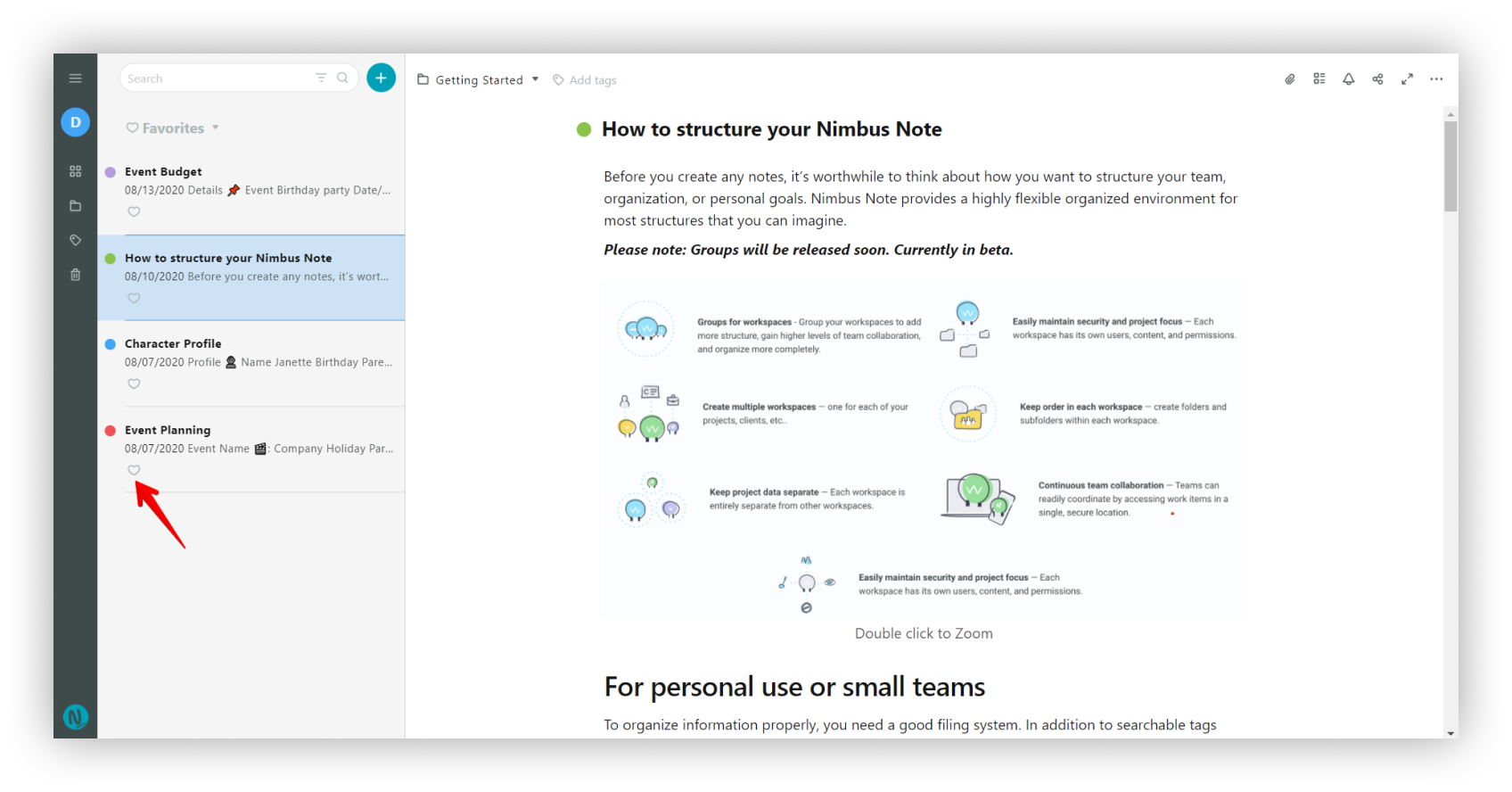.png)
- You can select the Favorites section in the left sidebar.
- Create a Favorite Page.
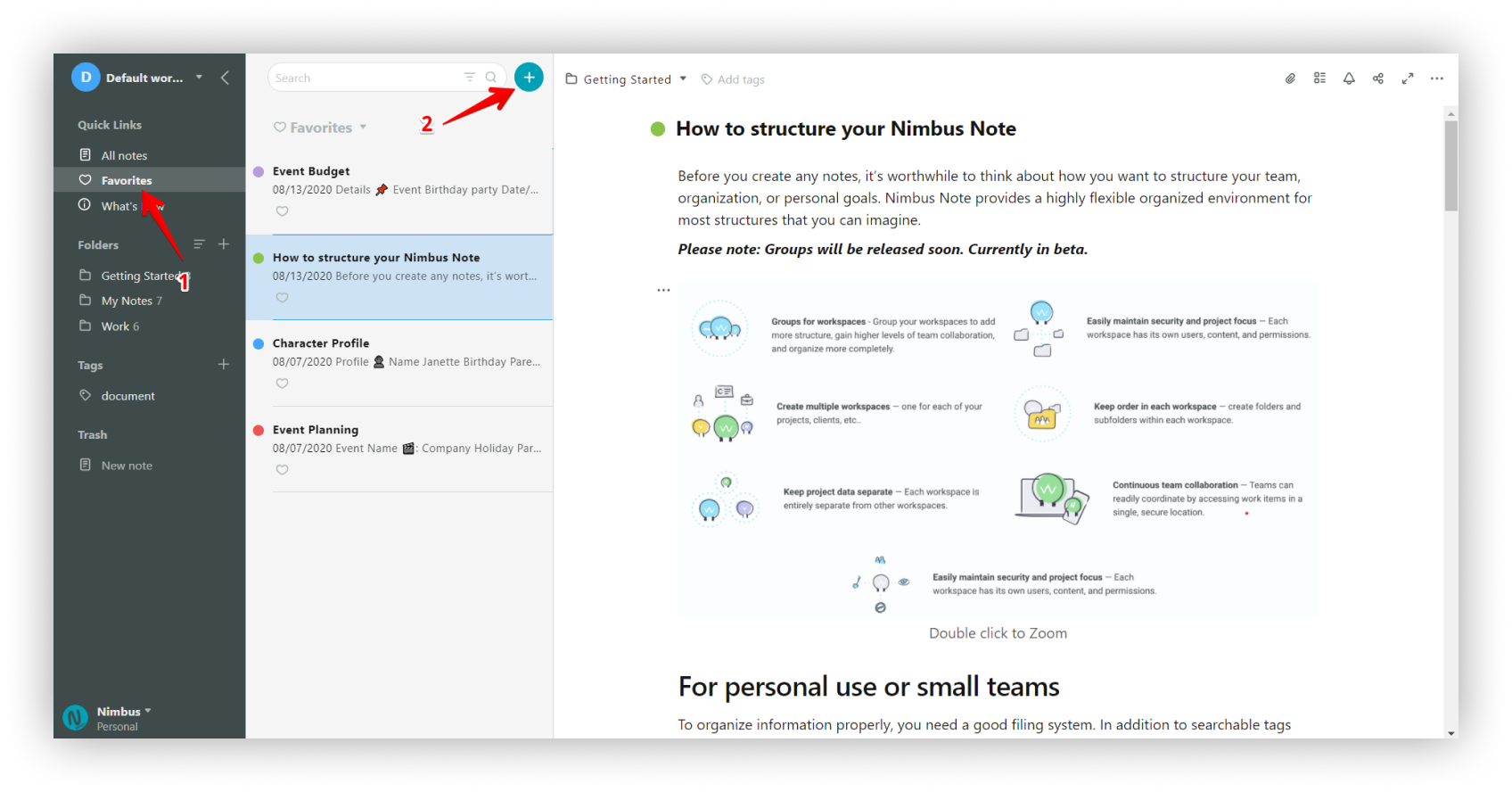.png)
Access pages from different folders #
Save folders and tags as browser bookmarks! This way, you’ll have quick access to them from the bookmark panel. Just open the desired folder or tag in the web version and click on the Save Bookmark.
Favorite pages in mobile #
For Android #
There are a few ways to add pages to Favorites.
- Make a long tap on the page title in the page list. Tap on Add to Favorites.
- Open a page. Open the page menu and tap on Add to Favorites.
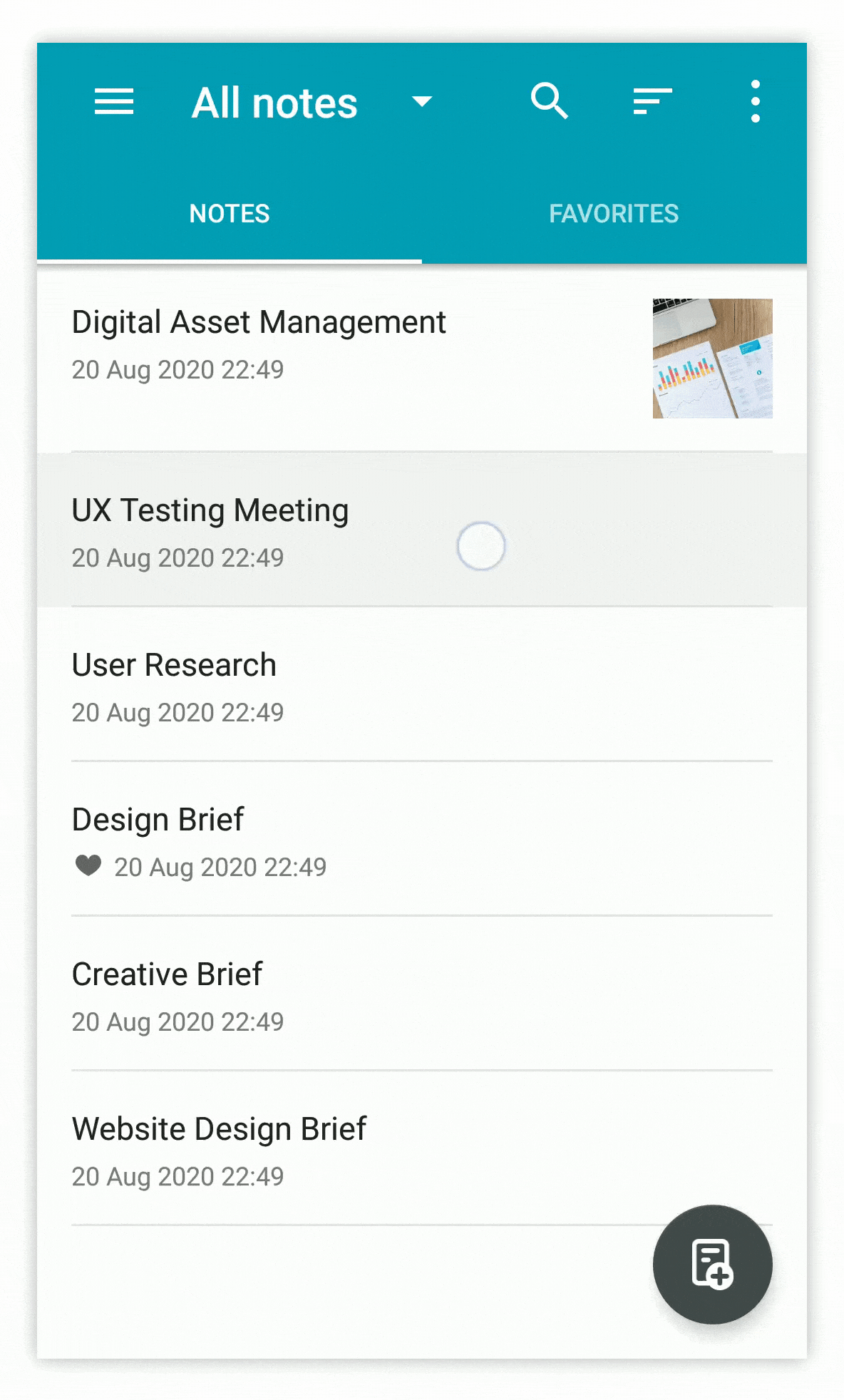.gif)
For iPhone #
There are a few ways to add pages to Favorites.
- Swipe from left to right on a page in the page list. This will add it to Favorites. Doing the same again will remove it from Favorites.
- Press Add to favorites in the page menu.
- Through editing multiple pages.
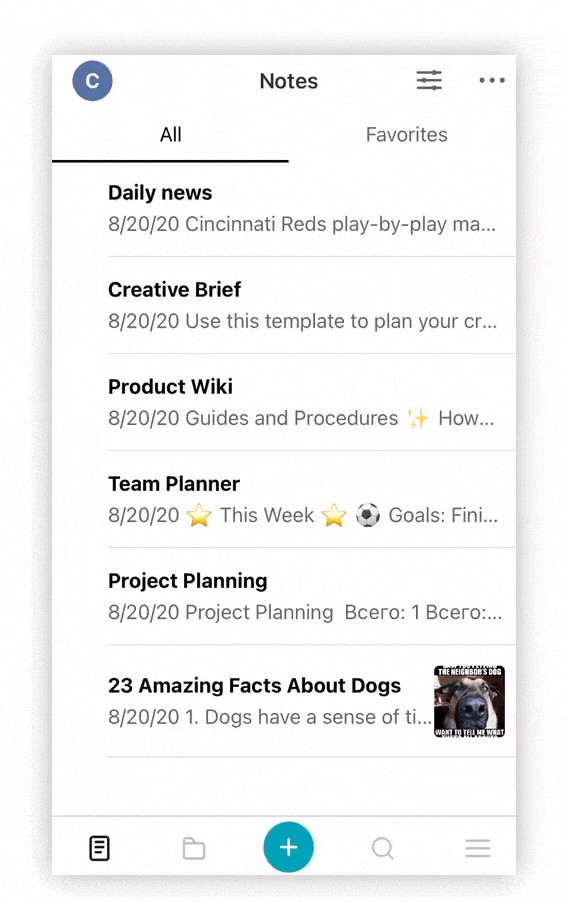.gif)