Embeds appear as a part of a page, but they are actually integrations with other sites. Use them to access another site or tool and work with it right in Nimbus Note.
Unite embeds from different platforms on a single Nimbus page: Google Analytics, Figma, Calendly and many more to skyrocket your pages’ functionality and keep all your information in one place!
Embed from popular sites like YouTube, Google Maps, Google Spreadsheets #
Below are some example inserts from Youtube, Google Maps, and Google Spreadsheets
- Click on the arrow and select Embed or cmd/ctrl + ⌥/alt + m
- Paste or type the URL
☝ Note: to insert and edit you need to set the right permissions. For example, if you want to share a Google Docs file with your teammate, you need to make sure that he/she has access on Google Docs. Optionally, you can share your Doc or Sheet as a Public link, so everyone has access to it.
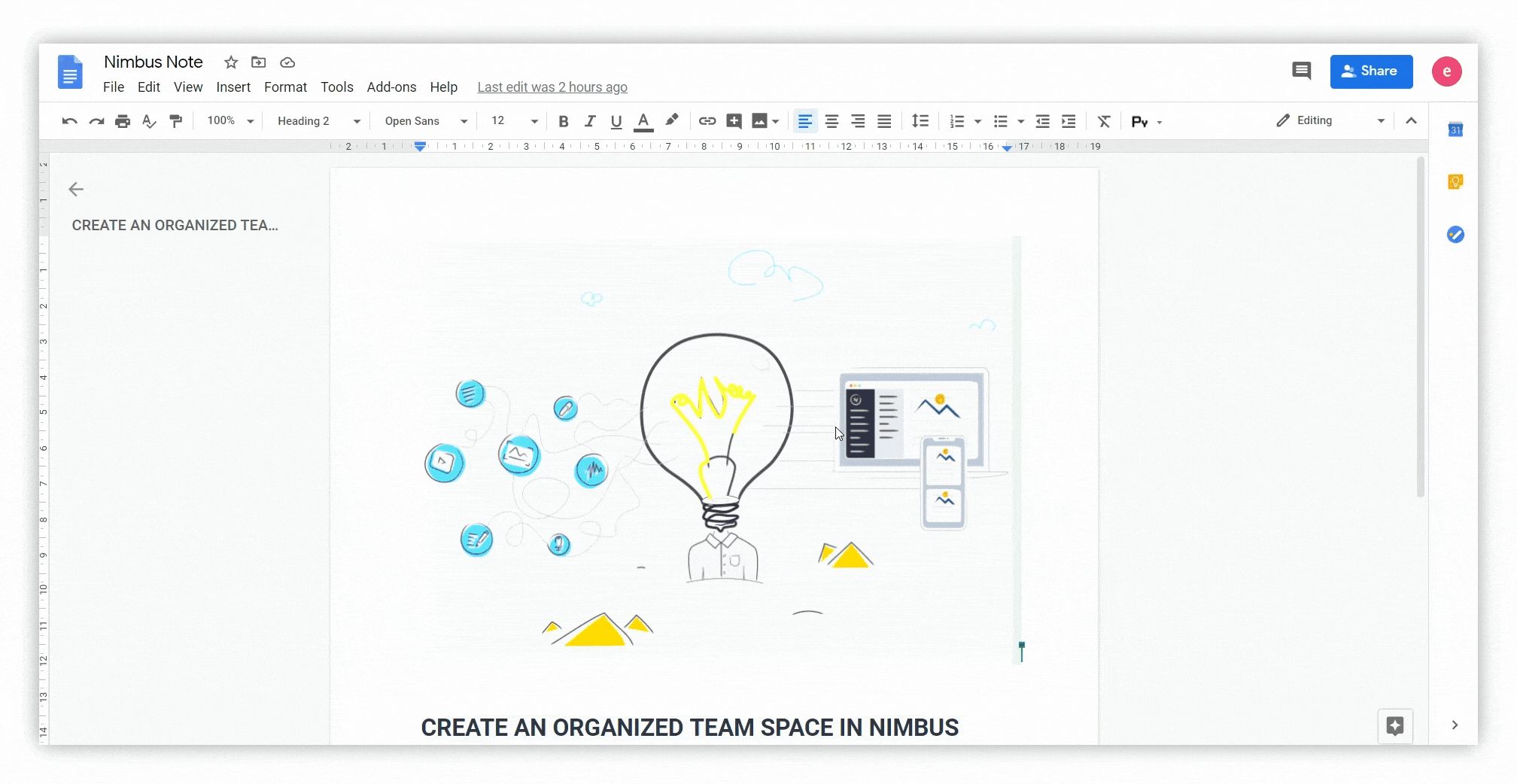
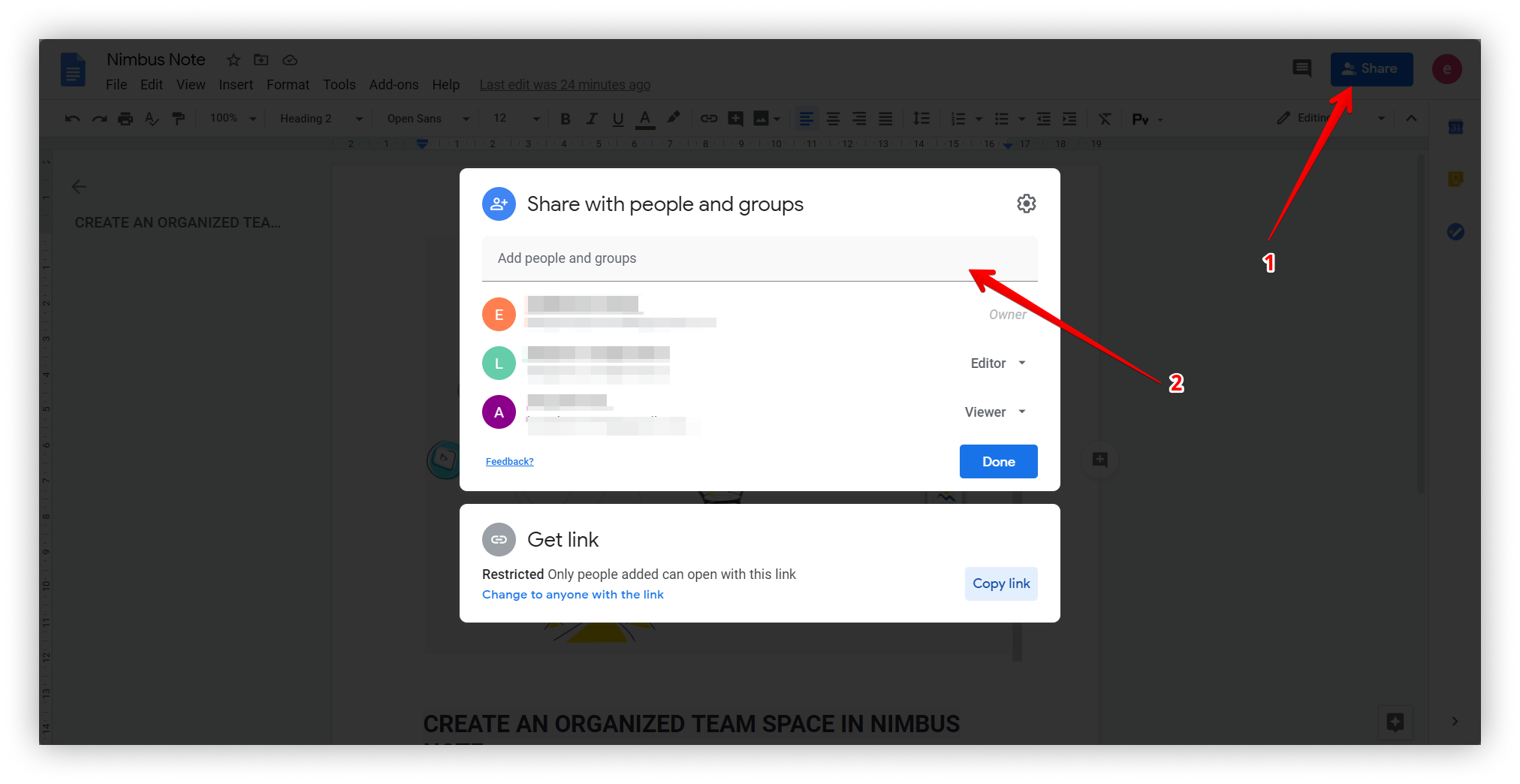.png)
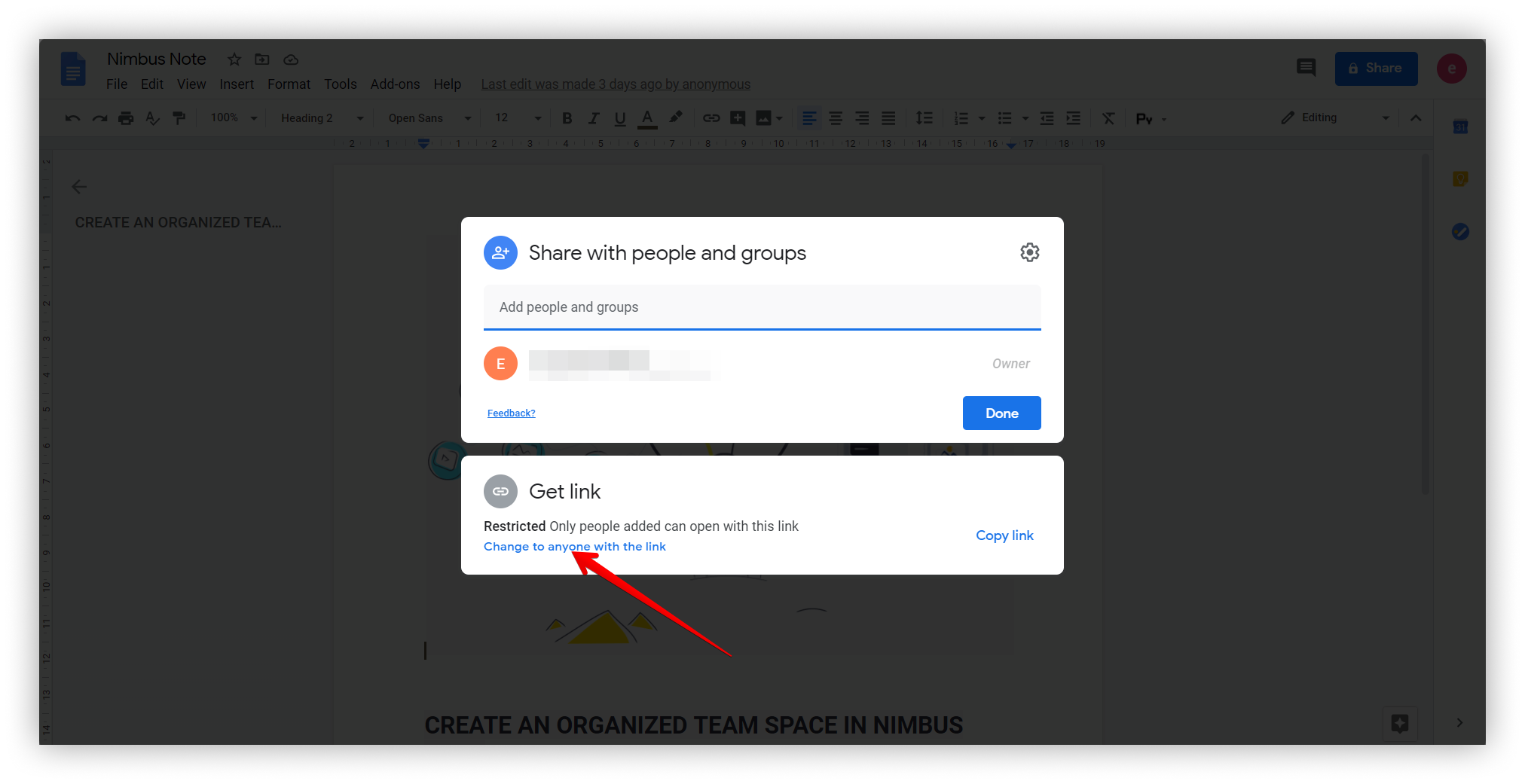.png)
Resize embeds #
The size of the embed can be changed. Just follow these steps.
- Drag the upper-right corner and resize (all proportions will be preserved).
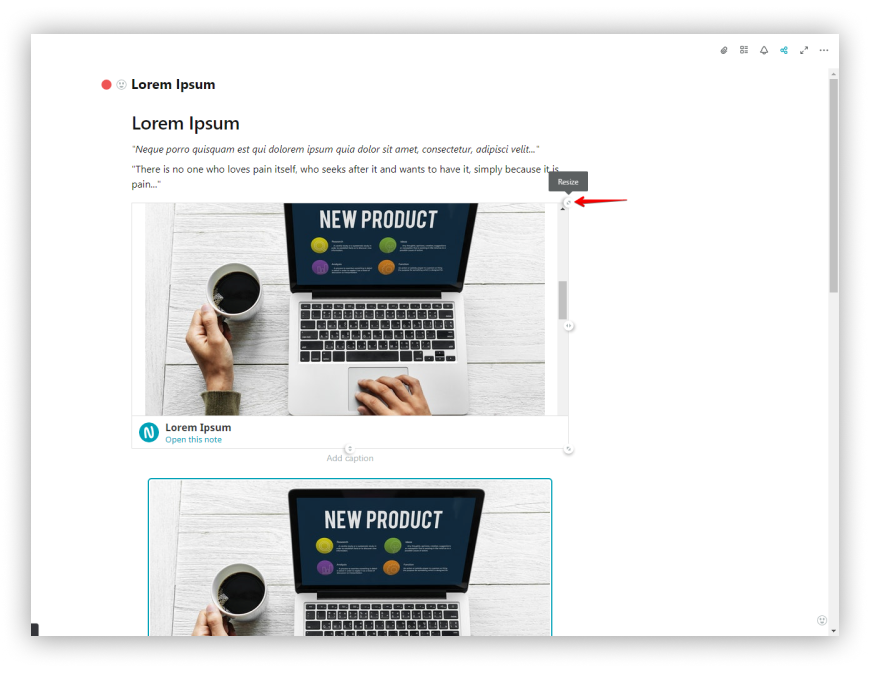
- For free resizing, hold the ALT key and change the size using the bottom-right chip.
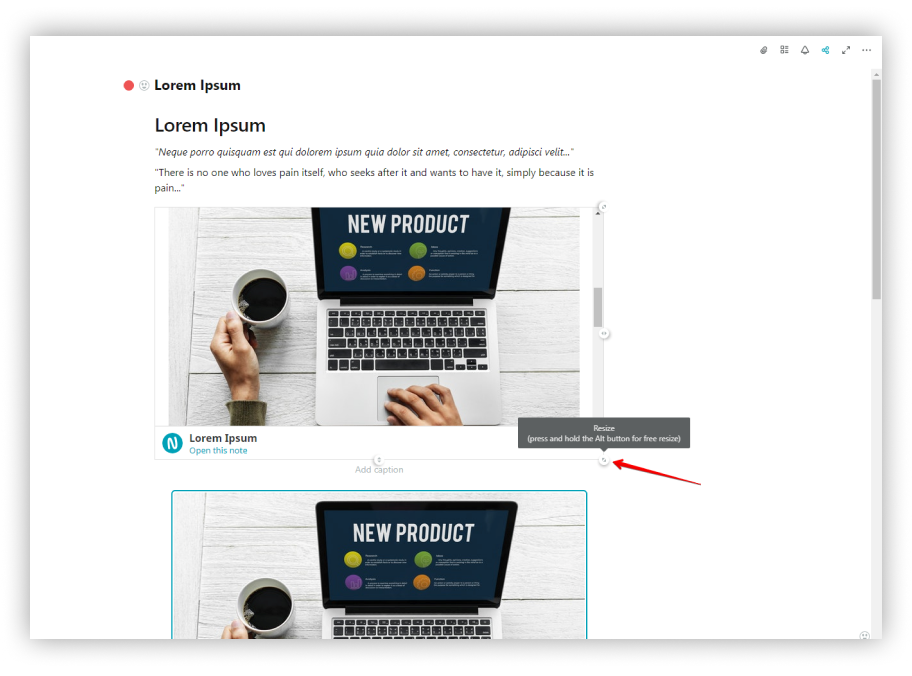
☝ Note: To return the embed to its original position, click the three dots and select Reset size.
Lifehack #
You can also enable full-width mode by clicking on the embed menu and activating Full Width.
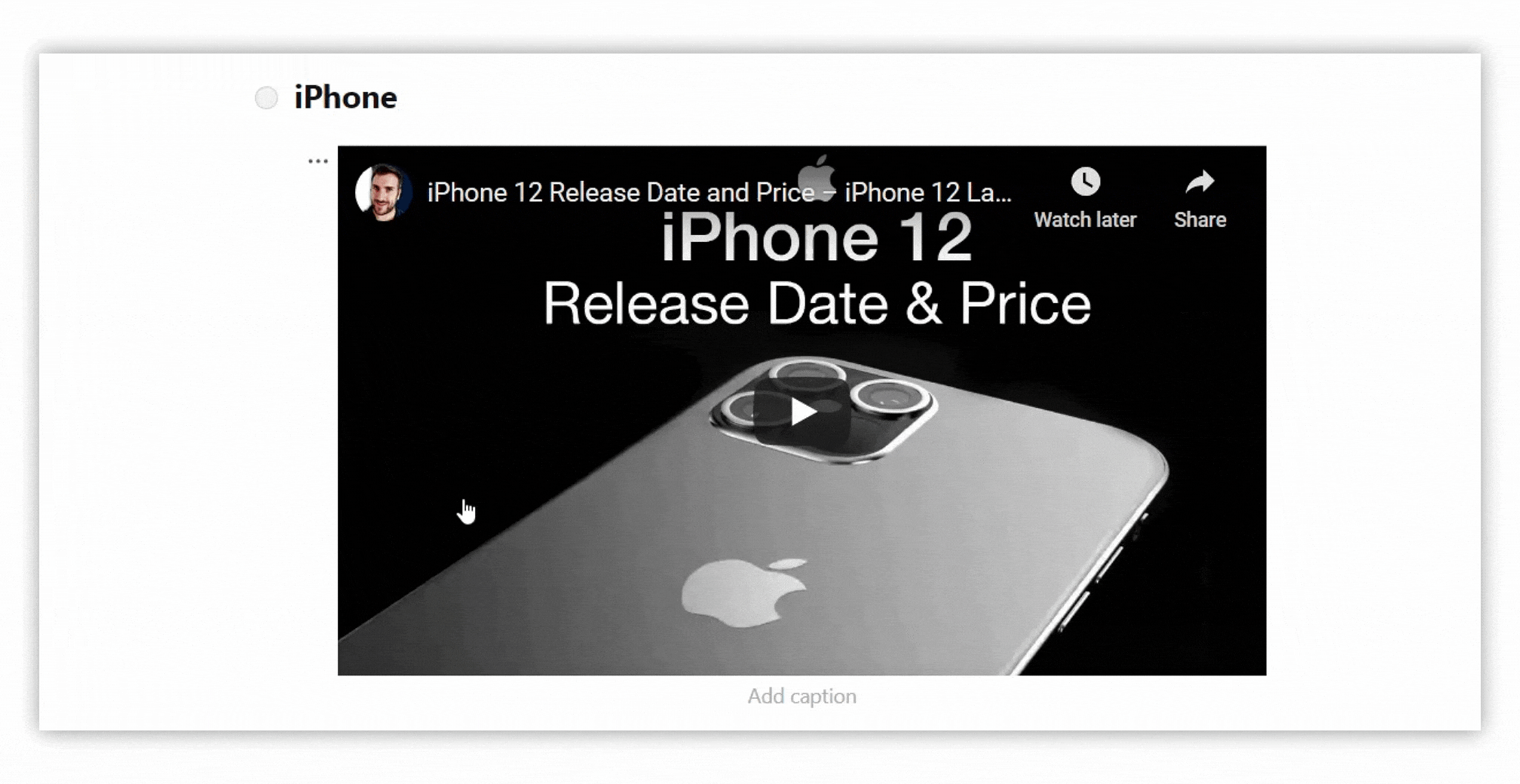
You can connect your Google Drive account and insert links to your drive files #
Also you can easily insert a file from Google Drive
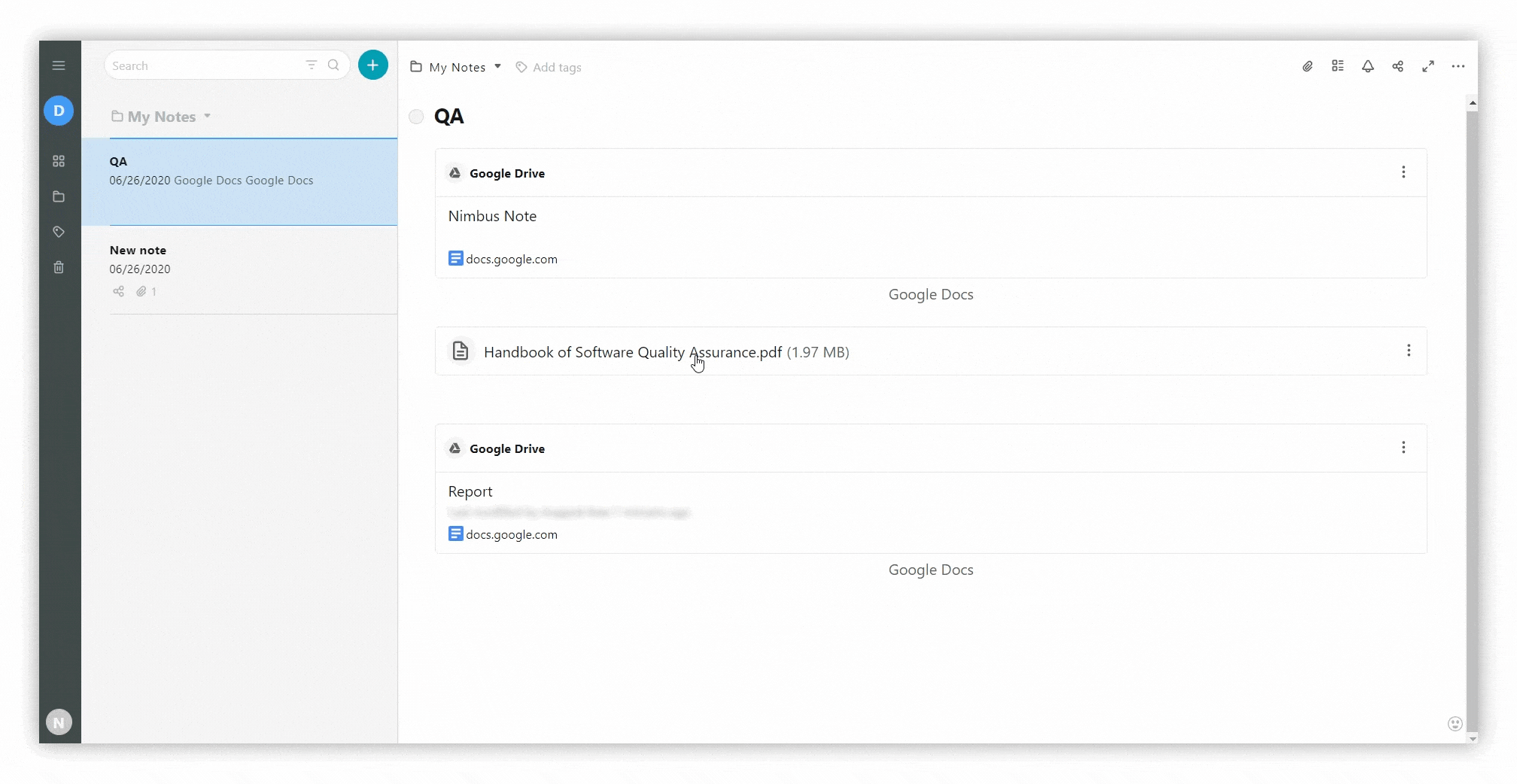.gif)
- Click on the drop down menu and select Google Drive OR cmd/ctrl + ⌥/alt + g
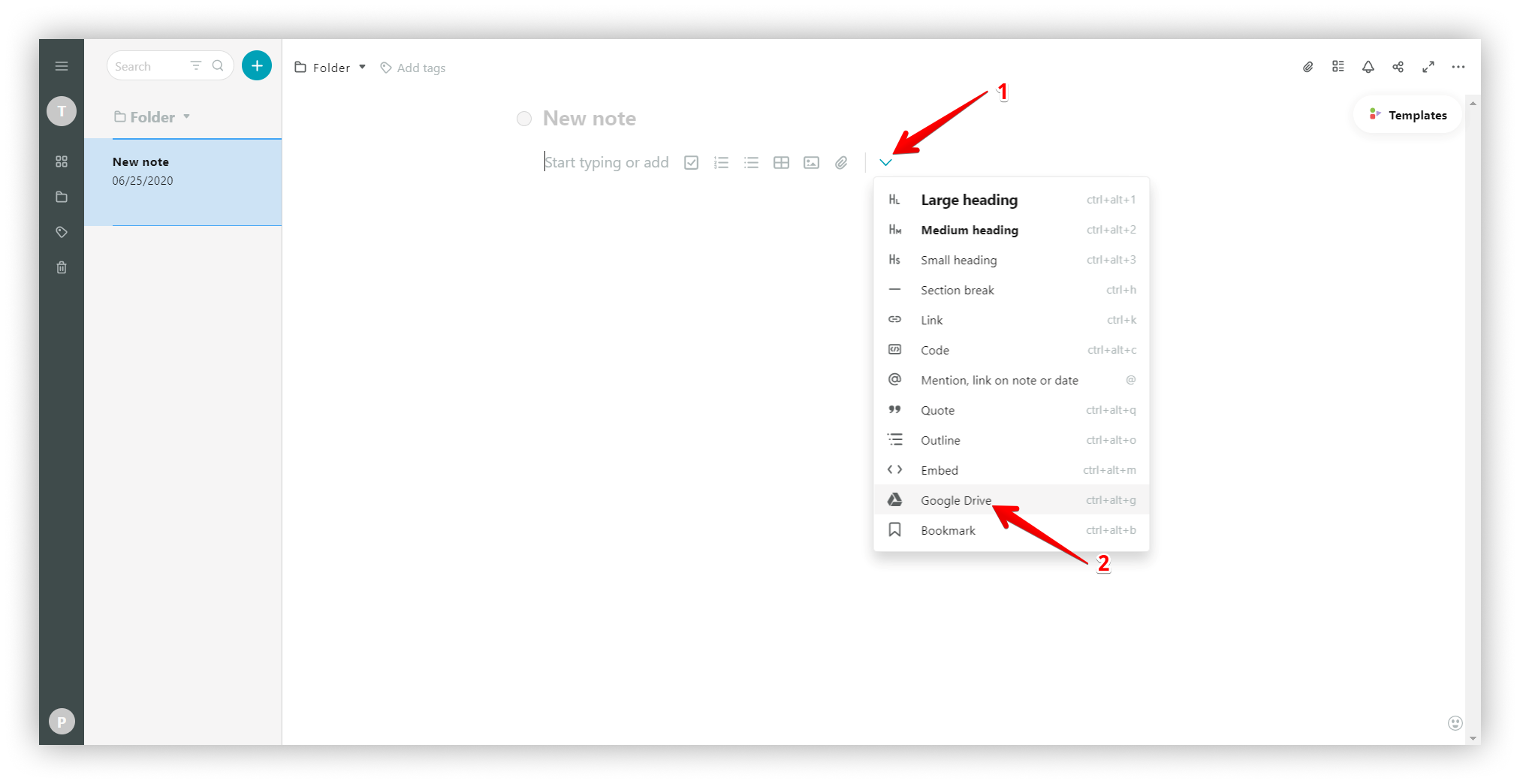.png)
- Log in to your account and give permission to Nimbus Note
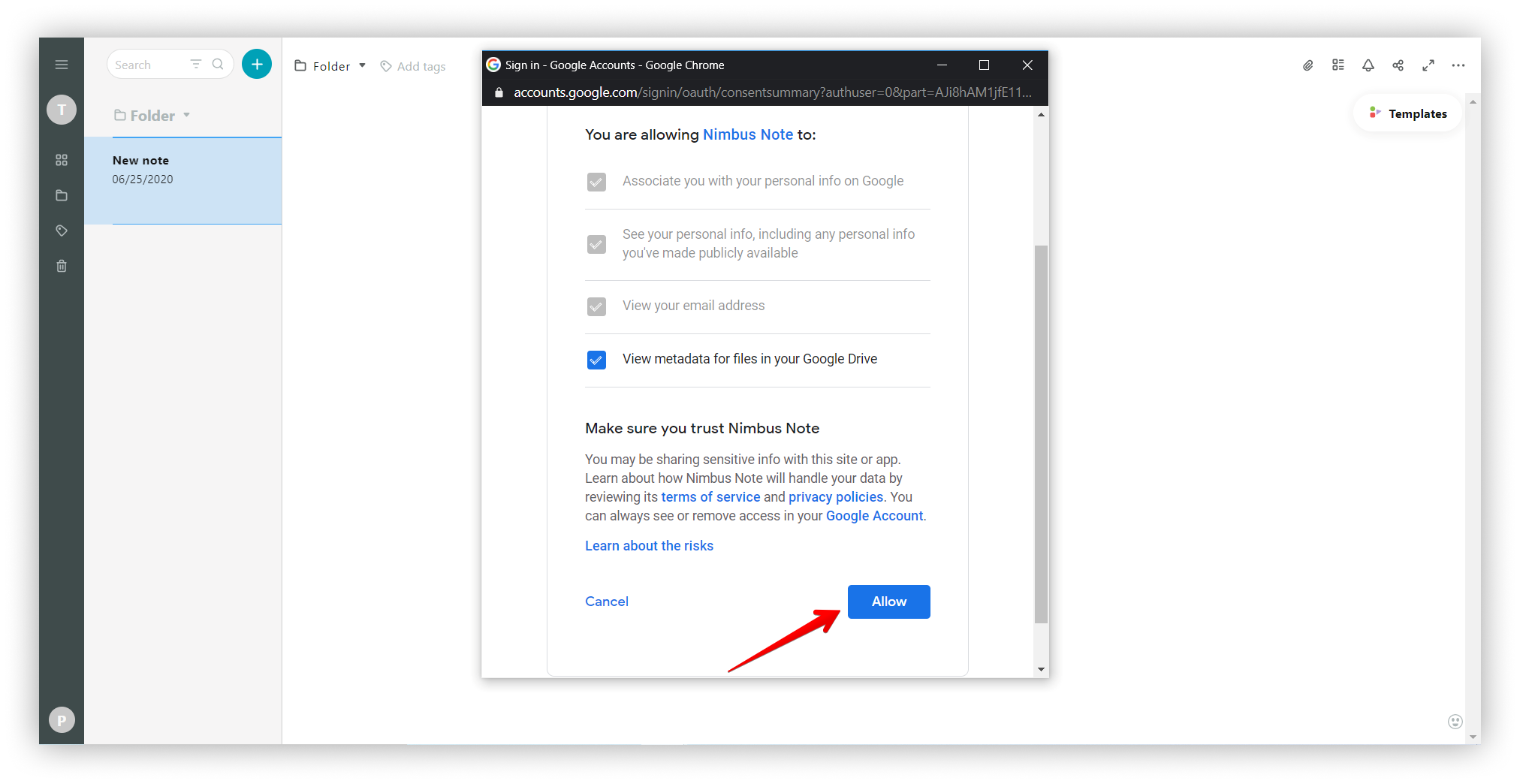.png)
- Select the file you want to insert and click on Select
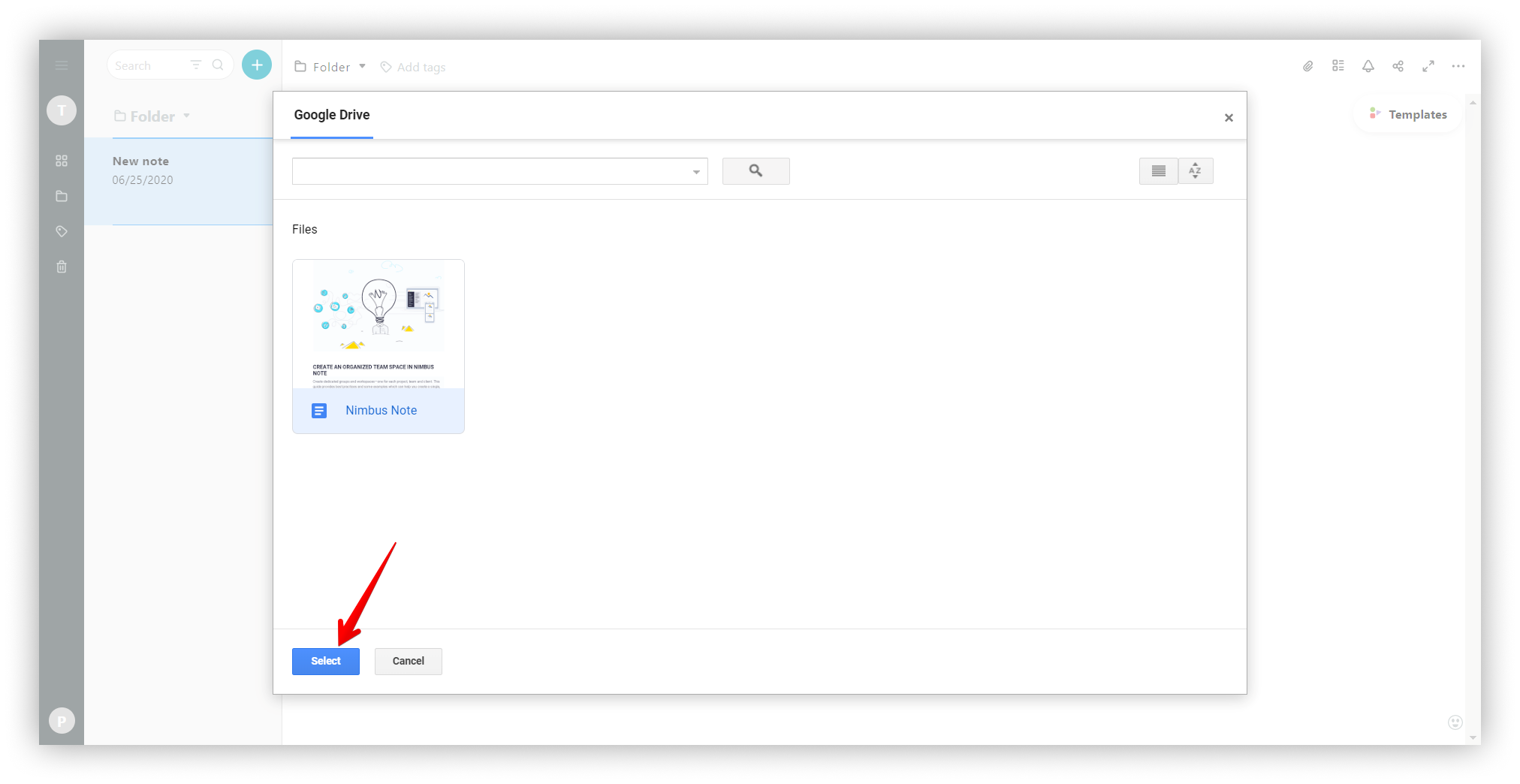.png)