General information #
In Nimbus Note, you can restrict access to individual folders/subfolders for selected users.
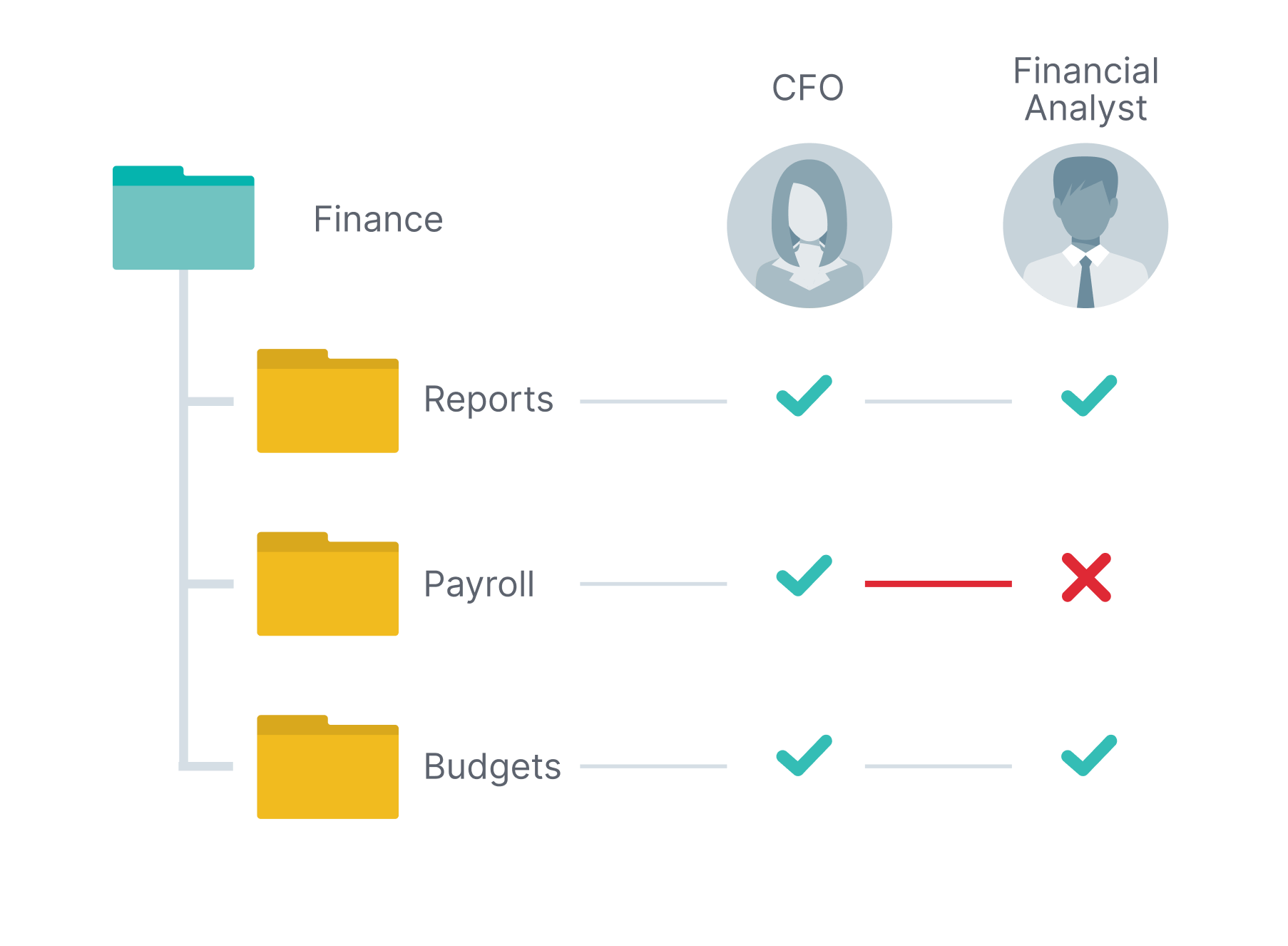
Currently, you can restrict access to folders for:
- Organization members with the Member role
- Organization members with the Guest role
You cannot restrict access to folders for:
- Organization owners
- Organization managers
- Workspace admins
Important! All workspace members have access to the Unsorted folder and the access cannot be restricted.
How to change access to a folder for a workspace member #
Who has permissions to manage folder access? #
The following members have the ability to manage folder access:
- Owner organization
- Organization managers
- Workspace admins
How to deny access to folders to individual members? #
1. Right click on the desired folder/subfolder.
2. Select Manage members.

3. In the window that appears, you will see a list of participants who have access to the folder.
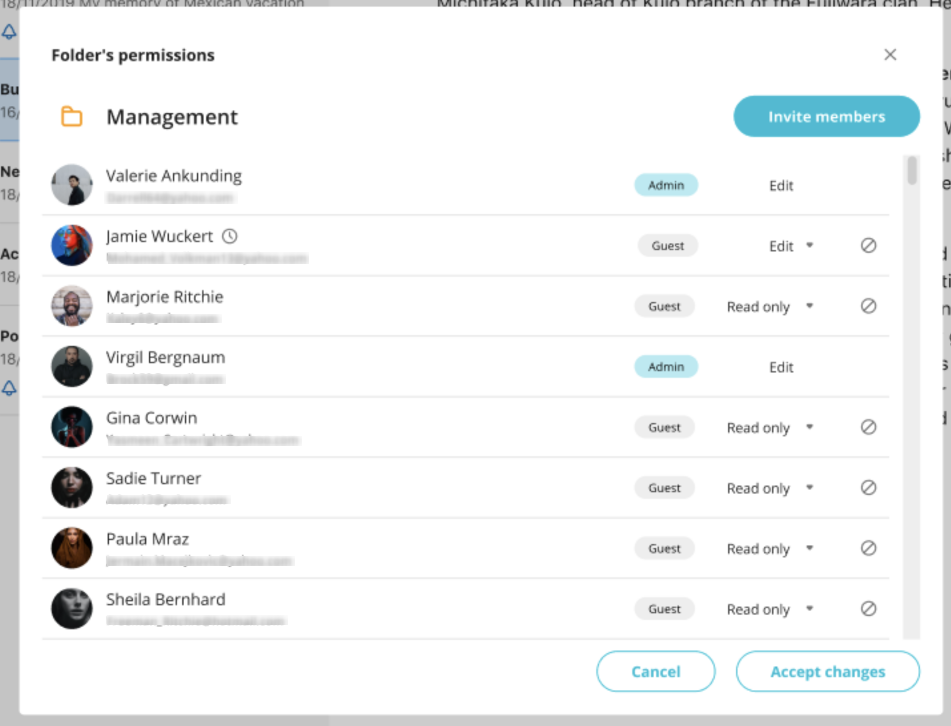
4. Click on the Deny access icon.
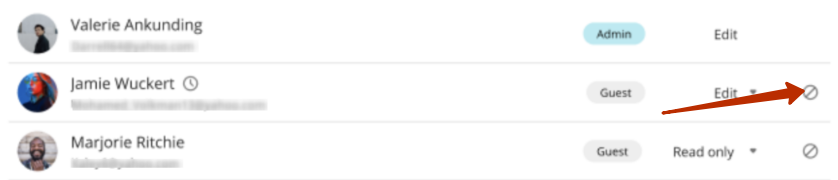
5. Confirm the action.
If you denied access to at least one folder, then the following restrictions are also enabled for this user:
– the user will not be able to create new root folders (except for subfolders in folders where the user has access);
– the user does not get access to new root folders (except for subfolders in folders where the user has access);
– the user loses the ability to transfer notes to other folders;
– the user loses the ability to transfer notes and folders to other workspaces;
– the user loses the ability to create new tags.
How to allow access to a folder for a user #
If you have limited access to folders, then you can also restore access to them for individual users.
1. Right click on the desired folder/subfolder.
2. Select Manage members.
3. In the window that appears, click on Invite members.
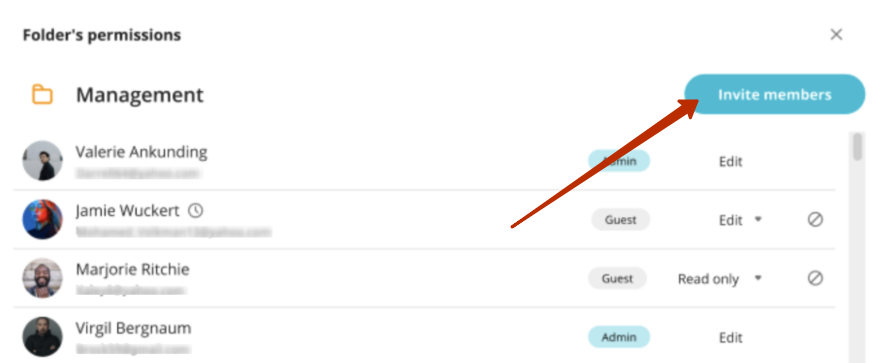
4. In the window that appears, you will see:
- list of workspace members whom have been denied access to the folder
- list of organization members who are not members of the workspace
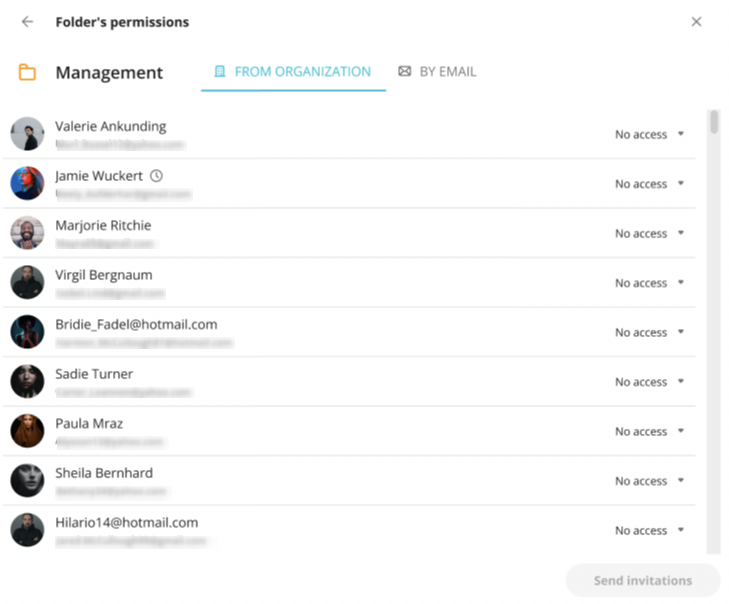
5. To give access to the folder, click on No access and select the desired permission (Edit or Read Only), after which the corresponding access to folder will be given to the user.
If the user is already a member of the workspace, then they will be given access to the folder, depending on the permissions to the workspace. If the workspace has Edit permission, then the folder will also have Edit access. You can change the workspace’s permissions in the organization’s business console.
If the user was not a member of the workspace, then when adding to the folder, he will also be added to the workspace with the permissions that were specified when granting access to the folder.
How do I invite a new member to a folder? #
Also, you can invite a new member to the folder via an invite.
1) Right click on the desired folder.
2) Select Manage members.
3) In the window that appears, click on Add members.
4) Go to the By email tab.
5) Enter the email address of the desired user and specify his/her role and permissions. Next, click on Send invitation.
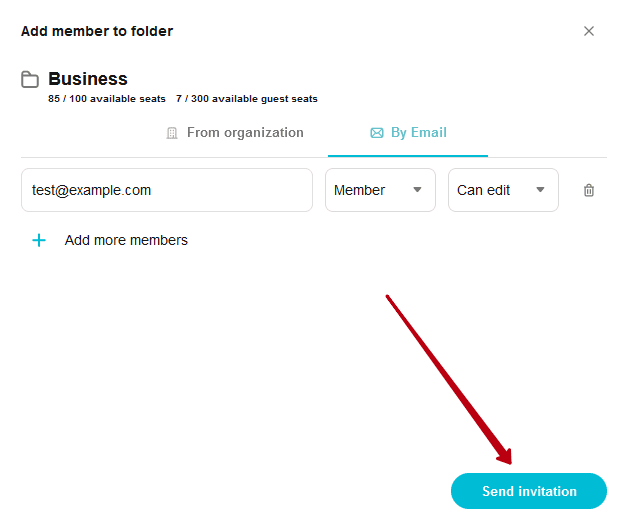
How to return full access to the workspace for a user #
If you want the user to have access to all old and new folders again, then you need to give him full access to the workspace.
For this you need to:
- Open the business console https://teams.nimbusweb.me and go to the required organization.
- Go to the list of workspaces and click on the one you need.
- In the members list, scroll to the Limited members section.
- In the menu of the required member, select Set as full member and agree to the action.