Table of Contents
How do I copy an embed code from Outlook? #
If you use an Outlook calendar, you can add it to your Nimbus Note as an embed. To do this, follow these simple steps:
- Open your Outlook account in https://outlook.live.com.
- Press on Settings icon on the top right corner.
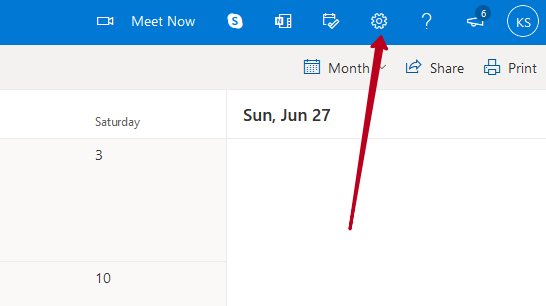
Press on View all Outlook Settings.
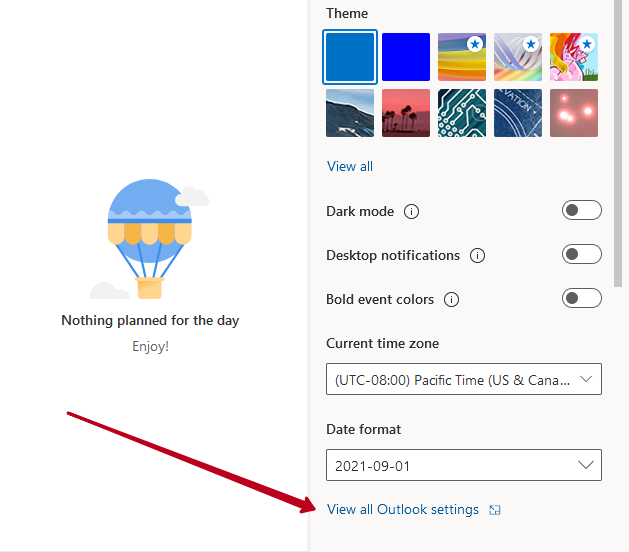
- Click on Calendar – Shared calendars and scroll to Publish a calendar –
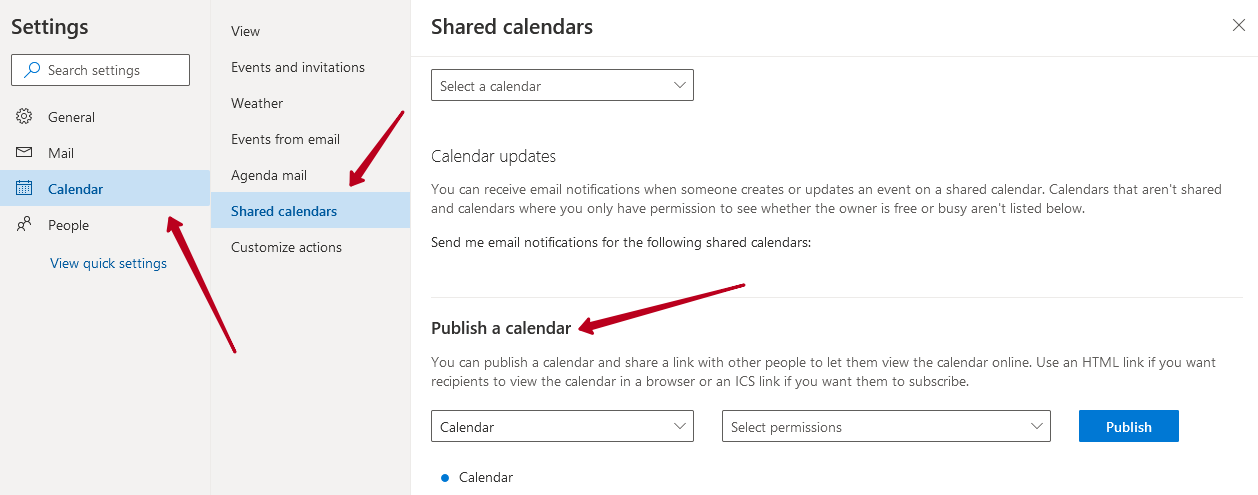
- Select the calendar that you want to add to the page, then choose the desired permission level and click on Publish –
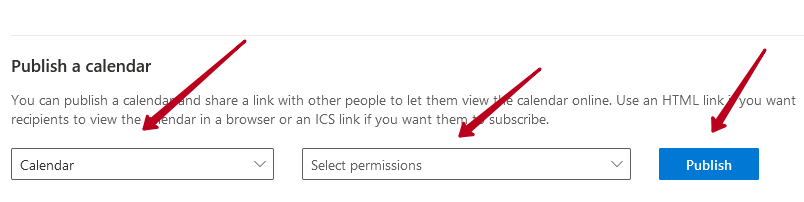
- Click on the HTML link and select Copy link to copy it to the clipboard –
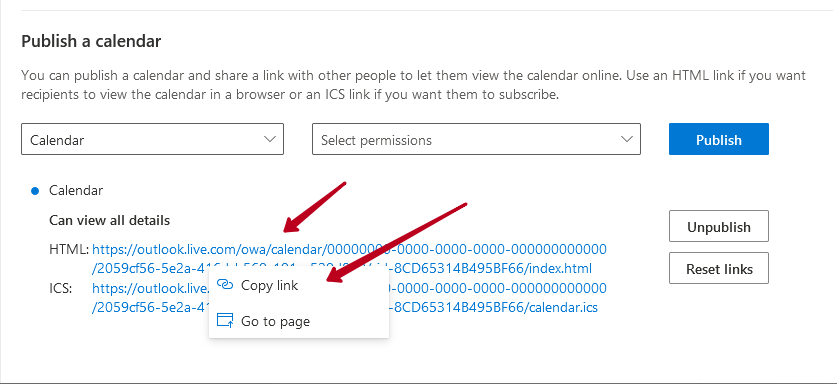
Adding Outlook embed to Nimbus Note #
- Click on the arrow and select Embed or use the cmd/ctrl + ⌥/alt + m keyboard combination.
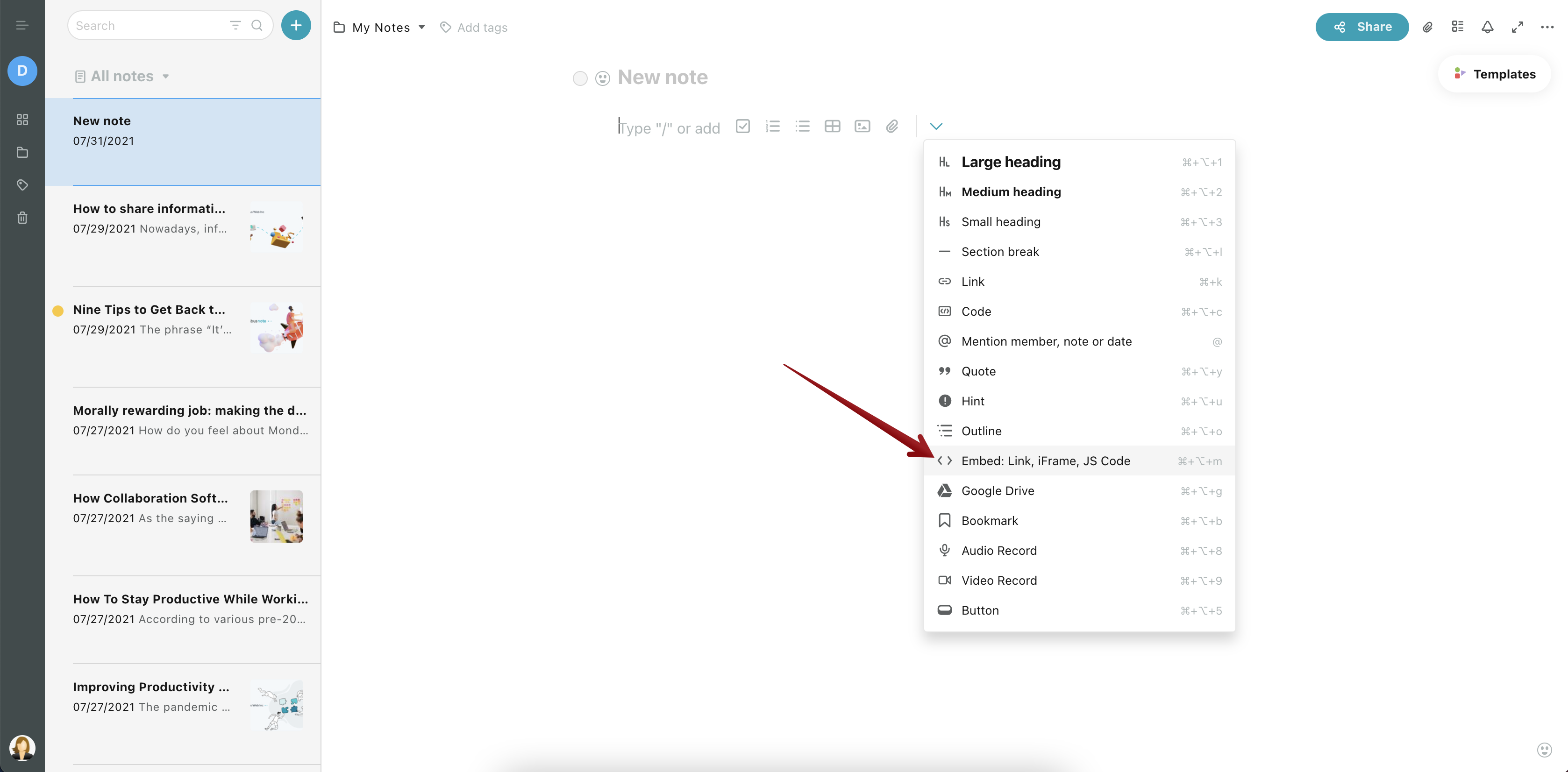
- Paste the link to the calendar in the embed field.
- The calendar will appear in your page!
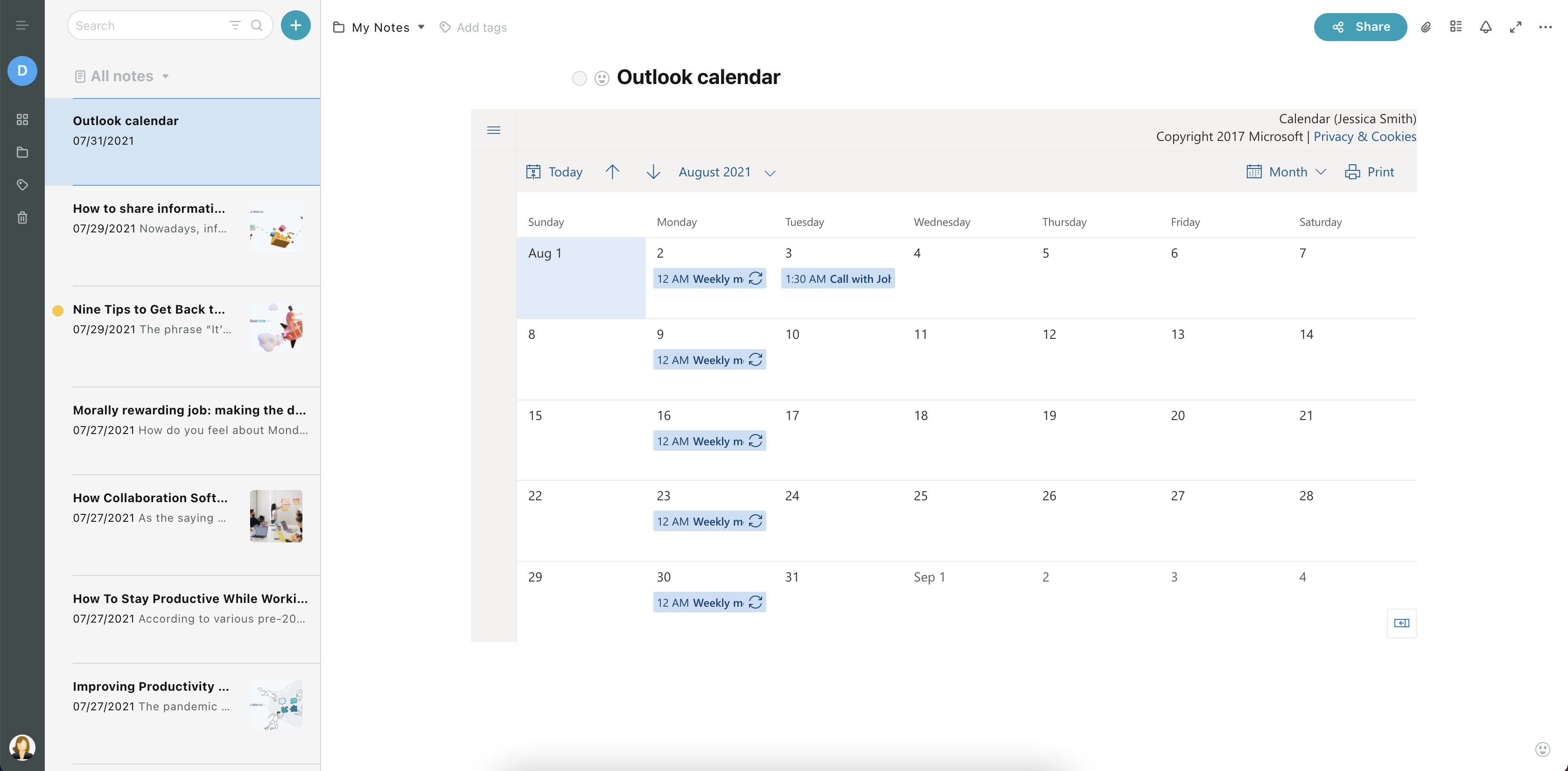
Resize Embeds #
- Drag the upper-right corner and resize (all proportions will be preserved).
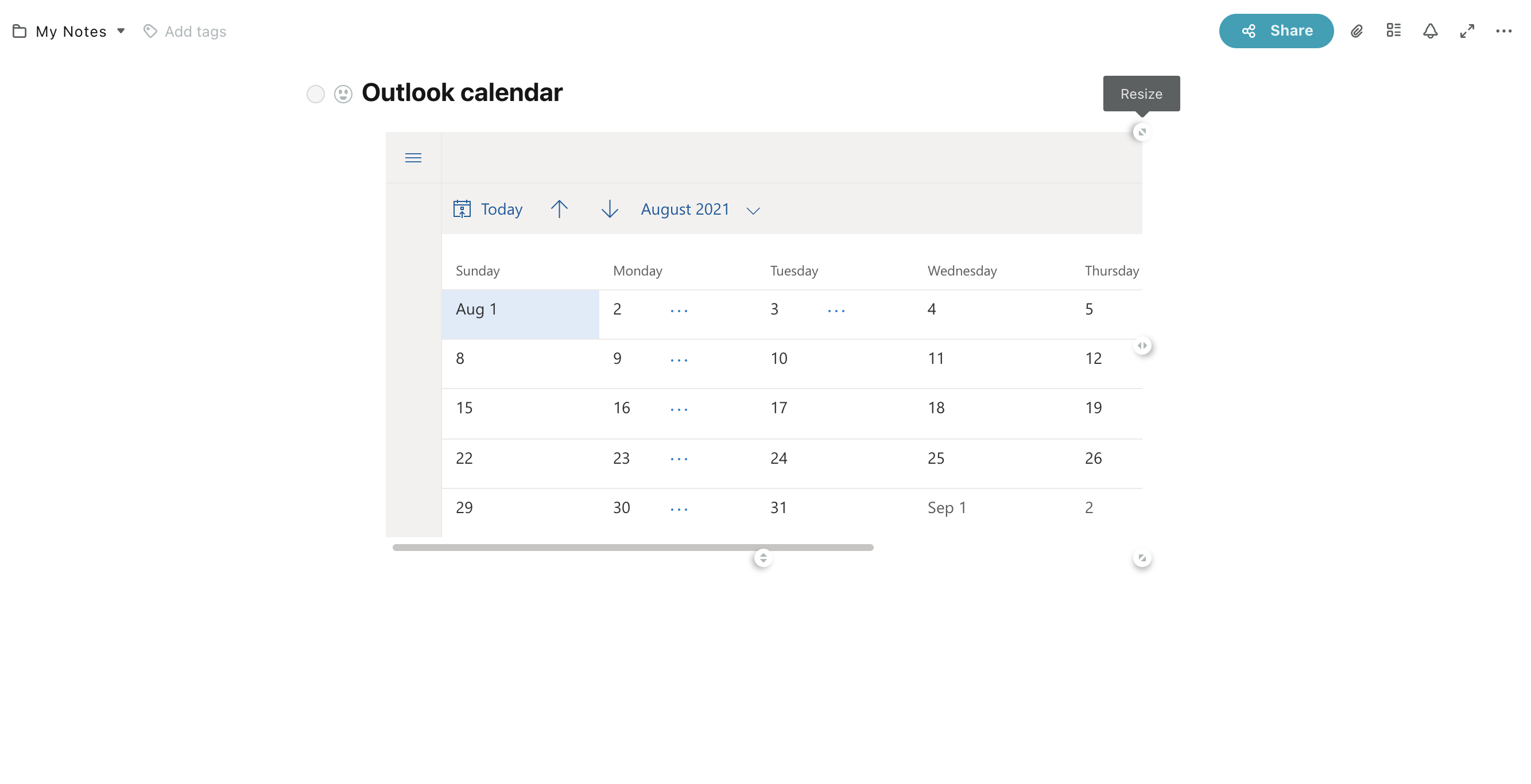
- For free resizing, hold the ⌥/alt key and start resizing using the bottom-right chip.
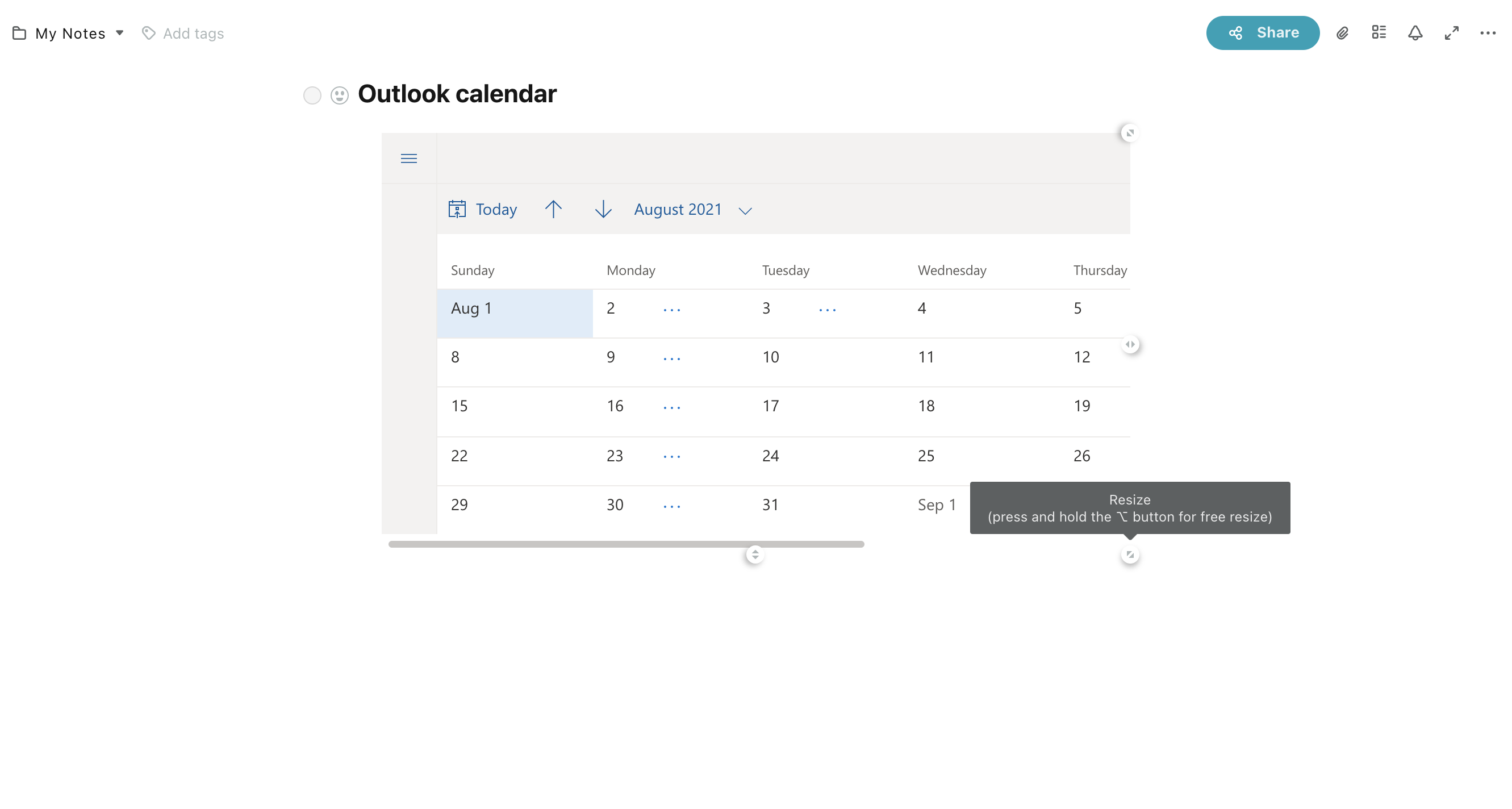
? Note: To return the embed to its original position, use the hotkey Command/Ctrl + Z, or click on the three dots and select Undo.



