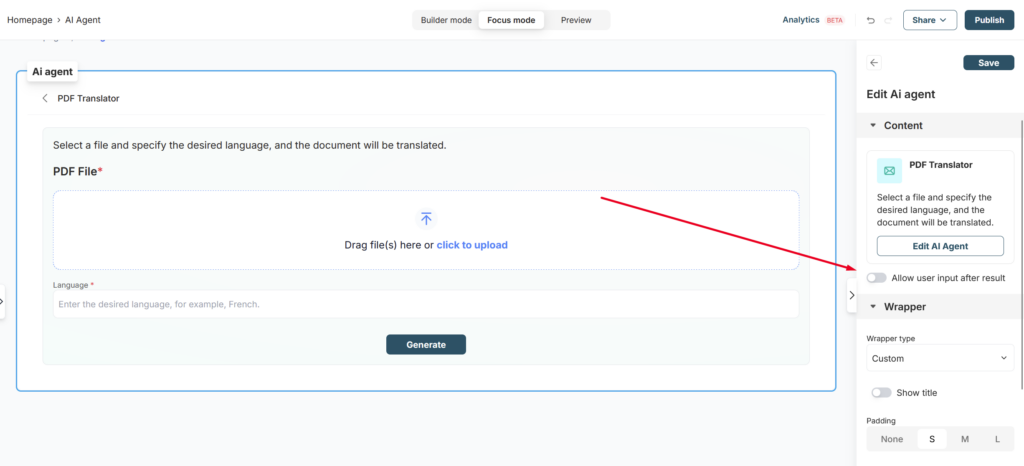You can add our AI agents to the portal as regular blocks. For example, you can create an assistant that answers questions from your portal visitors (the search can be based on both text and images), or allow clients to access up-to-date information and reports about your business. You can create an agent for almost any task that can help your clients resolve their questions.
Adding an AI Agent #
Let’s try adding an agent to your portal:
1) Open the portal customizer and navigate to the desired portal page or create a new one.
2) Click on Add block.
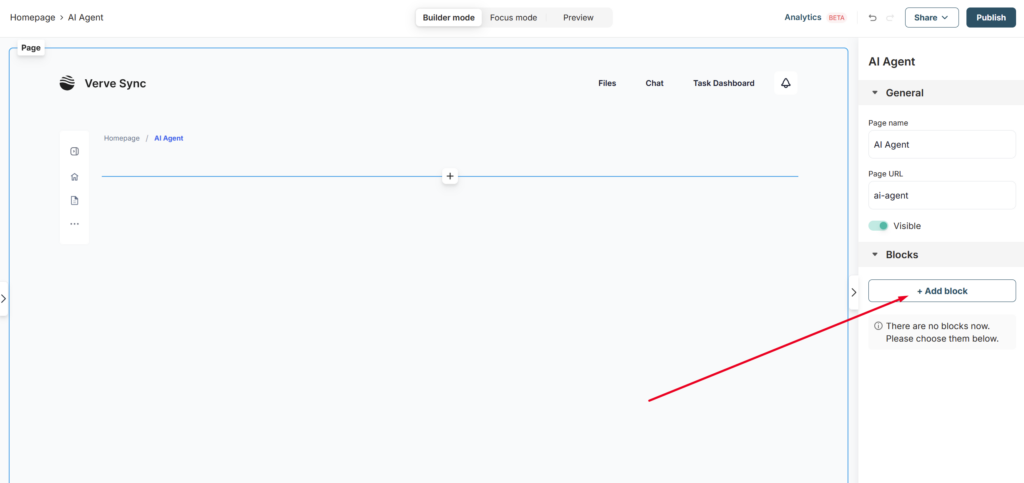
3) Click on AI Agents.
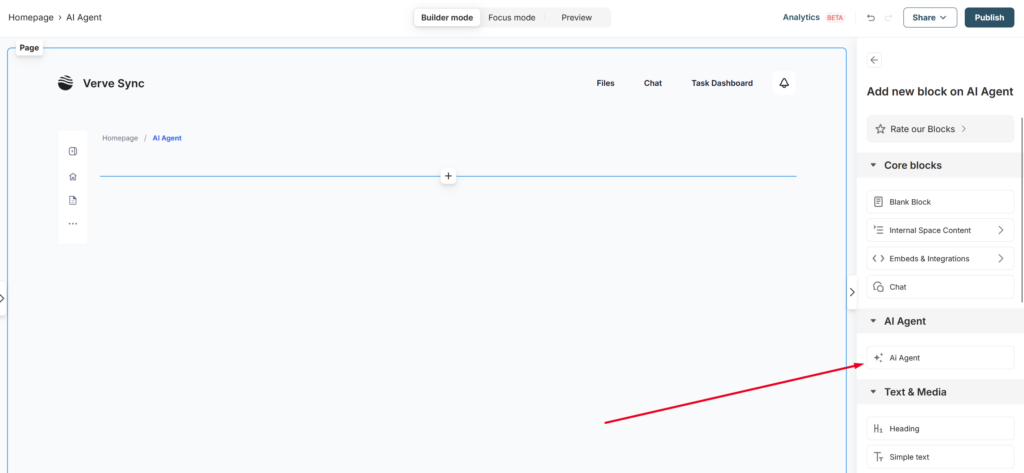
4) Select the desired agent (you can also create a new one).
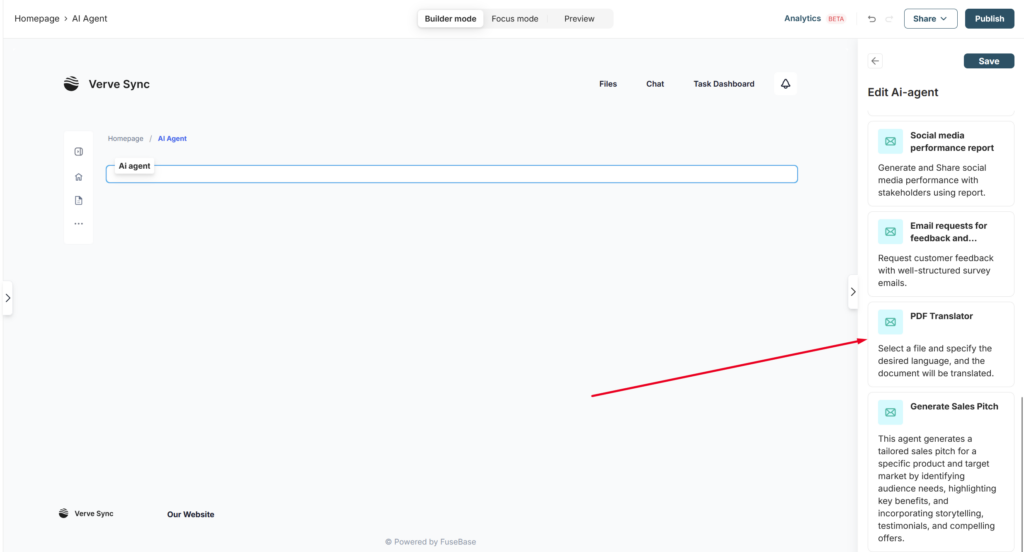
5) Customize the appearance of the agent (for example, adjust its width).
6) Don’t forget to save and publish your changes.
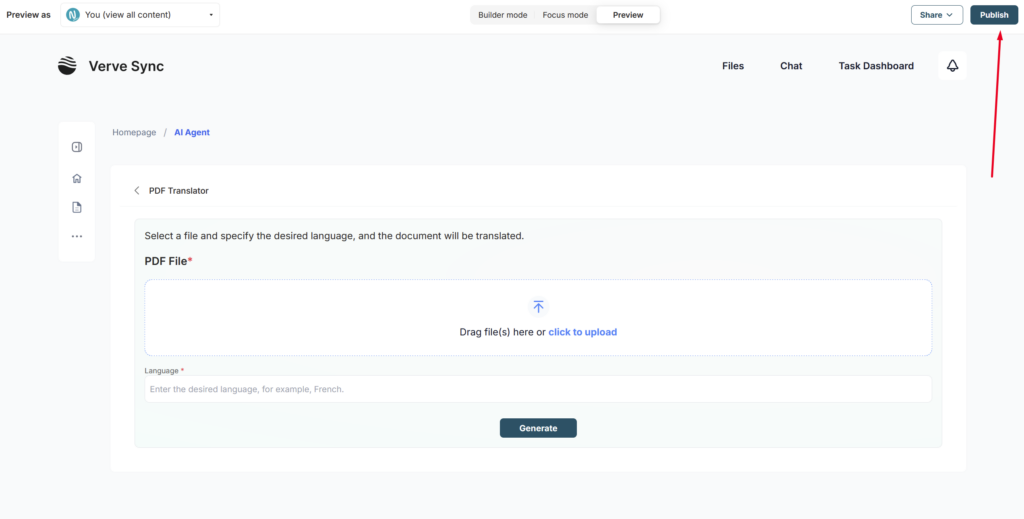
Disable chat with the agent after receiving the result #
By default, after the agent has completed its task, users can ask follow-up questions via chat. However, you can disable this option for your clients using the Allow user input after result setting. In that case, your clients will be able to see the result of the agent’s work but won’t be able to continue the conversation with the agent via chat.