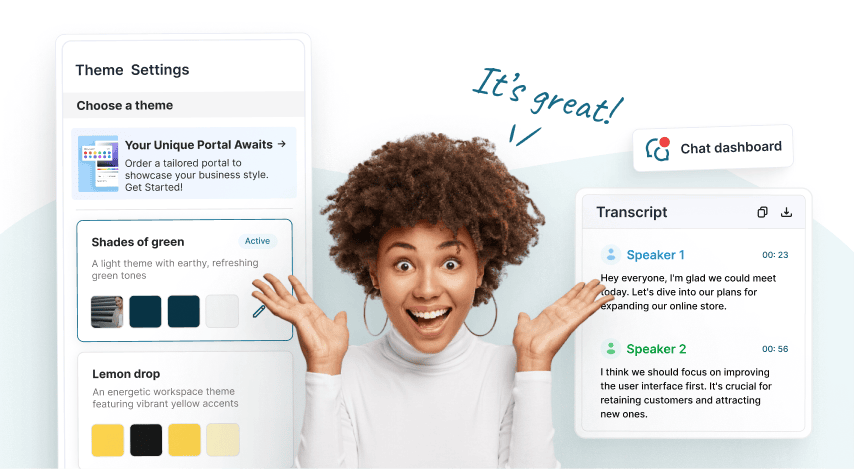
What’s New: See May and June 2024 FuseBase Updates
- 5 Min read
Here are a few tips to ease your work with Nimbus Note for Windows.
Nimbus Note for Windows is an note taking application that enables you to create and organize your notes in a comfortable manner.
1) Create screenshots easily and insert them in the current note
It is no secret that Nimbus Note is able to take screenshots. But I think that not everyone knows that you can quickly insert new screenshots into the note you are editing. To do this, you need to open Tray menu (right click on the program icon) and select Copy to current note in Capture Screen Options.
2) Open notes quickly with the current tag
Often there are situations when after opening a note with a tag you then need to find other notes with that tag. Of course, you can find a tag in the list, but it is quite time-consuming and inconvenient. In Nimbus Note you just need to double click on tag name in the note to see all notes with that tag.
3) Drag & Drop text files
You have some text files and you need to create new notes based on those files? No problem! Just drag and drop your files into the notes and the files’ contents will be automatically imported into the note.
4) Sort tags and folders by popularity
By default, all folders and tags are sorted by date, and in most cases it is quite convenient. But what if you have a lot of tags but regularly use only some of them? How can you find them quickly? It’s very simple: right click on All My Notes or Tags and select Resort by popular. At the top of the list you will see tags that you use most often.
5) Format Painter
This tool came to Nimbus Note from Microsoft Word. It allows users to perform a simple yet extremely useful function: take the formatting (font, size and color of the text) from one section of text to another. Just select the text you need, press on Format Painter button, and by using the mouse select the text to which you want to apply formatting. If formatting needs to be applied to different parts of the text, you need to hold down the Ctrl key and press the on Format Painter button. You can exit this mode by using ESC button.
Download Nimbus Note for Windows – https://nimbusweb.me/note/
Found it useful? Share the article with your community
Get weekly tips and insights on how to grow your business