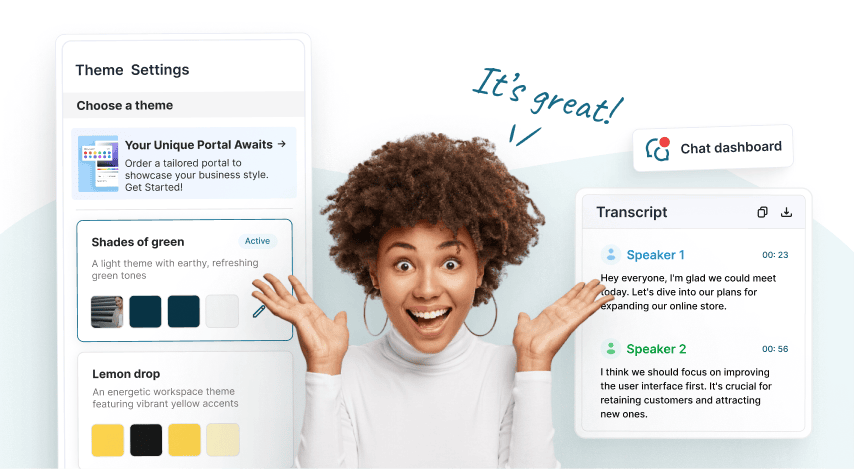
What’s New: See May and June 2024 FuseBase Updates
- 5 Min read
A new version of Nimbus Screenshot and Screencast for Google Chrome has been released.
Download Nimbus Screenshot for Google Chrome – https://chrome.google.com/webstore/detail/nimbus-screenshot-and-scr/bpconcjcammlapcogcnnelfmaeghhagj?hl=en
Main changes:
Possibility to prevent unwanted shape editing
If your screenshot/image already contains a few shapes (arrows, lines etc.) you may have trouble drawing new ones – they overlap with the previously created shapes and the editor switches to those. To avoid such problems we added a new feature – an edit lock. Using this lock you will be able to forbid editing of any old elements in a single click and create new ones without a problem.
Delayed screenshot
A handy tool if you need to make a screenshot of a drop-down menu. You press on Delayed Screenshot and open the menu while the timer is counting down to the moment the screenshot will be made. You can change the countdown time in settings.
Possibility to customize the main menu
At the moment, Nimbus Screenshot comes with 7 ways to create a screenshot + Blank Screen + Record Video. As a result, the menu is too bulky and inconvenient, especially if you are regularly using only a few ones. In the new version you can customize the menu the way you see fit: for example, leave just the Visible Are and Record Video etc.
Deliberate enumeration
In the new version we added the option that was being requested by many – deliberate enumeration. Now you can add numbers next to the shapes you need rather than all shapes in a screenshot.
Quick sending to Nimbus/Slack using a hotkey
You can now use the “quick send” hotkey (CTRL+ENTER) in Nimbus/Slack to send right from the editor – just make all necessary changes to the screenshot, press CTRL+ENTER and it will be sent to a Nimbus Note folder or the latest selected Slack channel.
Found it useful? Share the article with your community
Get weekly tips and insights on how to grow your business