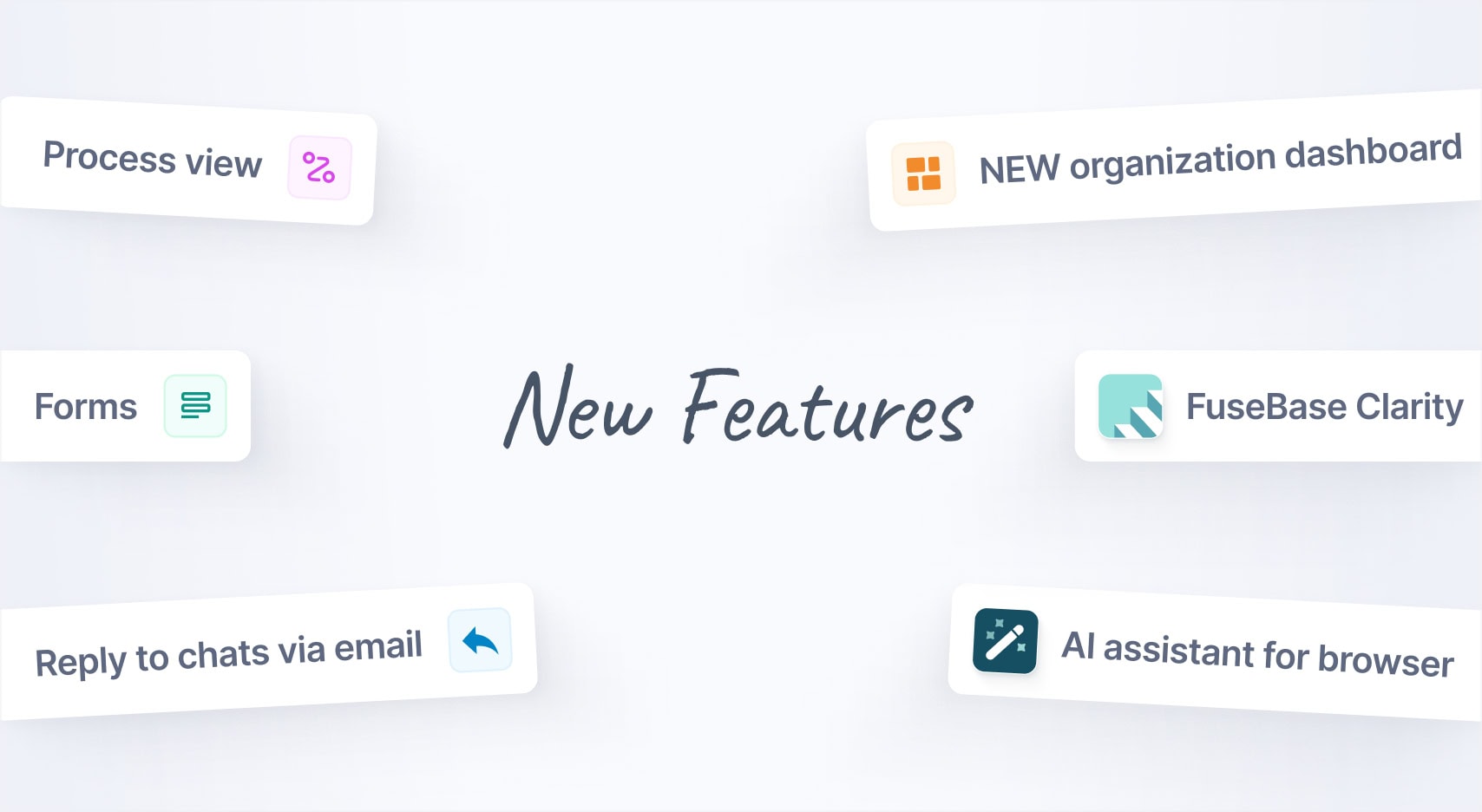
Jan 2025 Starts Strong with These New FuseBase Features
- 5 Min read
Nimbus Clipper is a powerful yet simple to use tool to save information from the internet. However, we noticed on several occasions that some of our users experience problems when using the app or are not using it efficiently enough. We came up with a few tips that will help you work with Nimbus Clipper more productively.
Download Nimbus Web Clipper – https://nimbusweb.me/clipper/
Try to use the Full Page feature less frequently
Making a clip of a page using Full Page you are saving, besides the useful information, a lot of useless junk: ads, link clusters, styles and a lot more. This affects further work on the note – it turns out “heavy” and does not display too well in the apps. Therefore, we recommend using the Full Page feature only when you really and truly need to save the entire page.
Use Article and Fragment options
While Article feature is easy to grasp and crystal clear (“pulls” the article from the website like Pocket or Instapaper), Fragment remains a mystery to many. In the meantime, it’s a very powerful tool that allows saving just what you need and nothing more. All you need to do is select the required site fragment (it must fit inside the blue outline). It’s important to point out that you can select a few fragments on the same page and save them as a single note.
Use “Quick clip”
A handy tool when you are using only a single feature. For instance, if you are saving just articles, select this option in settings, and in future you will need just one click on the Nimbus Clipper icon to save an article from a site.
Get rid of any junk in preview mode
Many users erroneously ignore the Preview mode. However, this mode allows you to decide on the way your future note will look like. For instance, in this mode you can get rid of any unnecessary text or highlight the important fragments. You can also add comments to the text right there.
Hopefully you will find those tips useful as you continue using Nimbus Clipper. If you have any questions or suggestions, we will be glad to hear them.
Found it useful? Share the article with your community
Get weekly tips and insights on how to grow your business