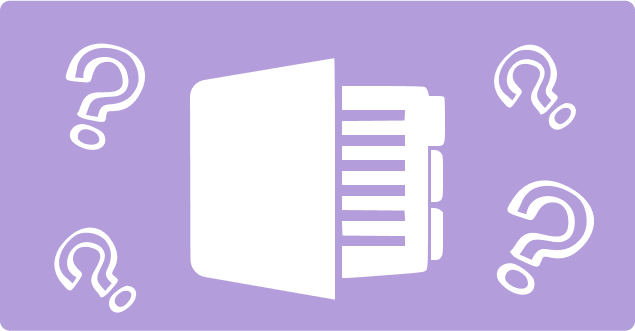
Best OneNote Alternatives You Must Know About
- 18 Min read
Find out why FuseBase can be more effective for your document management from our expert
Book a demoMany people use Microsoft Word because it has been the standard tool for writing, editing, and publishing documents for over 20 years.
There are lots of reasons why people choose to use Microsoft Word instead of another word processing program. Maybe they don’t want to spend time learning a new tool, or maybe they just prefer the familiar feel of Microsoft Word as it has been a popular application in the MS Office online suite of applications.
Whatever the reason, there are plenty of good options available to replace Microsoft Word when you need to write documents. Sometimes, you just need something else. There are many other options available that can help you create your unique style.
If you’re looking for an alternative to Microsoft Word, then this article will show you the top five of the best free online options available right now. They also work great as a backup solution for MS Office.
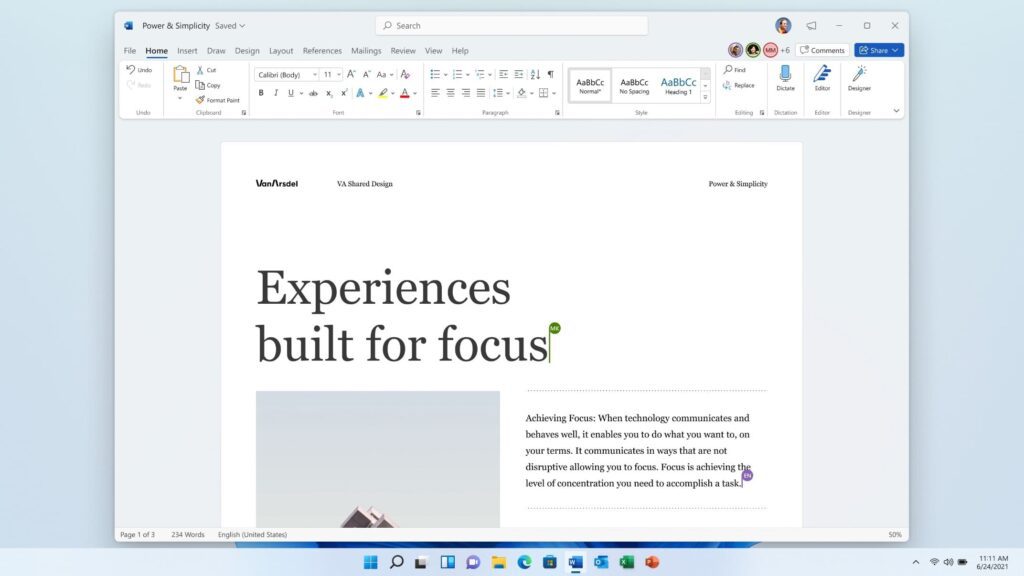
Developed by Microsoft Corporation, Microsoft Word is a word processor application that’s available for both Windows and Mac computers.
With Microsoft Word, you can create professional-looking documents, spreadsheets, presentations, drawings, charts, and other types of files. It includes features like spell-checking, text formatting, tables, graphics, and drawing tools. Users can save their work in different formats, including .pdf, .docx, and others.
Microsoft Word has become the standard for creating docs. With over 100 million downloads, MS Word is a still popular choice among businesses and individuals alike.
Microsoft Word is part of the Microsoft Office suite, which includes processing applications, such as Excel, PowerPoint, Outlook, OneNote, Publisher, Access, Visio, Project, and more.
Microsoft Word works well with most software and hardware. The main benefits of using Microsoft Word include:
Microsoft Word is one of the most secure apps around. Microsoft Word office suites are great programs for creating professional-looking documents.
Being a powerful word processing application, there are many features Microsoft Word offers.
As a free text editor, the primary purpose of Microsoft Word allows users to type out words and sentences. You can add bold, italicize, underline, change font size, color, along with other standard text formatting options. It allows you to insert images, clip art, and hyperlinks. You can easily copy and paste content from web pages, emails, and other sources.
A spell checker ensures your document doesn’t contain spelling errors. This feature allows you to quickly correct misspelled words and automatically suggest alternatives. This is an essential feature for any writer.
Creating tables in Microsoft Word is easy. You can drag and drop rows and columns to organize your information. You can also add borders, shading, and background colors.
You can draw shapes, lines, arrows, and circles in Microsoft Word. You can also add text boxes, frames, and pictures.
This feature checks your grammar and helps you avoid common mistakes. For example, if you’re trying to say “Im going to” but accidentally say “I’m going to,” this feature will help you fix the mistake.
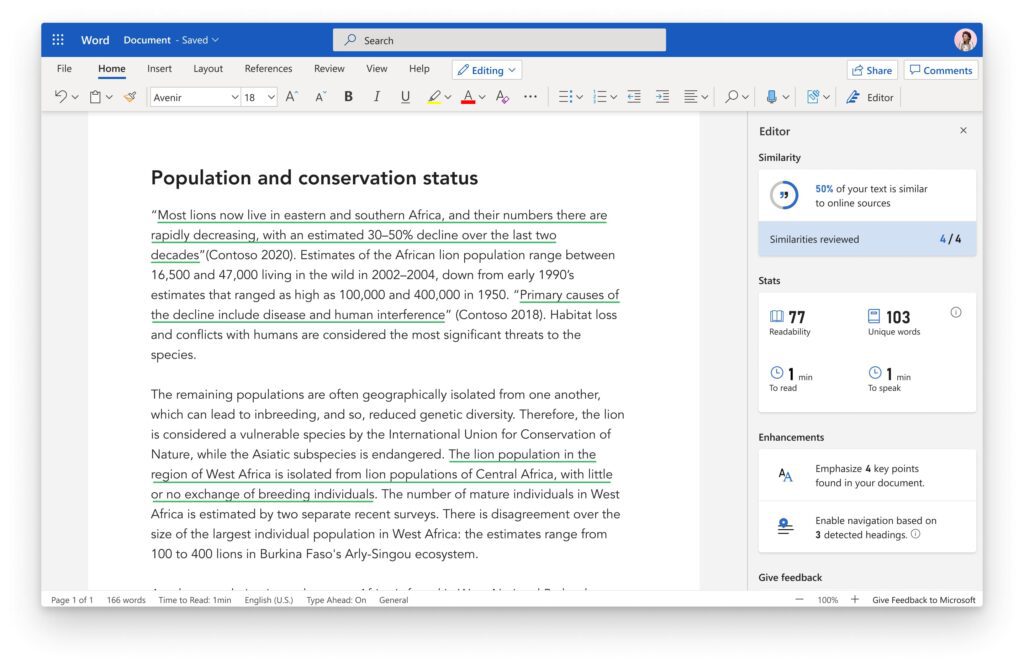
Microsoft Word makes organizing your documents simple. You can group sections together by dragging them onto each other. You can also rearrange sections and move them up and down.
Microsoft Word supports many file formats. You can save your documents in .doc, .docx, .odt, .rtf, .txt, .pdf, and more.
You can find specific words or phrases in your document using the built-in search function. You can also use advanced search functions to find specific items based on criteria such as date, location, author, and more.
You can store your documents in the cloud so that you can access them from anywhere. You can also sync your documents across devices using an internet connection, which means you have access online to all your work.
Microsoft Word supports multiple languages. You can type in English, French, German, Italian, Spanish, Portuguese, Russian, Chinese, and Japanese, to name a few.
Microsoft Word uses strong security measures to protect your personal information. Your files are encrypted before being sent to the server. When you open a document, only you have access to it.
Microsoft Word works well on all major platforms, including Windows, MacOS, iOS, Android, and Linux.
Microsoft Word gives you full control over how your documents look. You can customize fonts, colors, backgrounds, layouts, and more.
The Microsoft Word web app lets you share your documents online via email, social media, and more.
Microsoft Word provides real-time collaboration options. You can create comments, track changes, and send messages to anyone who has access to your document. If you work with someone remotely, you can connect to their computer and edit your documents at the same time.
When it comes to document processing, Microsoft Word is still one of the best choices out there, no matter which version of Word you use.
Even though Microsoft Word is one of the leading word-processing applications, there are some limitations to consider.
Even Word is well-recognized, it is expensive to use. You can buy Word online for a one-cost license. You can also get an Office 365 subscription to get access to Microsoft’s online suite of products, which includes Word.
The docs Microsoft Word allows you to create now are not what users have become used to. Familiar features have been removed, such as the toolbar.
Microsoft Word does allow you to customize its appearance, but it doesn’t give you complete control over how your documents appear. There are no themes or skins to change the appearance of the interface.
A PDF is a great way to distribute documents, but Microsoft Word doesn’t offer any native support for creating PDFs. Instead, you’ll have to convert your Word documents to PDF manually.
It takes time to learn how to use Microsoft Word effectively, therefore most users won’t use many Docs key features available to them. Even though docs customer ratings are often high from users, the lack of intuitiveness in the application makes it hard to use all the features available in Word.
The pricing opens are:
There are several drawbacks to consider when you look for a Microsoft Word alternative.
You can easily copy text from other sources into your Word document without giving credit to those original authors. This means that if you’re using content from Wikipedia, you could be violating copyright laws.
While you can save a lot of space by converting your Word documents to PDF, this process can remove formatting and images from your doc. If you plan to share your document, you may lose these important elements.
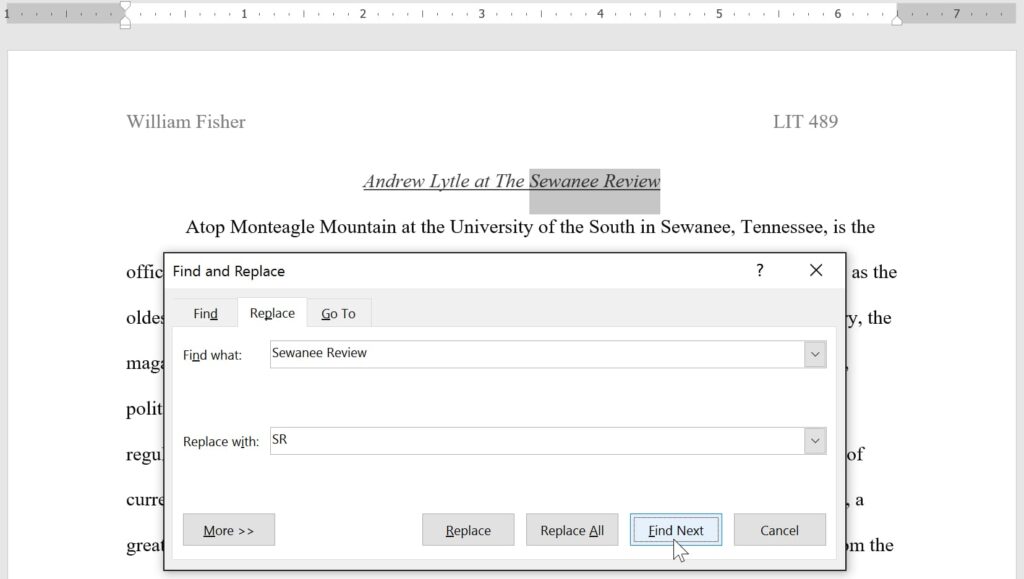
Searching through large Word documents isn’t easy. You can’t find specific words within a document unless you know exactly where to look.
Word is slow compared to other programs. This makes it slower to work with, especially when opening large documents.
Since Word stores data on your local machine, it’s vulnerable to hacking attempts. Hackers could steal sensitive information stored in your Word files.
Here are a few reasons why you should use other applications instead of Microsoft Word alternatives.
There are Word alternatives that are either free or cheaper.
Some of the best free Microsoft Word alternatives offer more advanced features than Word. They also provide better compatibility across platforms.
If you like customizing your Word documents, then you might consider other alternatives that give you the ability to change the look and feel of your docs.
Word alternatives usually run faster than Word. Some even come pre-installed on certain devices.
Many Word alternatives include built-in security features that help protect your data. These features make it harder for hackers to access your sensitive info.
It’s important to note that while Microsoft Word is a powerful tool, it isn’t always the best option for every situation. There are times when you may be better off using a different type of app.
Choosing the right Microsoft Word alternative depends on what you need from your software. Here are some things to keep in mind when choosing a Word alternative.
Make sure that the Word alternative you select supports the same operating systems as Microsoft Word. Also, check whether it runs on mobile devices such as smartphones and tablets.
Look at the features offered by each option before making your final decision.
You should also consider how much money you’d like to spend. Some programs may cost more than others, but they all have their advantages.
The easier it is to install the program, the less likely you’ll encounter problems during setup. If you’re looking for an easy way to get started, then look for a program that offers a simple user interface. If you’re more experienced, however, you might want to go for a program that gives you access to advanced tools.
Some programs allow you to customize the appearance of the document you’re creating. This means that you can change fonts, colors, and layouts without having to learn complex editing techniques.
Make sure that the program you choose comes with support. This includes customer support and cloud support for storing your documents or files. You won’t want to invest in a program, only to find out later that it doesn’t work properly.
Ensure the program developers improve the product regularly so that it stays relevant.
Check whether the program includes any built-in security measures to prevent unauthorized users from accessing your data.
Read reviews written by real customers who’ve used the program. This will tell you if the program works well and if it meets your needs.
Consider the reputation of the company behind the program. A reputable business will stand behind its products and services.
The best free Microsoft Word alternatives will give you everything you need to create professional documents. To help you decide which one is right for you, here are five options.
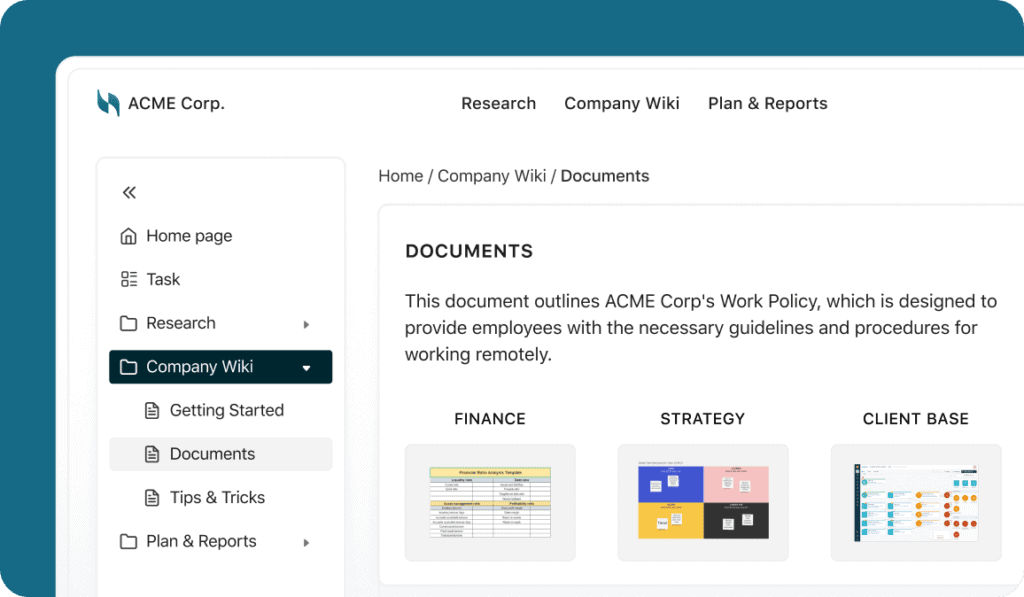
More than a document processing application, with FuseBase (formerly Nimbus), you can do more than just create notes or documents.
With FuseBase`s Internal Workspace, you can:
Internal Workspace is one tool in FuseBase, which provides a suite of applications for better collaboration and productivity. Their website focus has grown beyond being note-taking software, and now offers apps for project management, document management, and client communication.
To find out more about FuseBase and to start a free trial, visit this website.
See how FuseBase can help you with document management!
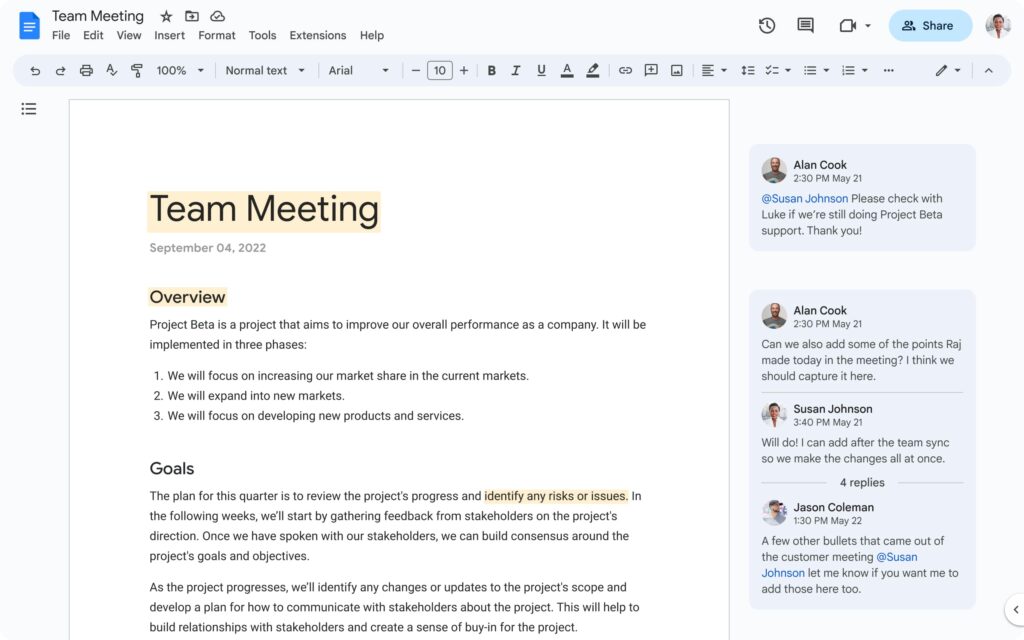
Another Microsoft Word alternative, Google Docs, is another option for creating and sharing documents online. It’s completely free and lets you collaborate with others via real-time chat and instant messaging.
Google Docs is a web-based office suite that allows you to collaborate with others while sharing documents.
With Google Docs, you can:
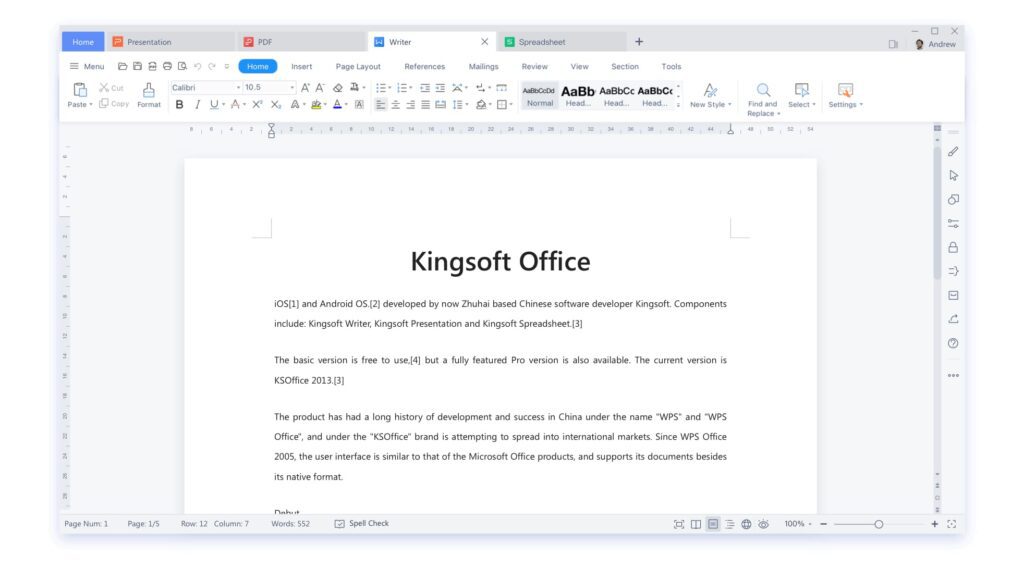
A free word processor, WPS Office Writer, allows you to create, edit, and publish documents online.
With WPS Office Writer, you can:
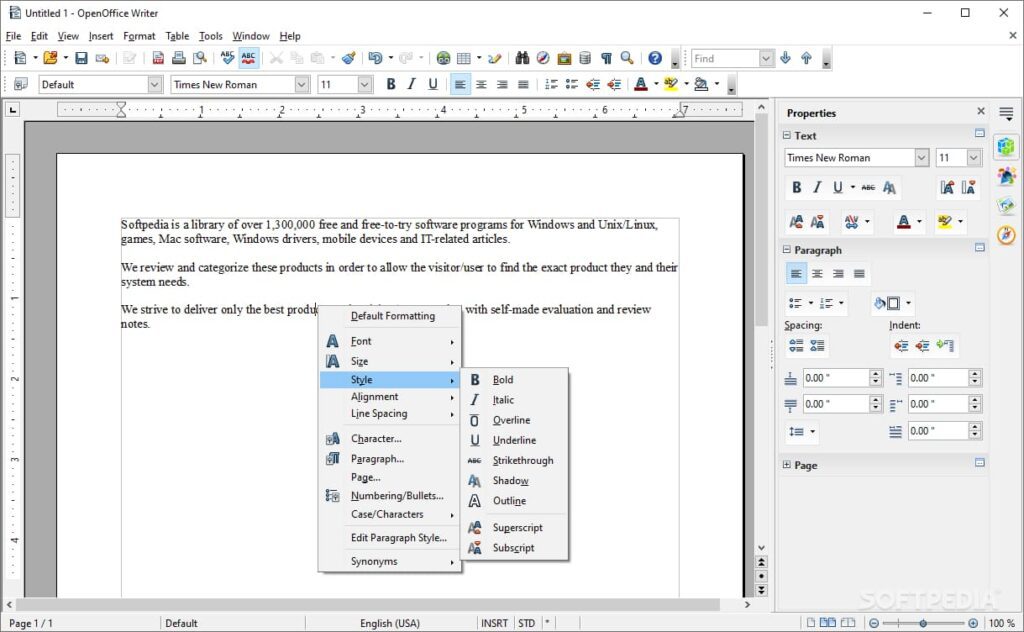
An open-source word processor, Apache OpenOffice Writer, has everything you need to create, edit, read, and publish documents online and offline. As an office writer tool, it provides the features you need to create a simple memo or create books with contents, diagrams, indexes, etc.
With Apache OpenOffice Writer, you can:
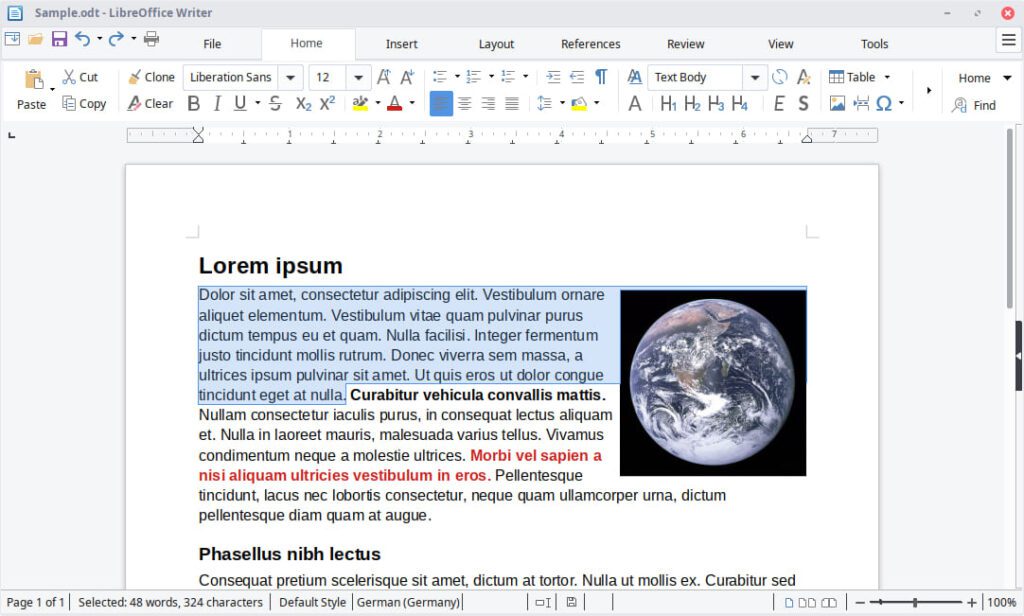
Another open source Microsoft alternative, LibreOffice, is compatible with most major platforms, and offers similar functionality and includes all the same formatting options as Word.
With LibreOffice, you can:
In conclusion, if you’re looking for free alternatives to Microsoft Word, the apps mentioned provide many of the features as Microsoft Word, including formatting tools and collaboration capabilities. They’re similar, but each has its own unique features that will appeal to different users. Now is a great time to consider a Microsoft Word alternative.
If you’re managing a lot of documents in your business, it’s beneficial to have a document management system. Find out what a document management system is and how you can create one in our latest blog post.
Creating documents for a knowledge base is an excellent way to improve customer satisfaction. In one of our blog posts, find out why you should use a self-service knowledge base for your business.
If you found this article helpful, please share it so others can benefit too.
Find out how FuseBase can help you with building up your perfect knowledge base here.
Disclaimer
Parties other than FuseBase may provide products, services, recommendations, or views on the FuseBase site (“Third Party Materials”). FuseBase is not responsible for examining or evaluating such Third Party Materials, and does not provide any warranties relating to the Third Party Materials. Links to such Third Party Materials are for your convenience and do not constitute an endorsement of such Third Party Materials.
Found it useful? Share the article with your community
Get weekly tips and insights on how to grow your business