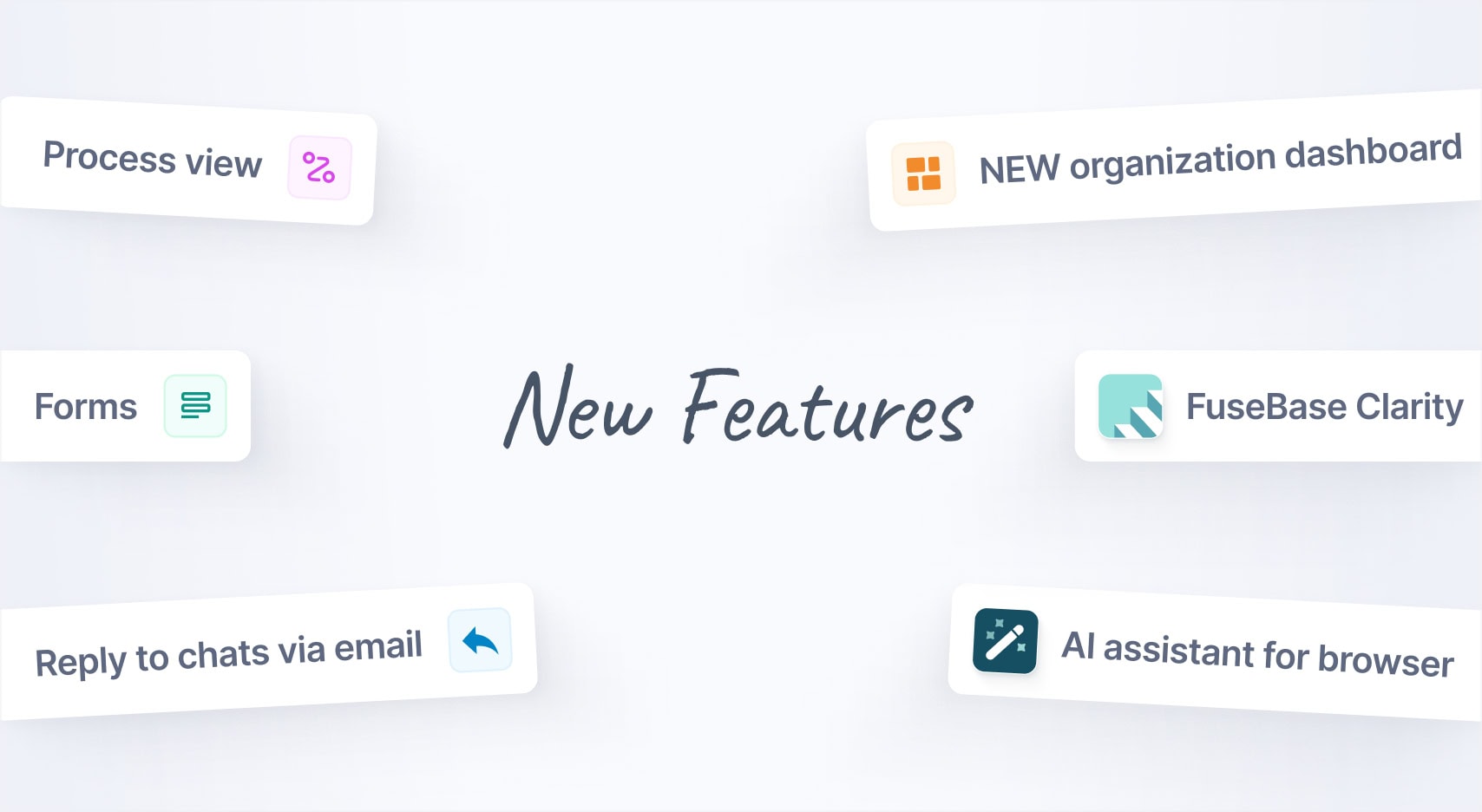
Jan 2025 Starts Strong with These New FuseBase Features
- 5 Min read
Nimbus Clipper has long been a convenient assistant for our main application for making notes. With the help of our clipper, you can easily save an article from a website, take a screenshot, and edit a picture. Today we are pleased to present an upgraded version of our application featuring a new facility that allows users to work with PDF files, as well as new material design.
Work on the application
To create from scratch a new component for working with PDF files is a long and difficult process. Therefore, we decided to choose a ready-made product from among many available options. Initially, we planned to use a paid version and even tested toolkits by Foxit and Qoppa, but then we came across MuPDF and decided to use it. There are several reasons for this:
Quite a large number of tools;
Annotation of PDF-documents
It is quite simple to work with annotation features of PDF documents in Nimbus Clipper. It is enough to click “Work with PDF” on the main screen and select a file through a convenient file manager. Next, you can add a comment to the text, point to a desired fragment using an arrow, or draw an arbitrarily chosen figure. It is also worth noting that it is possible to highlight a text with a highlighter or cross it out. At the end, the document can be saved to an SD-card or Nimbus Note.
Material design
In accordance with the latest trends, we have updated the design to meet the latest “material” requirements. The problem was not the easiest one, as the design requires certain changes in the logic of the application and has to be done in such a way as to prevent users from experiencing any discomfort after switching from the previous version.
Major changes have taken place with regard to the browser, where we could not help adding a “floating” button which has already become a kind of symbol of all new design from Google. It is through this button, that you can now decide how to save a web page: just as an article, a selected fragment, or as a screenshot.
Like in the previous version, before being sent to Nimbus Note, the text can be seen in the previews.
Download Nimbus Note – https://nimbusweb.me/download/
Found it useful? Share the article with your community
Get weekly tips and insights on how to grow your business