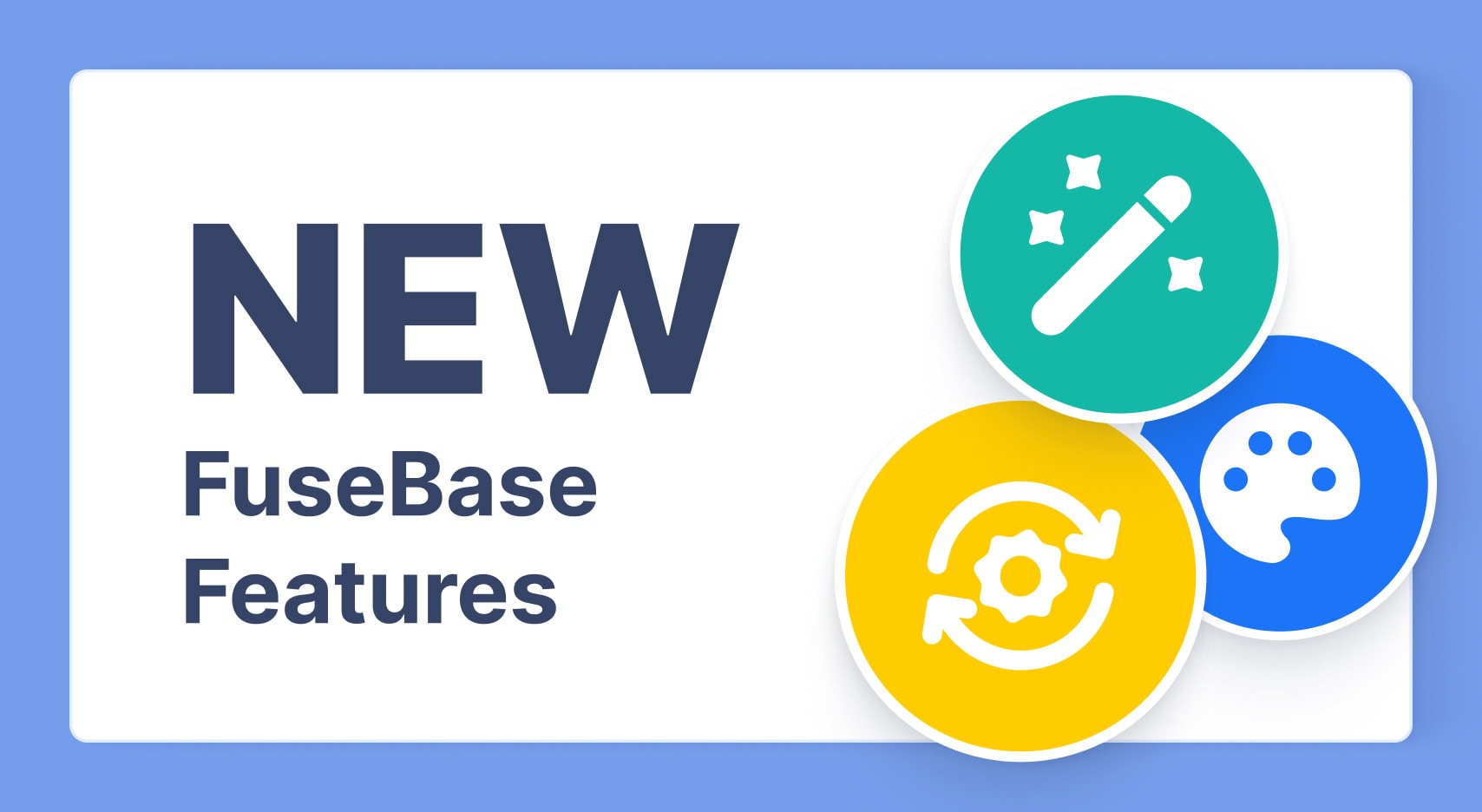
What’s New: Explore October 2024 FuseBase Updates
- 5 Min read
Today we’ll tell you about features very few are familiar with – and these can make working with the app so much easier.
Download Nimbus Screenshot for Google Chrome – https://chrome.google.com/webstore/detail/nimbus-screenshot-screen/bpconcjcammlapcogcnnelfmaeghhagj?hl=en
Duplicating a figure along with its properties
A convenient feature if you need to duplicate a certain on a screenshot. Just click on the figure, press Ctrl+C, then click in a new place and press Ctrl+V. The figure will appear in the same size and of the same color as the original one.
Overlaying images on screenshots
Another curious feature that very few people are aware of. You can copy an image from a site or any program to clipboard and overlay it on the screenshot. For example, it could be your logo or watermark.
Possibility to set a default tool
By default, Arrow is the default tool in the screenshot editor. However, you can set a different one if you like – just right-click on the needed tool and press OK.
Possibility to block editing for elements
If you happen to annotate screenshots quite often, you may have faced with the problem of being unable to overlay one element on another, as the selection frame keeps switching over to the other element. To solve this problem, we enabled users to lock all elements but the current one from being edited. Just click on the lock icon and switch it to active mode – you can now work with your screenshot the way you usually do.
Found it useful? Share the article with your community