
14 Top Client Collaboration Software (Tested and Reviewed in 2025)
- 10 Min read
Carmen Mandel-Cesáreo is a citizen scientist collaborating with NASA, LIGO, NAOJ and other international space observatories on big-data global projects. She shared with us how she uses FuseBase to organize her work and keep all important information structured.
Carmen classifies many subjects, such as glitches in the detection of gravitational waves, stellar luminosity, radio signals, galaxies, exoplanets, space signals and the Mars terrain, among many other collaborations. Her university background is in Computer Science, System Analysis and Mathematics. After a successful corporate career, she began to volunteer her technical skills as a technical translator, technical writer and photographer to non-profit organizations dedicated to animal welfare and non-human legal rights. Outdoors, Carmen uses long-distance jogging to collect coastal plastic litter and derelict fishing gear for international projects on the mitigation of marine debris and plastic pollution. She advocates for a healthy environment through ethical veganism and conscientious living.
Greetings everybody!
I was kindly invited to share my FuseBase use case.
Before using FuseBase , I had personal projects and ideas in mind along with new scientific collaborative projects coming up. I wanted to organise both aspects while keeping them separate and orderly, all under one information management tool.
Using FuseBase desktop, I created two workspaces: one for personal notes and projects entitled “My Desk”. For scientific notes and collaborative projects, I created the workspace “Scientific Collaboration”.
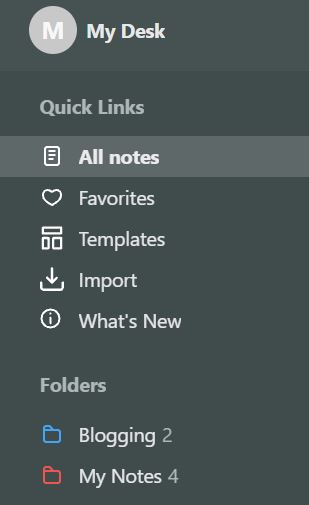
Personal workspace
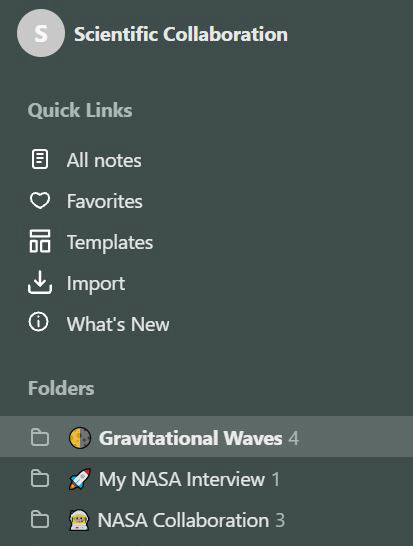
Scientific workspace
I divided each workspace into Folders. In each folder I created varied notes with text, embeds, whole article clips, links, images, video, highlighted paragraphs and more.
My Desk Workspace
I divided this workspace into two main activities: blogging and note-taking. I gave different colours to the folders through the right-click options.
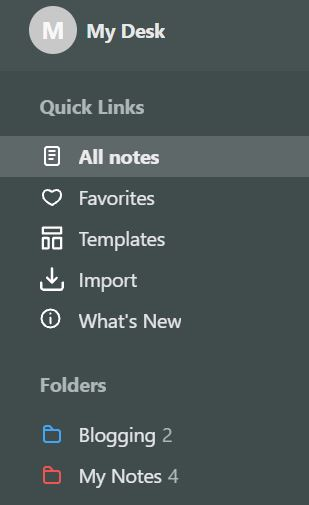
The “My Notes” folder serves as a container of ideas, clips, videos, notes, test-drive of templates, new FuseBase features, designs, miscellaneous material and more. Material for blogs will then move into the “Blogging” folder.
Scientific Collaboration Workspace
In this workspace, I organize projects and information in dedicated folders, which I personalize with emojis.
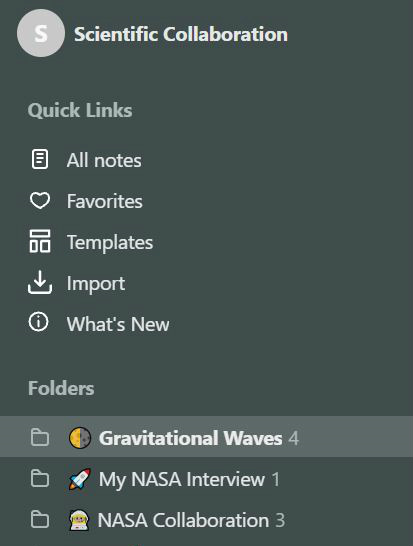
There are currently two collaborative projects that deserve extensive note-taking and study material beyond classification duties: LIGO Gravitational Waves and NASA Cloud Observation.
Let us take a look at each one, which excel in simplicity as this is what works best for me in order to manage the information related to my activities.
Folder Gravitational Waves
My collaboration as a citizen scientist with the Laser Interferometer Gravitational-Wave Observatory (LIGO) yields a great deal of interesting material that I keep in the folder “Gravitational Waves” for future reading, learning, reviewing and writing.
Then, I created notes in this folder with different content.
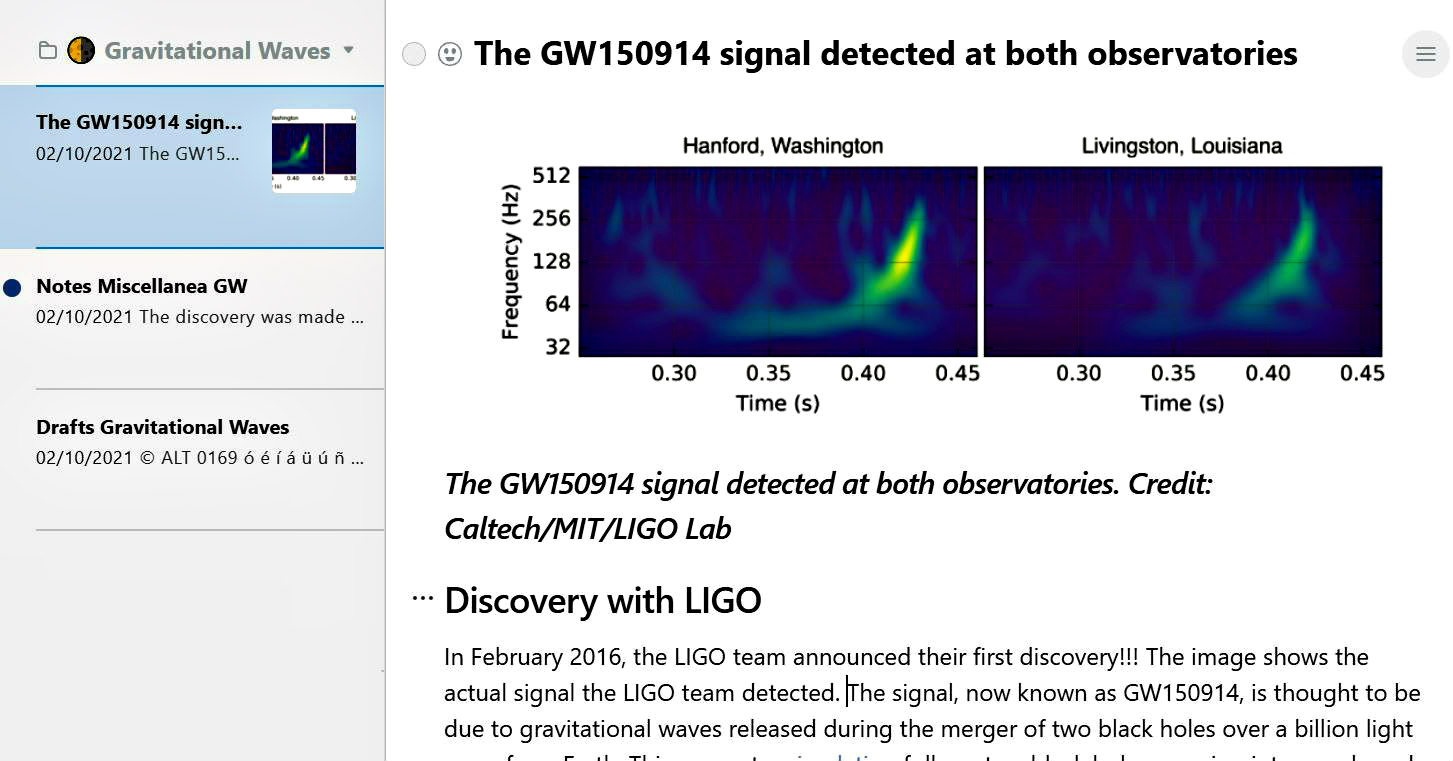
In the note “The GW150914 signal” I pasted an article on a historical astronomical event with a lot of information related to my collaborative task. I keep this as reference material. In the second note below, “Notes Miscellanea GW”, I collect more general information on gravitational waves as I read and research on the web. Assigning a colour to a note makes it pop out with a little dot on the left side. In the third note, “Draft Gravitational Waves”, I keep drafts to polish for my public postings.
When I received an extensive answer from a scientist, I created the note “Sine Waves”, clipping the whole post from a webpage and pasted it directly into this new note.
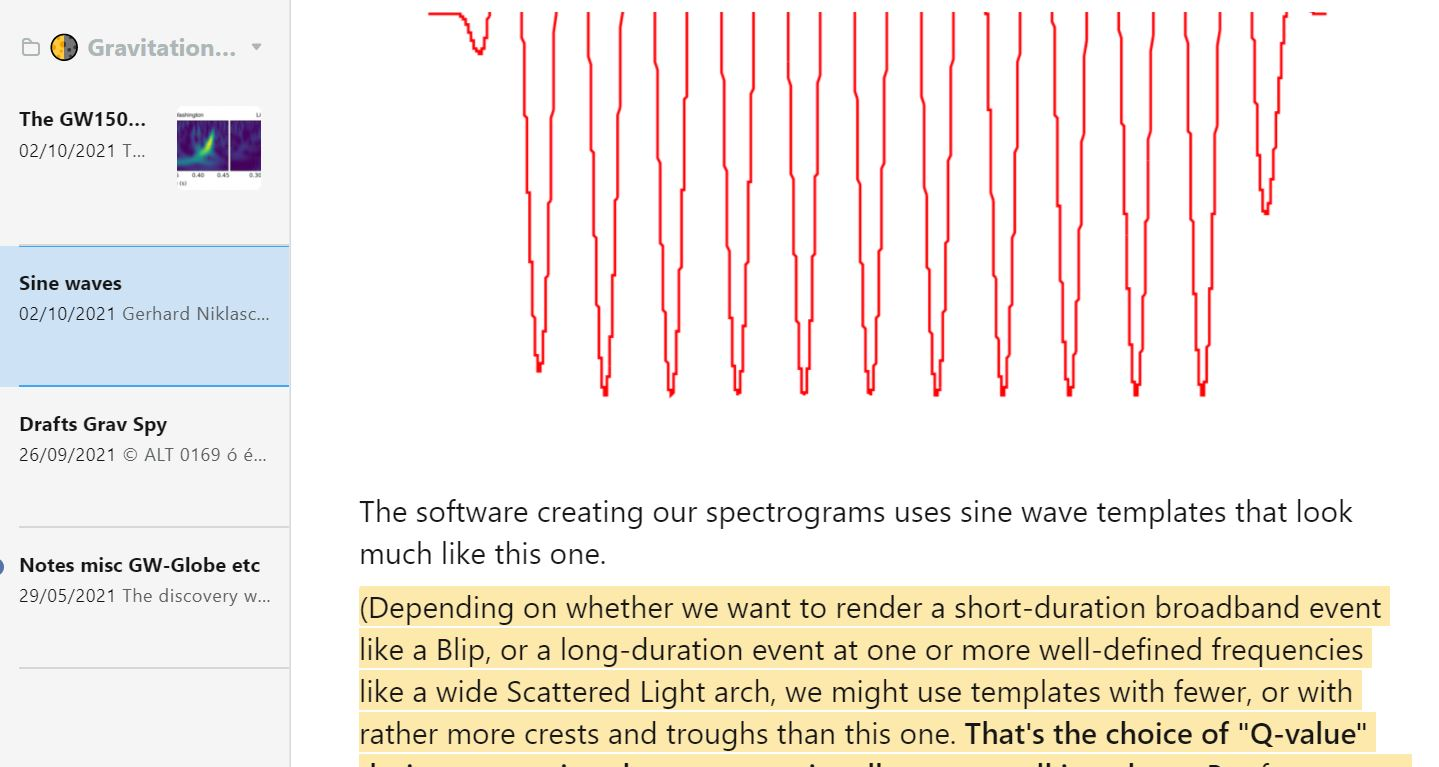
Sine Waves note
The answer contained a great deal of explanations and extensive information addressing my questions, all condensed into a single post. In the original and dynamic webpage, this post would have quickly become buried under many other newer topics; hence, I kept it handy here. The note retained the good original format, thus saving editing cleanup time. Then, I highlighted text for study, further questions and investigation. I capture lengthy scrolling articles with the handy Nimbus Capture Select & Scroll tool:
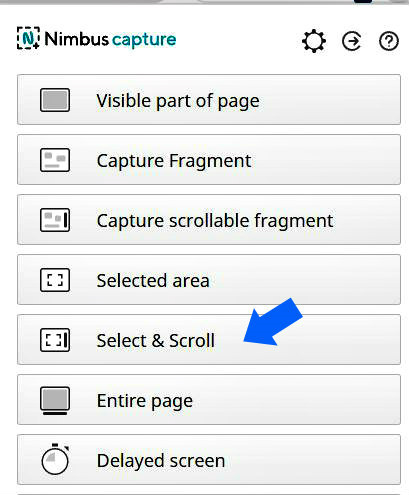
Folder NASA Collaboration
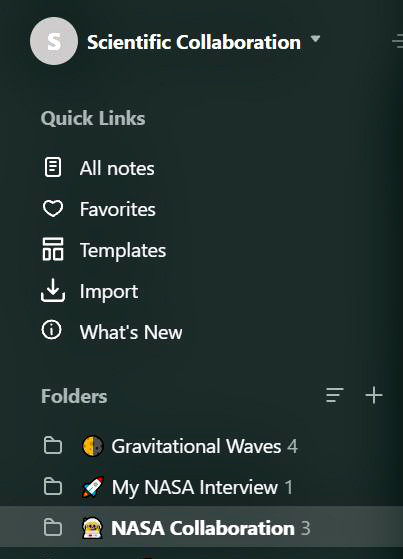
By capturing and sending atmospheric data in collaboration with NASA as a Cloud Observer, I find myself investigating other topics. It is easy to insert different types of media files into a note while controlling the overall format.
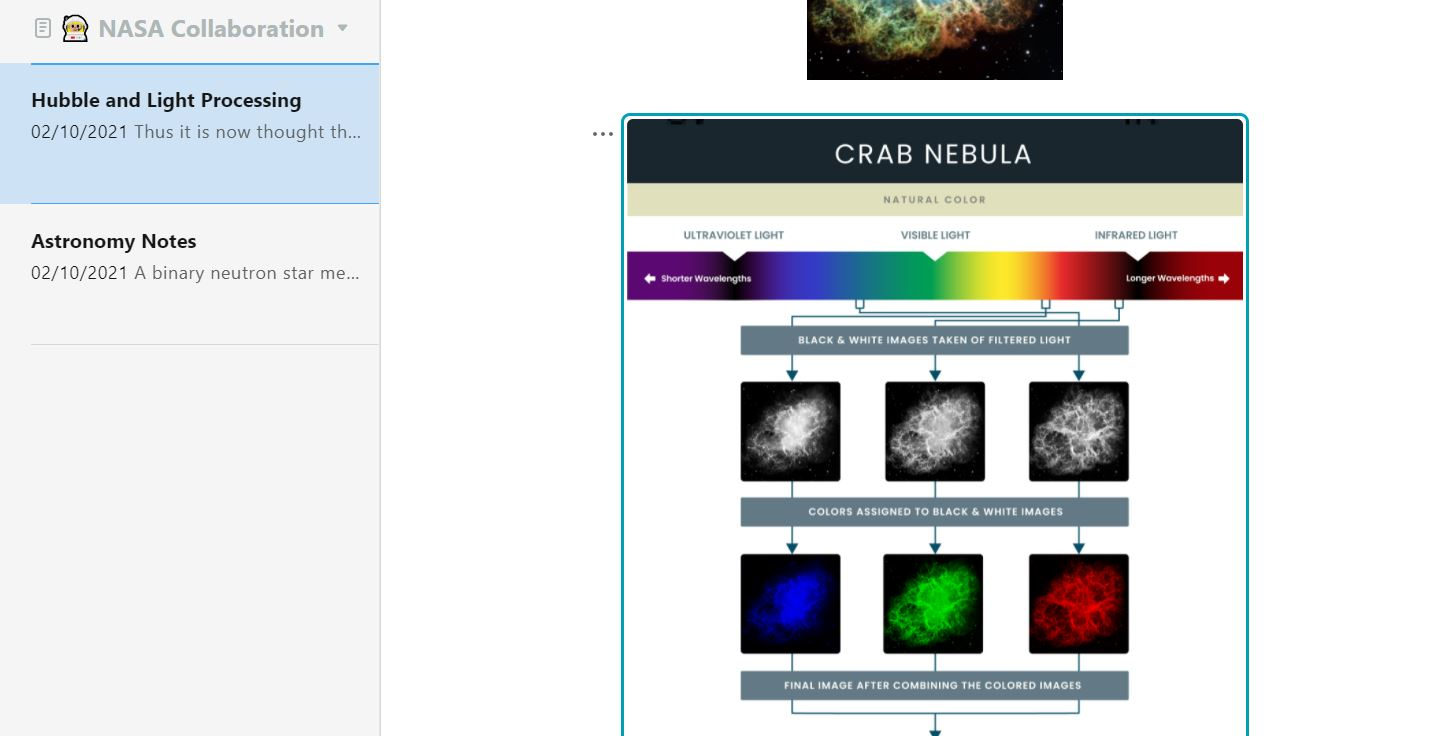
In the “Hubble and Light Processing” note above, I keep images, articles and links about the Hubble telescope and the colour-rendering techniques. In the folder “Astronomy Notes”, I clip miscellaneous articles in various formats related to the study of the universe.
When approaching an additional topic, I create a new note to keep all relevant topics together. I added the note “Cloud Formations” to collect images and information on the various types of clouds and weather phenomena.
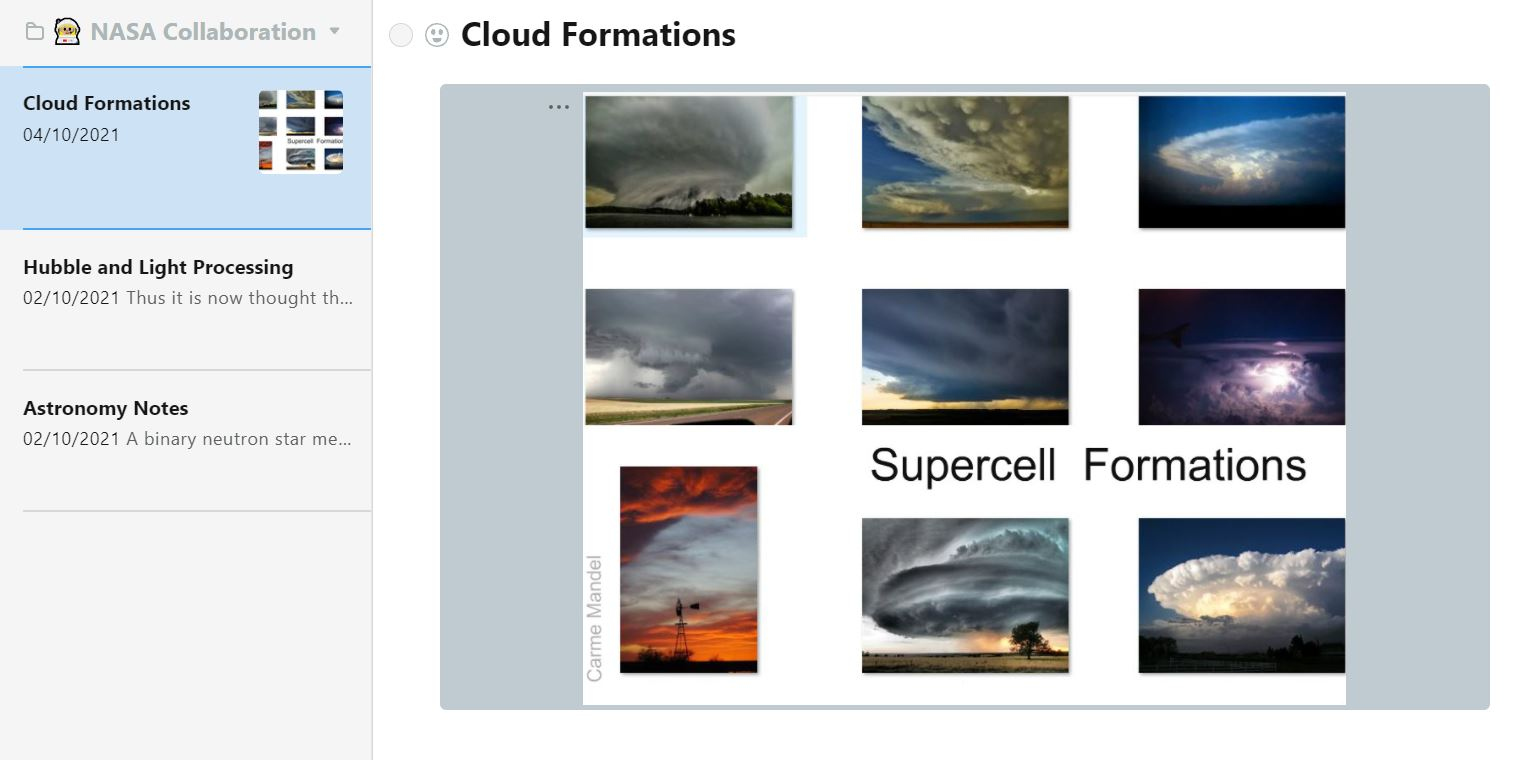
A picture with added background
I gave the picture on supercells a coloured background through the image options in the three-dot button on the left corner of the image.
Folder My NASA Interview
In this folder, I keep an interview article NASA GLOBE did on my collaboration as a citizen scientist. I clipped the whole webpage into a note, which kept the format of the original, thus producing a tidy copy. It became significantly helpful to have this interview in a note when the original webpage domain happened to be changed, making the interview inaccessible for a very long time.
My use of FuseBase is pretty straightforward, yet it yields good information management to my needs. The numerous tools make it easy to keep expanding with a clean design.
Thank you, FuseBase.
Carmen Mandel-Cesáreo
Many thanks to Carmen Mandel-Cesáreo for sharing her ideas on organizing information with FuseBase!
Your experience can be a great inspiration for our whole community
Found it useful? Share the article with your community
Get weekly tips and insights on how to grow your business