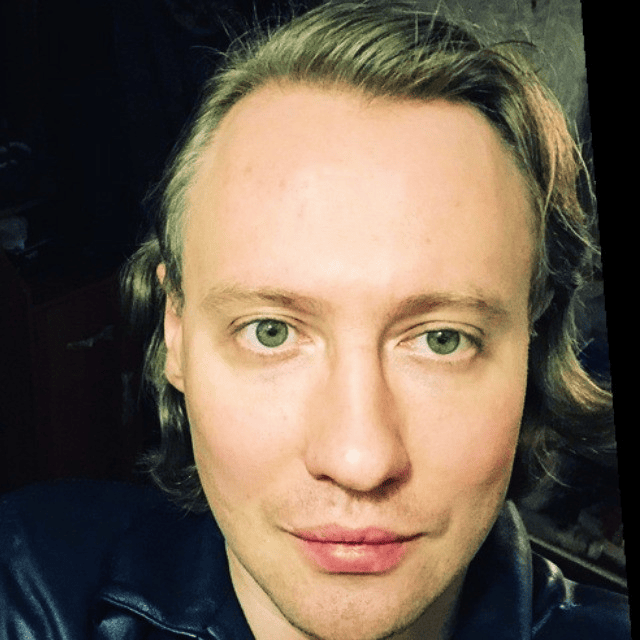
Efficiently share information with your team: top tips and services
- April 6, 2021
- 13 Min read
Nowadays, information sharing seems easy: texts, social media, professional channels, and the Internet are ready to serve us and deliver messages in just a few clicks.
However, easy and abundant information sharing doesn’t always mean efficient communication systems.
– I’ve sent the file to you in my second email, remember?
– I answered your question on Jira. Please check the comments on task CM-1578.
– Wait, you don’t have access to Google Analytics? Ok, I’ll send you a screenshot. What period do you need?
– You couldn’t open the file I’ve sent? No worries, just download one program, I’ll send a link on Slack.
Sounds familiar?
We’ve all been there — completely tangled in email chains, files to review, and tools to use.
It’s common nowadays to juggle various information channels at once. Each channel has its specifics and limitations, so we have to create an information-sharing system with the team
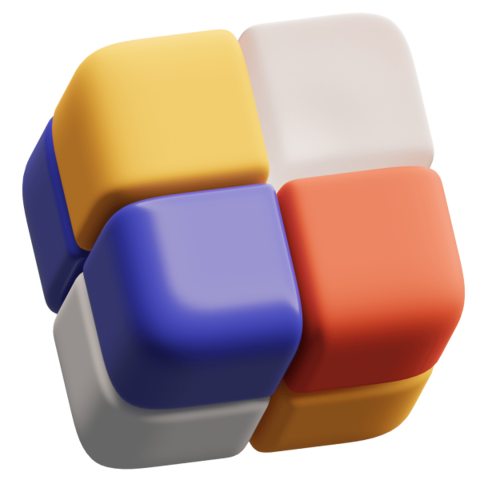
Today, the question is not how to share information easily or quickly. It’s how to share information smarter.
The constant switching from one interface to another, countless accounts, long learning curves, and onboarding make us lose precious time and focus.
Holding up an avalanche of emails takes up 14% of the work week, while inefficient meetings consume another 8% of working time, according to the research from the State of Work 2020.
Altogether, unnecessary emails and meetings steal 22% of the working week. This means the whole working day each week is spent inefficiently. No wonder companies with well-structured information sharing show better results: they just have more time to do the work!
ThinkTalent states that organizations with efficient information-sharing systems are 3.5 times more likely to outclass the competition on the market.
So yes, some companies already benefit from information sharing. But how do they do it? How can you build an organized communication flow for your team?
No worries — we’ve gathered all the things you need to know in this article.
Steps to take to improve knowledge sharing in your team:
- Add knowledge-sharing practices to your corporate culture. It’s great to have an effective system for your team’s collaboration, but a tool is never enough. Many people prefer to hoard information when they consider it beneficial. To prevent this, add team building and brainstorming sessions so that the employees can benfit from the efficiency of teamwork. Also, recognize and reward people who share their knowledge with your company. You can help them organize a lecture or elaborate a course. Their presentation may give some fresh ideas to the whole team and prevent less-experienced employees from mistakes. A bonus will motivate team members to create useful, information-rich courses.
- Put down roots online. Although remote work was a necessity for most of us, we now know that it has a great potential that can and should be used. Turning your system of internal communication digital will make your team more flexible and efficient. Start exploring online communication with a water-cooler chat and online daily meetings. Then, add meetings and thematic channels where your team can discuss projects. You can show your employees that online communication gives them more freedom by allowing them to work from home and by adding team members from other cities or countries. It’s a great idea to look for collaborative online space and move there step by step from your office.
- Create a structured knowledge base for your team to save time. Once you create a space where the most crucial information is organized and stored, it will be easier and faster for your employees to find what they need. A well-thought-out structure can be a great advantage that helps keep information chaos at bay. Don’t forget to ensure that various departments can see and use the gathered information to prevent growth of information silos.
- Streamline the communication flow. Define when you use each channel and why. It’s also a great idea to set apart information to store and to share. The first type is fundamental information you don’t want to lose, so it should be saved in your company’s knowledge base or wiki. The second type of information is thought-provoking and potentially useful, but if lost, it won’t damage a company. For this type, you can use a chat or email. However, don’t try to set rules for all the communication right away: start with already implemented processes in the company and gradually add new ones.
- Use tools that support various formats. Content has evolved, so should the sharing services. In the 21st century, it’s not enough to use only letters and numbers. Images, GIFs, video, analytic charts, digital calendars, attached documents, reach dynamic embeds — these are the modern content we all use and want to share. Communication solutions that support many formats from different sources show a clearer picture, because they offer more structured and up-to-date information. Interactive documents save a considerable amount of time, while at the same time being easy on the eyes and highly informative.
Services to use:
Nimbus Note
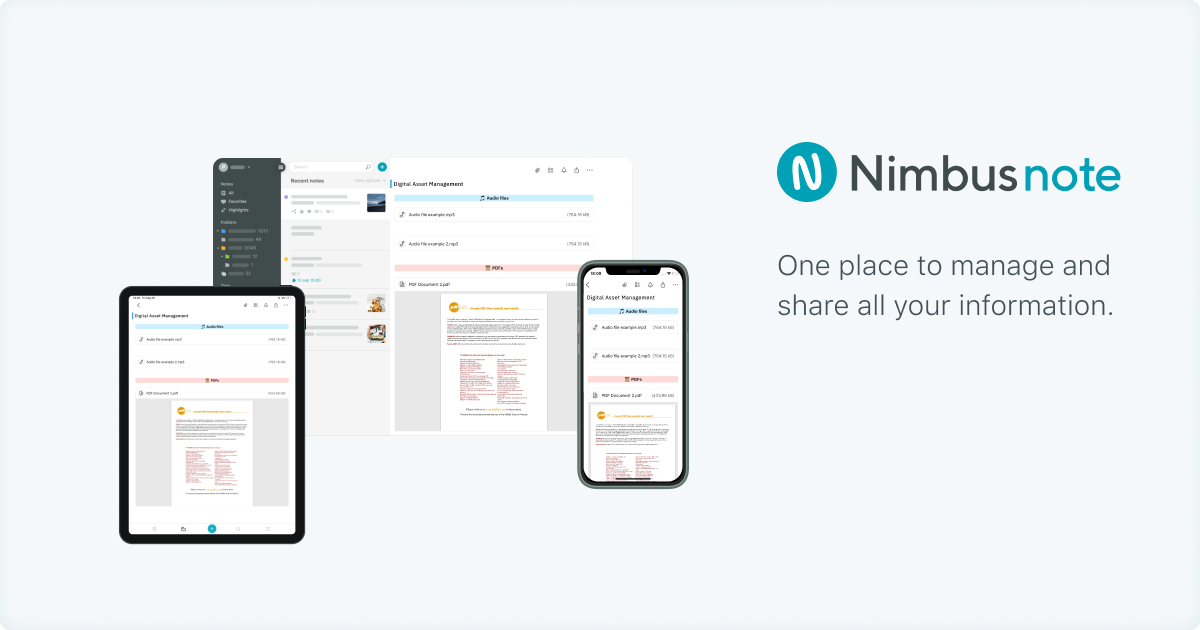
Nimbus Note pros:
- A knowledge management platform to create, store and easily share collaborative super documents.
- A great knowledge and information base with a clear structure: nested folder levels, separate workspaces, tags and favorites, as well as an accurate search that can ensure you will find everything you need fast.
- Available for all team members. However, you can control the access with different permission rights.
- Unites different content formats in one document. Text, images, documents, video, graphs and tables can be put together in just one note.
- Possibility to enrich smart documents with widgets and embeds from 500+ sites: Figma, Instagram, Typeform, Google services, GitHub, Microsoft, etc. What’s more, you can customize your documents with code injections!
- Great sharing features: internal links for team members allow editing; public links for clients allow sharing project progress with them. Find out more about these features here.
- Access on web, desktop (Windows and Mac), and mobile (iPhone, iPad, and Android) platforms.
- A modern-day editor with a drag-and-drop feature makes document creation and formatting a breeze.
- Branding and white-label solution for your business.
Nimbus Note cons: doesn’t have chats, where you can discuss the up-front work.
Best for: information and knowledge storing and sharing, a collaborative space for your team where you store all important information.
Price: $5/person per month for the Teams plan.
Nimbus Capture
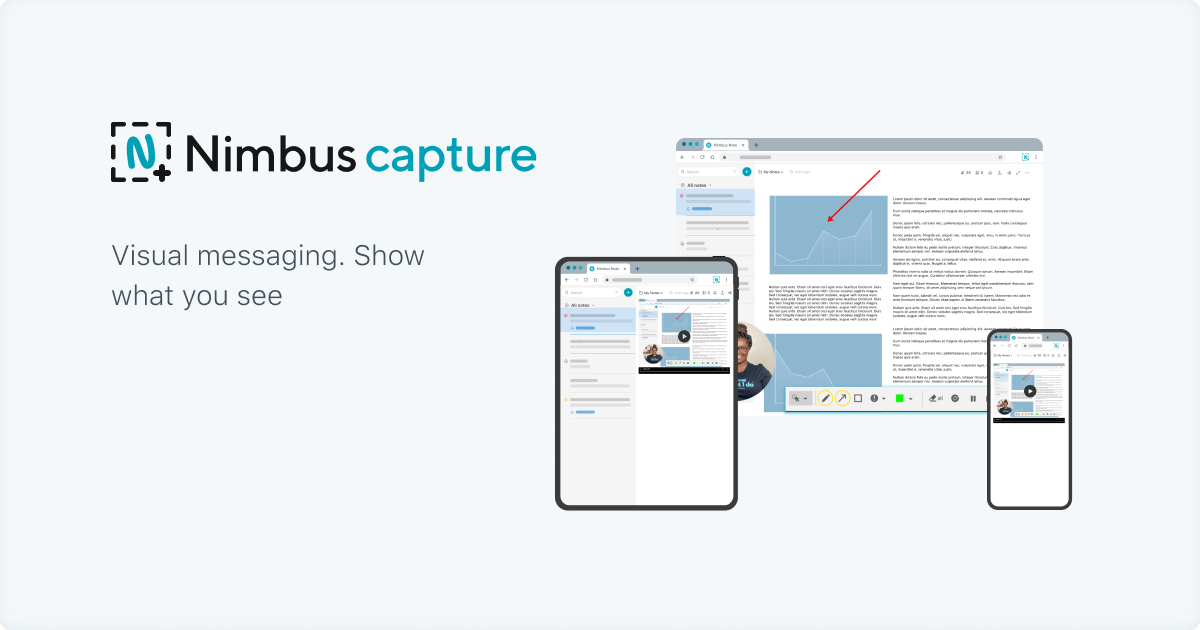
Nimbus Capture pros:
- A visual messaging tool that allows giving straightforward instructions to your team through screenshots and screen records. No more long text needed, just show what you see.
- Annotate your screen with highlights, arrows, frames, and text so that your team member can effortlessly understand what you mean.
- Easily add your voice-over or use your web camera while you screen record.
- Can be used as a desktop program or as a browser extension for Chrome, Opera, and Firefox.
- Easily share your screenshots and screen records on Slack, YouTube, Google Drive, Nimbus Note or download them to your desktop.
- Integrated with Nimbus Note.
Nimbus Capture cons: the product is not yet available for Safari and mobile.
Best for: visual messaging — annotated screenshots and screencasts to give feedback and instructions for your team.
Price: has a limited free plan; $29.99/ year for the Pro plan. However, Pro Capture is included in Teams Nimbus Note subscription, so you definitely save up your money by choosing Nimbus Note Teams!
Emails
Email pros:
- A simple but efficient way to deliver information.
- Easily trackable: cannot be edited or deleted.
- Doesn’t break your company’s budget.
- Write text, add links and attach small files easily.
- More than half of the world’s population has an email, so there is no need to spend time getting familiar with the service.
Email Cons:
- Often an overused channel of communication. According to statistics, a regular user receives
121 emails per day, so your message may just get lost among the others. - Creates a hodgepodge in your inbox. Emails from work, newsletters, updates from the products and services you use, proposals for collaboration, and a lot-a lot-of spam (47.3% of all emails
worldwide) – all these get mixed up. How can you quickly see which emails require your attention first? - Attachment files are easy to send, but not so easy to open. While we all have software to open the most common formats such as pdf, png, or docx, we can’t stay limited to them. Often, there’s a need for more complex formats that require professional desktop software. In this case, you would need to download the file, search for the program to open it, and then install and buy a license for it. Is this really convenient?
- Emails can contain malicious spam. Be vigilant: don’t click on unusual links and don’t download suspicious files from unknown sources.
- Once all emails are read, what’s next? Although emails provide you with information, they don’t help you understand what tasks you should do next or their priority. Chaotic emails engender chaos for your action items and their tracking.
Price: mostly free.
Best for: newsletters; collaboration offers.
Slack
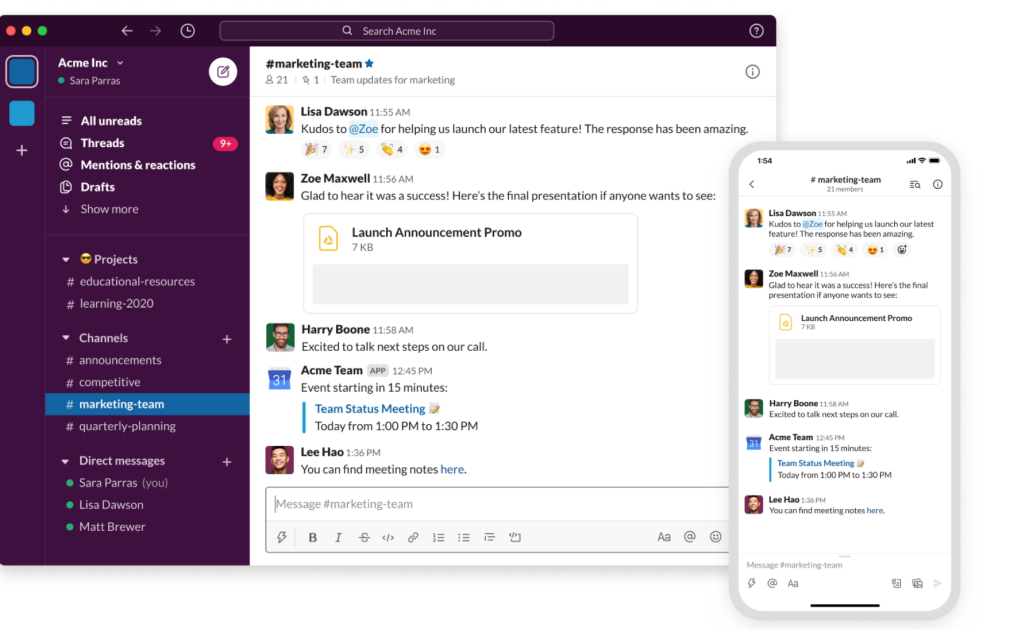
Slack pros:
- A professional platform for instant internal communication.
- Great solution for one-to-one chats and group discussions via messages and voice or video calls.
- An intuitive user-orientated interface leads to quick and comfortable onboarding.
- Chat history research and effortless file sharing.
- Rich integration options with many tools such as Google Drive, Jira, or Microsoft Teams.
- Great for less formal communication among team members. You can add emojis, GIFs, and reactions to share your emotions with colleagues.
Slack cons:
- Quite an addictive app. With push notifications and emojis, Slack resembles social media and has a similar addictive quality. It stimulates us to check what is going on in channels and increases the fear of missing out.
- Since it can be used both for important official messages and for more informal information, it’s difficult to know exactly when and where you should pay attention. Each time it beeps, you check it. This results in regular distractions and difficulties with unplugging from work duties even after work hours.
- File storage in Slack depends on the plan your company chooses. However, you can always use cloud solutions to store your files and send links to them in Slack.
- Slack helps with sharing information, but not organizing it. Information is dispersed in too many different channels and even the search function in chat history can’t help collect all the pieces.
- Once again, as with emails, in Slack, it’s hard to convert dispersed chaotic information to action items.
Best for: internal instant messaging and group discussions. Great integrations allow sharing various content in diverse formats from many sources.
Price: $8/user per month for the Standard plan and $15/user per month for the Pro plan.
Google Workspace (formerly G Suite)
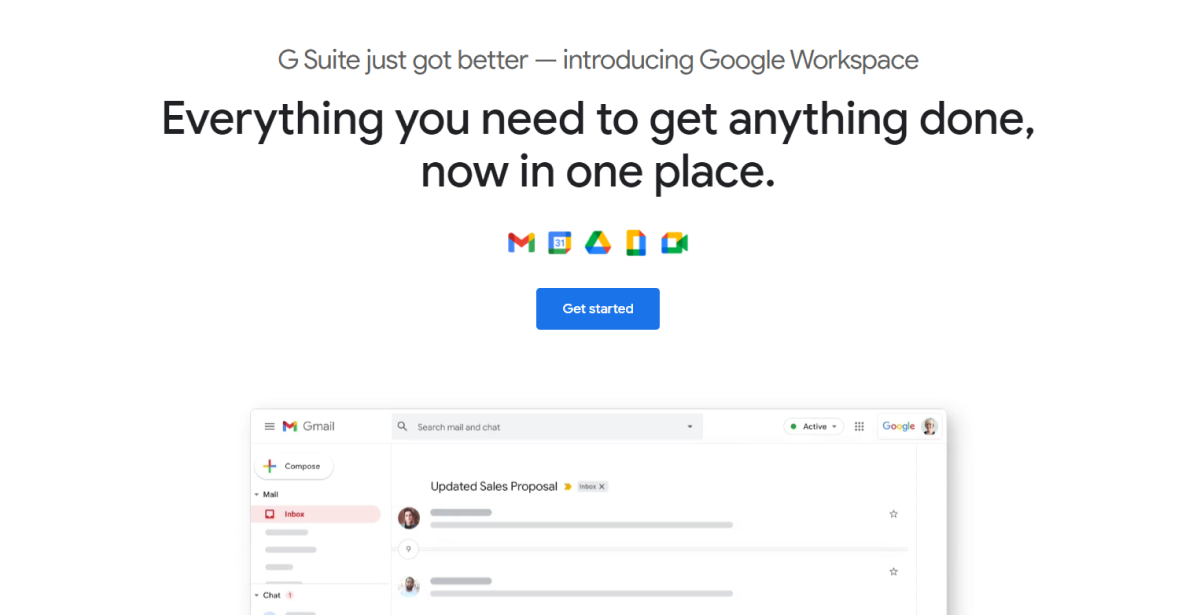
Google Workspace pros:
- Unites popular solutions such as Google Sheets, Gmail, Google Drive, Meets, Calendar, and others.
- It’s easy to set up and understand how the basic features work if you have already used Google tools.
- No need to download any software; all your information is kept securely in the cloud. If you choose the Business or Enterprise plan, you’ll obtain unlimited cloud storage.
- Meet and Chat’s integration with Gmail offers diverse formats for team communication (video call, chat, or email) in one place.
- Event creation in Calendar helps your team remember meetings and events.
Google Workspace cons:
- Although Google Workspace tries to unite a range of cloud solutions, they are often perceived as separate tools. Time and efforts is needed to get used to each of their menus and features.
- Not so easy to understand when it comes to advanced tools.
- If you have several Google accounts, you will need to switch between accounts and log in almost every time.
- Limited functionality in Google Sheets, Slides, and Tables. Even though they are great online collaborative tools, they lack many features Microsoft Word, Excel, and PowerPoint have. What’s more, they are often limited to text, table, and image formats.
- Cumbersome formatting of documents: it’s hard to arrange different format elements in one eye-catching picture.
- While you can easily embed a Google Sheet, you can’t embed anything to Google Sheets. So what’s the point?
- Creates only static documents that need regular reviews and manual updates as your company grows.
Best for: file storage and real-time collaboration that doesn’t require complex features.
Price: $12/user per month for the Business Standard plan and $18/user for the Business Plus plan.
Zoom
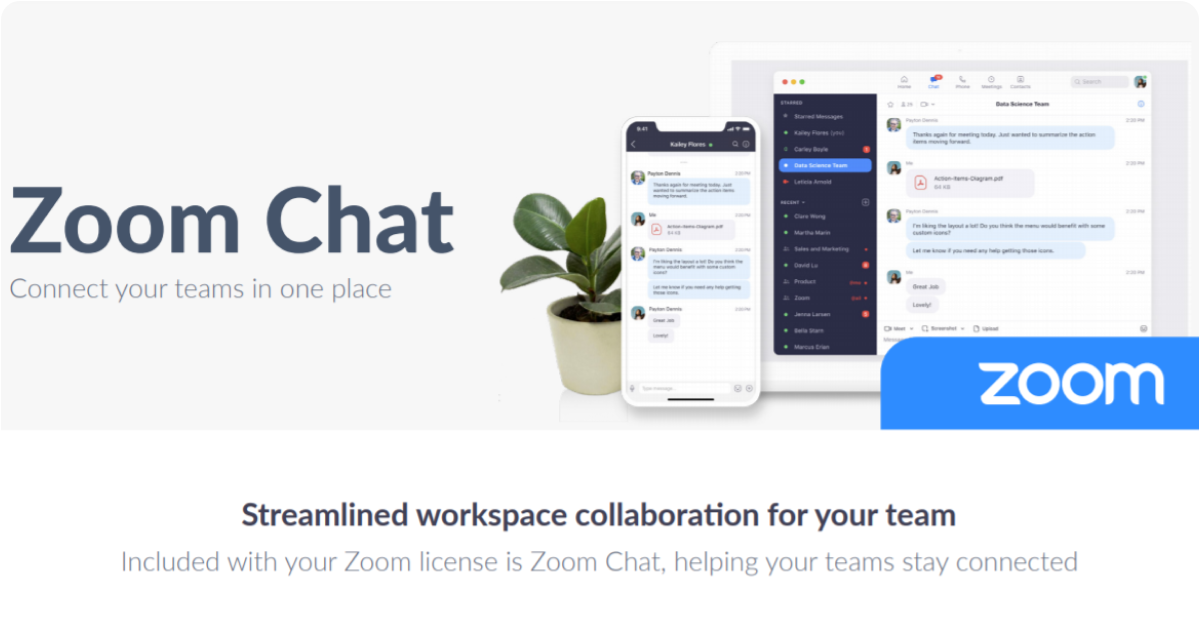
Zoom pros:
- A cloud-based video conferencing solution. It’s a great replacement for offline meetings, whether one-on-one or with 1000+ participants.
- Voice and video calls, screen sharing, and the recording of meetings — all these variants of communication are of paramount importance for remote team collaboration.
- Perfect for daily and weekly meetings, as well as for conferences. Enables you to connect with your team as if you were together in the office.
- Chat allows sending links or materials.
- Zoom offers scalable plans for small, medium, and large businesses so that everyone finds a suitable solution.
Zoom cons:
- It’s harder to search for specific information in Zoom recording than in any written channel.
- Asynchronous communication is almost impossible. If there’s a need to communicate, both people should be available online for discussion. The only exception is recorded video calls that can be watched later.
- Quite a complicated organization of plans and add-ons.
- Each plan and add-on lasts for a year, which is not very flexible.
- Zoom can be a great part of your information-sharing system but is not enough to cover all your team collaboration needs.
- The only history of your call can be a chat (only if an admin records a call and chat). However, there are neither meeting notes, nor any knowledge bases. Usually, teams that use Zoom have written communication in emails, but, once again, it makes the communication flow unnecessarily complicated and chaotic.
- When there are many attendees, it’s hard to organize the discussion during the call.
Best for: internal video meetings and conferences to stay in sync with your team.
Price: $149.90 license per year for small teams, $199.90 for small and medium teams.
Find more information about Zoom here
Final thoughts
Creating an information-sharing system with your team is neither an easy nor a quick process. Experiment with diverse tools and see which ones best meet the needs of your specific team. It requires time and effort, but it is definitely worth it.
Try new solutions, mix them with ones that already work for you and see how it goes.
With time and the right resources, you’ll get closer to your formula for success!
Nimbus solutions will help you organize and share information! How?
Disclaimer
Parties other than Nimbus Platform may provide products, services, recommendations, or views on the Nimbus Platform site (“Third Party Materials”). Nimbus Platform is not responsible for examining or evaluating such Third Party Materials, and does not provide any warranties relating to the Third Party Materials. Links to such Third Party Materials are for your convenience and do not constitute an endorsement of such Third Party Materials.
Found it useful? Share the article with your community
Subscribe to our blog!
Get weekly tips and insights on how to grow your business