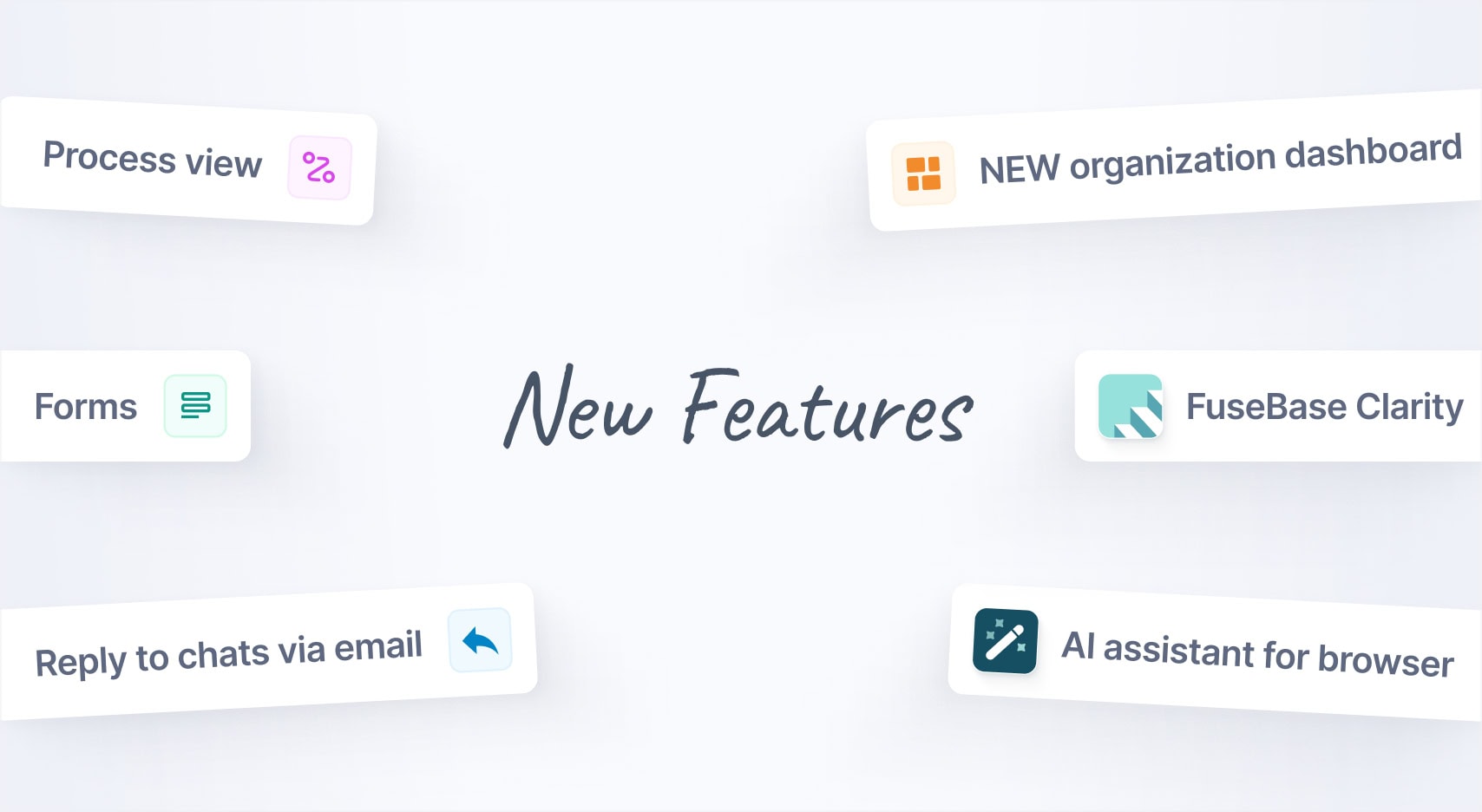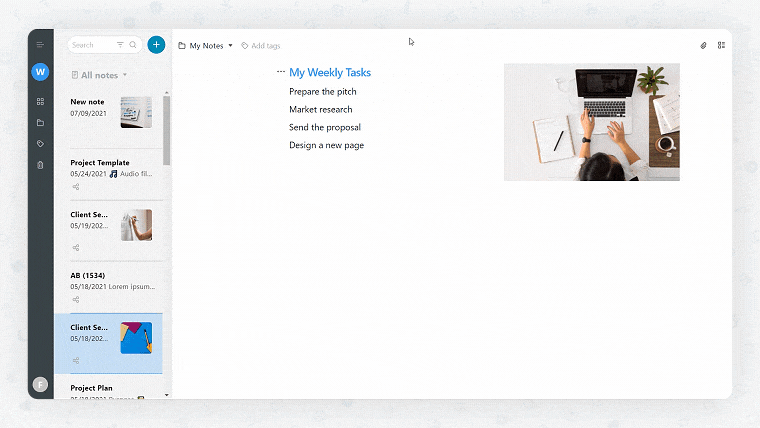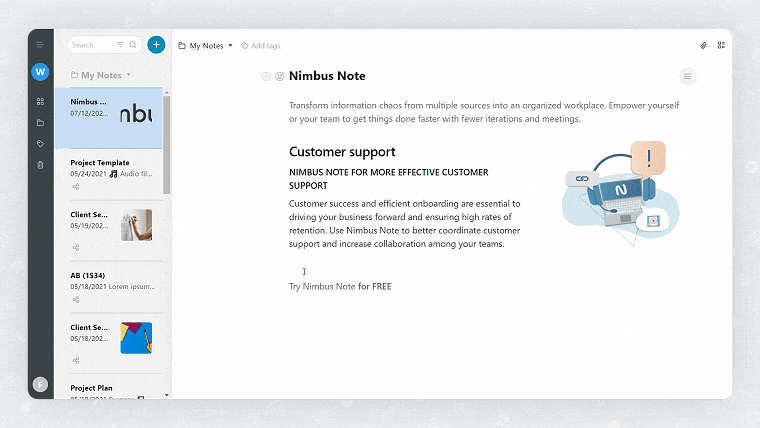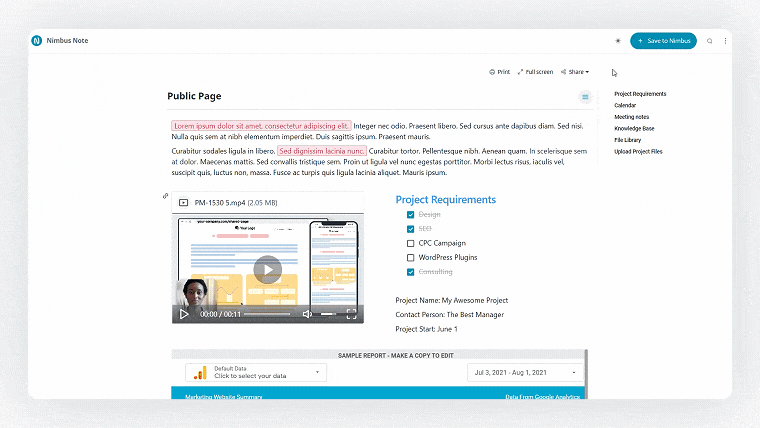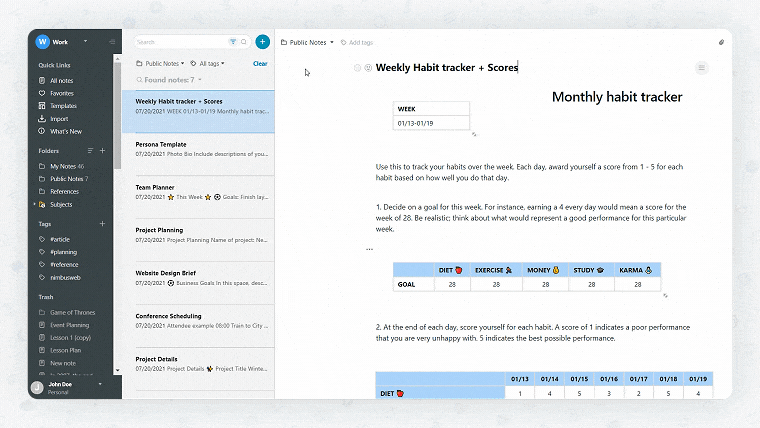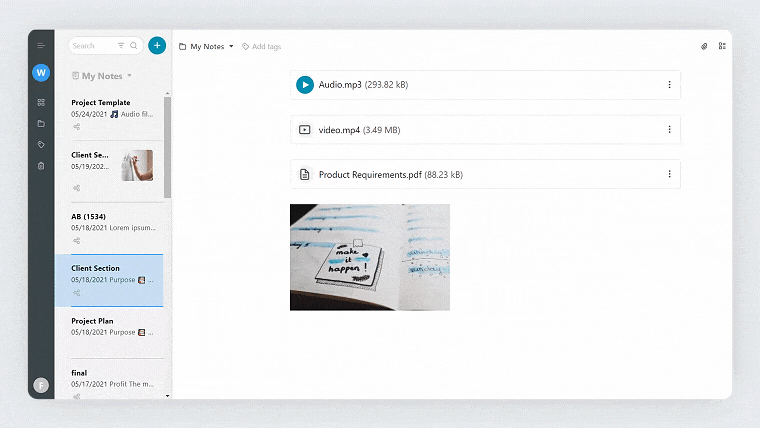We’ve gathered the best Nimbus Updates of July 2021 so that you could enjoy our solution even more! In June, we promised you many delicious updates to come, and we are happy to tell you that all of them are released now.
Starting from July 2021, you can:
➤ Use Slash key / to create new objects
➤ Add buttons to give your notes commercial power
➤ Work with enhanced public pages!
➤ Use optimized search
➤ Enjoy new features for our editor
➤ Log in to Nimbus Note with your Apple ID on the web!
➤ Benefit from spellchecker on mobile apps (Android and iOS)
➤ Get even more with our Android app
➤ Enjoy rocking updates on iPhone and iPad
Let’s take a closer look at each update!
Use Slash key / to create new objects
With the hotkey “/” (forward slash), you get quick access to the object menu! You can use it to:
- change the block type: type a slash after a text and choose how you want to transform the block type.
- create new objects: just type a slash on a new line. Use clipboard to find the object you need faster.
You can still use the arrow to open the object menu if that’s more convenient for you.
Get more details on hotkeys >>
The feature already works on the web and desktop and will soon be added to mobile versions.
Add buttons to give your notes commercial power
With buttons, you can:
- draw attention to important links;
- navigate your client&teams
- increase conversions!
These key call-to-action elements make your notes interactive and efficient for collaboration.
To create buttons in Nimbus Note, choose Button in the object menu or select a text and click Create button in the formatting bar. Then, add a link and set the button design (color, size and style).
In links, you can even set your email and telephone number (in the format tel:number)
Read more about buttons >>
This feature already works on the web and desktop and soon will be added for mobile versions.
Work with enhanced public pages!
- We’ve greatly improved the design and functionality of public notes.
- Updated dark theme for comfortable use at night;
- Added search for public notes;
- Highlighted save button;
- Added one-click access to the web client. Once you save a public note to Nimbus, you can open it in your workspace by clicking on the same button?
Use our public pages even more efficiently in your collaboration with clients and teams!
Learn more about public pages and folders >>
Use optimized search
Firstly, the search indexation has become much higher. Secondly, we’ve changed the way searches are organized. Previously, search results were sorted by date. Now they’re by title. Notes with the search phrase in the title come first, while notes with the search phrase in the body are gathered below.
Find what you need even faster!
Enjoy new features for our editor
We have several useful updates for our editor. Here they are:
- Copy blocks easily with our new option in the block menu! Select any block type and copy them in one click. Then, paste them in any note!
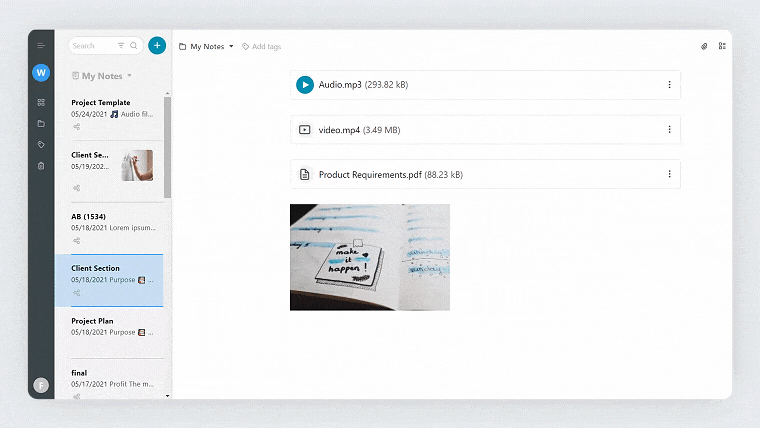
- Hide frames for HTML blocks and make them look like part of a note! Just go to the Block menu and select Style. There, you can also hide the top bar for HTML blocks if desired.
- Add captions to tables and code blocks (only for new objects).
Log in to Nimbus Note with your Apple ID on the web!
Now, you can use your Apple ID to log in to Nimbus Note!
Benefit from spellchecker on mobile apps (both Android and iOS)
With spellchecker, you can be sure that you write correctly! We’ve added spellchecker for our editor on Android and iOS. It’s enabled automatically. However, if you want to turn it off, you can always do that by going to the Settings and selecting Editor.
Get even more with our Android app
- Copy and move selected notes to other folders and workspaces. Just tap on the note and choose the desired option.
- Expand and collapse folders and subfolders in one tap! Go to the Settings and choose the Folders menu.
- See tags and containing folders directly in the note list! You can change this in the Settings for the note list (the menu button in the upper right corner).
- Set the default appearance for your notes: choose font and size of text under Settings → Appearance.
- Save articles on your Android! Just send a link to Nimbus Note and choose to save it as an article.
Download Nimbus for Android >>
Enjoy rocking updates on iPhone and iPad
- Annotate PDF files: just open the file and tap Edit.
- Choose the footer for your app (only on iPhone). You can change the buttons: add tags icon instead of search, or change the location of a button. Just go to the Settings and select Appearance of the footer.
- Sort your notes by tags. Use “and” to show all the notes with all selected tags. Use “or” to show all the notes containing at least one of the selected tags.
- Record an audio file and extract text from it! Just tap on the recorded audio file, choose on the menu Recognize the text and select the language used on the recording.
- Earlier, we added folders and tags in the card of notes. Now, you can tap on the folder/tag to open the list of your notes from a specific folder or containing specific tags.
Download Nimbus for iPhone >>
What’s next?
We’re continuing our work on:
- Object Toggle;
- Version history for notes;
- Commenting blocks for web and desktop.
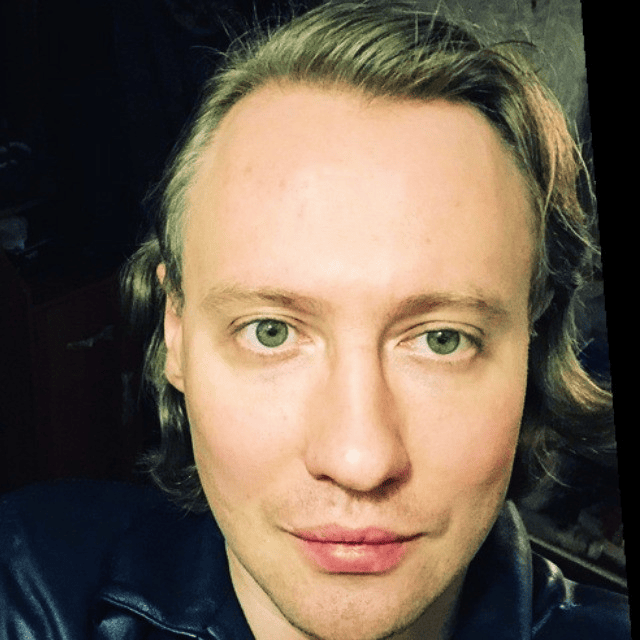
Kuzma Safonov
CTO at FuseBase
Kuzma Safonov, FuseBase's CTO, is the driving force behind our product strategy and technology. He leads the development of tools that help businesses improve client collaboration. In his FuseBase blog articles, he shares insights on industry trends, product updates, and best practices for maximizing client satisfaction.
Found it useful? Share the article with your community