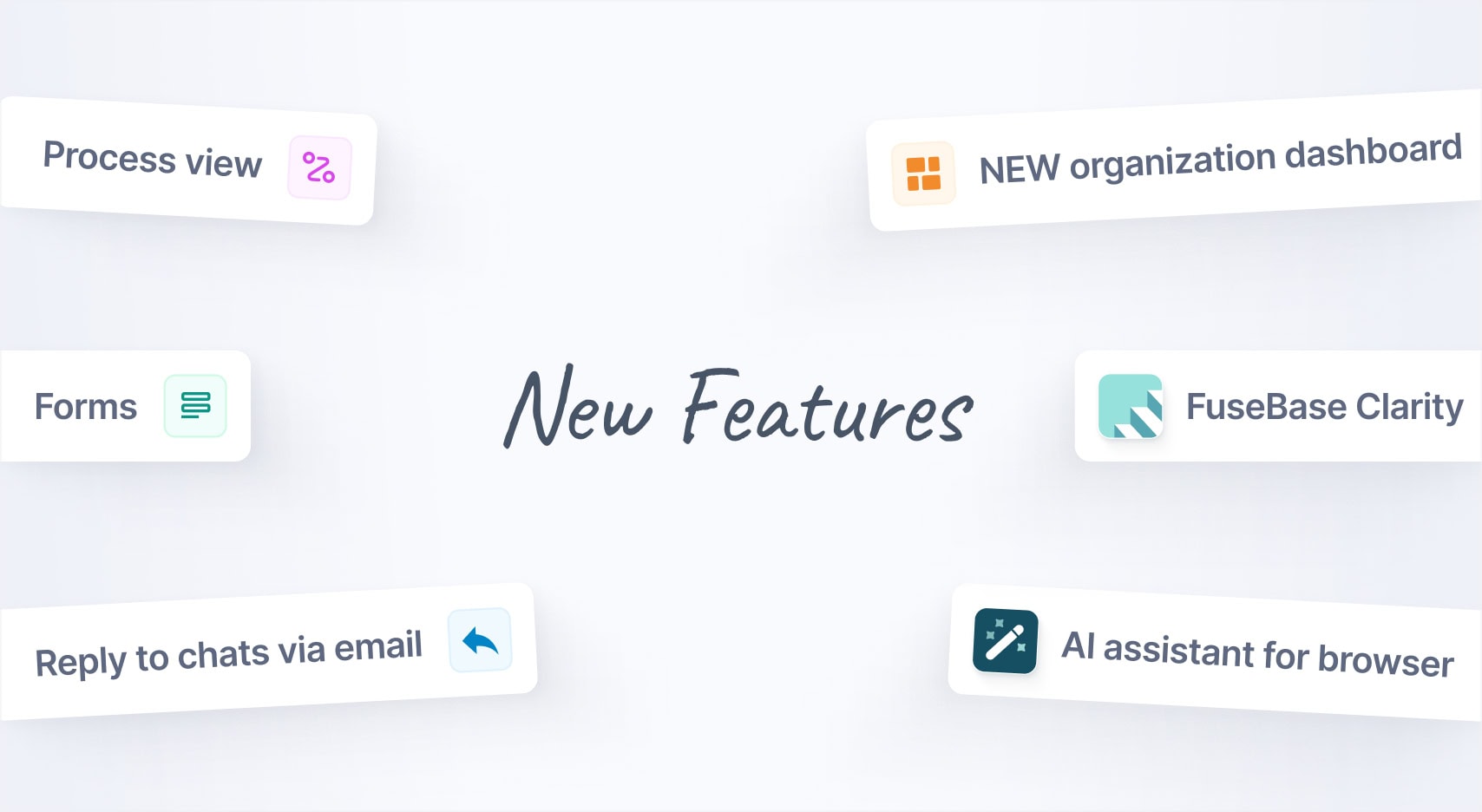
Jan 2025 Starts Strong with These New FuseBase Features
- 5 Min read
Quick notes in a single swipe
In Nimbus Note, if you need to create a quick text note, you don’t always have to press + button. You can just swipe from the right side of the note list to open the editor and start writing.
Quick access to other folders
Using the top menu, you can quickly open any other folder. Just press on the folder name and select the one you need.
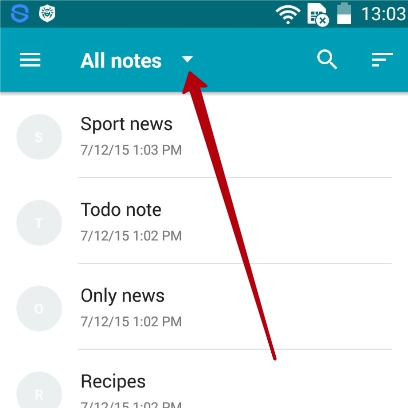
Separate note widget
Have an important note that you need to keep displayed at all times? Then you will enjoy our separate note widget that can be used to place a note on a visible place of your device screen. You can install the widget just like any other one – through the standard widget menu.

Full and quick synchronization
All users have Quick synchronization enabled. It downloads from the sever just the note titles. This makes sense as it lets you save mobile traffic. But it makes much less sense if you prefer the full-fledged offline mode and want all notes available for reading. In such a case, you can enable Full synchronization. Then all your notes will be downloaded fully, with all the text and attachments.
Note backup
Besides sending your notes to the server, you can create back-ups for your notes manually. You just need to open Settings and select Back-up there. Then export the notes to an archive that you can store on your phone or move some place else. The notes can be restored from the archive using the import feature.
Download Nimbus Note for Android – https://play.google.com/store/apps/details?id=com.bvblogic.nimbusnote
Found it useful? Share the article with your community
Get weekly tips and insights on how to grow your business