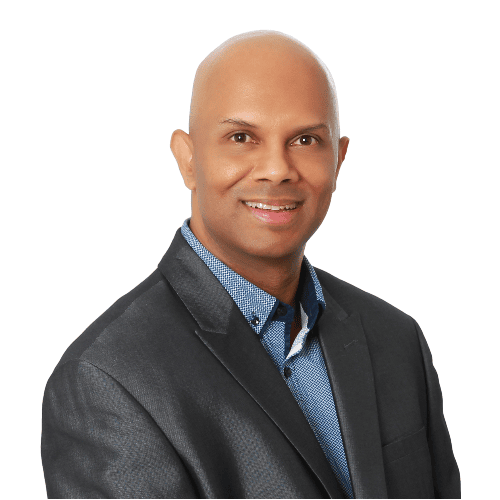
Are you looking for a free screen recorder to capture video from your computer or smartphone? Do you find out what the free options are before you invest in a paid tool?
There are many free screen recording apps available, but not all of them have the similar features or offer the same functionality. Some are very basic, while others offer advanced features. So, how do you choose between the free or paid solutions available today?
If you’re looking for a free screen capture app that will allow you to create screen recordings with little hassle, then read on to find how seven of the best free screen recorders compare.
What is Screen Recording Software?
What Features to Look for Based on Your Needs?
How to Choose Between Different Screen Recording Software Programs?
7 Best Free Screen Recorders in 2023
1. Nimbus Capture
2. OBS Studio
3. Screencast-O-Matic
4. Loom
5. Screencastify
6. TechSmith Capture
7. Veed
What is Screen Recording Software?
Screen recording software allows you to record everything happening on your laptop or desktop computer screen. This includes mouse movements, clicks, keyboard inputs, and any other actions performed on your computer.
When you use any free or paid screen recording software, you can save this information as a video file. The resulting video file can be used for many purposes, including training videos, tutorials, presentations, and demos.
There are many video capture or screen recording software available today. Some are free, some cost hundreds of dollars, and others are paid subscription services. There are different types of screen recording software available.
Some screen recorders only work with Windows computers, while others support Macs and Linux computers too. There are also various types of screen recording software, such as screencasting, screen recording, and screen capturing.
With a screen recorder software, you can show what’s happening on your computer screen in a video format. This includes web pages, games, apps, presentations, programs, etc. When you’re working on a project, there are many free screen recording tools available online that you can use. These include online screencast websites, online screen recording applications, and even standalone screen recording software.
What Features to Look for Based on Your Needs?
There are many screen recording software available today, each with varying features and capabilities. Some screen recorders offer basic functionality, while others provide advanced options and customization.

Here are some key features to look for based on your needs when choosing either a free or a paid screen recording software.
1. Basic functionality
Many screen recorders allow you to capture audio along with your computer screen. These programs usually require no setup or configuration and are easy to use. This is important for a few reasons, including saving time and avoiding frustration.
2. Advanced features
Some screen recording software offers additional features beyond capturing audio and video. For example, more advanced screen recorders include an integrated editor, which allows you to edit your captured content before uploading it to YouTube, Vimeo, Facebook, etc. Some screen recording programs enable you to edit your clips after they’re captured. Other screen recorders let you add text overlays, titles, and transitions.
3. Customization options
The ability to customize your screen recording software is another feature worth considering. Many screen recording software allows you to change settings, such as the frame rate, resolution, aspect ratio, and even the color depth. If you want an advanced screen recorder that offers additional features, check whether it allows for customizing recordings, exporting videos, and sharing files online. Many screen recorders allow you to customize settings, such as the length of the recorded clip, the location of the cursor, the size of the window, the time stamp, and other preferences.
4. File formats
Another important consideration is the type of file format supported by the screen recording software. Most screen recording software supports MP4 files, which means they can be easily uploaded to popular social media sites. If a screen recorder does not offer multiple file formats, consider whether you need one that supports MP4 or if you prefer a format that is compatible with other platforms. Some screen recorders let you export your recordings in various formats, including MP4, MOV, and GIF.
5. Compatibility
This is also a factor to consider when choosing a screen recorder. You should ensure that the screen recording software works with both Windows and Mac computers. Also, you’ll want to know if the program has been tested on various devices, operating systems, and browsers. If it doesn’t work well with certain hardware or software, it may cause problems during the recording process.
6. Price
Pricing is another important factor to consider when selecting a screen recording software. Depending on the type of screen recorder you choose, prices vary widely. The price of the screen recording software should reflect its features and level of complexity. Your usage rate and number of users will also affect the cost of the screen recorder you select.
7. User-friendly interface
You should consider the user-friendliness of the screen recording software. It shouldn’t be difficult to figure out how to start and stop the recording, save the file, upload it to a site, and share it with team members or clients. The more user-friendly the screen recording software, the more you will use it.
8. Video quality
This is another important factor to consider when choosing a screen recording software. A high-quality screen recording software will usually produce better-looking videos than a low-quality version. However, this isn’t always the case. Sometimes, lower-quality versions provide higher-quality results. Some recorders offer high-quality recordings while others record low-resolution clips. Depending on your needs, you might choose a program that records in high definition or just standard definition.
9. File sharing capabilities
Some screen recorders allow you to share your recordings directly online. Others let you upload files to cloud storage services like Dropbox or OneDrive. If the ability to share recordings quickly and easily is important to you, look for a screen recording software that provides these options.
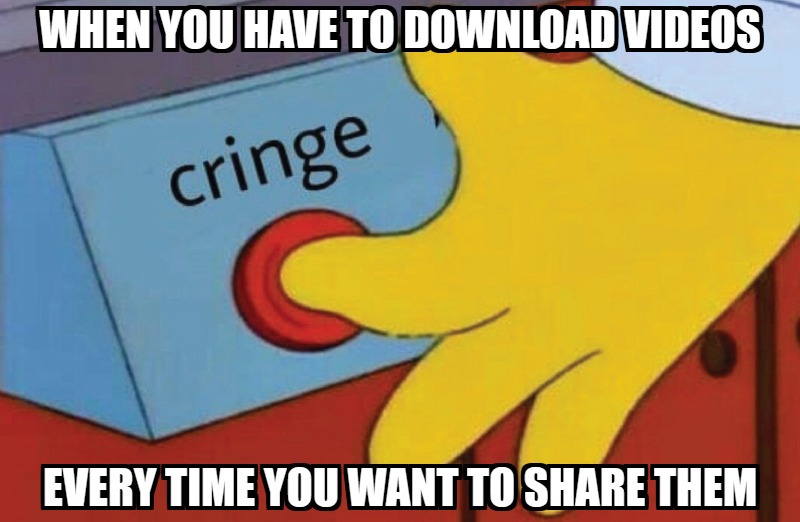
10. File size
Another factor to consider is the amount of storage space required to store files. While some screen recorders allow you to save large amounts of data, others limit you to smaller sizes. If you plan to upload your videos to sites like YouTube, Vimeo, or Facebook, you’ll want to select a screen recording software that allows you to create larger files.
With these features in mind, you’ll be able to narrow down your options and pick the perfect screen recorder for your needs.
How to Choose Between Different Screen Recording Software Programs?
Choosing the right screen recording software is essential to creating high-quality videos. There are several factors that can influence your reasons to buy a screen recording software. Here are some factors to consider.
1. Cost
You may be able to find free screen recording software, but you won’t get as many features as those offered by paid programs. This means that you’ll need to pay extra for additional features. Paying for a screen recording software could help you save time and effort.
2. User reviews
Reading user reviews is an excellent way to determine the quality of a screen recording software. Reviews help you learn about the pros and cons of a particular screen recording tool. It’s also helpful to read through customer feedback to see what people think about their experience using a screen recorder.
3. Quality
This is another important aspect to consider when buying a screen recording software. Look for a screen recorder that produces clear audio and video. Also, avoid screen recording programs that require a lot of technical knowledge to operate.
4. Support
Look for a screen recording software with a strong community of users who are willing to answer questions and troubleshoot problems. You should also check out the support forums to see if other customers have had issues with the recording videos.
5. Video editing tools
Many screen recording programs include built-in video editors. These tools enable you to trim unwanted parts of your videos before uploading them to websites. Other screen recorders offer more complex editing tools that allow you to add effects and transitions to your videos.
When choosing a screen recording software program, you can start with free versions of different screen recorders to test them out. Once you’ve decided which one works best, you can continue using their free version or upgrade if their paid version offers features you need that’s not available in the free version.
7 Best Free Screen Recorders in 2023
Here are seven of the best free screen recorders available today, which you can test to assess whether they satisfy your use case. You can set up free accounts with all of them to test out their online screen recording features.
1. Nimbus Capture
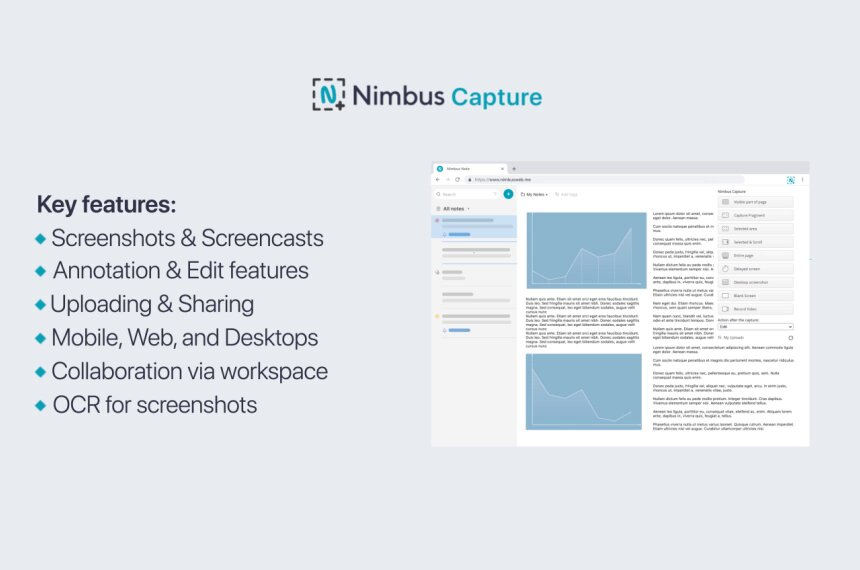
More than a basic free screen recorder, Nimbus Capture allows you to record your screen, take screenshots, and clip websites.
This is a powerful free screen recorder because, with Nimbus Capture, you can:
- Creating screen recordings using the Nimbus Capture browser extension. The recorder allows you to capture your entire screen, or a selected browser tab.
- Annotate your recording with arrows or text and add a voice-over if required.
- Share your recordings using either a private or public shareable link.
- Use it on multiple platforms, including Windows and Mac desktops and laptops. You can also use it on mobile devices.
- Capture text from any image using OCR technology.
- Take screenshots and clip webpages.
Using the free Nimbus Capture screen recorder, while using other apps in the Nimbus family of products, is a great option and will help improve your productivity. You can visit this site to get started today.
Try Nimbus Capture to record your screen fast, easily and high quality!
2. OBS Studio
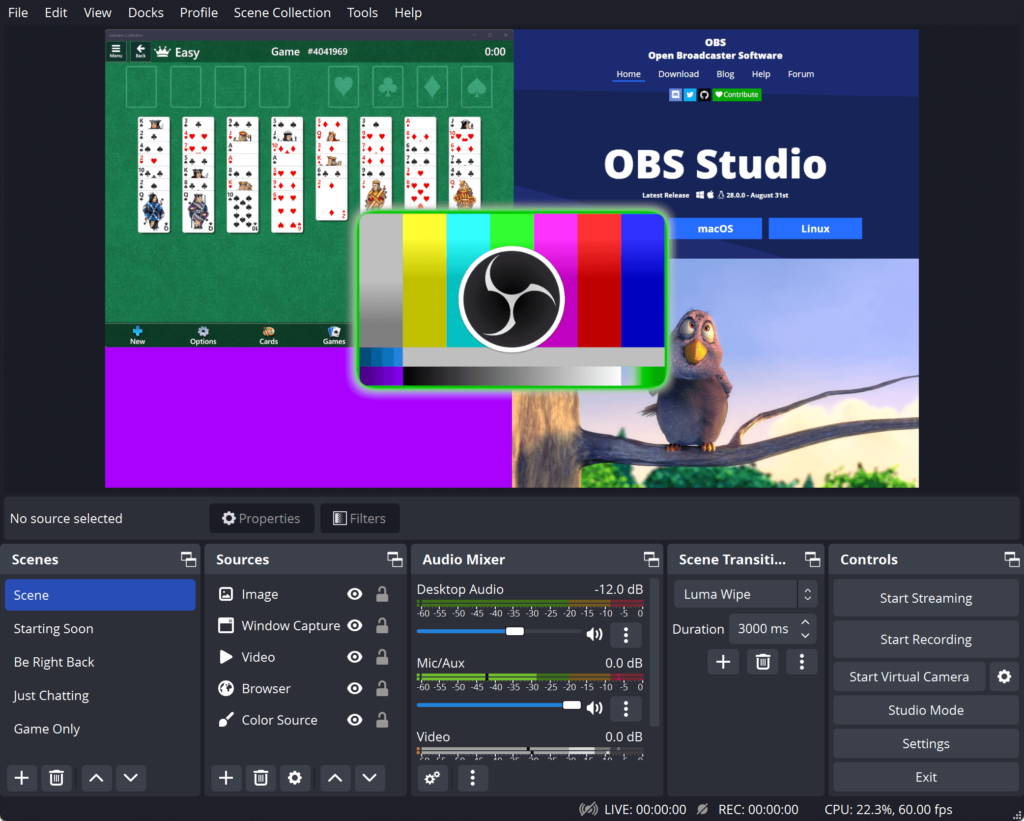
This is an open source screen recorder that’s free to use without restrictions. OBS Studio is a free screen recording software designed specifically for streaming online content. It supports live broadcasts and offline playback.
OBS Studio is a versatile free screen recording software that lets you record live streaming video from any device, including smartphones, tablets, laptops, and desktop computers. It works on Windows, Mac, and Linux.
With the free OBS Studios software, you can:
- Create scenes made up of multiple types of media, including window capture, images, texts, browsers, webcam streams, capture cards, etc.
- Have an unlimited amount of scenes you can switch from one another seamlessly using custom transitions.
- Use different configuration options to add new sources or duplicate existing ones.
A major drawback of OBS Studio is their steep learning curve. Even though the software is free to use, you need to have a basic knowledge of streaming services and streaming terminology, which many people don’t.
3. Screencast-O-Matic
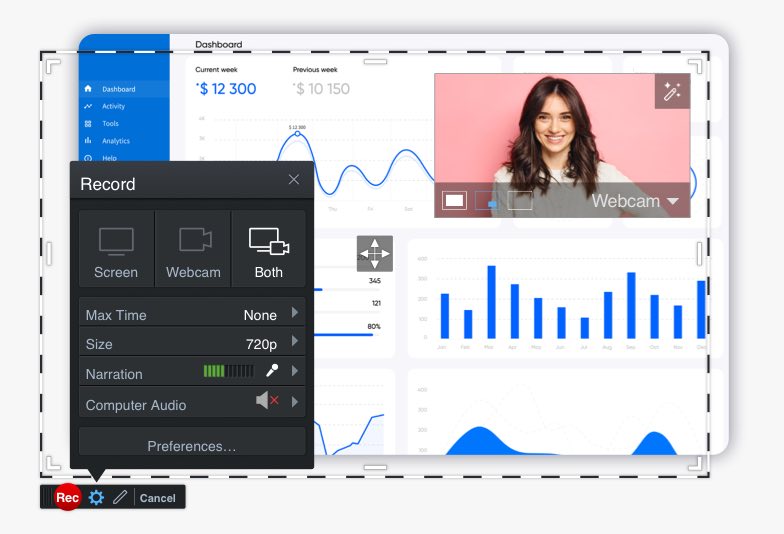
If you’re looking for a free web-based screen recorder, then Screencast-O-Matic is another alternative. It’s a screen recorder that helps you create, edit and communicate with videos and images.
With the free version of Screencast-O-Matic, you can:
- Record your screen to create screencast videos with their screen recorder. You can capture your screen, add a webcam and use narration to customize your video.
- Use the video editor to edit and personalize your videos. You can add overlays, such as videos, text, shapes, and images for free. For more advanced editing, you can add animation effects like green screens, automated captions, and more.
- Take screenshots and annotate them with arrows, text, highlights, and more.
- Share your recordings via a shareable link.
The drawback of using the free Screencast-O-Matic plan is the videos are watermarked and there is a restriction on the length of the videos you can create.
4. Loom
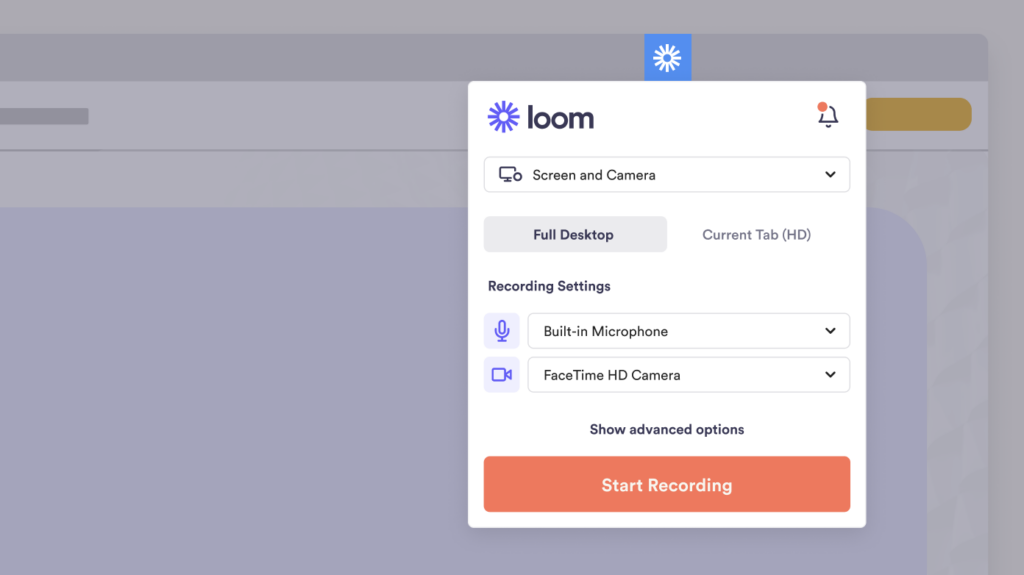
Another free screen recording app, Loom, is a powerful tool that allows you to record your screen activity. With Loom, you can:
- Capture your screen activity and save it as a video file.
- Add annotations, audio, and titles to your recordings.
- Edit your videos using filters, trimming, cropping, and more.
- Share your videos online to popular free sites like YouTube, Facebook, and more.
- Create videos in custom sizes like 4K, high definition, and standard definition.
The main drawbacks of Loom are:
- On the free plan, you can record videos up to 5 minutes in length. That makes their free plan unsuitable if you want to create longer videos.
- You’re restricted to only 25 videos on their free plan. If you need more recordings, you will need to upgrade to a paid plan. This is another reason their free plan isn’t a long-term option.
- Cannot add captions on your video recordings. This applies to their free and paid plans. If you want to add captions, you will have to find another alternative.
- Their free plan does not offer any hosting options. If you want to host your videos on Loom, you need to pay for hosting. If you’re on the free plan, you can download your video recordings to your computer, but that will use up more hard disk space.
Even though Loom is a popular free screen recorder, you’re limited with what you can do on their free plan.
5. Screencastify
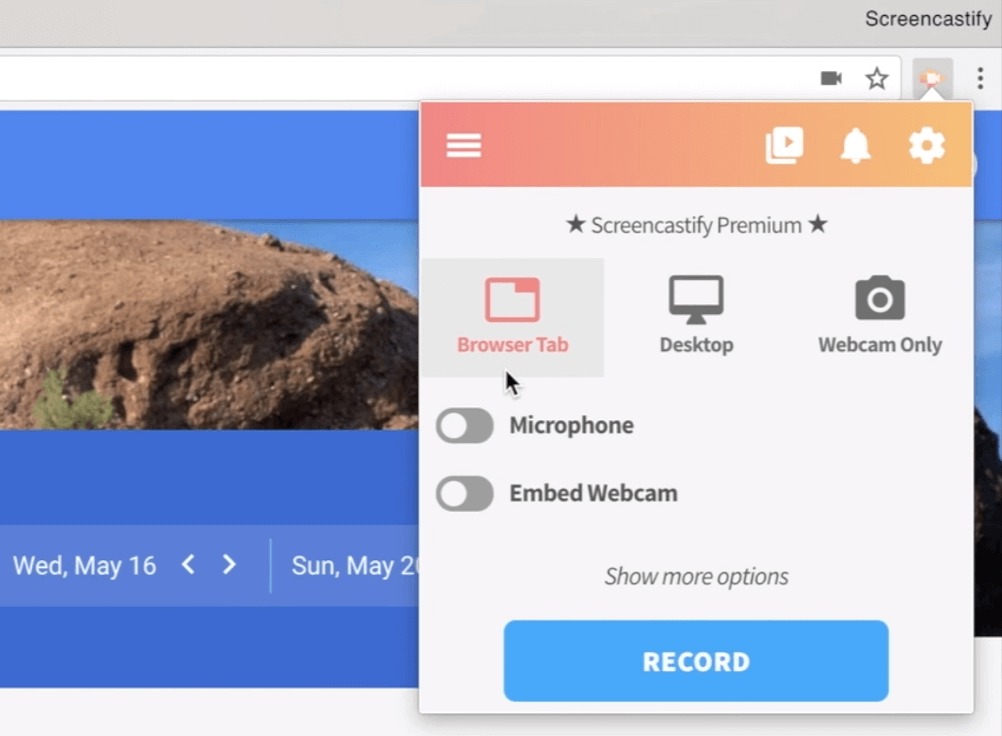
This is another free screen recorder you can use to record, edit, and share videos. Screencastify is an excellent screen recording software that allows users to record their desktop activities. It’s ideal for creating tutorial videos and other educational materials.
With Screencastify, you can:
- Create and share video recordings easily from a browser tab, a webcam, or a full desktop view.
- Edit your videos using a variety of features, such as multi-cam, voiceover, annotations, and text overlays.
- Assign and collect video submissions from students, staff or anyone by creating and sending magic links.
The main drawbacks of Screencastify are:
- On their free plan, you can only have 10 videos per video library. Their free plan is not suitable for anyone who needs to create more than 10 videos.
- You can record videos up to 30 minutes on their free plan. If you only need to create short video lessons or tutorials, the free plan may be ideal.
- You have limited storage on the free plan. This means you will have to download videos to your computer if you want to continue using the free plan and if you reach the maximum of 10 videos.
- If you want to export your screen recordings to YouTube, they will have a watermark if you’re on the free plan.
While Screencastify has been in the marketplace for many years, to get the most out of the software, you will need to upgrade from their free plan.
6. TechSmith Capture (formerly Jing)
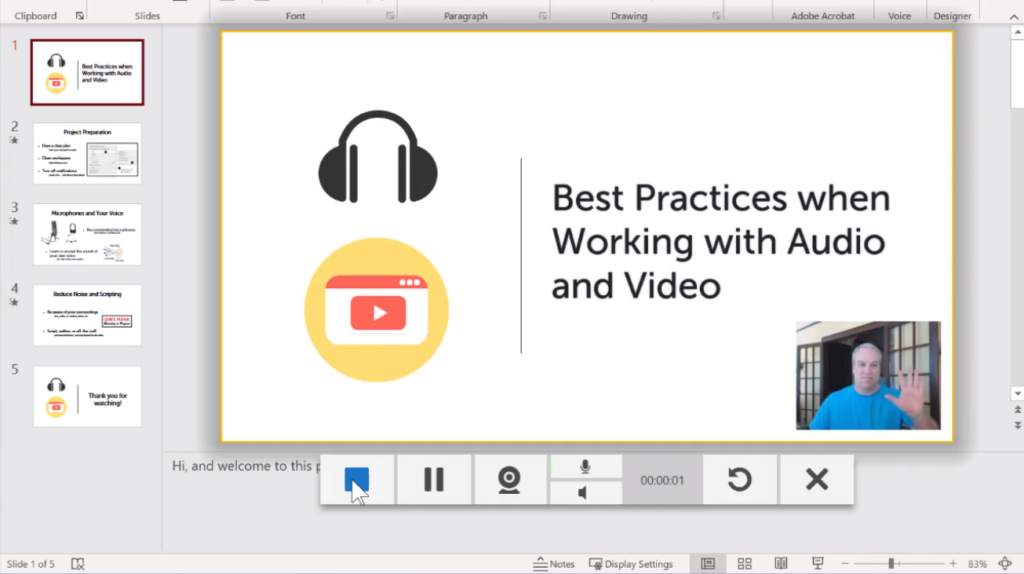
Having rebranded from Jing, the free TechSmith Capture software makes it easy to train, teach, and explain things visually.
As a modern, free screen capture and screen recorder, with TechSmith Capture, you can:
- Create longer video recordings, including webcam and system audio recordings.
- Store your recordings with a free Screencast account.
- Capture screenshots and share them to cloud services, such as Screencast or to your local drive, or copy and paste into a document.
- Add basic annotations to your images, including an arrow, rectangle, highlighter, and callout with font face and size control.
The main drawbacks of the free TechSmith Capture software are:
- It does not have a history, which means you will need to share each capture before taking another one.
- If you’re a new user, your content may get uploaded to a default folder in the TechSmith cloud service, Screencast. Since this is a public folder, others could access your content. Previously in Jing, any content saved to a folder was hidden.
- You cannot save MP4 files locally.
- More focus is given to other TechSmith products, such as SnagIt and Camtasia, so the future of this free tool is uncertain.
While effort is being given to the development of this free tool, TechSmith Capture may not be a viable long-term screen recorder.
7. Veed
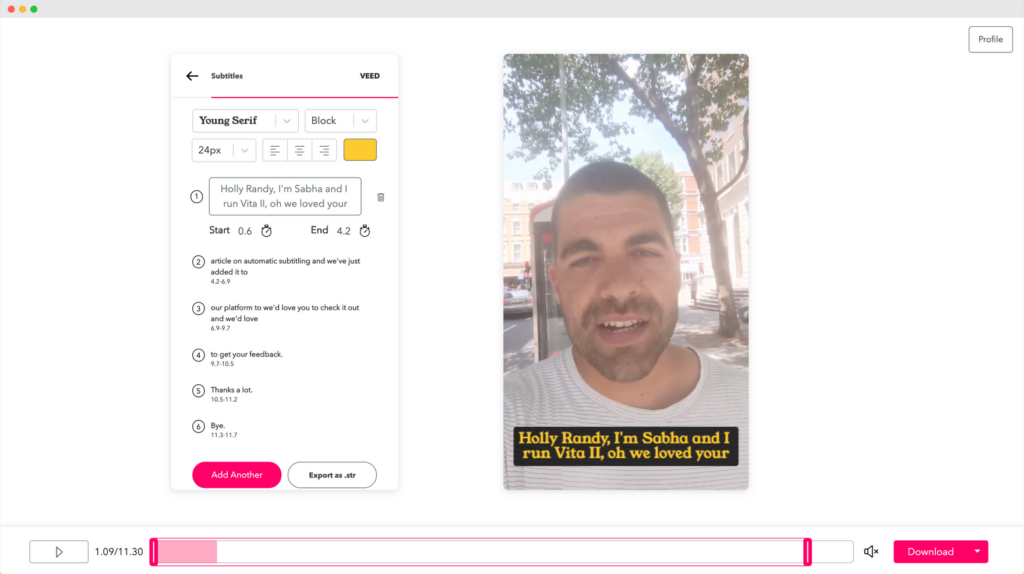
Another well-known free screen recorder, Veed, allows you to record and capture your screen online. Veed works on Windows and Mac computers and is best suited for video messages, explainer videos, and video presentations.
The main features of Veed include:
- No need to download software or a plugin.
- Capture your screen with no limits on time, which means you can record as long as you want even on the free plan.
- Record as many videos as you want on their free plan as well.
- Compatible with all computers, mobile devices and tablets.
- Edit your recordings by adding text and subtitles to give a professional touch to your screen recordings.
The main drawbacks of Veed are:
- Videos exported on the free plan are watermarked.
- Export length of a free video is 10 minutes, which means if you have a screen recording longer than 10 minutes, then only the first 10 minutes will be exported.
- Video quality only goes up to 720p on the free plan.
- Upload file size limit is 250 MB of their free plan.
- Only get 30 minutes of subtitles on the free plan.
While Veed is a useful free screen recorder, its free plan has many limitations if you’re planning to create high-quality videos.
In conclusion, if you’re looking for a free screen recorder, there are now many options. Always remember, while a free screen recorder may satisfy your short-term requirements, if you need to do professional screen recordings regularly, you will eventually need to consider a paid option.
Sometimes, you may want to simply share a screenshot and need a quick and easy-to-use tool. Luckily there are! Find out the top seven Chrome screenshots extensions for screen capture in this blog post.
Do you know you can manage your priorities better, but still struggle anyway? In this blog post, learn how you can improve your productivity with tips on how to better use your time.
If you found this article helpful, please share it so others can benefit too.
Visit the Nimbus Twitter page for the latest news and updates!
Disclaimer
Parties other than Nimbus Platform™ may provide products, services, recommendations, or views on the Nimbus Platform™ site (“Third Party Materials”). Nimbus Platform™ is not responsible for examining or evaluating such Third Party Materials, and does not provide any warranties relating to the Third Party Materials. Links to such Third Party Materials are for your convenience and do not constitute an endorsement of such Third Party Materials.
Found it useful? Share the article with your community
Subscribe to our blog!
Get weekly tips and insights on how to grow your business