Capture any information
Nimbus Notes allows gathering all the necessary information in one place, which means you will not need to spend a lot of time searching for it.
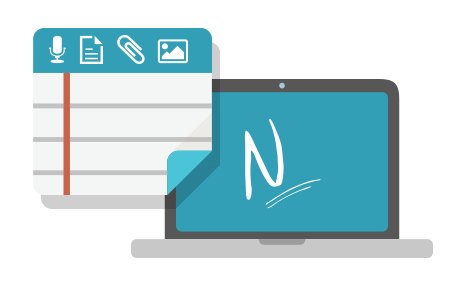
Hello!
We launched Nimbus Note for Windows XP/Vista/7/8 !
Nimbus Note will allow creating and editig notes that can later be synchronized with the Nimbus servers to access your information from other devices.
Main Features:
Nimbus Notes allows gathering all the necessary information in one place, which means you will not need to spend a lot of time searching for it.
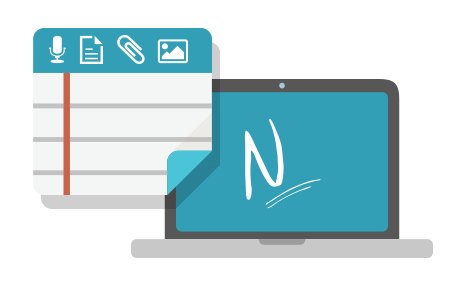
Nimbus Note allows importing Word documents and TXT files to work with them as if they were regular notes: you can change text, insert pictures etc.
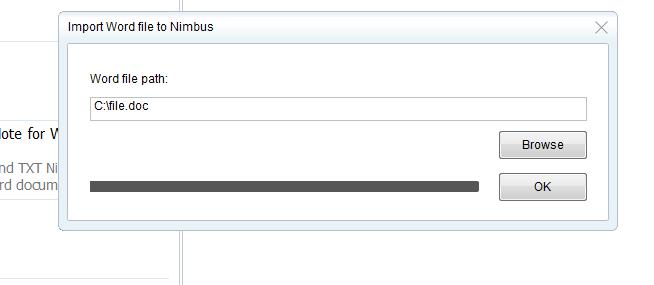
Our editor has all the functions any decent text editor would, from markers and superscripts/subscripts to creating and editing tables.
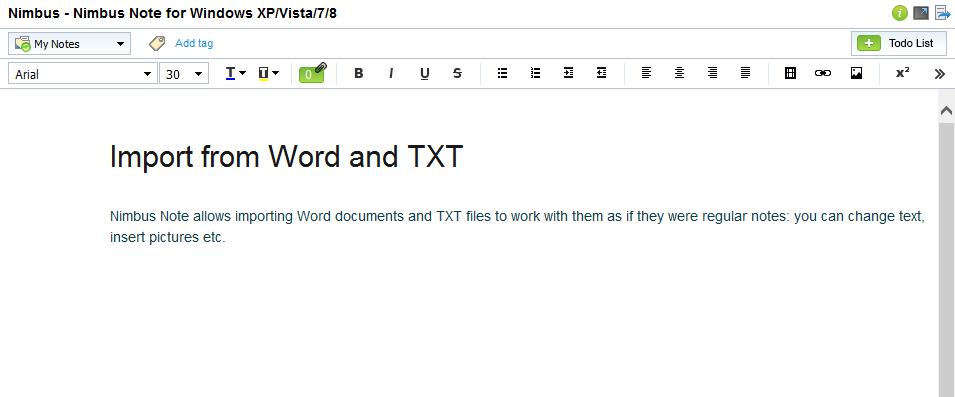
An application for notes is supposed to be fast, it’s an absolute must. Such an app may have an unbelievably attractive interface, but if it freezes during work, no one will be interested. We worked hard on Nimbus Note to optimize it and are rightfully proud of the result achieved! The app was tested on accounts with thousands of notes, with the database size exceeding one gigabyte: the speed of work was never affected.
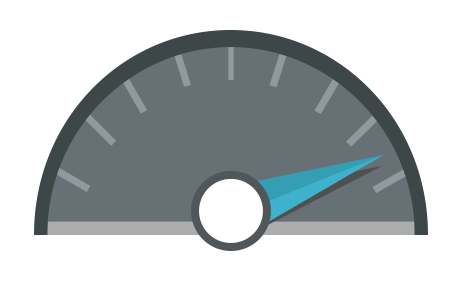
Why wait for all the notes to download if you need just one of them? No reason to wait indeed! In our app, a step-by-step synchronization is in place: note titles and descriptions are downloaded first, followed by the actual texts along with the attachments. You can always select a specific note and download it ahead of the rest. There may be cases when you simply do not need to download and have all the notes, especially with all the pictures and attached files. For such cases, we added the “quick” synchronization option. You can download just the note snippets, as well as their texts, while pictures and attachments can be downloaded upon request.
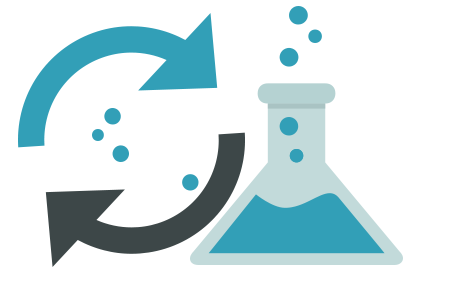
A function that we think will be especially appreciated by programmers :). Surely, there is no need to describe what it is, the screenshot is self-explanatory. All you need to do is select text, then select item “Format as code block”.
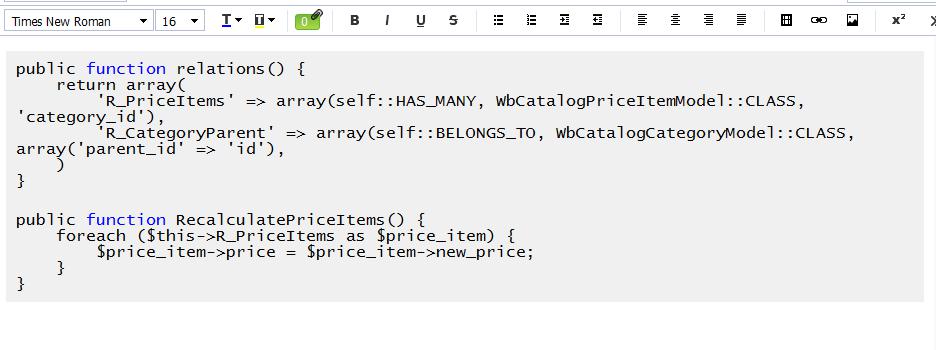
We took an unusual approach to working with tasks: they come separately from notes. For tasks, there is a special panel where you can create as many of them as you need.
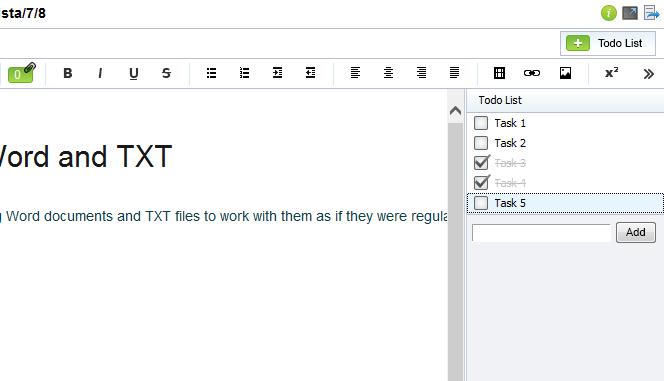
The entire database is searched, but you can also search in specific folders. Search Items that allow keeping a search history and make it possible to go back to the necessary search results any time. In the notes themselves there is the Search&Replace option that has the same purpose as that in the good old Notepad.
Get expert help with Nimbus and gain the maximum of it!
Found it useful? Share the article with your community
Get weekly tips and insights on how to grow your business