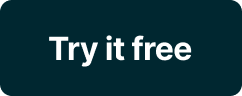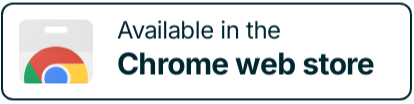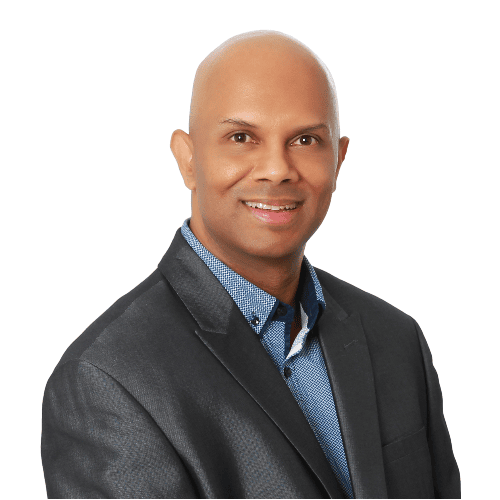
If you’ve been using Loom, are you looking for an alternative video recording tool? Do you need an alternative that’s simple, yet powerful?
There are many alternatives available for screen recording, including Loom. Although Loom is one of the more popular screen recording software, there are other Loom alternatives worth considering.
Some of these alternatives offer more features than what Loom does, which makes creating video content much easier.
If you’re looking for something with a little more power, flexibility, and better editing capabilities, then consider these alternatives to Loom. While these alternatives may not be perfect, they will satisfy your video recording needs.
What is Loom?
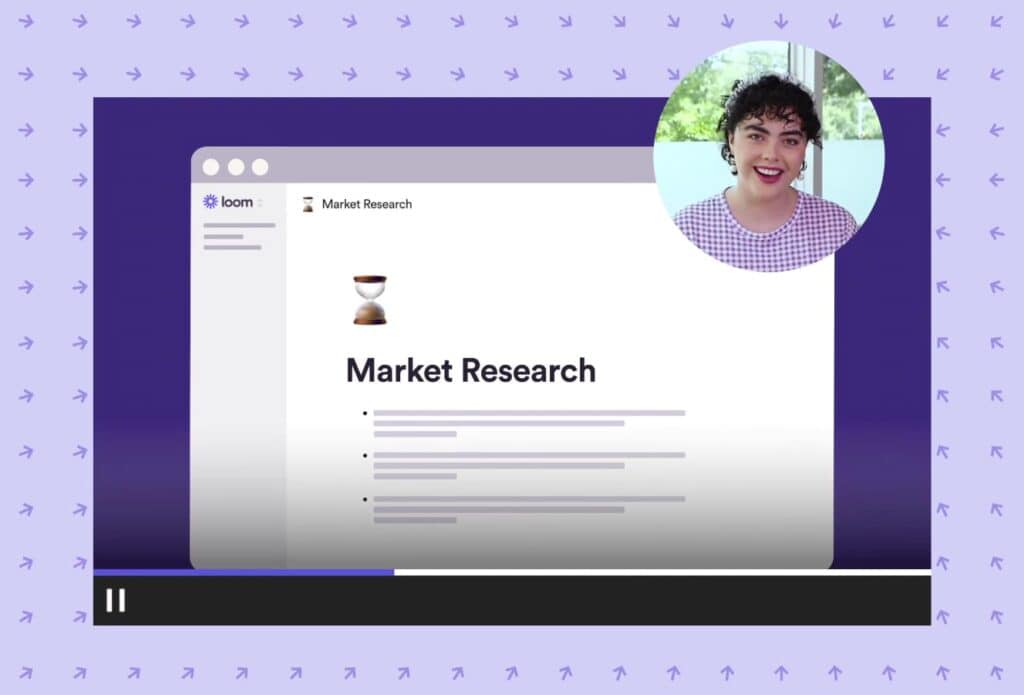
Loom is a screen recorder that lets you make quick and short videos. Loom can capture your screen, webcam, and microphone, and share with others.
As a screen recorder and video recording tool, Loom allows users to record videos to provide feedback to team members, answer customer support questions, and improve collaboration.
Loom is a simple tool you can use to record your entire screen, which you can share with colleagues and clients, without the need to install complicated software.
It’s free to download and easy to set up. The best part about Loom is that it works on Mac, Windows, iOS, and Android. Loom is compatible with most browsers too.
Loom Features
A key use case for Loom is to reduce the need for additional meetings when something can be explained using video messages.
The features Loom offer include:
- Screen recording – Record everything on your computer screen.
- Webcam recording – Capture images from your webcam.
- Microphone recording – Record audio from any device connected to your computer.
- Video and audio sharing – Share your recordings with anyone, anywhere, instantly via a link. Once you’ve finished recording, your sharable link is ready. Once you’ve finished recording, click “stop” to copy the URL to your clipboard. You can then share the screen recording for feedback, embed, or post your video online.
- Multi file format support – Share your Loom videos in popular formats including, mp4, avi, and mov.
- Instant video editing – Edit your video in the app or in your web browser. You can quickly edit content, remove unnecessary words, or add links to external websites. Loom’s video editor makes it easy for you to cut out parts of videos or create new videos from existing footage. You can even combine multiple Looms into one super Loom.
- Drawing tool and mouse emphasis – This allows you to draw directly onto your Loom video while editing.
- Custom recording dimensions – Create Loom videos in custom sizes like 4K, HD, and SD.
- Upload to YouTube – Upload your videos to YouTube directly from Loom.
- Embed your videos – Add your videos on your website and also share them on social media sites.
- Mobile app – Use Loom on the popular mobile devices.
Why Do People Use Loom?
The main reasons people use Loom include:
- Save time – Loom saves you time by allowing you to record anything on your screen at once. Loom doesn’t require you to stop what you’re doing first.
- Explain things – You can describe what you want to in a short video clip without having to meet with someone face-to-face.
- Improve collaboration – Loom gives you the opportunity to work together with your team. Whether you’re working remotely or face-to-face, Loom helps improve collaboration.
- Get feedback – Loom provides an instant platform where you can ask questions and receive answers. Some apps, like Jotform, offer Loom embed widgets. By using these widgets, users get feedback in real-time when they’re embedded in forms. With these active widgets, users can improve the quality of the videos they produce.
- Improve communication – Loom helps you communicate effectively with customers, colleagues, or team members.
- Simple user interface – Loom is not intimidating, like many other video tools. It’s simple to use and you can get started within minutes of downloading the app.
Can You Use Loom for Free?
Loom offers a free plan. You don’t need to pay a one-time fee or need a single license plan to get started with Loom.
The Loom free plan is called Starter, which offers:
- Up to 50 Creators Lite, which means Creator Lite members can also use Loom for free, but with limited video recording capabilities.
- A maximum of 25 videos per person.
- Up to 5 minutes per video.
- Screen recording and cam bubble.
- Instant editing.
- Unlimited transcriptions.
- Privacy controls.
- Viewer insights.
For those who do not want video length restrictions, Loom offers pricing plans as well, starting from $8.00 per Creator (user) per month, with the ability to create unlimited videos and have unlimited screen recording length.
What Are the Main Loom Drawbacks?
While it’s easy to get started with Loom, it also has drawbacks, which you need to be aware of. These drawbacks may prompt you to consider alternatives to Loom.
1. Video length limit
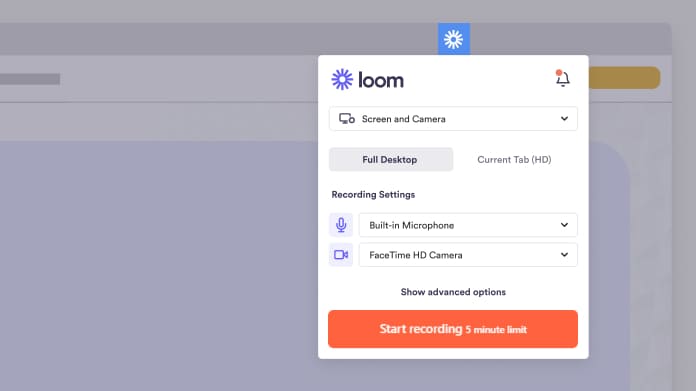
If you’re on the free Loom plan, you can only record videos up to 5 minutes. This is restrictive for those who want to record slightly longer videos, say 7 to 10 minutes. This means they need to sign up to a paid plan to get all the features Loom offers.
2. Limit on how many videos you can create
Loom only allows 25 videos per person on their free plan. If you multiply 25 videos by 5 minutes per video, you can only record up to 125 minutes. Once you reach your limit, you need to delete videos to create space or you need to upgrade to a paid plan. This makes Loom very restrictive.
3. Hosting videos
Loom offers a hosting option called Loom HQ. However, you need to pay for hosting, which is an additional cost. You can download your videos to your computer to avoid that cost, but that will use up space on your computer hard disk.
4. No captions on videos
Many viewers prefer captions on videos, especially for those with hearing difficulties. Loom does not have the option to add captions to videos. If you want to add captions, you will need to use another video editing program, which is a reason to consider Loom alternatives.
5. No warning when something goes wrong during recording
When you start recording a Loom video, the app will show the red record button. This usually indicates the recording is happening correctly. However, if something is not set up correctly or there is an issue with the screen recording, you won’t know until you have stopped and re-watched the video. For example, if you record a video with your microphone off, you won’t find out until you’ve stopped recording. You will have to record your video again. That will add more time to the recording process and decrease your productivity.
6. The app crashes often
Users have reported Loom constantly crashes their computer, especially PC users. The problem with this is you can easily lose up to 30 minutes of work with one software crash. If this happens many times, you can waste a lot of time daily and weekly. This makes Loom an unreliable option, so you need to explore alternatives.
7. Audio and video do not sync correctly
Sometimes, the audio and video on your Loom recordings don’t match up perfectly. This can happen because of different settings between devices used to record the video. It can also occur because of problems with the camera or microphone. This means if you don’t check your settings correctly, you can record a Loom video with the audio not synced correctly.
8. App updates require constant uninstall and reinstall
When the Loom app is updated, sometimes, you have to remove the previous version and reinstall the app. All the benefits of creating quick videos are lost because you’re constantly having to update the software.
These drawbacks are good reasons to consider Loom alternatives for your screen recording videos.
Is Loom Good for YouTube Videos?
Loom is a useful tool for creating quick and short screen recording videos. While it’s easy to create videos with Loom, it’s not always clear whether Loom is a good fit for YouTube videos.
For example, Loom is great for making short clips, but it’s less effective for long-form videos. Also, Loom lacks features like advanced audio recording and editing, so you can’t add music or voiceover to your videos.
So, does Loom work well for YouTube videos? Yes and no.
While Loom is ideal for shorter videos, it’s not a perfect solution for longer ones. Even though Loom is good for creating short videos, it’s not ideal for long-form projects, which there are many alternatives to Loom that are more suitable for.
Loom’s limited editing features limit the quality of videos you can produce. Other alternatives offer better editing options.
So whether you use Loom for your YouTube videos depends on your use case and the purpose for creating videos. If you want to create simple videos to share with your team, Loom may be adequate.
If you want to create detailed or longer videos to share on YouTube, Loom may not be as powerful as other alternatives.
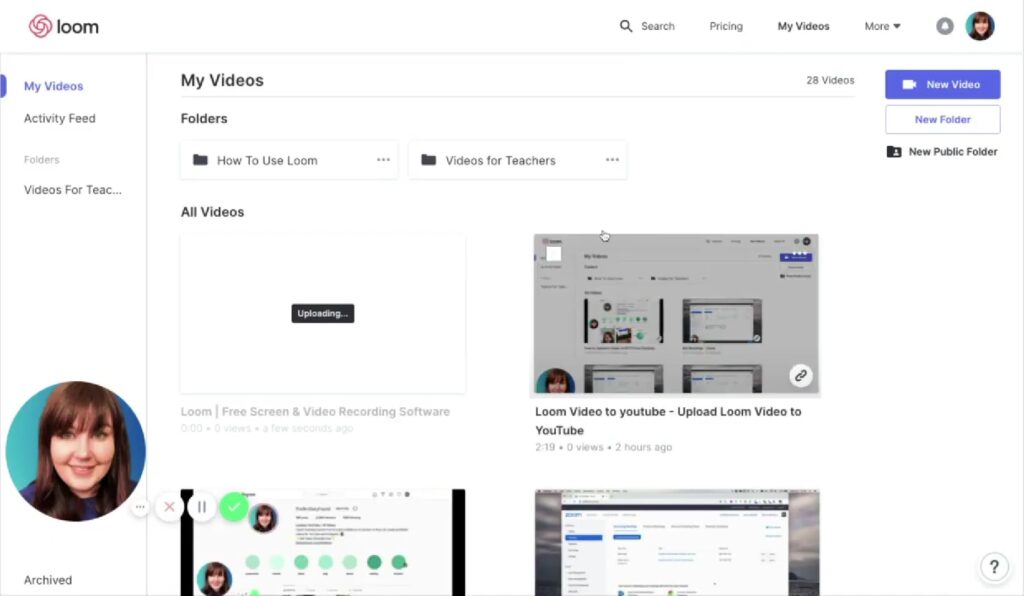
What to Look for in Loom Alternatives?
The good news is there are many Loom alternatives today. Some of these alternatives offer similar features to Loom, whereas other alternatives have extra functionality, which makes them more appealing than Loom.
When evaluating Loom alternatives, here are several factors to consider.
1. Video quality
One of the most important things to look at when choosing an alternative for screen recording is how high quality the video will be. You want to ensure the video has a smooth frame rate and doesn’t suffer from any stuttering issues or freeze while recording. Like Loom, some alternatives do not offer high-quality video outputs, especially on their free plans.
2. Screen recording features
Another thing when considering an alternative is what additional features they offer. For instance, some alternatives allow you to edit the audio while recording, so you can include sound effects or narration. Others let you add text overlays to your video. Depending on your use case, the alternative you choose should offer a variety of recording and editing features.
3. Compatibility
You’ll need to determine if the alternative you’re considering works with all the programs you regularly use. For example, if you use Photoshop, then choose an app that supports both Windows and Mac platforms. If you use Microsoft Office, then you should check if the alternative app supports Word, Excel, and PowerPoint. There is no point in choosing a Loom alternative that will decrease your efficiency.
4. Pricing
Like Loom, many alternatives compete on price and start with free plans. You need to decide the price you want to pay and whether the Loom alternative you’re considering fits your use case. Many free alternatives rarely provide as much functionality as their paid options. So, pay for an alternative that gives you access to advanced features.
5. User interface
You need to figure out if the user interface (UI) of any alternative app is intuitive enough for you. The UI of an alternative option should be simple to navigate and understand. It shouldn’t require too much training time to learn how to use the alternative app to Loom.
6. Support
If you plan on using the alternative app frequently, it’s important to know if the company behind the app offers excellent support. Many companies offer email support, but only respond during business hours. This means you won’t get help immediately if you run into problems. Loom offers ticketed support, where you can submit a form with your query. This often means you cannot get immediate support.
How to Choose the Best Loom Alternative?
Choosing the best Loom alternative isn’t easy. However, there are ways to narrow down your choices, so you can find the right Loom alternative for your use case. Here are several tips to help you find the right Loom alternative.
1. Compare features
Before making a final decision, compare the features of each alternative to what Loom offers. Determine which features work well for your specific needs. For example, if your goal is to create instructional videos, then you should consider a Loom alternative that includes voiceover capabilities.
2. Test a few alternatives
Try out different alternatives before deciding on the best Loom alternative for your use case. Make sure you test each Loom alternative thoroughly. As mentioned, many Loom alternatives offer a free plan. You can sign up for a free plan to do your tests to get screen recording feedback. If a Loom alternative’s free plan does not offer the video quality you want, contact their customer support to find out if they can give access to all the features for a trial period. If they refuse, find another Loom alternative.
3. Research reviews
Read reviews about the alternatives you’re considering. Look for reviews that have been written by people who have used the apps and why they prefer them over Loom. These reviews will give you insight into how these Loom alternative apps perform and how helpful they are for those who use it.
4. Check out other alternative’s competition
Check out what the other alternative’s competition are. Some alternatives may be too similar to Loom, while others could be completely different from Loom. Find out if any of these Loom alternatives meet your requirements.
5. Use social media
Use social media to see what people think about the Loom alternatives you’re looking at. Read comments made by people who have used these Loom alternatives. Ask friends and colleagues for recommendations to Loom. They may already be familiar with some of the Loom alternatives. You can even ask in different communities online for alternative Loom recommendations.
In summary, there are many options for choosing the best Loom alternative. To choose the best Loom alternative, you must first determine what you need it for. Then, look at the features offered by each Loom alternative. Finally, do your research to find out more about the Loom alternatives.
The 6 Best Loom Alternatives
To make it easier, here are some of the best Loom alternatives to consider. These Loom alternatives vary by price, features, and usability. Whenever you’re considering a Loom alternative, ensure they meet the criteria described previously.
1. Nimbus Capture — compare
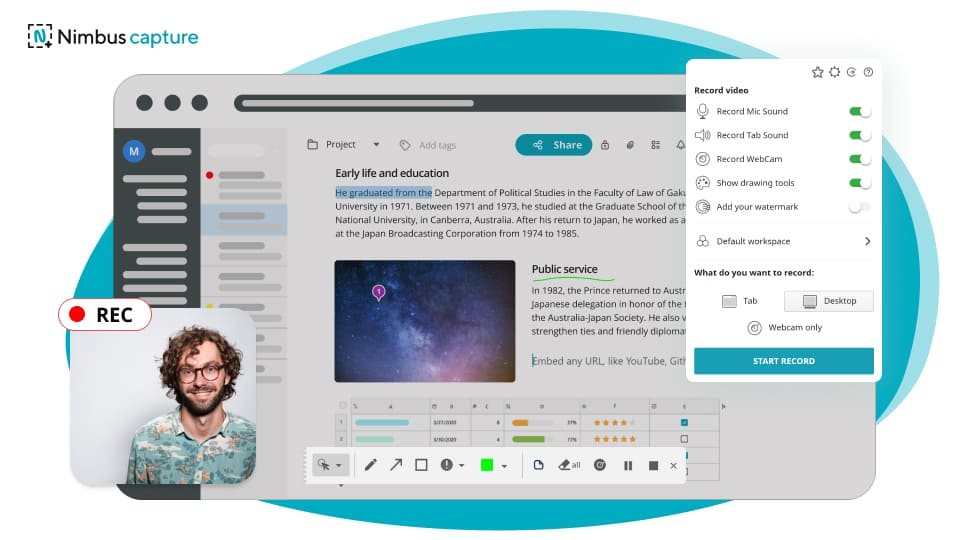
With Nimbus Capture, you can create screenshots, screencasts, and videos. This is a versatile Loom alternative because, with Nimbus Capture, you can:
- Create video screencasts. Use the Nimbus Capture browser extension to capture your screen, either your entire desktop or a selected browser tab. In Nimbus Capture extension, there are no serious restrictions on video duration (you can record up to 10 hours in the Pro Plan). Similar to Loom, in the Free version, you can record videos for up to 5 minutes.
- Easily annotate them and share with one click. Add your webcam recordings and voice-over if needed. Add arrows, texts, and even watermarks to your videos.
- Take screenshots of an entire web page or a selected area.
- Send your screenshots and videos to FuseBase with just one click. There, you can add text, files, tables and tasks to your screenshots & videos. Turn your visual message into a powerful super document with all the needed information in one place.
- Upload and share your recordings and screenshots easily via a private or public shareable link.
Nimbus Capture has:
- Mobile, web, and desktops apps for Chrome, Firefox, and Edge.
- OCR for screenshots, which means you can capture text from any image which Loom does not offer.
Nimbus Capture is a powerful Loom alternative, and once you use other tools in FuseBase , you will streamline and improve your workflows. FuseBase replaces the combo of Loom and Notion (or Loom and Evernote) by offering strong features on visual capturing and information management. That means you can use Loom and Notion features in one interface, for one fair price!
The FuseBase family of apps offers more than basic screen recording or document creation and storage. For a cost even less than the Loom functionality, you get visual communication tools, interactive documents and a collaboration hub for your team with chat, comments and tasks. Moreover, for your clients FuseBase offers client portals as a white-label solution: set a custom domain, add a logo and other brand elements and boost your company’s reputation.
This makes Nimbus Capture and FuseBase as a whole some of the best Loom alternatives. See it for yourself right now!
🤖 Watch how FuseBase AI Agents transform your work:
2. Camtasia
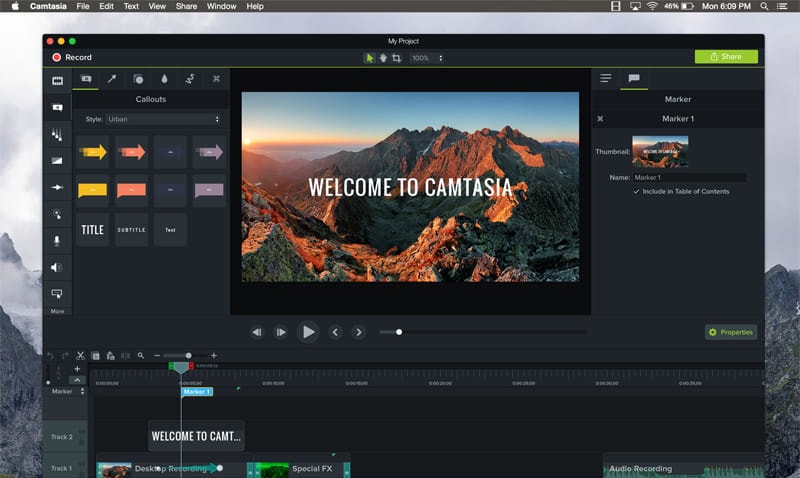
Another popular Loom alternative, Camtasia makes it simple to record and create professional-looking videos on Windows and Mac.
Camtasia is a screen recording app that comes with a variety of tools for capturing images, webcams, microphones, and more. It includes several features that help you create professional-quality videos. These include built-in templates, customizable themes, and the ability to import media files.
Camtasia provides a wide range of customization options, such as adding titles, captions, transitions, audio/music, and animations.
The simple steps to take to get started with Camtasia are:
- Record your screen, which can include websites, software, video calls, PowerPoint presentations, and more.
- Add a few effects, such as drag-and-drop text, transitions, effects, and more in the built-in video editor.
- Share your video, which allows you to upload your video to YouTube, Vimeo, Screencast, or your online video course.
If you’re looking for another easy-to-use Loom alternative, Camtasia is a good option.
3. Movavi Screen Recorder
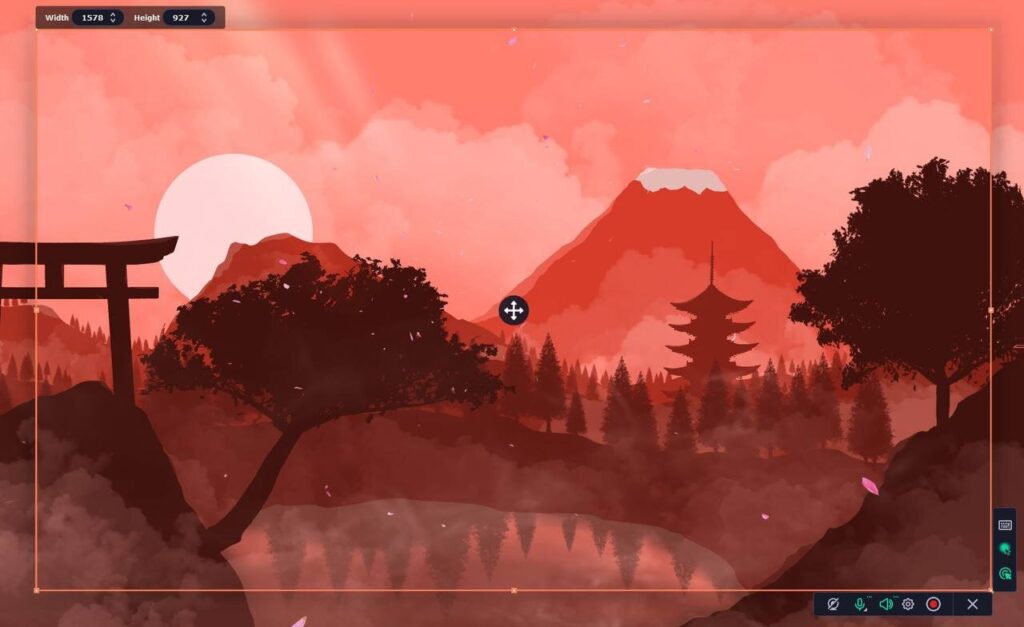
Movavi Screen Recorder is a user-friendly Loom alternative for capturing your desktop activity. It’s best suited for creating educational videos, product demos, and tutorials.
Movavi Screen Recorder offers different features to customize your recordings. These include setting hotkeys, drawing on the screen, highlighting mouse clicks, scheduling recordings, and more.
The steps to get started with Movavi Screen Recorder are:
- Adjust your video and audio settings and set up your desired recording area.
- Capture your screen, which can include taking screenshots, webcam footage, sound from your microphone, and system audio.
- Trim the video and tweak settings like resolution, FPS, sample rate, and channels
- Save in a popular video format or upload to Google Drive, YouTube, WhatsApp, Telegram or via link
This Loom alternative is great for those who want to record and share their screen quickly with minimal effort.
4. Snagit
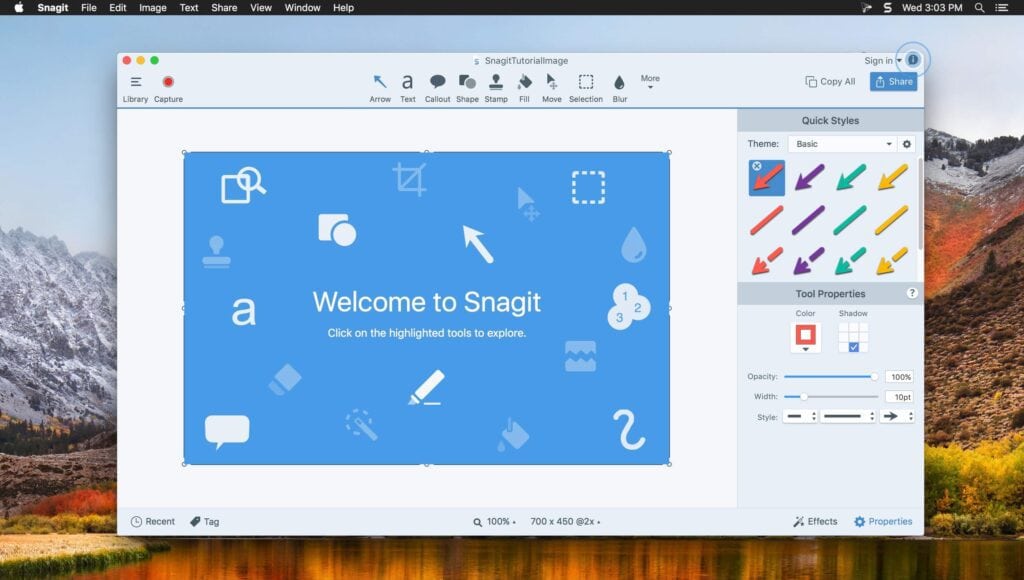
This is a lightweight Loom alternative that offers screen recording, ideally suited for quick demos and presentations.
With Snagit, you can capture your screen and camera, add additional context, and share images, GIFs, or videos across your preferred platforms.
Snagit is ideal for creating tutorials, walkthroughs, and demonstrations.
The steps to get started with Snagit are:
- Capture your screen, which can include screenshots and videos.
- Add additional context, where you can mark up your screenshots, trim your videos, or use a template to create visual instructions and guides.
- Share as an image, video, or GIF directly to popular apps, platforms, and cloud drives.
While this Loom alternative doesn’t have a lot of bells and whistles, Snagit offers a handful of helpful features, which may be adequate for your needs.
5. ScreenFlow
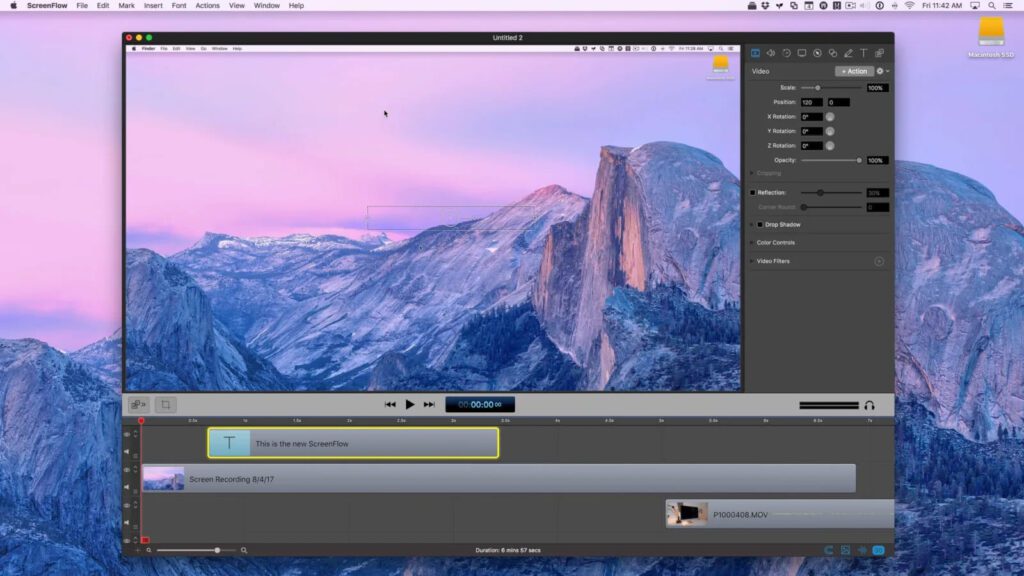
This is another Loom alternative app that’s designed to make screen recording easier. ScreenFlow is a good choice for anyone who wants to record on their desktop, laptop, tablet, or smartphone.
It’s useful if you want to create a tutorial or training course. You can import media files from your hard drive, online sources, and cloud services.
Its major limitation is that it’s available for Mac only.
Some of the features ScreenFlow offers include:
- High-quality recording whether you record multiple screens or use retina displays.
- Powerful video editing tools, where you can add transitions, text animations, video animations, freehand annotations, multi-channel audios to your videos.
- Professional animations and motion graphics, which allow you to animate graphics, titles and logos with built-in video and text animations.
- Many publishing options, which allow you to publish your videos to sites like Wistia, YouTube, Vimeo and more. Unlike Loom, where you have to first download your videos, you can publish directly to YouTube from within ScreenFlow.
If you’re looking for an easy to learn and easy-to-use alternative to Loom, ScreenFlow is with checking out.
6. CloudApp
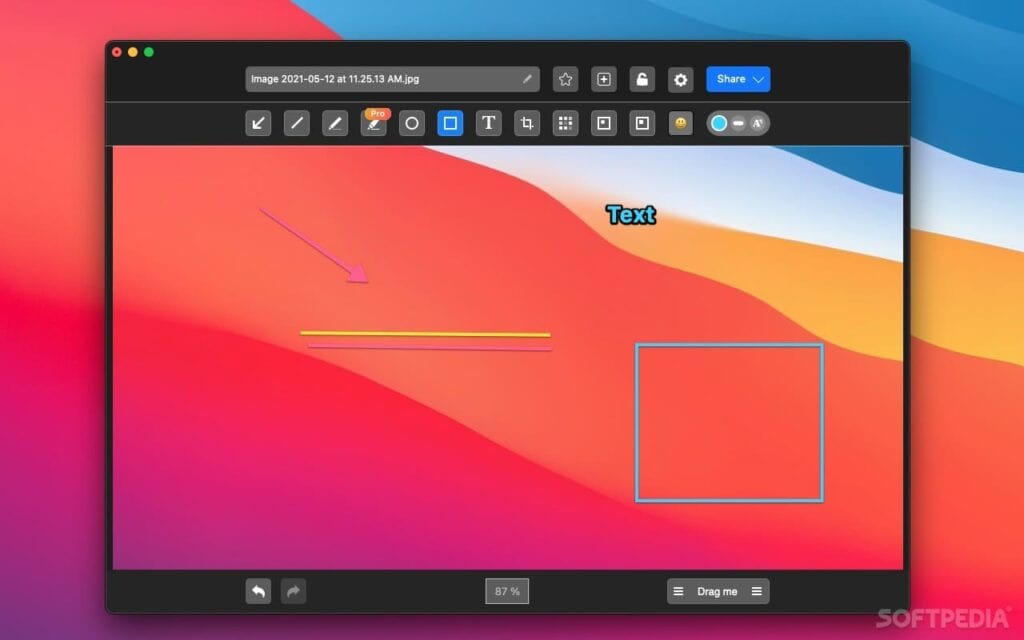
This is another alternative to Loom that allows you to record your screen as a video with your voice and face, an annotated image, or a GIF and instantly share it as a link.
CloudApp has a simple interface, like Loom, that makes it easy-to-use right away. With CloudApp, you can:
- Record your screen as a video file.
- Add annotations to your recording.
- Share it via a link.
The limitations on their Free plan are you can only record videos up to 90 seconds and up to 720p quality. You can also only record up to 25 videos on the Free plan. This is like what Loom offers. You also cannot edit your recordings, which is a major limitation.
While CloudApp has limited features compared to Loom and the other alternatives, it may be adequate for your needs.
In conclusion, there are many alternatives to Loom. You need to evaluate each Loom alternative to ensure it meets your communication and collaboration needs.
Do you want to know more about the difference between Nimbus Capture and Loom?
If you want to team to thrive and grow, they need to develop a growth mindset and the right attitude. Find out how your team can develop a growth mindset in this blog post.
Does your business have virtual data rooms? In this blog post, find out what virtual data rooms are and how you can use them effectively.
If you found this article helpful, please share it so others can benefit too.
Get the newest articles and updates by following FuseBase on Twitter!
Disclaimer
Parties other than FuseBase may provide products, services, recommendations, or views on the FuseBase site (“Third Party Materials”). FuseBase is not responsible for examining or evaluating such Third Party Materials, and does not provide any warranties relating to the Third Party Materials. Links to such Third Party Materials are for your convenience and do not constitute an endorsement of such Third Party Materials.
Found it useful? Share the article with your community
Subscribe to our blog!
Get weekly tips and insights on how to grow your business