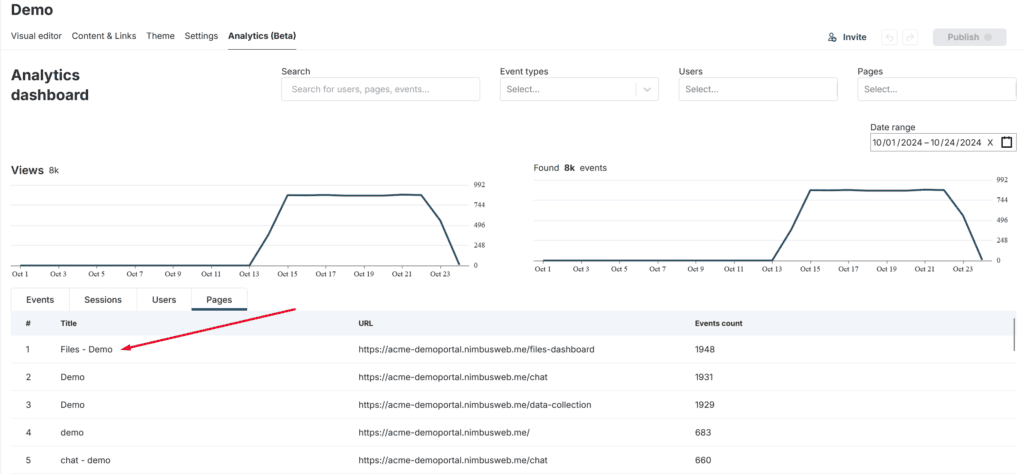Analytics will allow us to understand the number of visitors who access the portal or its individual pages, as well as analyze their behavior: what they do on the portal’s pages, how much time they spend on the portal, etc.
To access the portal’s analytics, you can go through the customizer -> Analytics tab.
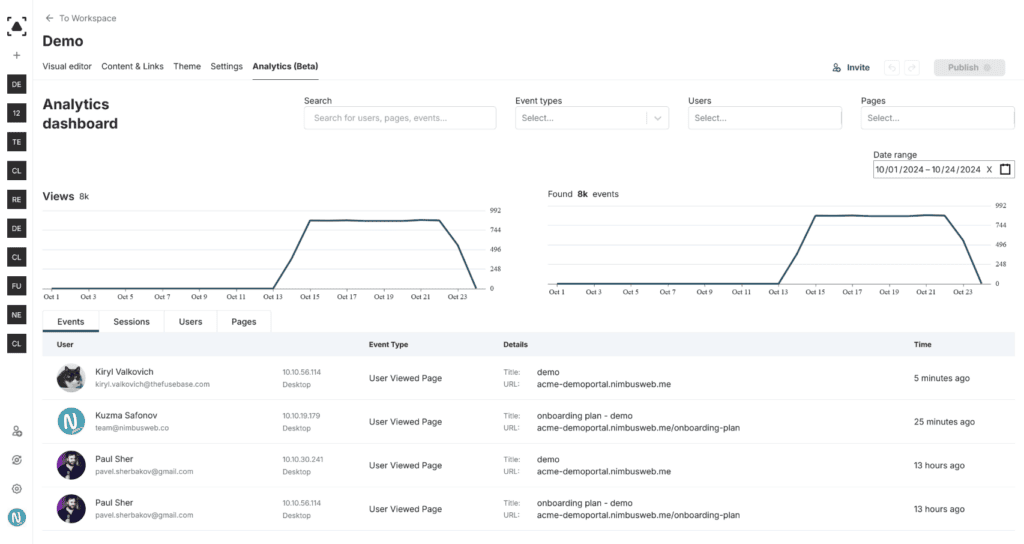
Portal analytics structurally consists of four main elements:
- Events: A list of all events that occurred on the portal.
- Sessions: A list of each client’s sessions. A session is the time interval when a client logged into the portal (session start) and logged out of the portal (session end).
- Users: A list of all users who have visited the portal.
- Pages: A list of all portal pages that visitors have accessed.
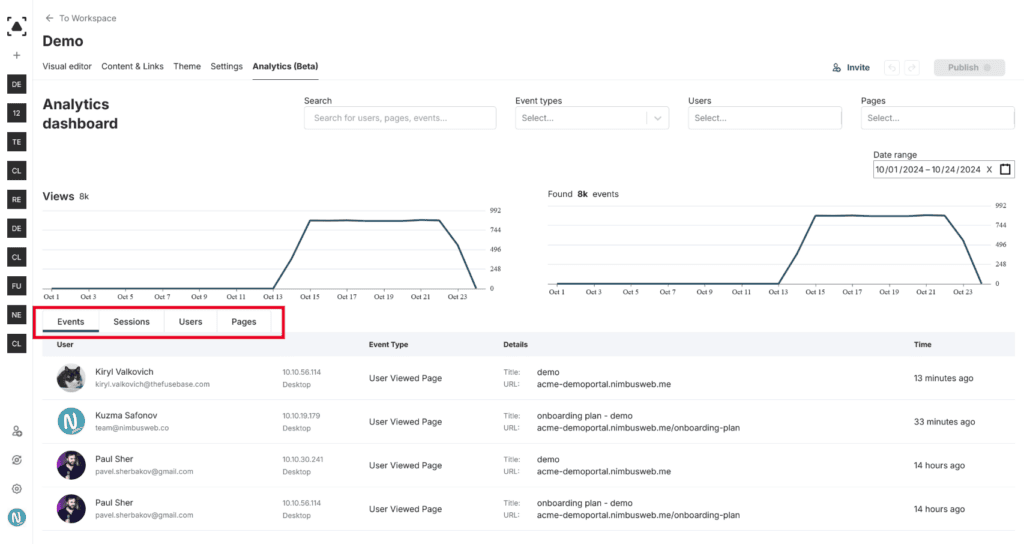
Events #
In the Events table, you will find:
- The name and email of the client who performed an action on the portal.
- The client’s IP address
- The name of the action
- The object to which the action was applied (e.g., a page or a file)
- How long ago the action occurred
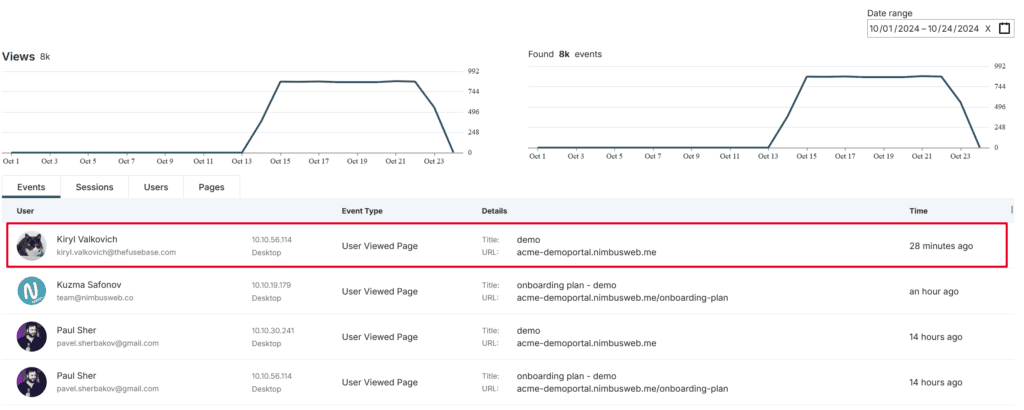
Currently, the portal tracks the following actions:
- User viewed page: The user opened a portal page (main or internal).
- User entered block edit mode: The user switched to editing a page. You can read more about this mode here – https://nimbusweb.me/guides/client-portal/portal-page-button-to-web-client-for-page-editing/
- User exited block edit mode: The user finished editing the page.
- User uploaded file: The user uploaded a file to the portal. You can access the file.
- User downloaded file: The user downloaded a file from the portal.
- User renamed file: The user renamed a file on the portal.
- User deleted file: The user deleted a file from the portal.
- User requested portal access: The user requested access to a closed portal. More details can be read here – https://nimbusweb.me/guides/client-portal/magic-links/#1-toc-title
- User followed link: The user clicked on a link in a page widget, for example, in a card widget.
You can click on the event name to filter only by it and see which users triggered that event.
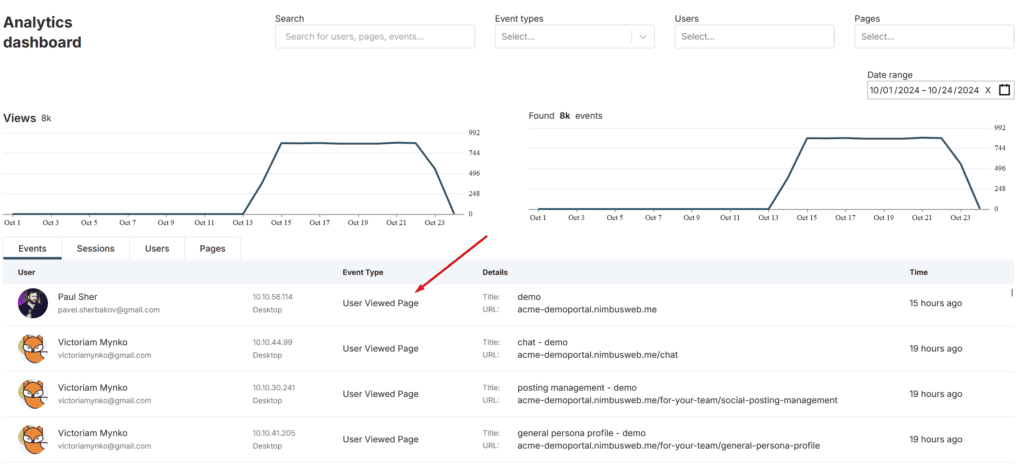
You can also click on the page name to filter all events that occur only on that page.
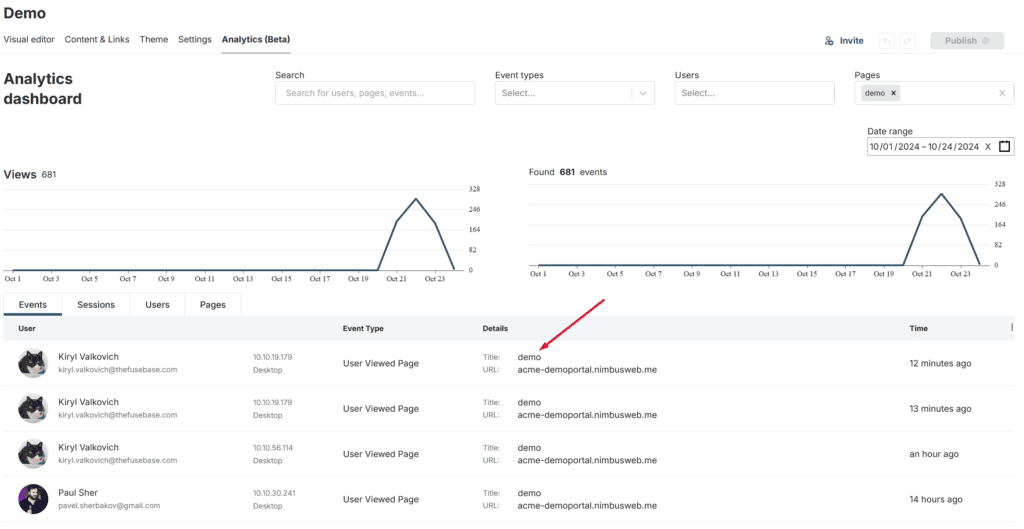
You can also use the Event Types dropdown list to filter by multiple events at once.
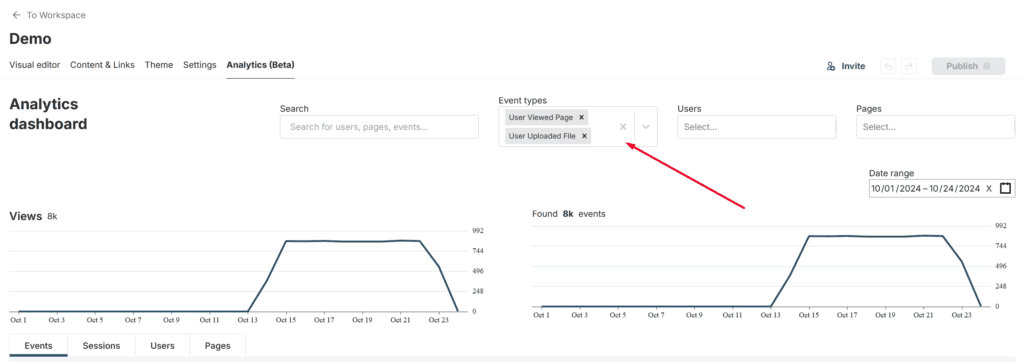
If you need to remove filters, click on the X in the top panel.
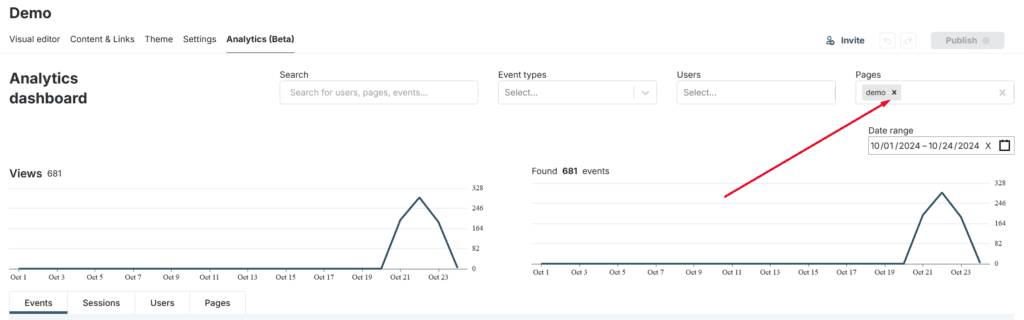
Sessions #
Here you will find a list of all user sessions that have occurred on the portal. The Sessions table consists of:
- Session ID
- User name and email
- User IP address
- Page from which the session started
- When the session started
- Session duration
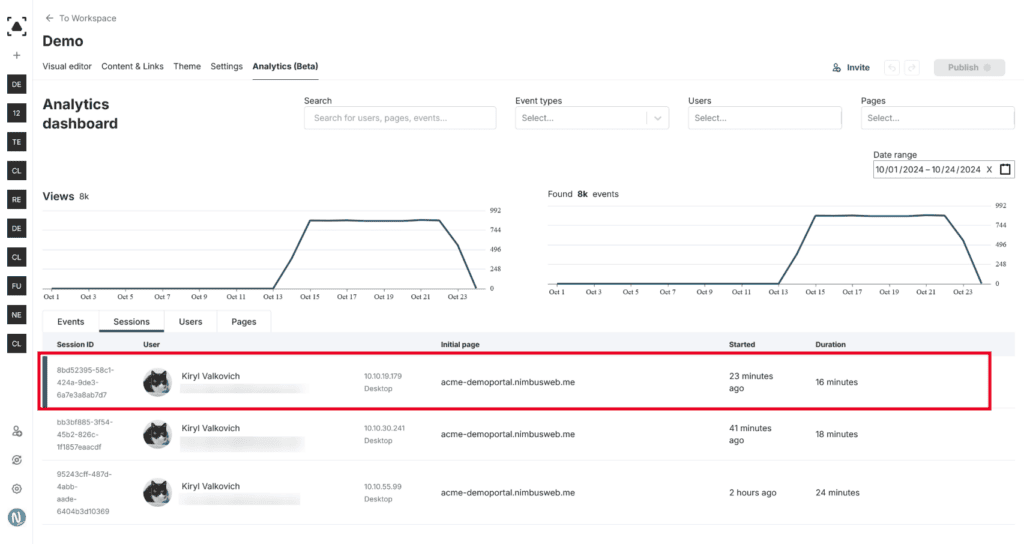
By clicking on the Session ID, you can view all events that occurred during the session.
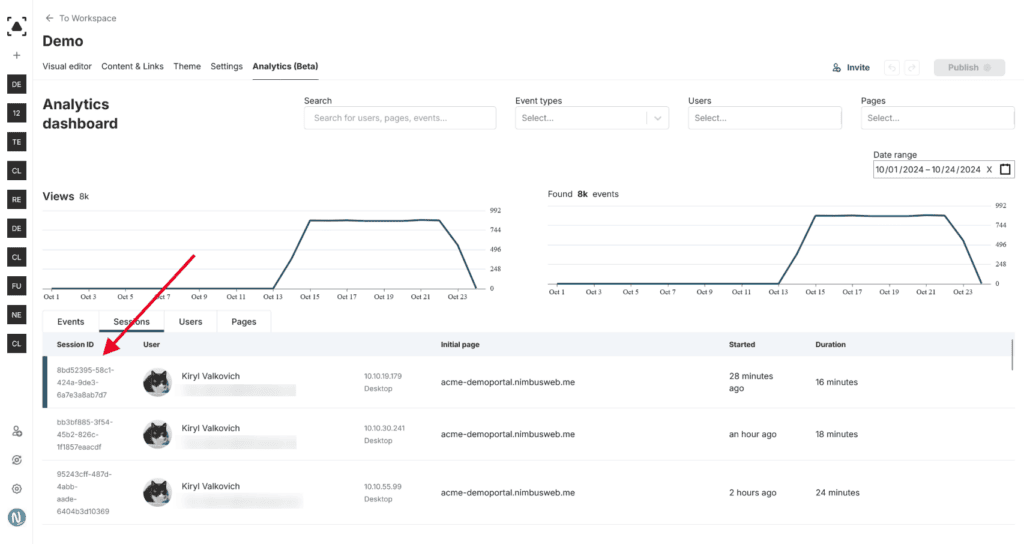
To exit the session view, click on Clear session filter.
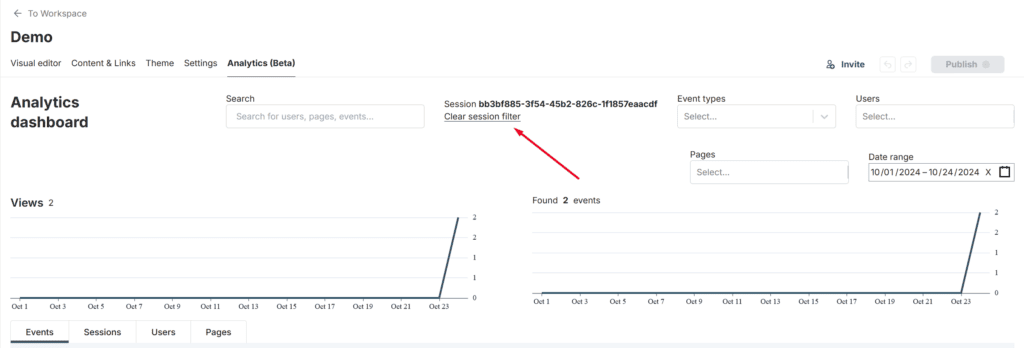
Users #
Here you will find a list of all users who have visited the portal. Both registered users and anonymous guests are displayed.
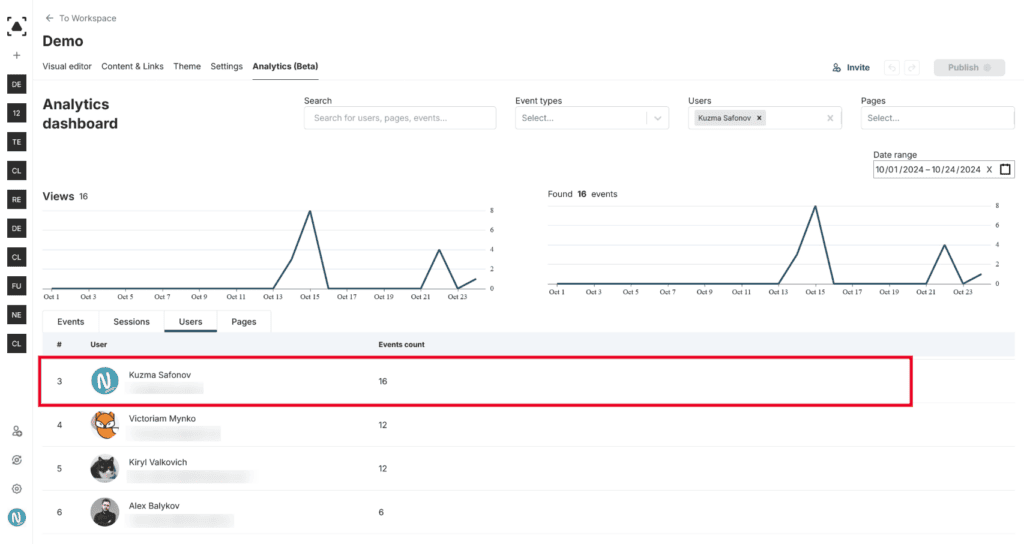
By clicking on a user, you can view a list of all events the user has performed on the portal.
Pages #
In this list, you will find all the portal pages where visitors have performed actions.
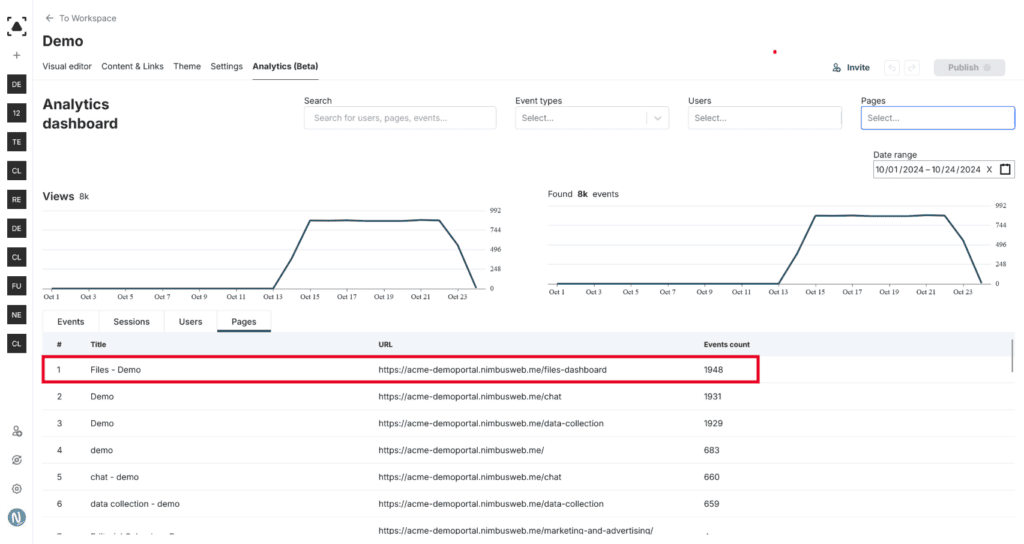
By clicking on the page name, you can see a list of all actions and who performed them.