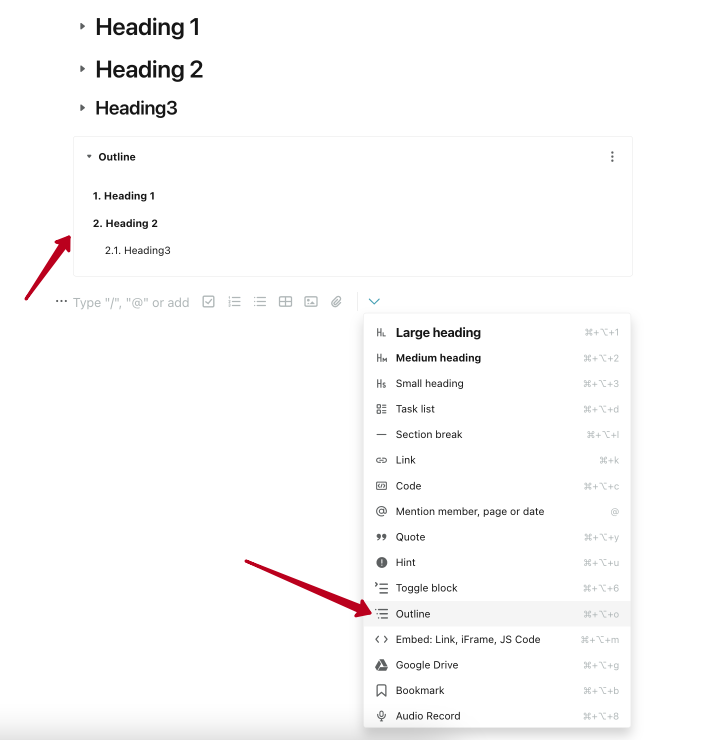What are Collapsible headings for? #
Collapsible headings allow you to add text below the heading and hide it until a special toggle is activated. This is very handy when you want to reduce the amount of information displayed on a page and still quickly navigate to it using the table of contents.
With Collapsible headings, you can:
- sort information;
- make sections within pages;
- easily navigate to the desired block with the help of the outline;
- focus customers and team members on one section of content at a time.
Make your page easily navigated with Collapsible Headings ?
Choose what size of headings you need and store your information there. With Collapsible Headings you can open the needed paragraph right away and easily access all data hidden there
How do I add a Collapsible heading to a page? #
Click on the object list menu (you can also use /) and select Collapsible Large/Medium/Small Heading.
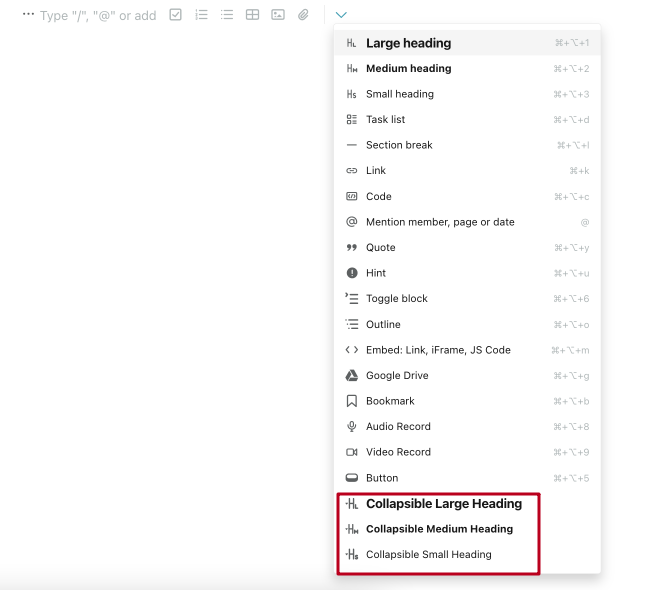
Enter the heading text
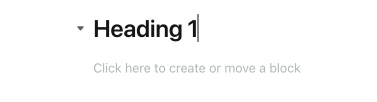
Press Enter to start adding text inside the heading.
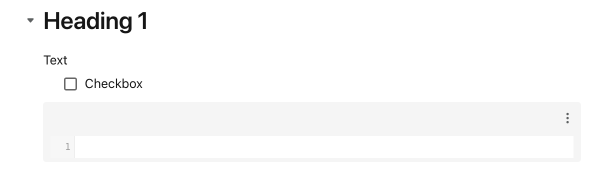
How do I add any content to the Collapsible headings? #
- Click on the arrow to expand the Collapsible headings.

- Click on the empty row.
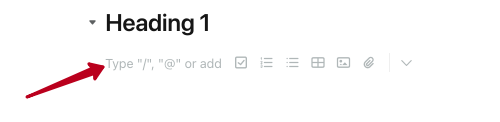
- Next, you can start typing the desired text or add other blocks.
- If you wish, you can collapse the heading by clicking on the arrow again.
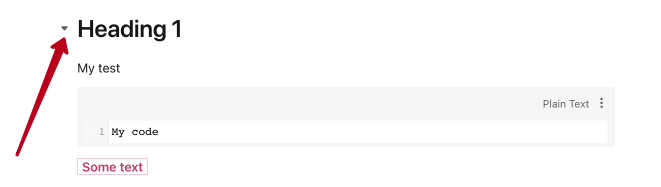
How to transfer blocks to Collapsible heading block through drag and drop? #
Click on the menu icon of the desired block and easily drag it inside the Collapsible heading block.
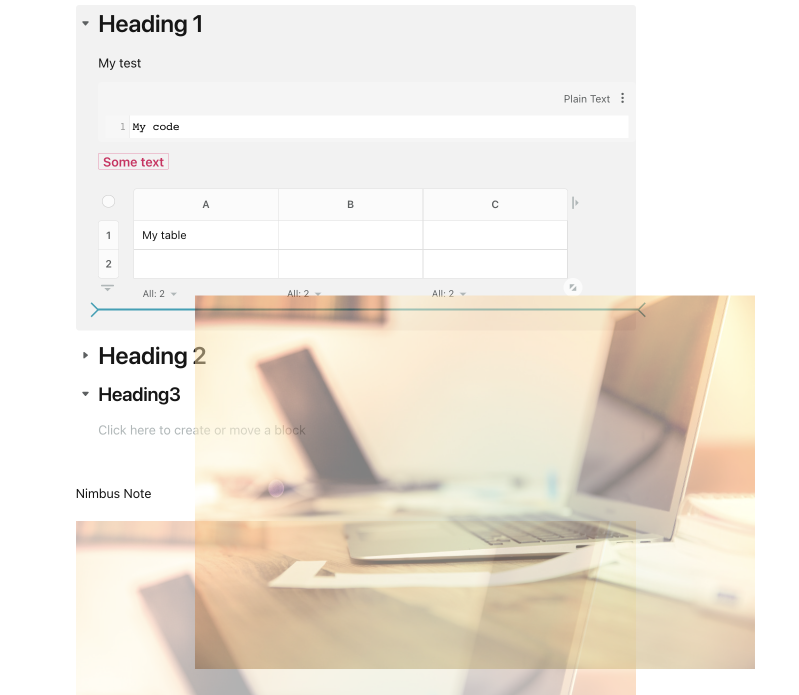
How to duplicate a Collapsible heading? #
To duplicate a Collapsible heading, click on the block menu and select Duplicate.
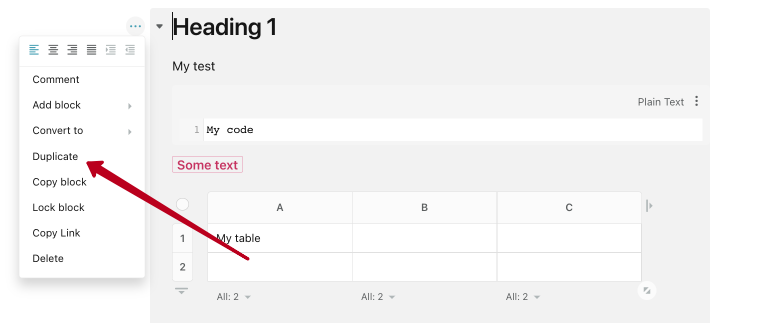
Together with the Collapsible heading, its contents also will be duplicated.
How do I remove a Collapsible heading? #
You can delete a Collapsible heading like any other block – click on the block menu and select Delete.
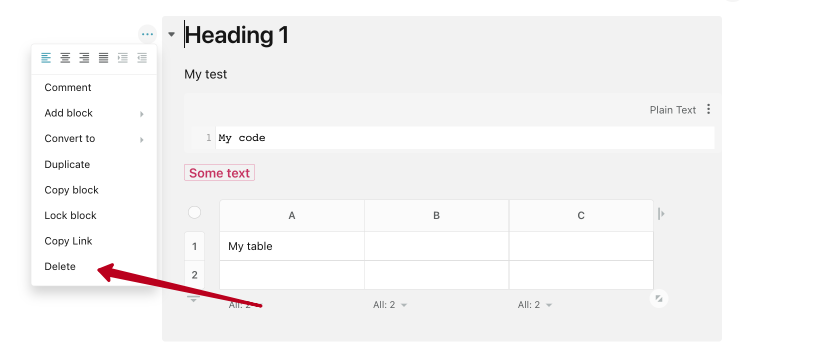
Showing the Collapsible headings in Outline object #
Just select the Outline object in the menu and the Table of content with heading will be added to the desired place.