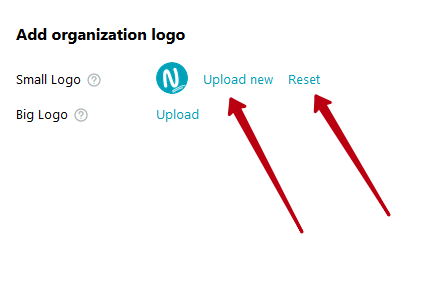The company logo is displayed in various places, including the authorization page and settings. You can see the Nimbus Note logo or icon with a symbol from the company name. If you wish, you can upload your logo.
1) On the company settings page, click Organization logos –
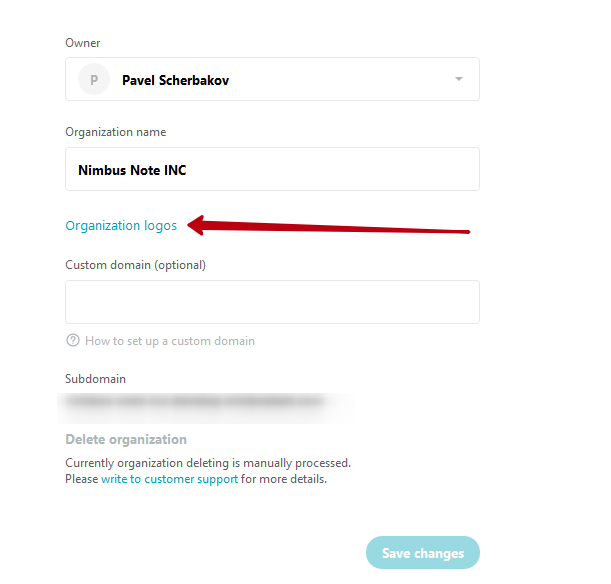
You can download a small or big logo –
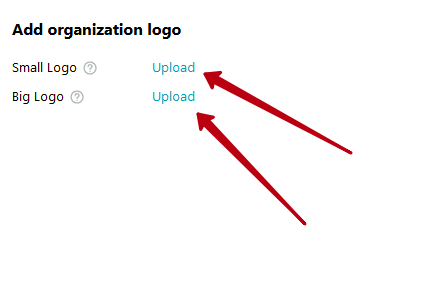
A small logo is used in the following cases:
a) In the organization settings –
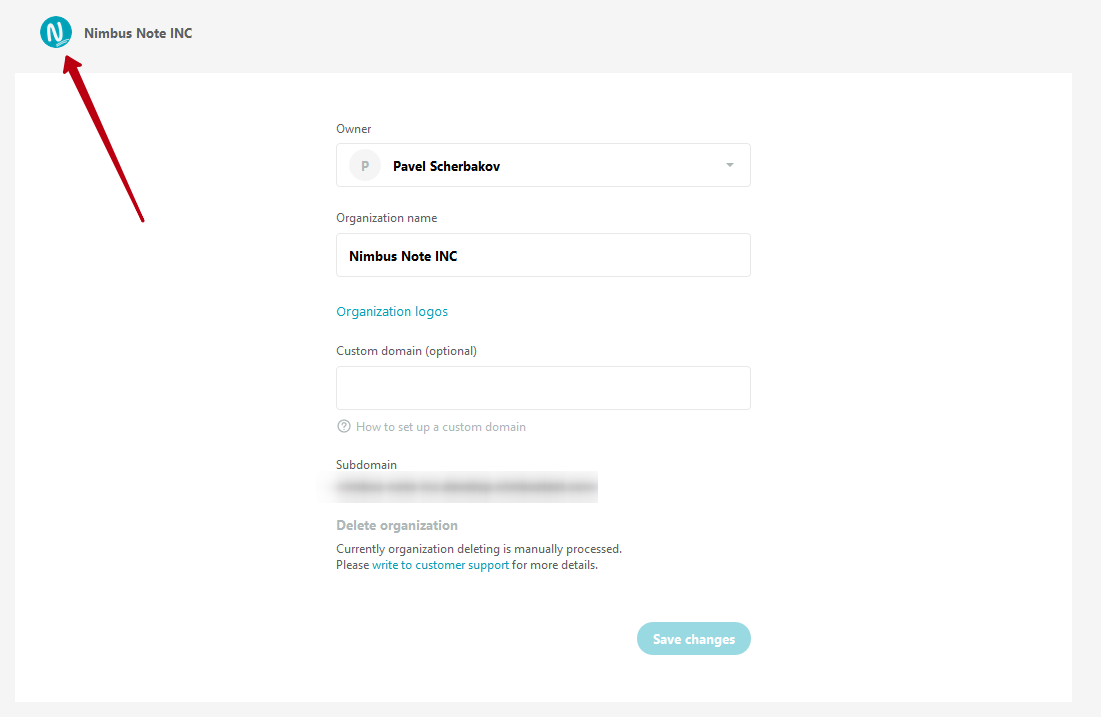
b) In the web client, desktop and mobile clients –
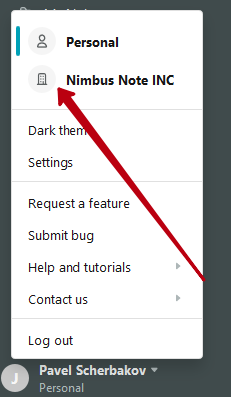
c) For pages in the embed –
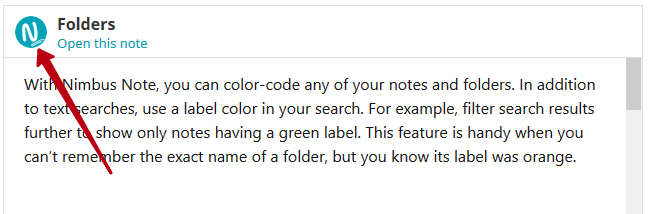
d) As the icon for favorites in the web client –
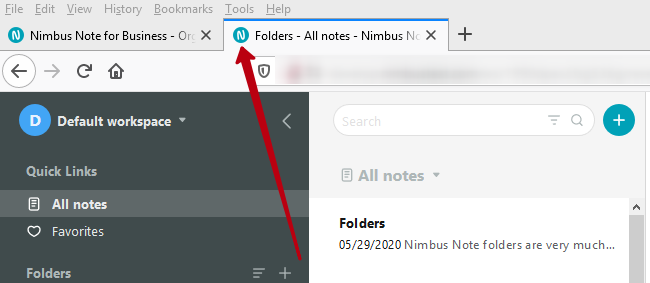
A big logo is used in the following cases:
a) On the authorization page in the web client –
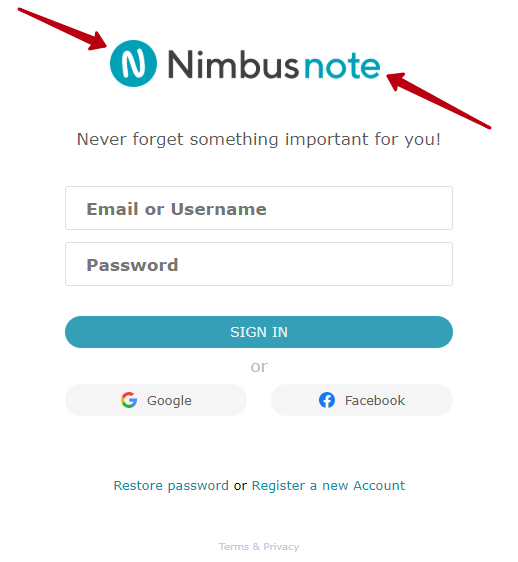
b) On error pages (This case occurs when a link to a company was opened by an unauthorized user from another place) –
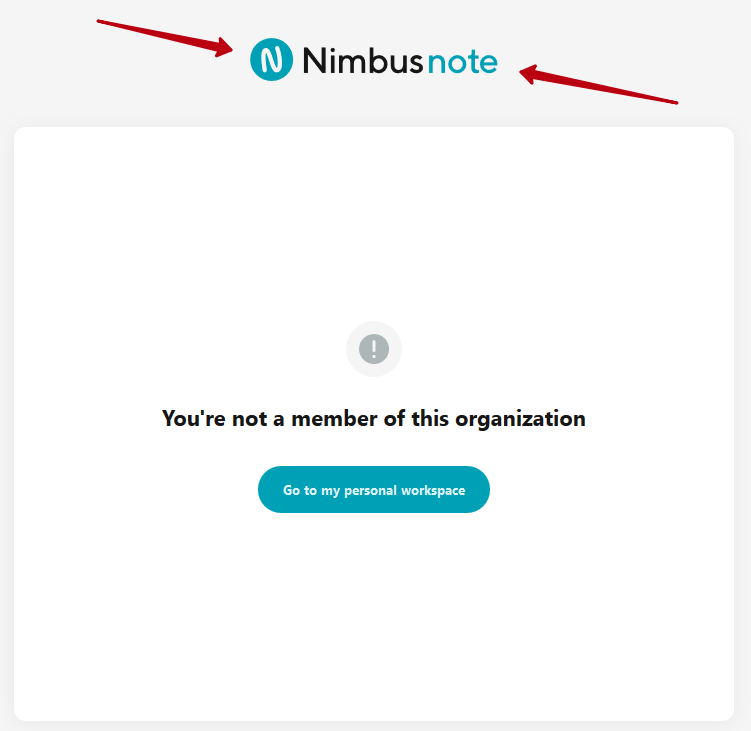
2) You must click on the logo to upload it –
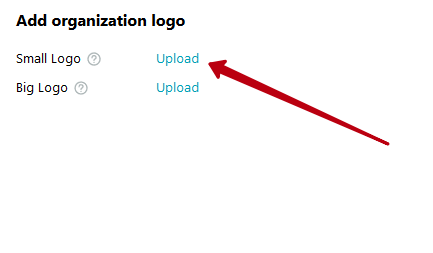
3) Then you should click on Choose image and select a specific image –
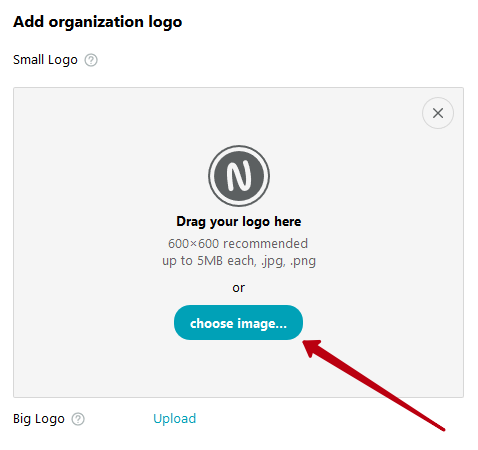
4) Make a selection and check the box –
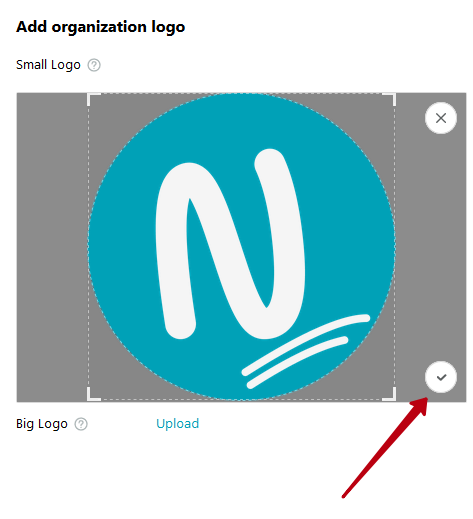
If you need to choose another picture, then you should click on X.
5) Click on Use it and wait for the image to load –
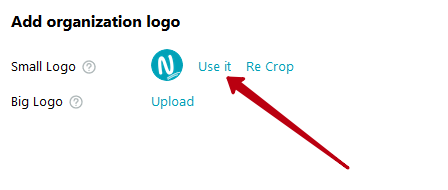
If the actions are performed correctly, it will be possible to select and upload another image using the Upload new function. If you want to delete the picture, then you should click on Reset –