Introduction #
We are happy to meet you in FuseBase Portals, the best collaborative tool for Clients and Teammates!
FuseBase Portals are centralized hubs for your clients and partners. Basically, they allow you to create no-code websites based on FuseBase pages bringing your internal and external collaboration in one place.
Use FuseBase Portals as a knowledge base and publish all the information your clients & partners need such as meeting notes, updates, roadmaps, and so on. You can customize elements and add your own branding. And the most important thing— you control your information. You can share FuseBase Portals publicly or only with specific people, with specific rights.✨
Creation #
Excited to have your portal? Us too!
Just one click to create the best space for you and your clients 🙂
Please, click + in the sidebar and choose “New Portal”. You will be redirected to Wizard, where you can configure the first settings for your portal. The process will take only a few minutes!
Let’s start with Wizard! #
It’s a starting point, where you can choose a Portal name, subdomain, and theme. Don’t worry you’ll be able to change it later in the settings!
- Enter the Name and Subdomain of the Portal👇
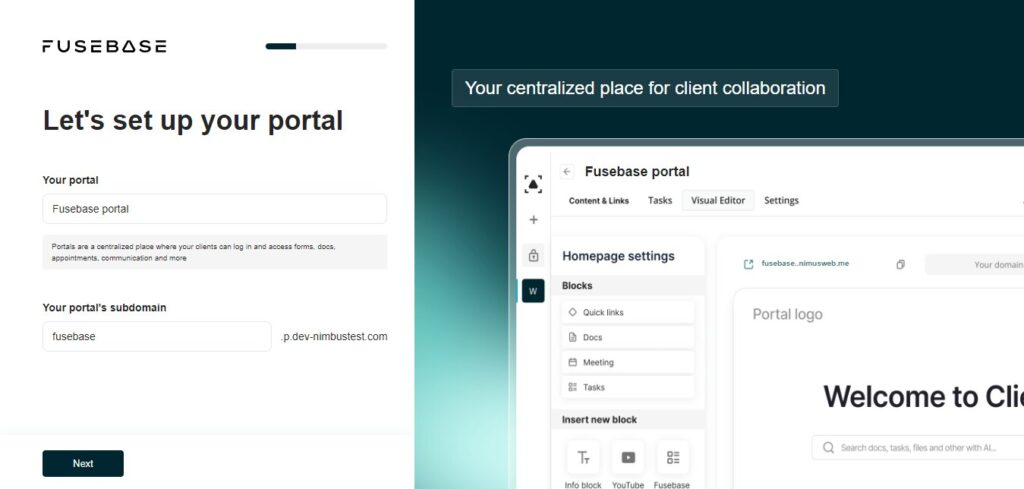
- Choose what you will use a client portal for 👇
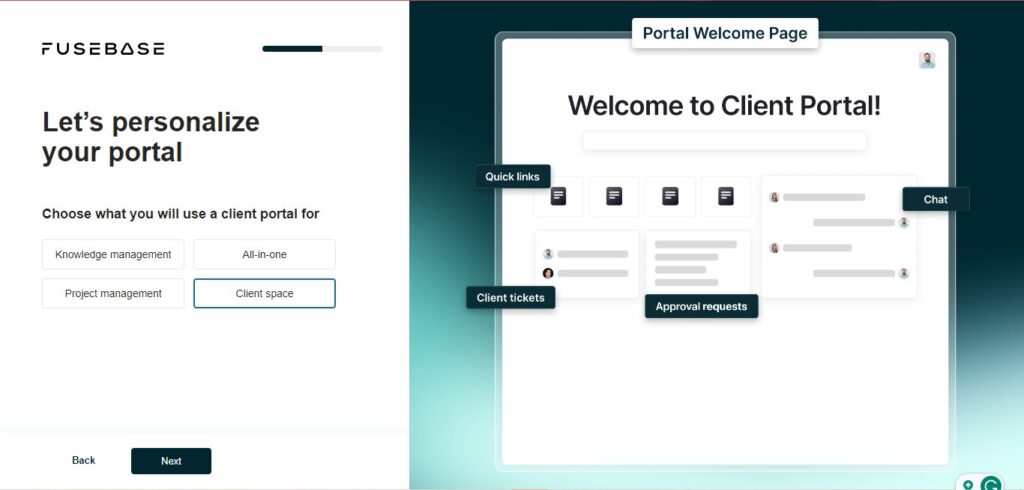
- Choose the theme for your Portal👇

Done! Thank you for your trust, here is your portal!



