Before you create any pages, it’s worthwhile to think about how you want to structure your team, organization, personal goals, documents or ideas. FuseBase provides a highly flexible, organized environment for ideas, collaboration & knowledge sharing. The hierarchy in FuseBase is the following:
Organization – Workspaces – Folders – Subfolders – Pages.
Organizations #
Personal organization #
Work under your projects, create different pages and save everything in your Personal organization. Choose the name of your organization according to your needs and start your work.
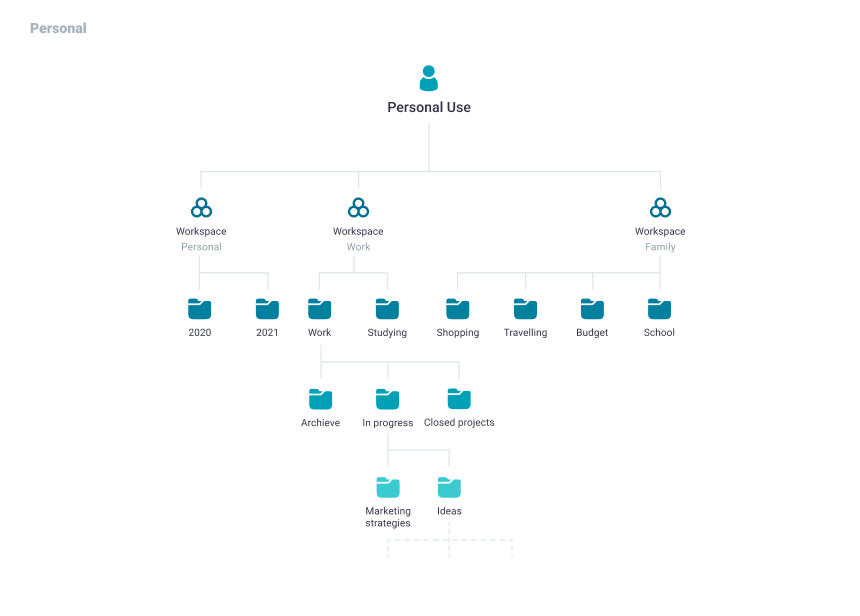
Business organization #
To collaborate with your clients & teams in one organization, create a Premium organization.
We recommend using it if you need more workspaces & team members. Going over your project is always easier when you work with your team in one space. Add members to your workspaces and discuss all important aspects of projects. Improve collaboration with your team while keeping all information in one place.
If you work as a solopreneur, add your clients to workspaces or share public pages with your ideas under your brand. Use a White-Label solution that is a part of our Premium plan and build stronger relationships with your customers.
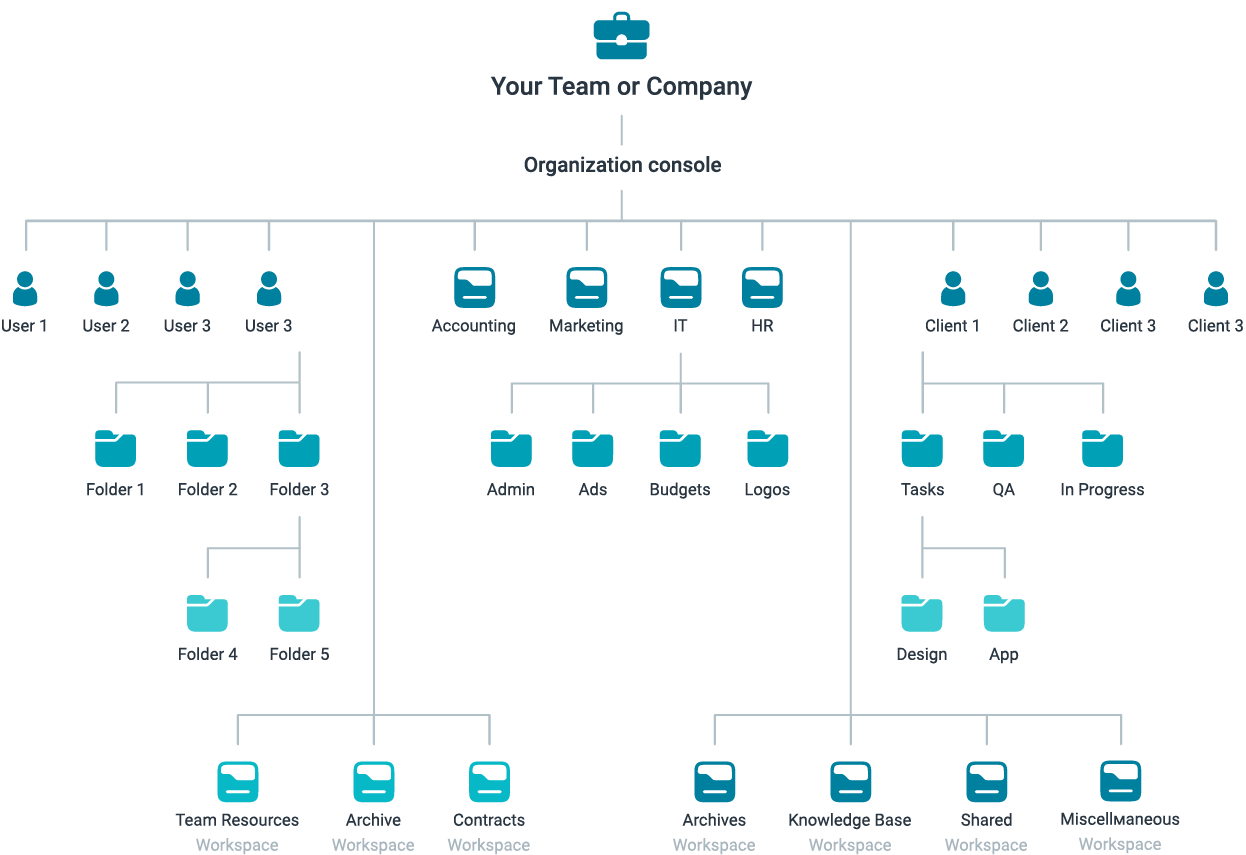
FuseBase Business organizations, unlike Personal ones, have a higher level of management, which can be accessed in the Organization Console. It allows you to:
✔ Work on your branding:
- Choose the name of your Organization
- Set your logo
- Get your custom domain (CNAME)
✔ Track figures:
- Statistics of your Organization (number of users, useful links, folders, pages, use of traffic)
- Billing history
✔ Manage workspaces, members and information:
- Create an unlimited number of workspaces and manage settings for each of them
- Give different types of access and permissions for members
Read more about Business console functions
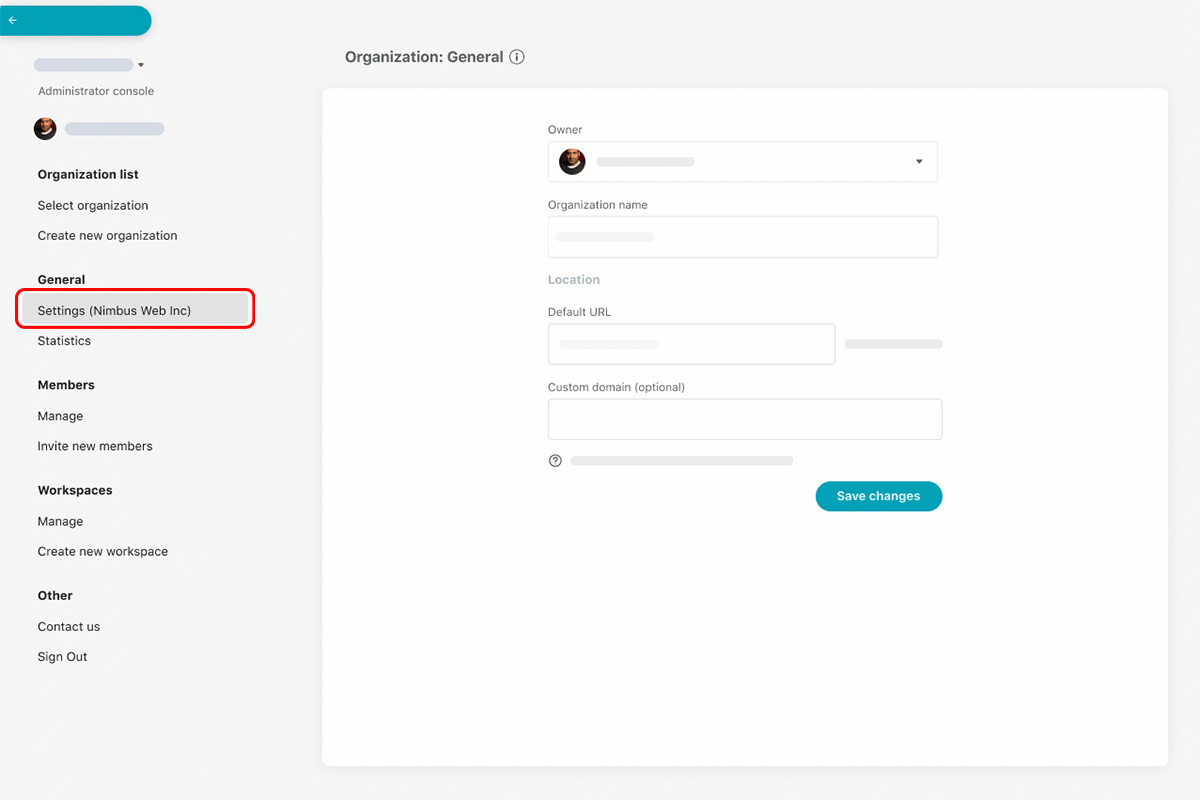
When you create your organization, you can easily switch to any time. Please note that only you can access your Personal organization.
Workspaces #
After setting up and naming your Personal and Premium organizations, you can create workspaces where all your information will be stored. FuseBase is built around workspaces to help organize your life and work categories.
Create dedicated workspaces—one for each project, team & client or for your personal use. This way, you can separate your personal life from work. You can use your personal workspace fto save only your private information and create folders & subfolders to track your achievements, family activities, personal goals and more.
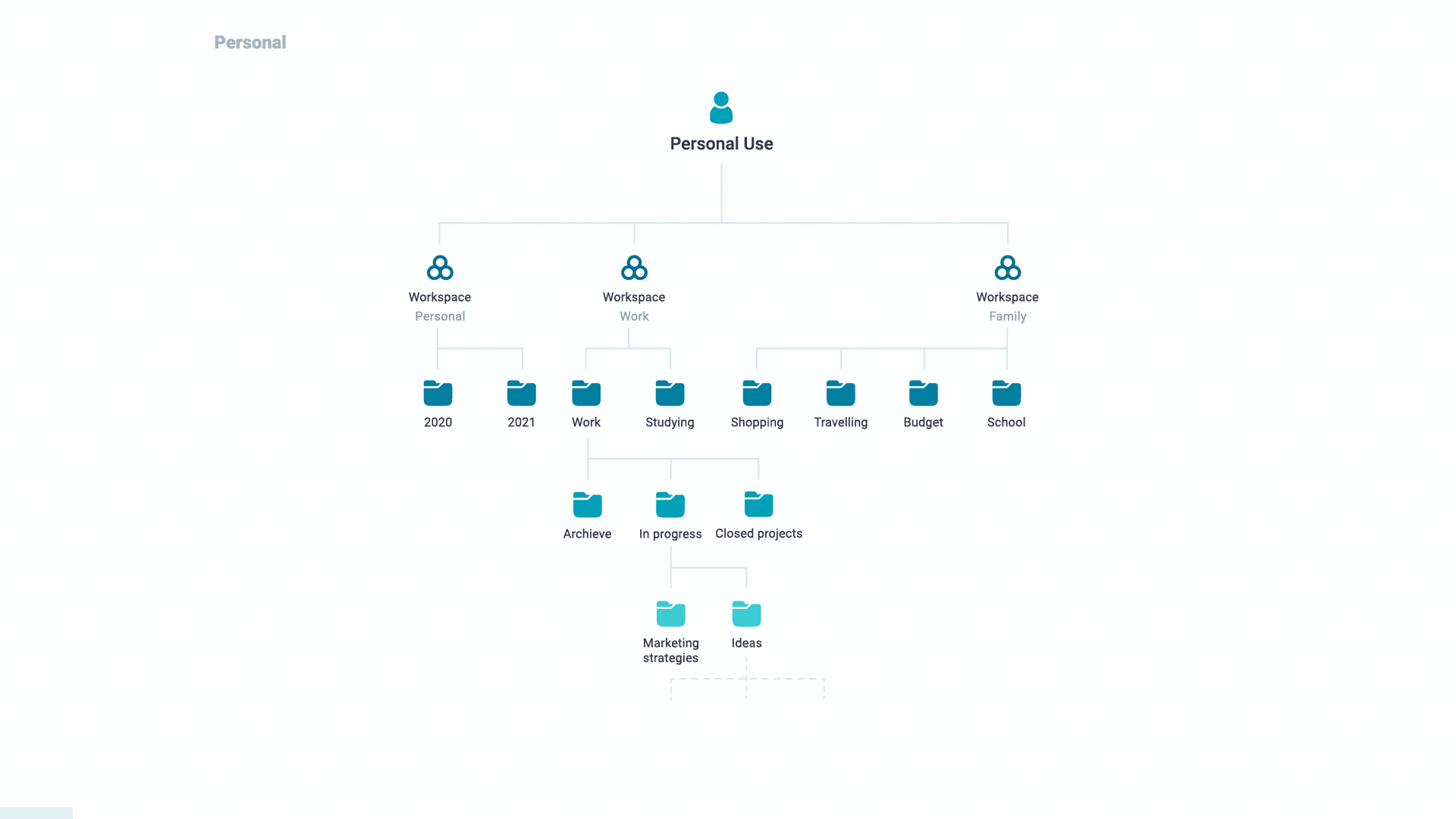
It’s a good idea to divide your Business organization by departments, clients or projects for your working goals.
- If each of your departments tends to lead its own projects, then it may be best to structure by department. The Marketing workspace could contain folders such as Admin, Ads, Budget, and Logos. An Information Technology workspace might contain folders like Applications, Hardware, Providers Network, and Inventory.
- Client-based businesses such as consultancies, real estate brokers, and law firms would have a different structure. One workspace could contain the general-purpose files for the team, and the other workspaces would correspond to each client.
- Your business may have several revenue streams such as sales, support, and consulting. It may be sensible to create workspaces to represent revenue components.
FuseBase gives you flexibility—you can create a structure that best suits your purposes and business.
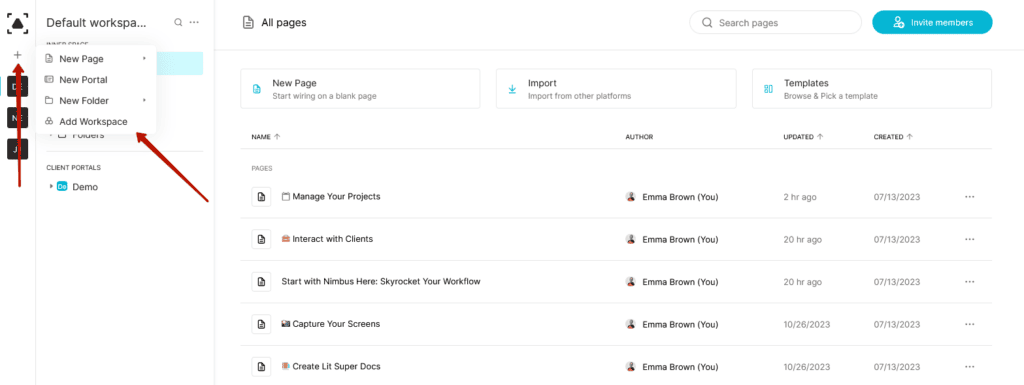
Read more about how to invite members
Portals #
FuseBase Portals are centralized hubs for your clients and partners. They allow you to create no-code websites based on FuseBase pages, bringing your internal and external collaboration to one place.
Use FuseBase Portals as a knowledge base and publish all the information your clients & partners need such as meeting notes, updates, and roadmaps. You can customize elements and add your own branding. And the most important thing— you control your information. You can share FuseBase Portals publicly or only with specific people, with specific rights. Discover how to use FuseBase Portals properly in our guide.
Folders and subfolders #
FuseBase allows you to organize your pages into folders and subfolders. Add as many nested subfolder levels as you need.
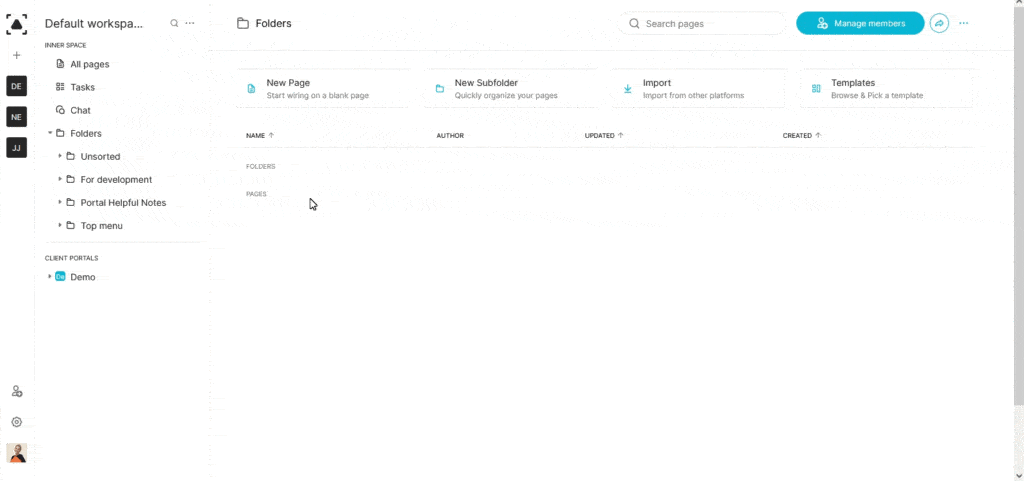
In FuseBase, you can:
- Create folders & subfolders
- Keep some pages from your workspace on your computer only
- Collaborate with your clients & teams even if they are not a part of your workspaces via public pages and folders
- Collapse, sort and move folders
Read more about folders and subfolders
Starting to organize your pages can be hard at first. To find a simple but effective path to digital zen, check out our user’s article. He shares some useful tips on working with the folders & subfolders system in FuseBase. Read the article and learn how to find your way through your mountain of notes – Read the article
Pages #
Write down your ideas and add different content types, including files, links, audio and video recordings, embeds and more. Easily store all important information in your pages and access it ant ay time.
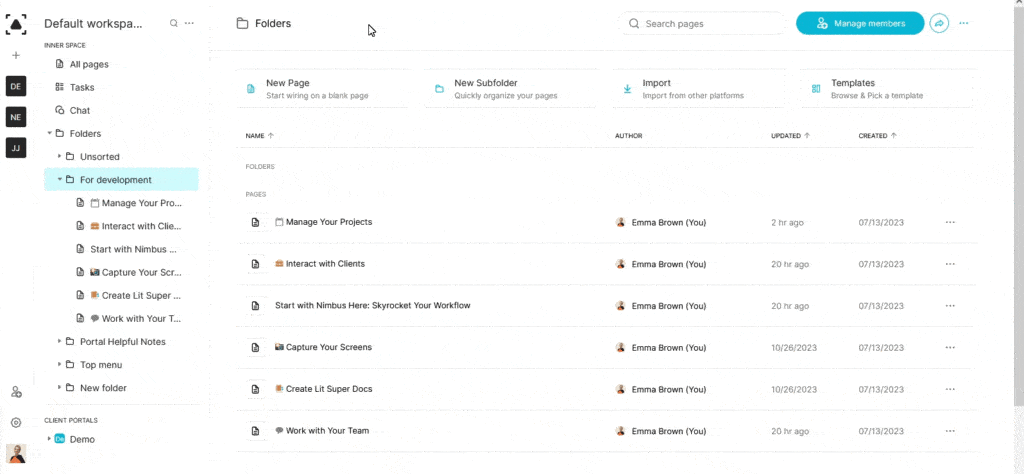
Read more about pages in FuseBase
This is all great.. But how do I start with building my structure? #
Think about goals that you want to fulfill with FuseBase — your personal ones or ones with your teams & clients.
Personal use #
If you just want goals for yourself, start with a Personal organization and make a structure for it depending on your area of interest, projects and clients.
Distribute all your information in one workspace within the Free plan or three workspaces within the Plus plan. You can then create folders and subfolders in them.
Create task lists & tables
Share public pages with your clients
Save video recordings and screenshots
Professional use & Collaboration with clients and teams #
If you want to collaborate with your teams & clients and use FuseBase for professional purposes, add a Business organization that is included in the Premium plan.
In addition to all Personal organization features, you’ll get:
- Unlimited number of workspaces & members (access by workspace)
- White-Label solution: add your custom domain, logo and branding
- Control over your information (granular permissions, block editing or file downloading restrictions)
- HTML / JS injections for integrations and more
Personalize your FuseBase Business Organization so your team members & clients can have a better connection with you and your brand. Here’s some useful links for managing your Business organization: