- Collaborate Everywhere: Text, Tables, Pictures, Embeds
- How to Add Comments to Your Pages
- How to Add Comments to the Pictures
- How to Mention Members in the Comments
- The Right People in the Right Places — Permissions
- How to Manage Access to Folders
- Communicate Where the Work Happens — Chats in FuseBase
- How to Chat within Workspaces
- Connect People, Pages, and Folders using Mentions
- How to Add a Date and Time
- How to Link Pages Using Mentions
- Related Guides
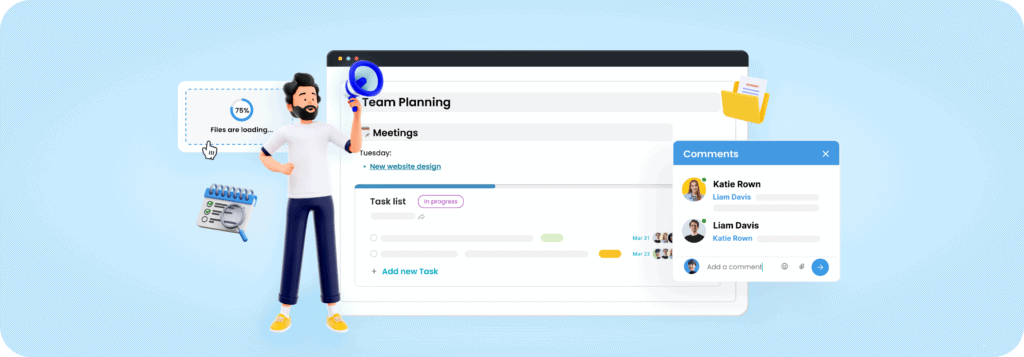
Build dream collaboration for your dream team. On this page, you’ll find the most efficient tips for setting up your internal work. Let’s get started!
Collaborate Everywhere: Text, Tables, Pictures, Embeds #
You can suggest your ideas and share feedback using comments in FuseBase.
Add them anywhere on the page — content blocks, inline text, images and tasks. Our videos below will show you how comments work.
🔗 You can always find more FuseBase tips on our YouTube channel >>
How to Add Comments to Your Pages #
Leave comments anywhere in FuseBase— on pages, images, tables, and more. Discuss ideas, share feedback, and resolve threads.
To add comments in FuseBase:
- Click directly on the image where you want to comment.
- The comment window will open pinned to that spot.
- Type your feedback in the comment field.
- Tag teammates to loop them in @name.
- Mark resolved when the discussion is finished.
🔽 See our video: How to Use Comments in FuseBase
How to Add Comments to the Pictures #
Discuss images right within FuseBase using picture comments.
To add comments to an image:
- Click directly on the image where you want to comment.
- The comment window will open pinned to that spot.
- Keep your discussions within the page so your ideas and feedback aren’t missed.
- Tag teammates to loop them in @-name.
- Mark resolved when the discussion is finished.
🔽 See our video: Commenting on Pictures in FuseBase
How to Mention Members in the Comments #
😎 FuseBase Team suggests
Try a couple of the small hacks below to make your commenting process even easier.
- Mark comments as Resolved when the discussion is over.
- Navigate between page comments with arrows.
- Keep your discussions within the page and your ideas and feedback won’t be missed.
- Tag subject matter experts to loop them in.
- Enable notifications for important mentions and events
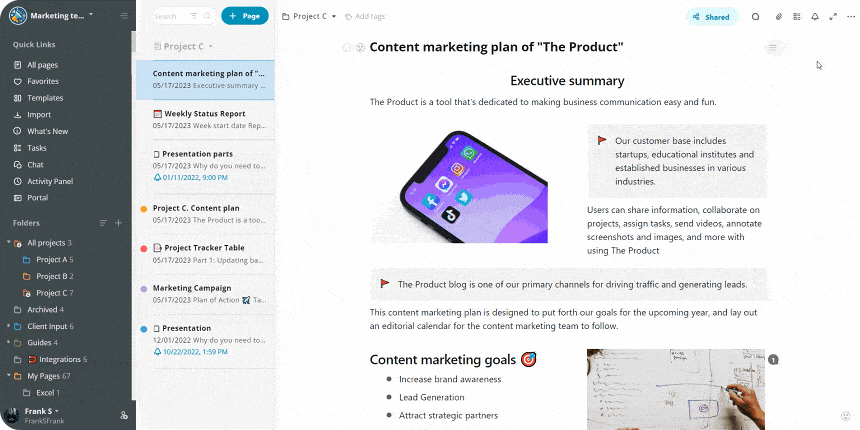
The Right People in the Right Places — Permissions #
Focus your team on their sections of work. You can easily set up a system of permissions and access to your workspaces, folders and pages.
🔗 Learn what roles and access types exist in FuseBase >>
🔗 Read how to set permissions for particular pages >>
How to Manage Access to Folders #
Communicate Where the Work Happens — Chats in FuseBase #
Find the Chat option in your left sidebar. With it, you can concentrate discussions within particular workspaces, sending direct messages to your teammates and creating public or private channels for quick discussions.
😎 FuseBase Team suggests
Create channels for each of your initiatives. While keeping your ideas and feedback in the comment on pages, get quick responses via chats.
How to Chat within Workspaces #
Connect People, Pages, and Folders using Mentions #
Navigate within your content and keep everyone updated using mentions. Just type @ to mention people or reference workspaces, folders, and pages. You can easily switch between discussions, read more info on desired topics or notify your teammates about changes.
😎 FuseBase Team suggests
Add dates via @-mention to specify deadlines inside your text and add alerts to remind you and your teammates about them.
How to Add a Date and Time #
How to Link Pages Using Mentions #
Related Guides #
Get Started with AI in FuseBase



