Pages and folders that you delete will be moved to Trash. Deleted pages and folders will be kept in the trash until you manually discard them. You can always easy restore deleted pages or folders from the trash.
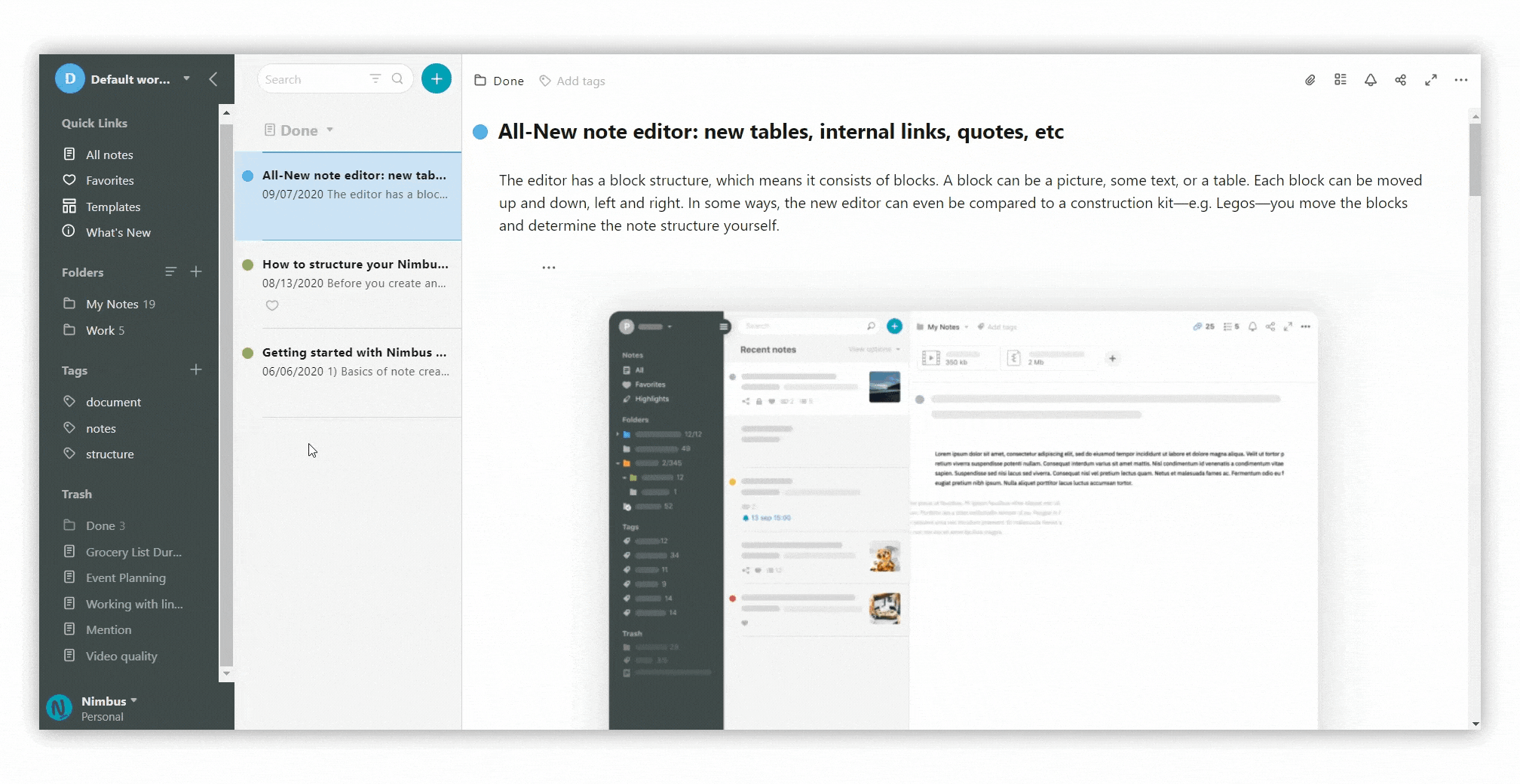
Delete page / folder from trash #
- Go to Trash section.
- Choose the page / folder you want to delete.
- Right-click on it and select Delete.
- Сonfirm the deletion.
.png)
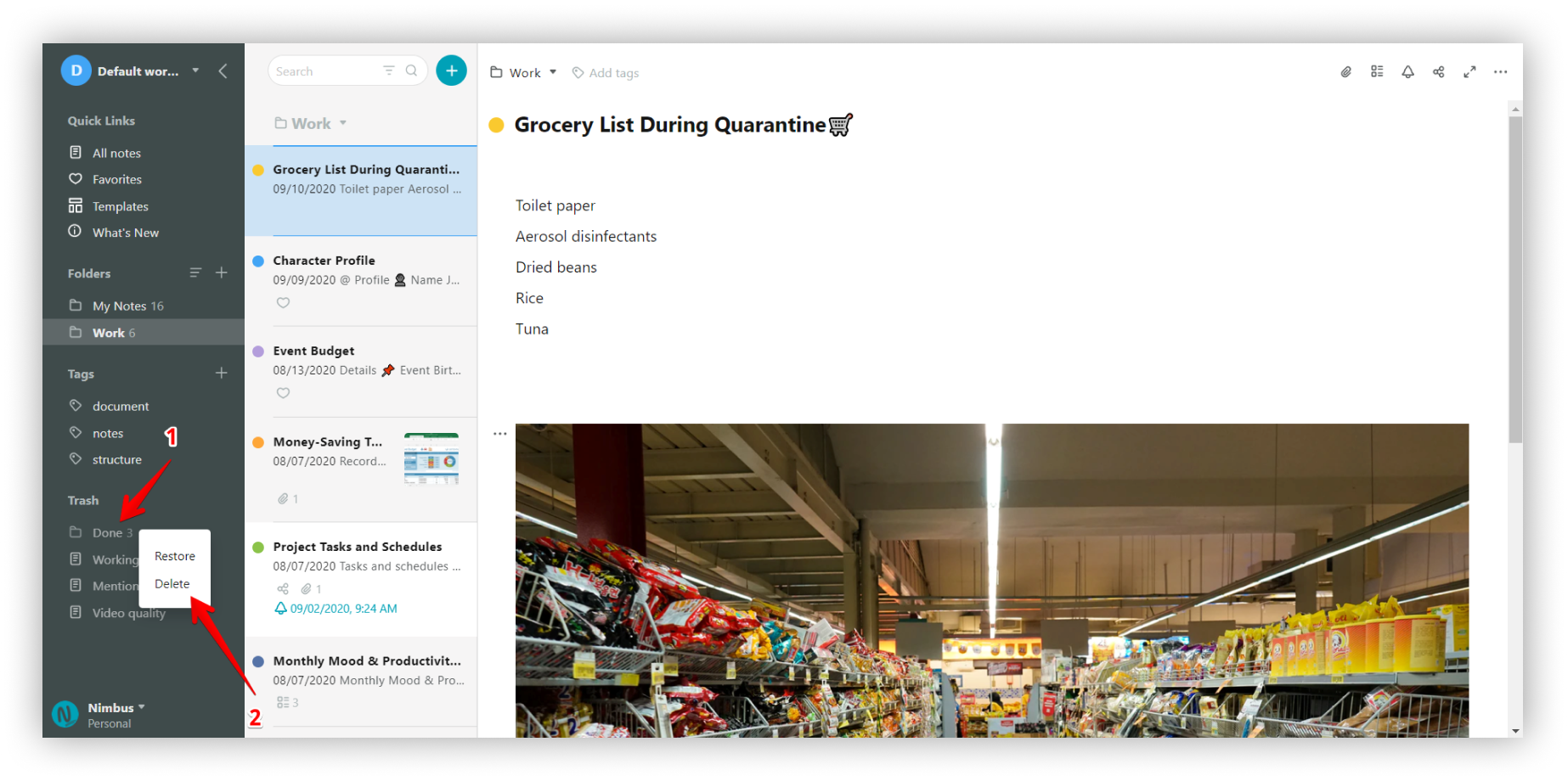.png)
Restore page from trash #
- Go to Trash section
- Choose the page you want to restore.
- Right-click on it and select Restore.
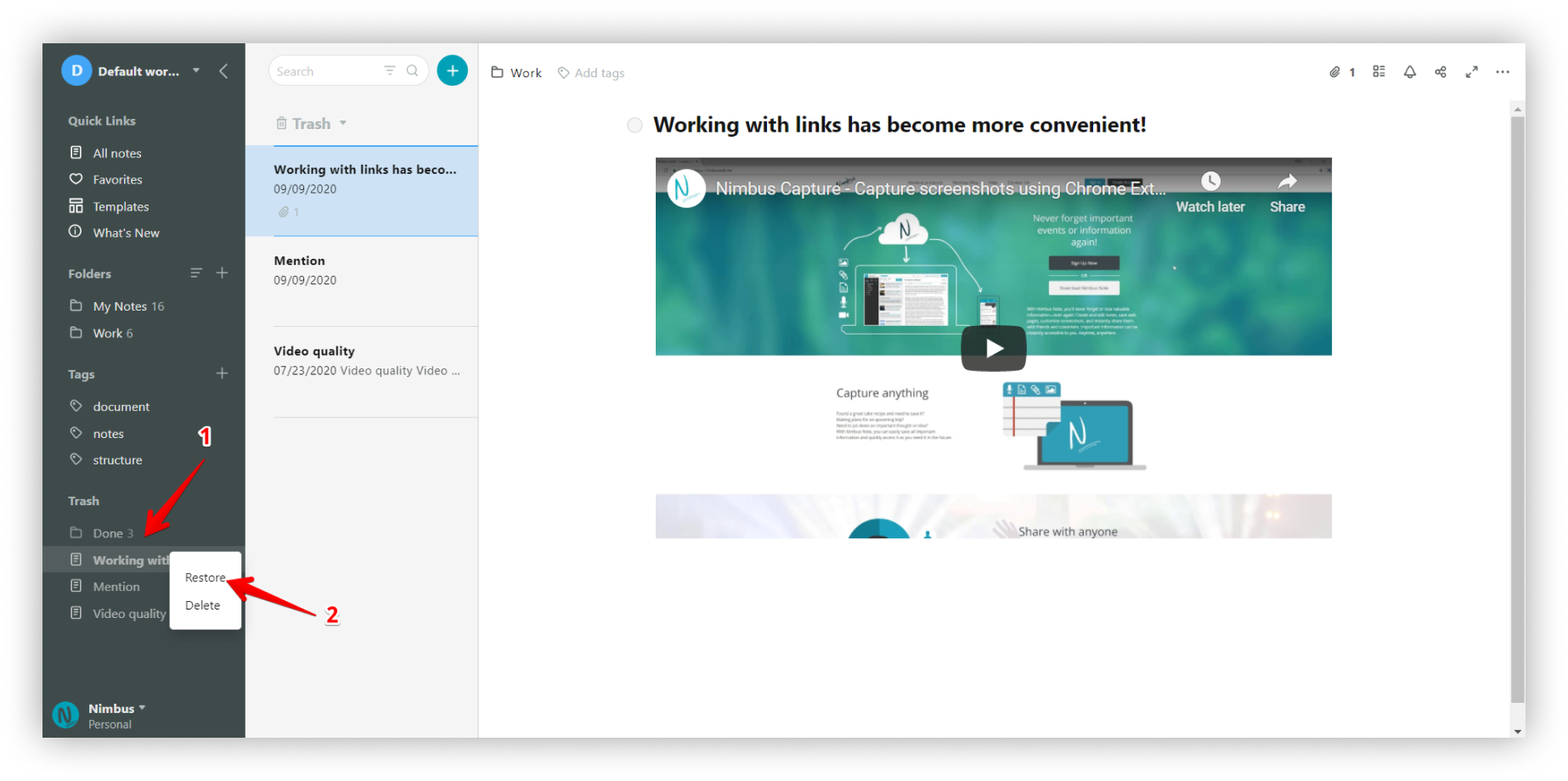.png)
☝ Note: The page will be restored to the folder where it was originally located. However, if this folder has been deleted, then the page will be restored to the My NotPageses folder.
Restore folder from trash #
- Go to Trash section.
- Choose the folder you want to restore.
- Right-click on it and select Restore.
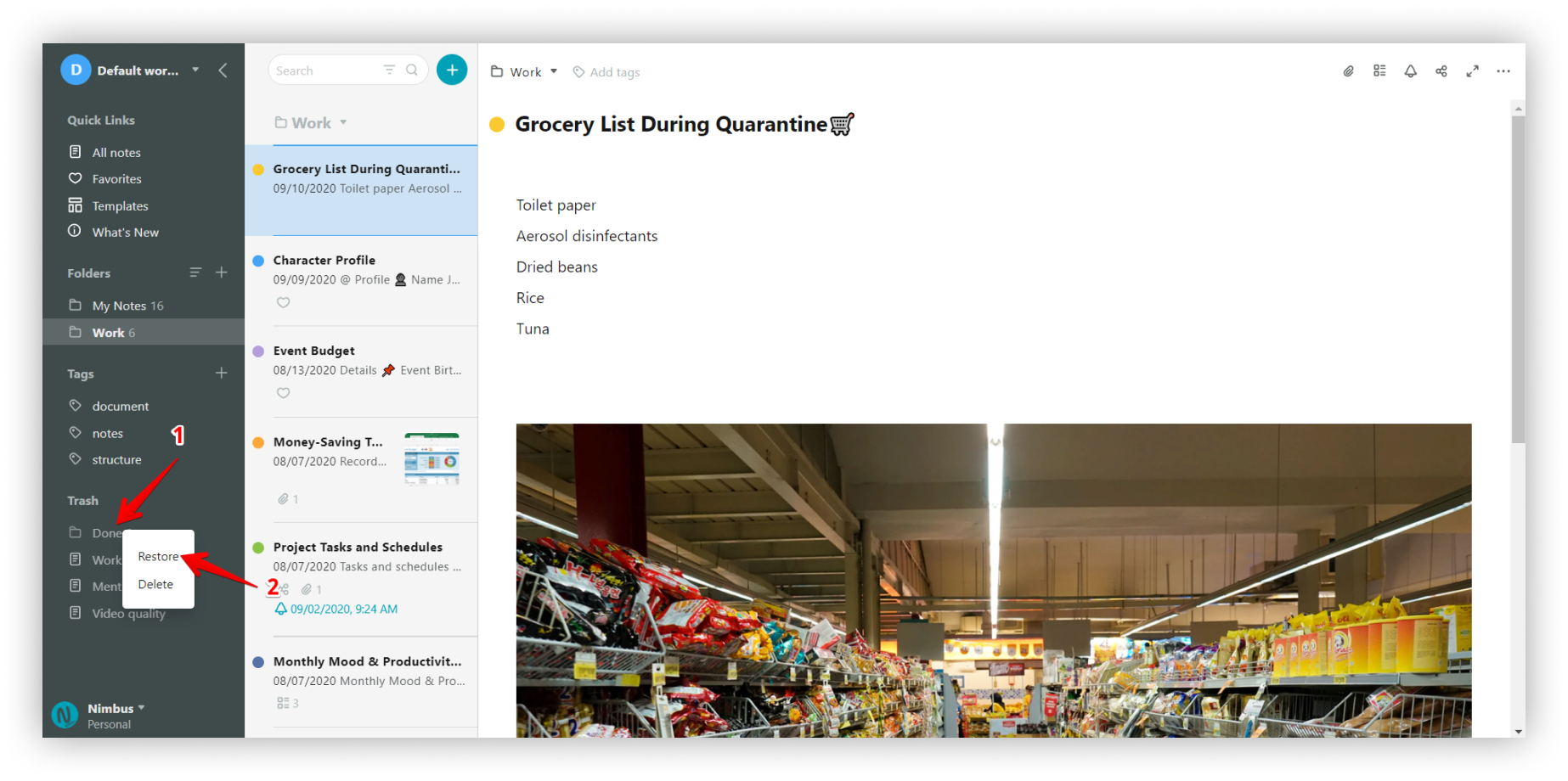.png)
☝ Note: If you are restoring a subfolder, then it will be restored to the folder where it was before deleting. If this folder does not exist, then the subfolder will become a general folder.
Restore all/Empty trash #
If you want to delete / restore everything from the trash with one click, just do the following.
- Go to Trash section.
- Right-click on the section and select Restore all to restore all pages or folders, or Empty trash if you want to delete all data.
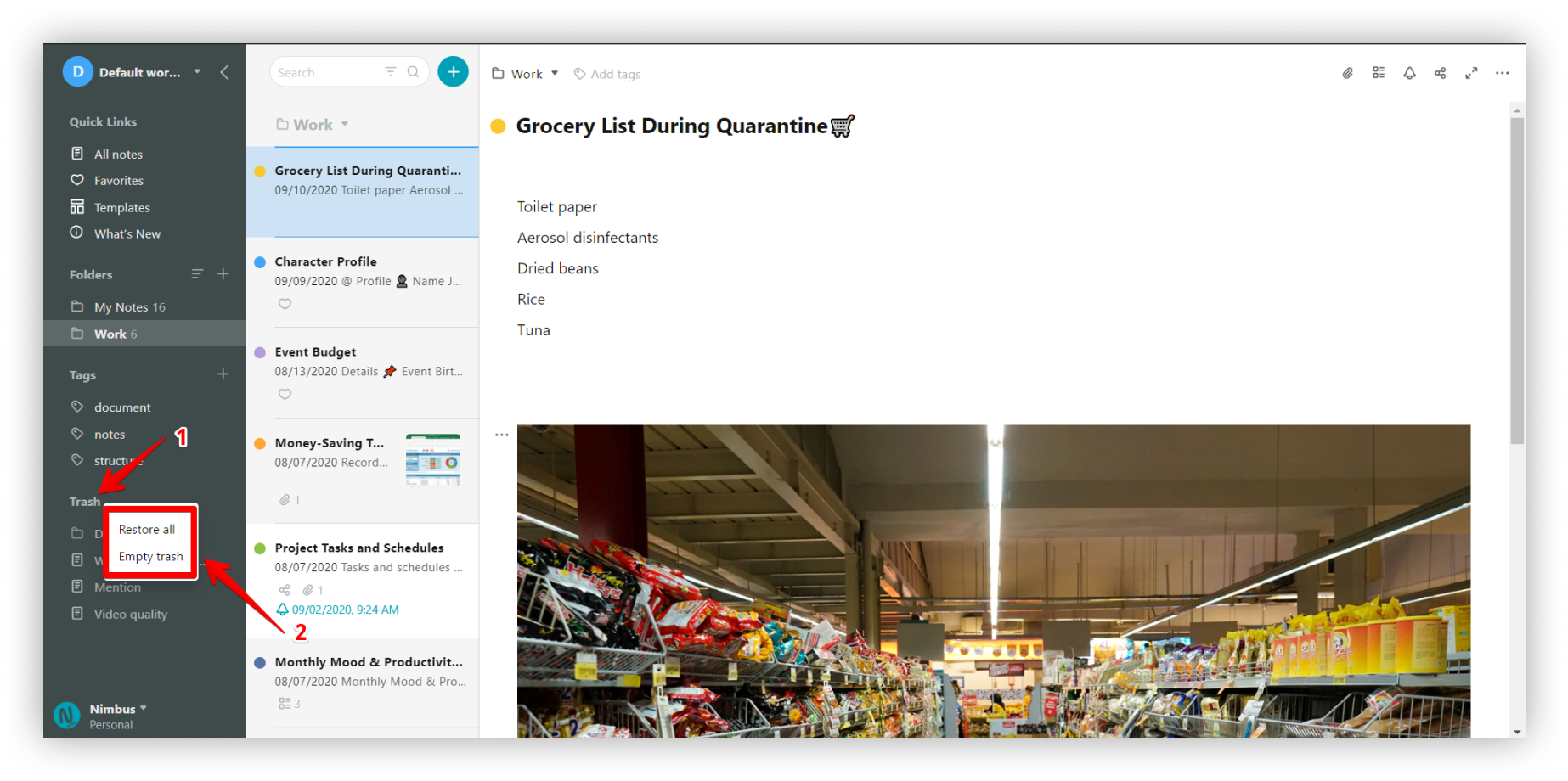.png)



