Table of Contents
Nimbus Note allows you to create regular tables, simple spreadsheets, or dynamic databases. You can choose exactly what you need. As a unique feature, you can even combine it all in one table.
Note: Check our template gallery for amazing templates
Easily create tables and set the number of rows and columns #
You can create tables, change the number of rows & columns and amend the appearance of the table.
- Click on the table icon or use cmd/ctrl + ⌥/alt + t.
- Pull the corner to resize the table.
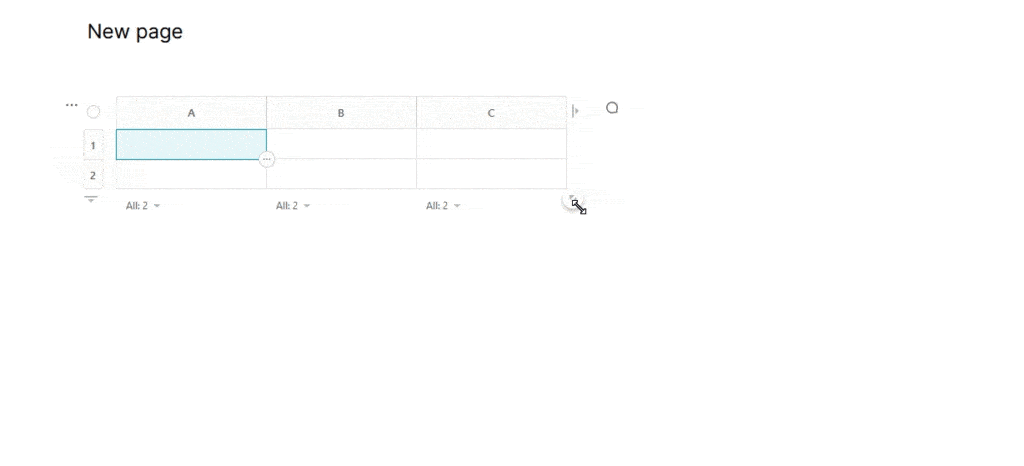
Insert objects into your table #
You can easily use different types of columns/cells. Choose what works best for your needs. Just click on the column/cell menu and select Column/Cell type!
Copy and duplicate tables #
- click on the three dots menu and select Copy table, then paste it into another page using the right mouse button or cmd / ctrl + v
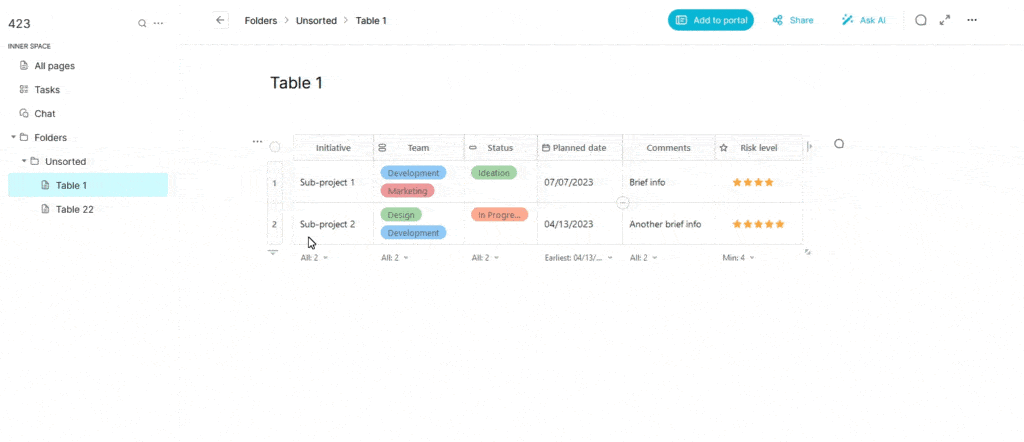
- click on the three dots menu and choose Duplicate
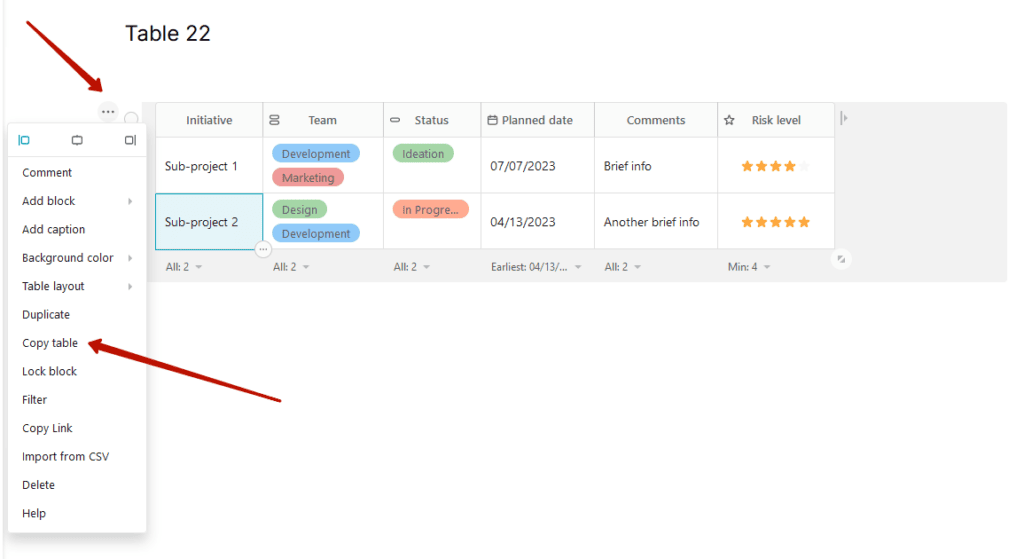
Copy cells from one table to another #
- Choose cells in a table, make a right-click, select Copy cells, then paste it in another table by using cmd/ctrl + v
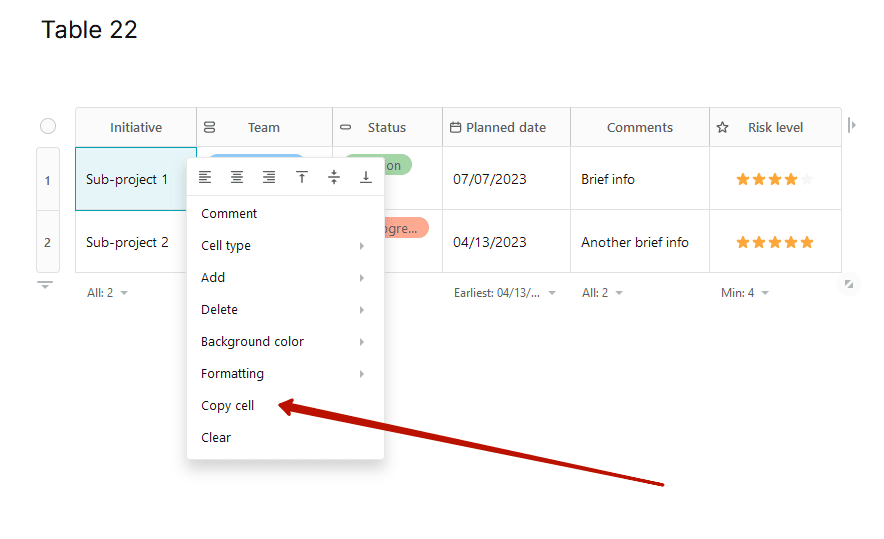
Table options #
Many options for the table are available in the menu.
- click on the three dots menu
- select a column / row / cell and click on the triangle



