Create an organized team space in Nimbus Note. Create dedicated workspaces – one for each project, team and client.
Figure out how your team works #
Before you create any pages, it’s worthwhile to think about how you want to structure your team. Nimbus Note provides a highly flexible organized environment for most structures you can imagine.
Business and teams #
To organize information properly, you need a good filing system. In addition to searchable tags and nested folders, Nimbus Note allows you to organize your pages into Workspaces.
A member may have different permission levels in different workspaces. For example, a member might be an admin in one workspace and have read-only permissions in another.
Nimbus Note also offers organizations for Business and Teams.
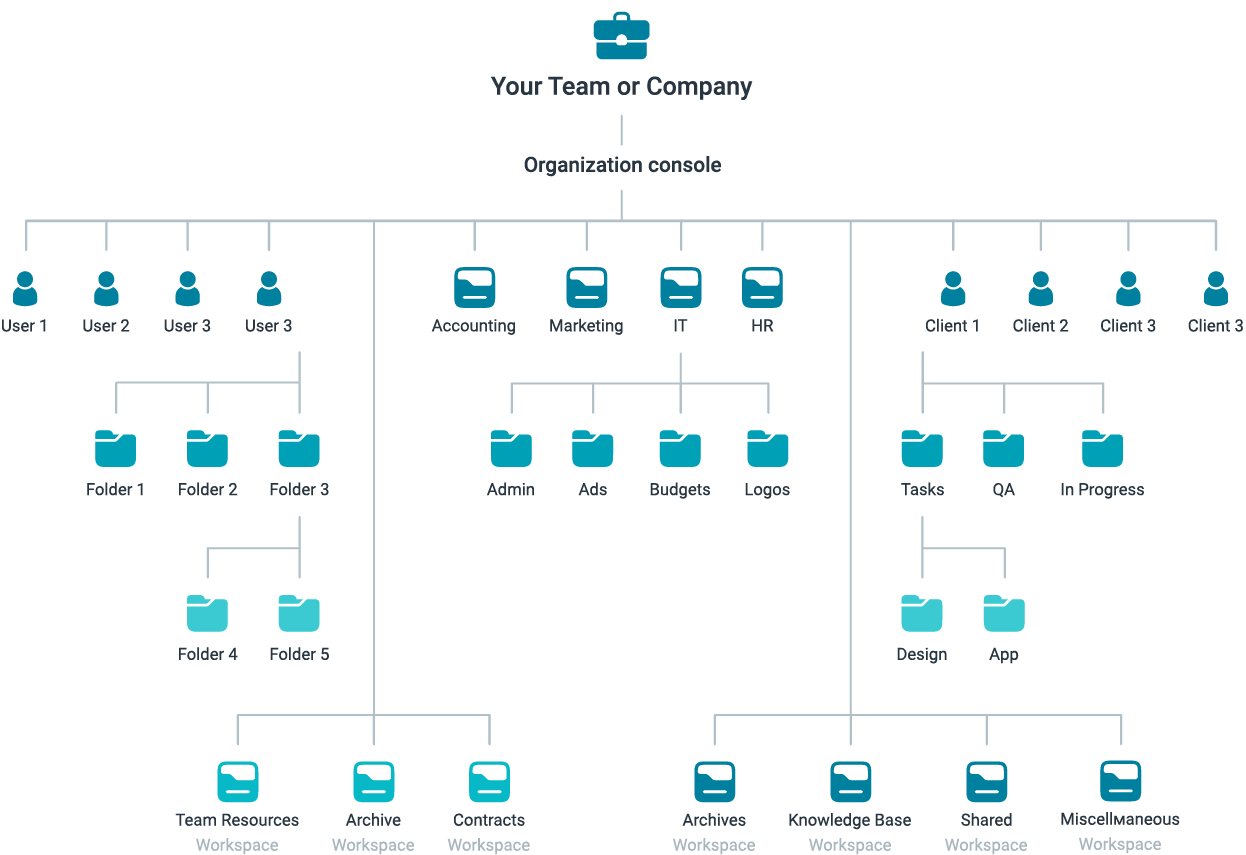
Organization Console #
Nimbus Business/Teams accounts have a higher level of management which can be run in the Organization Console. Through it you can create organizations, manage workspaces and members, add your branding to public pages and web clients, and much more.
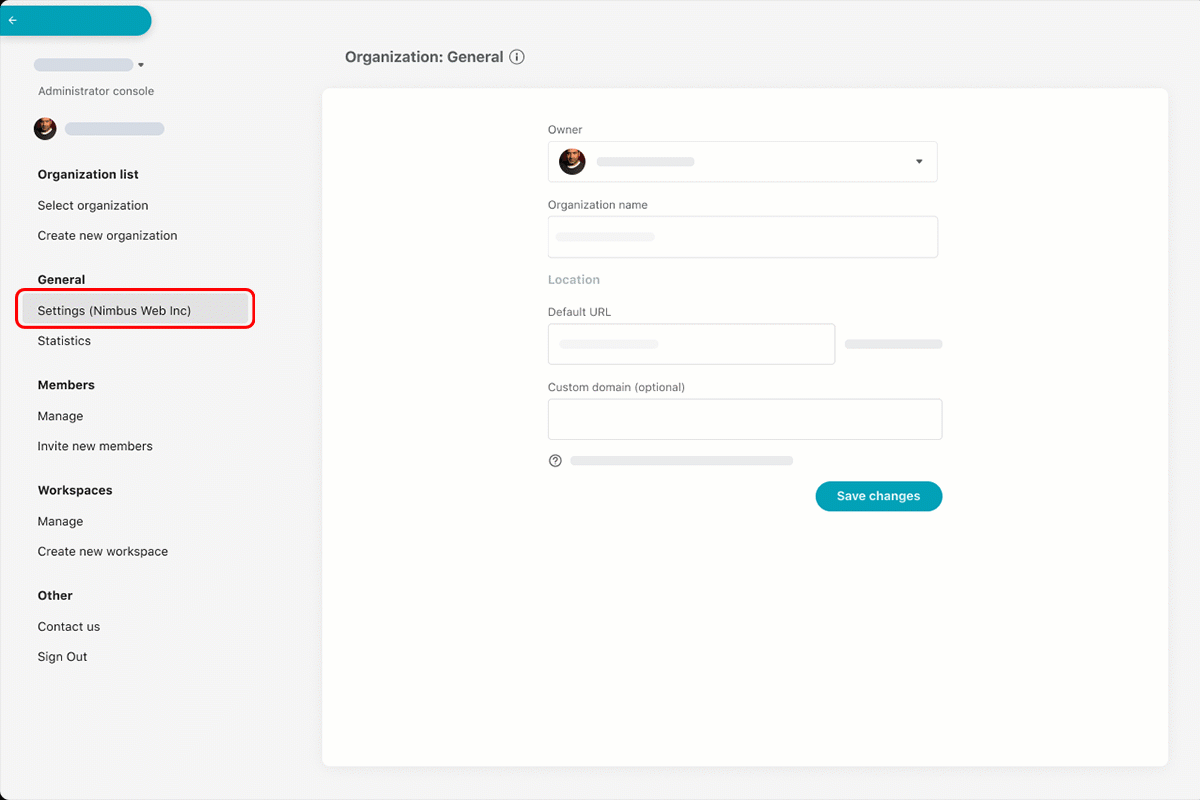.gif)
In a business organization there will be features such as:
- Branding Public Pages
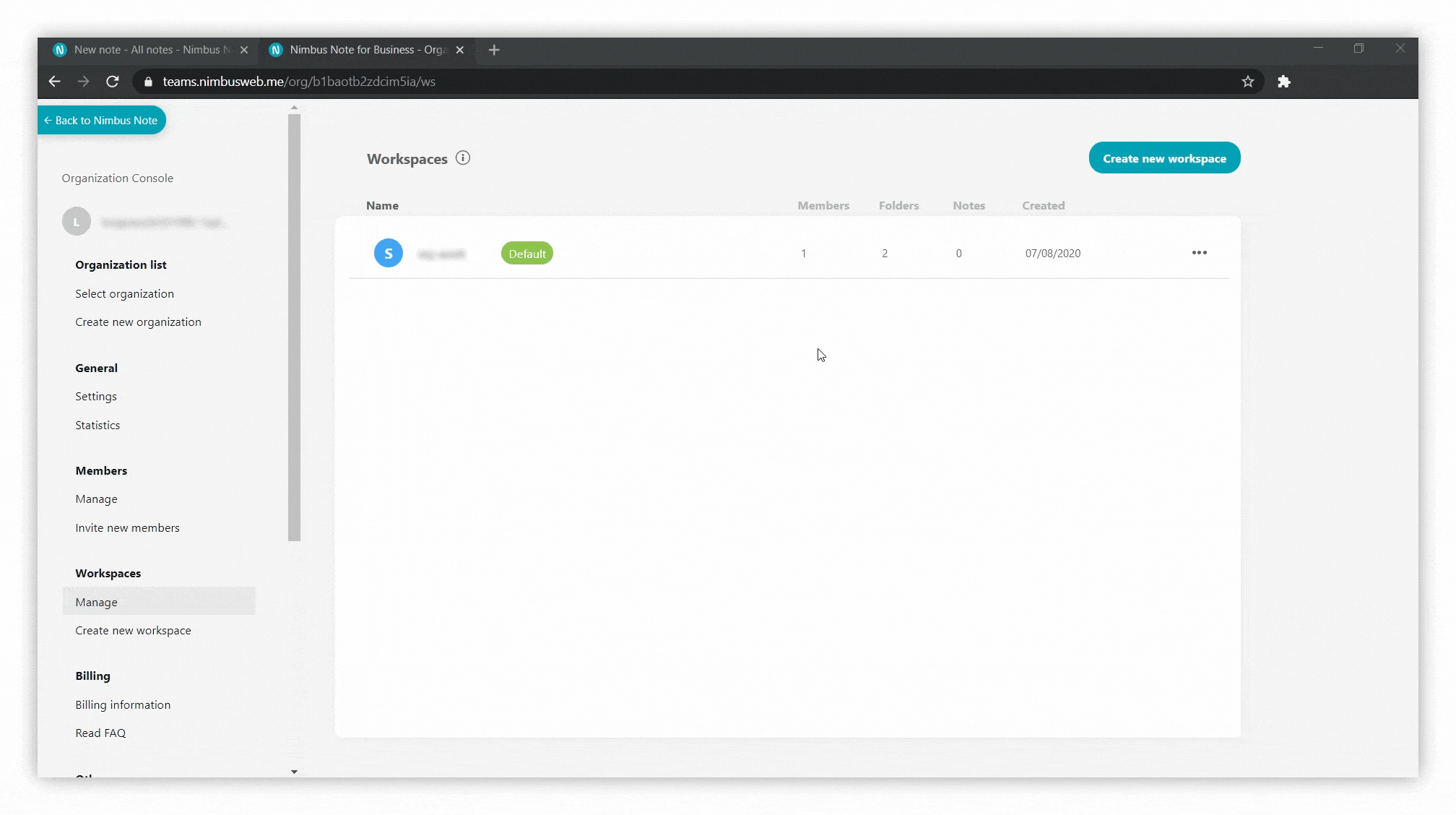.gif)
- Inserting custom HTML/JS into Web Client
- Guest accounts
Read more about Guests/Client accounts
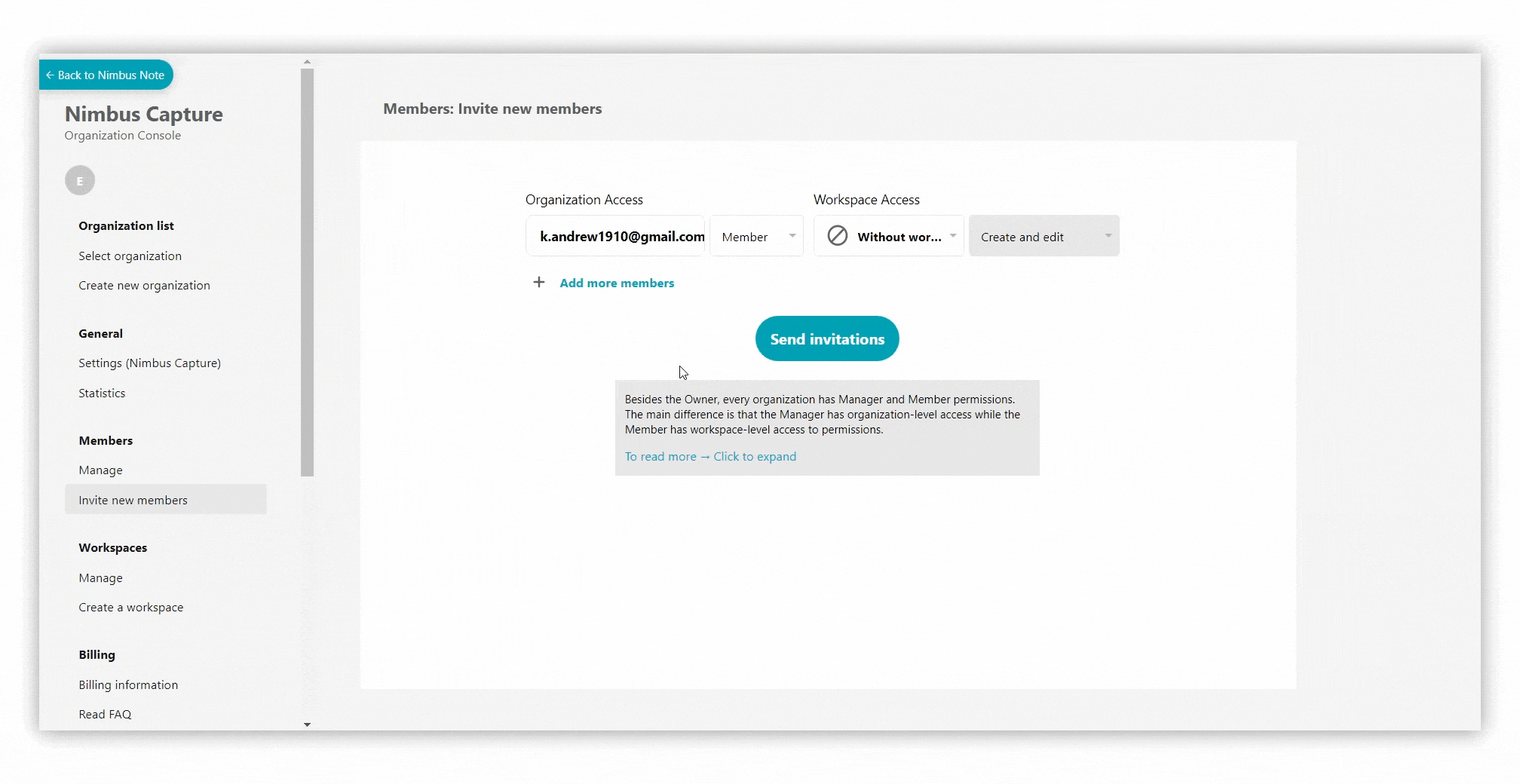
- Organization logos
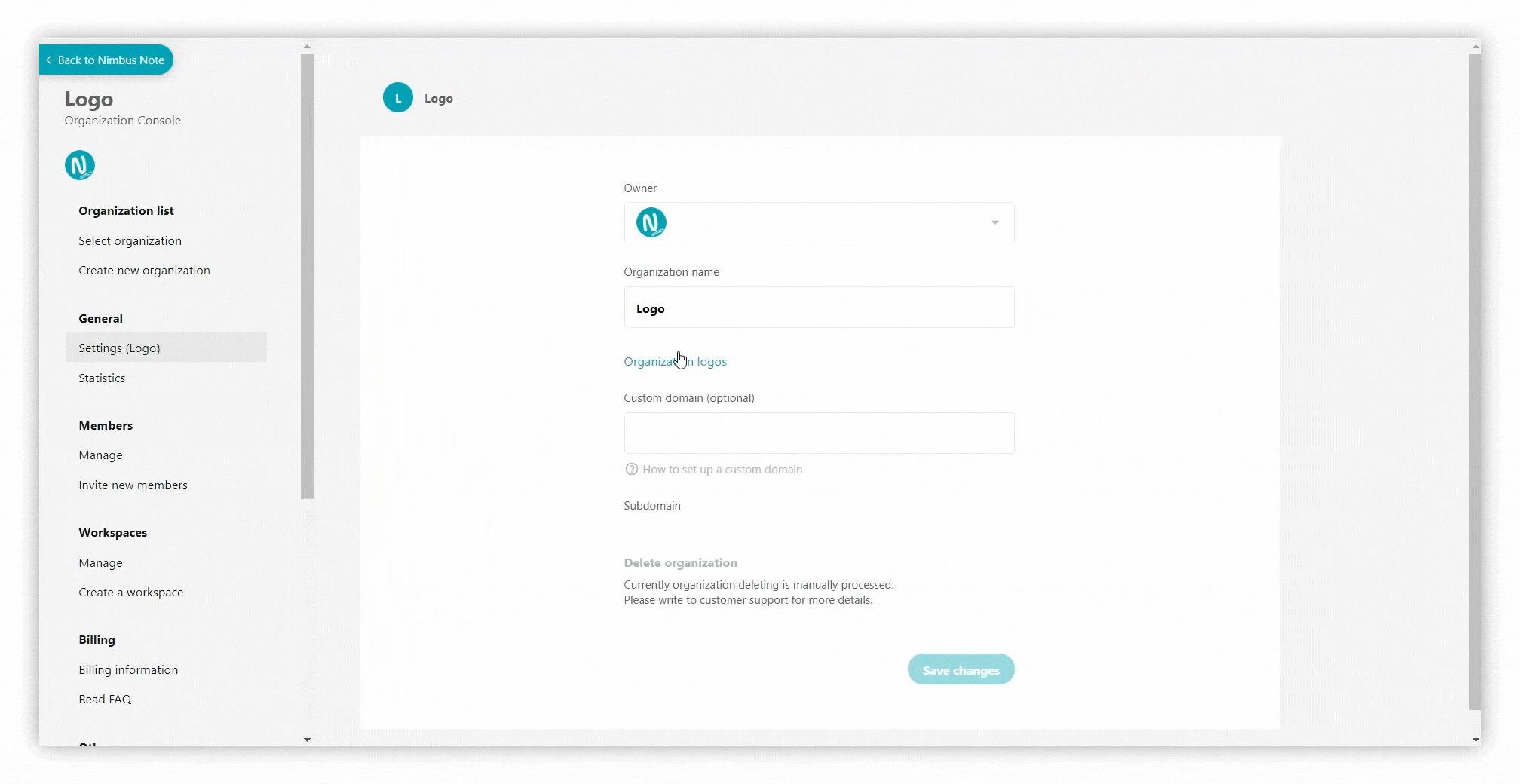%20(1).gif)
For personal use or small teams #
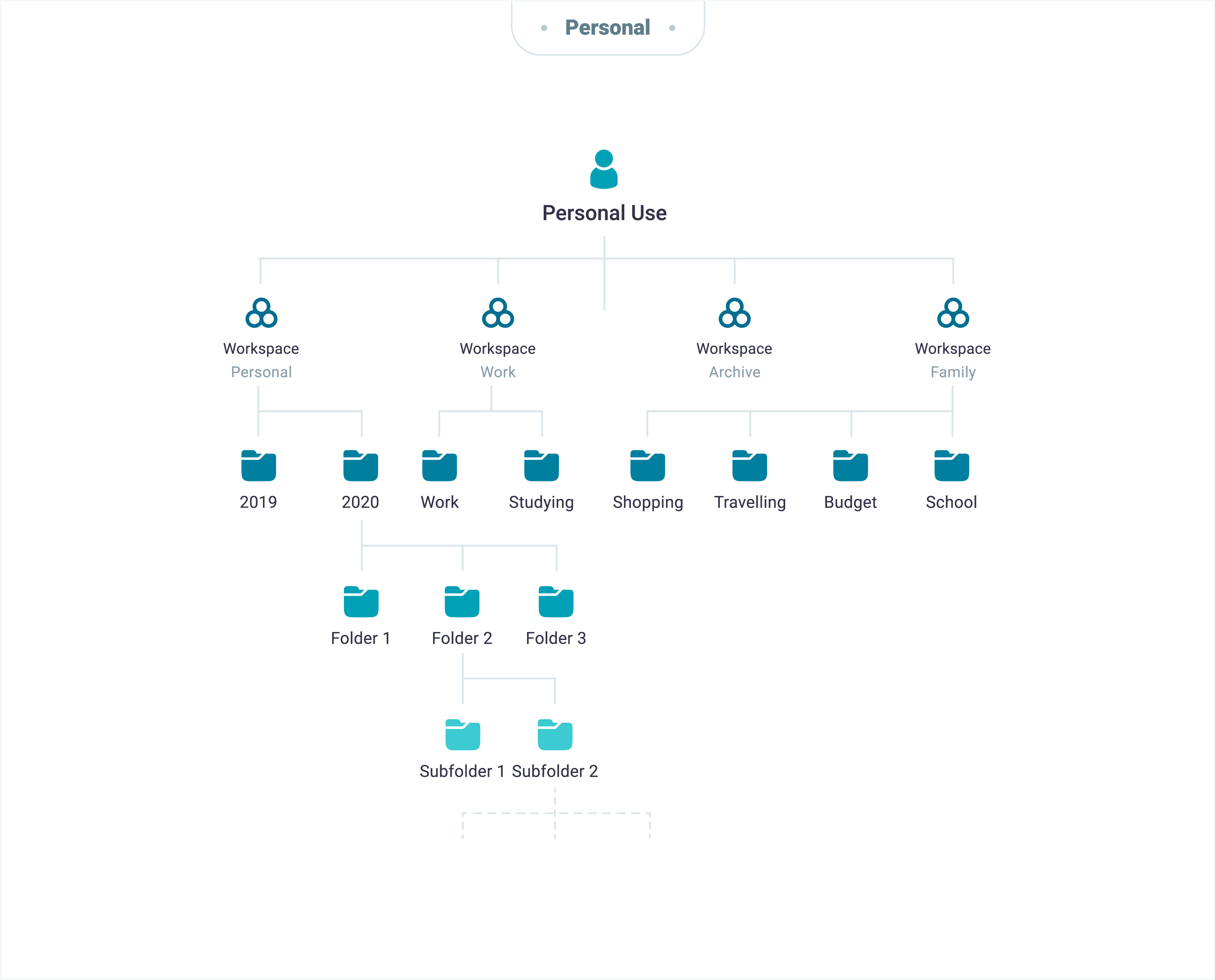
- To create a workspace, click on the workplace drop-down menu and select New workspace.
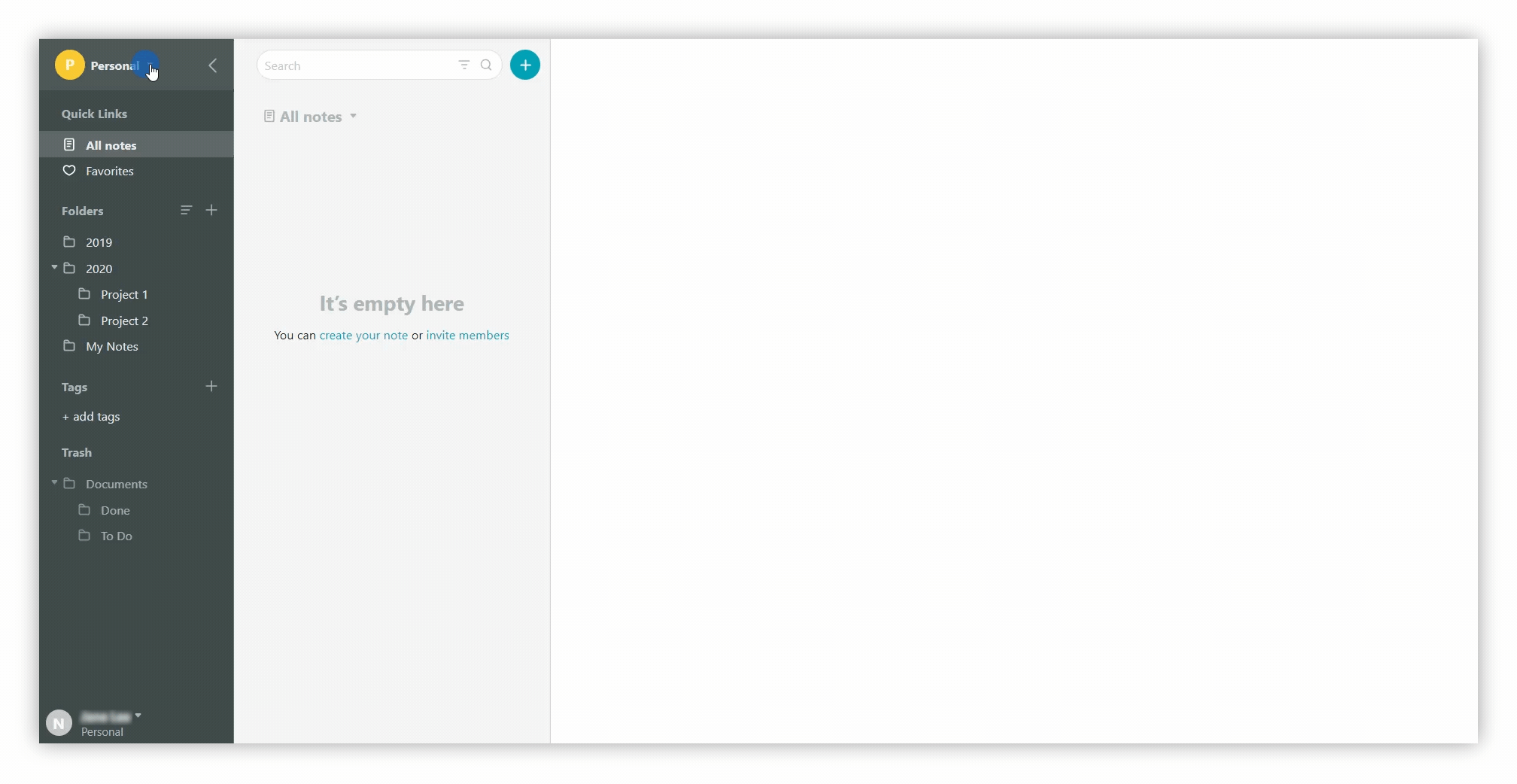.gif)
Folders in your workspaces #
Nimbus Note is built around workspaces to help organize your life or work categories. You can create workspaces for personal use, hobbies, and projects.
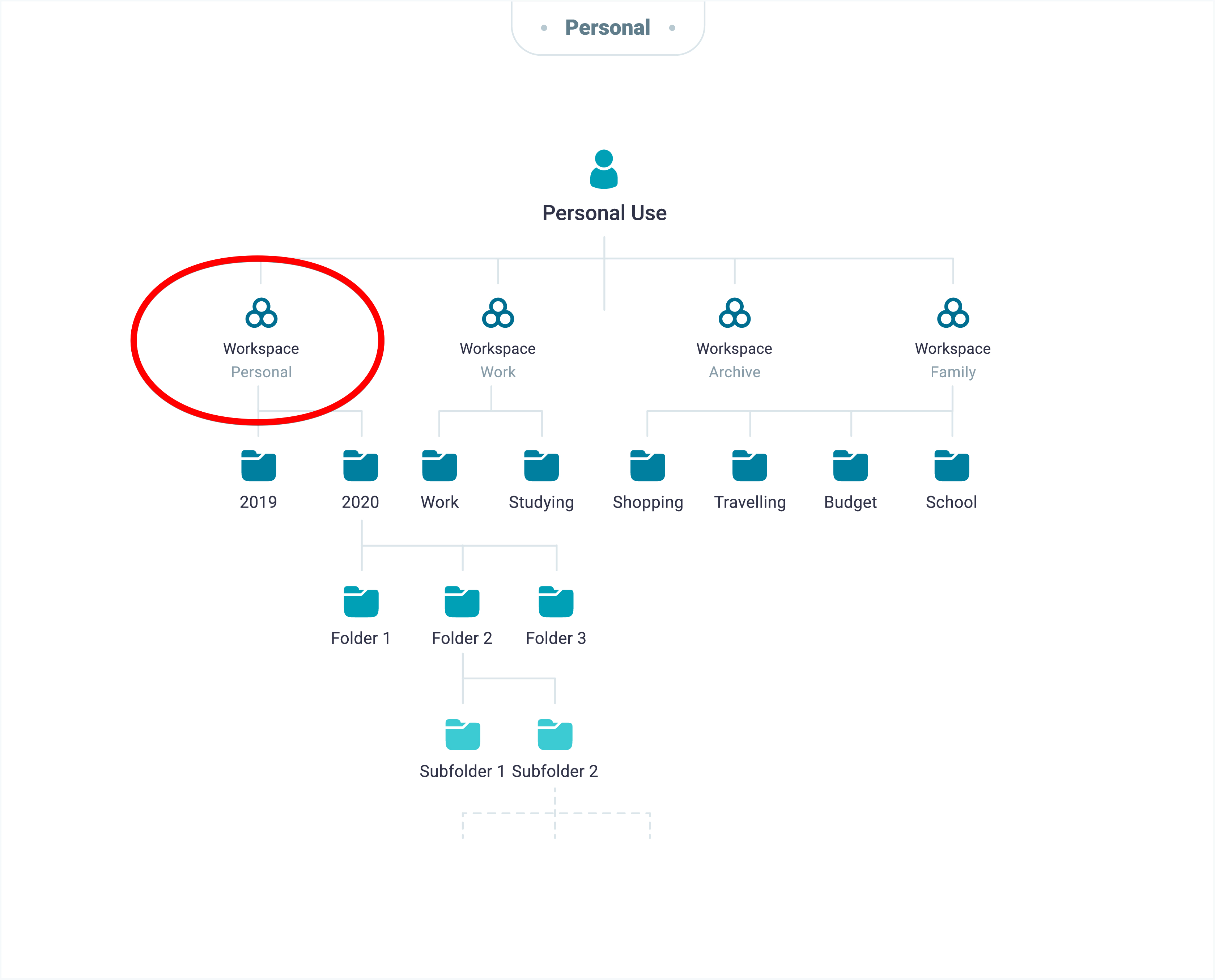
☝Each workspace is independent, with its own pages, folders, reminders, and members.
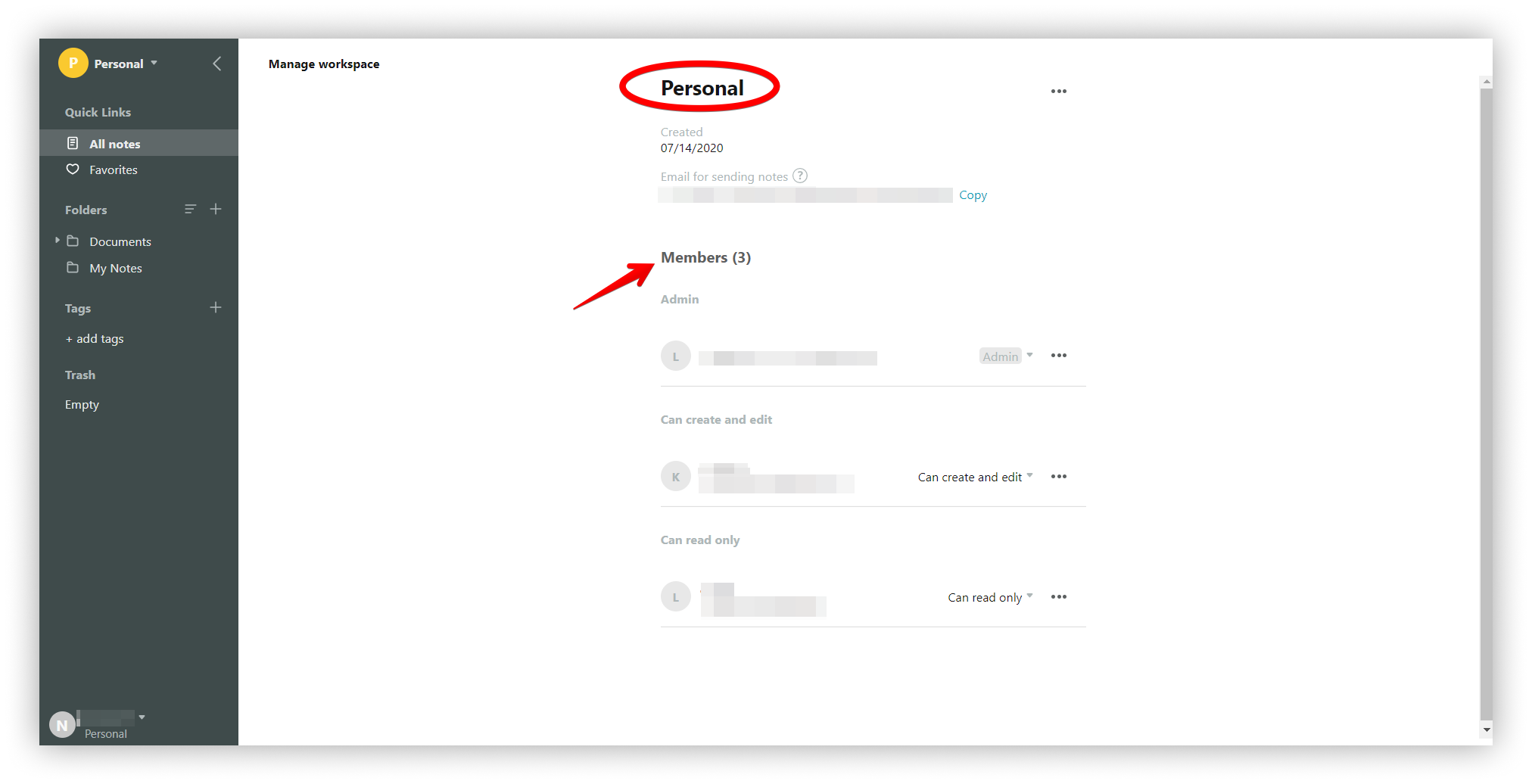
Nimbus Note allows you to organize your pages into folders and subfolders. Add as many nested subfolder levels as you need.
- To create a folder you need to click on +.
- To create a subfolder you need to click on + next to the folder for which you want to create it.
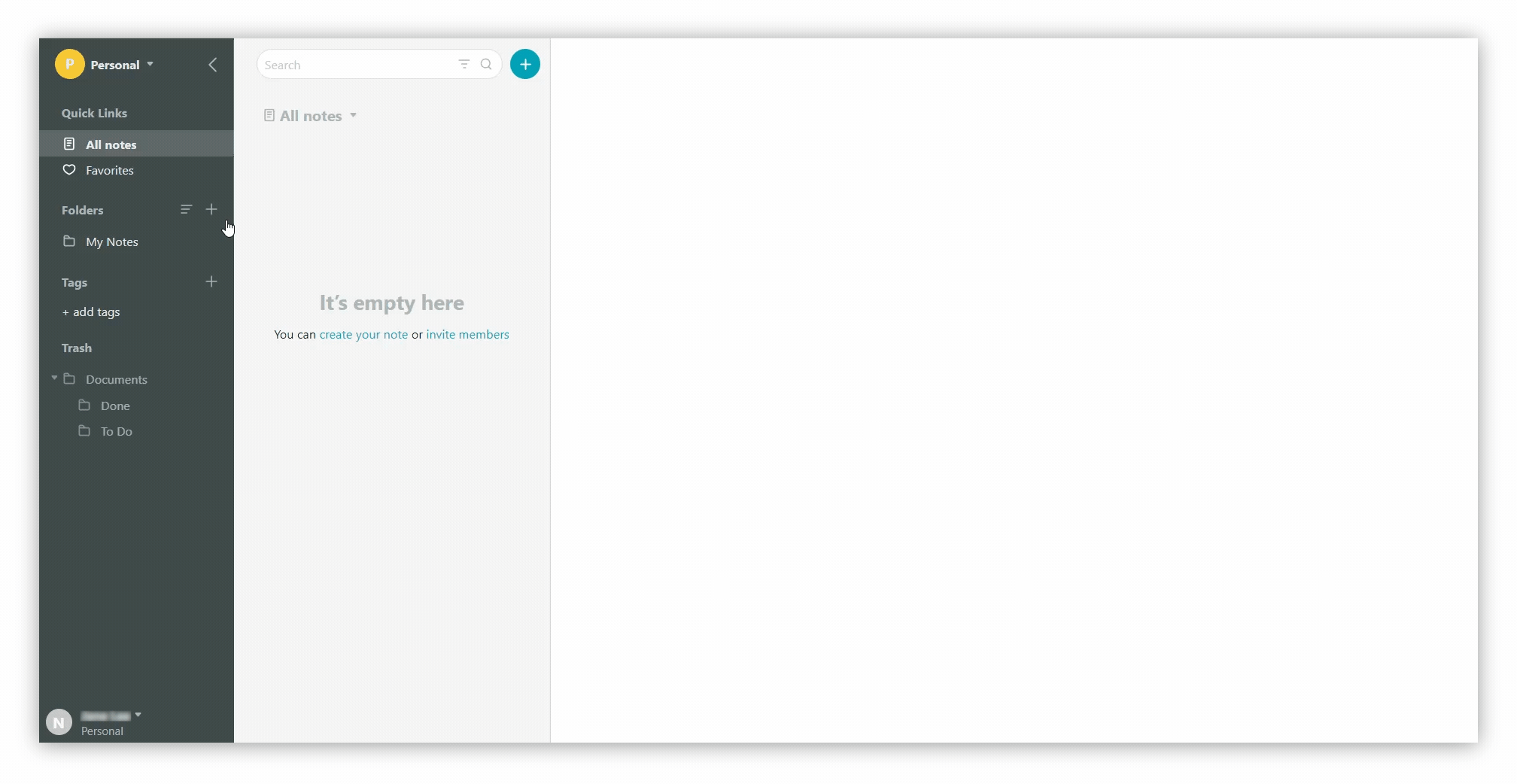.gif)
Add color for pages/folders #
With Nimbus Note, you can set a color on any of your pages and folders. This feature is convenient when you can’t remember the exact name of a folder, but you remember its color.
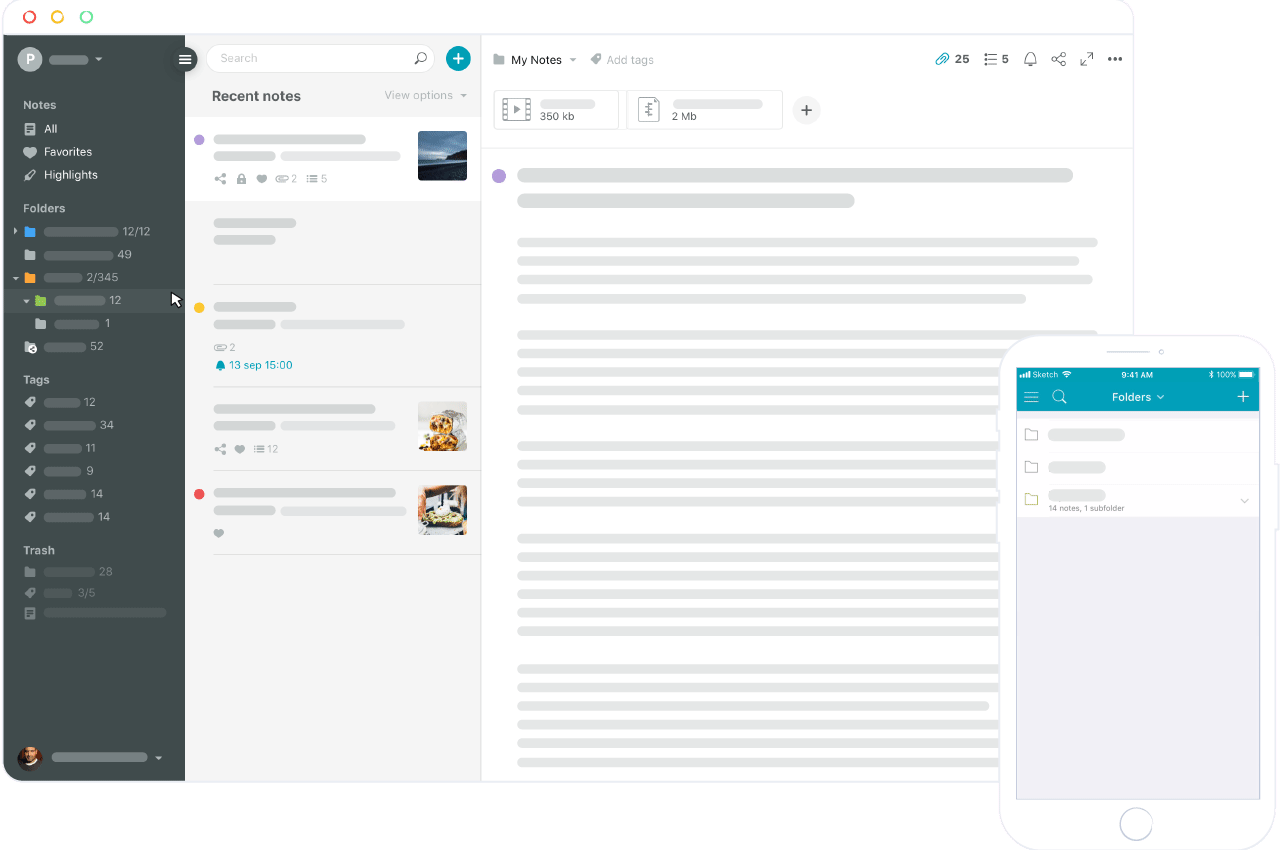
Tag your pages #
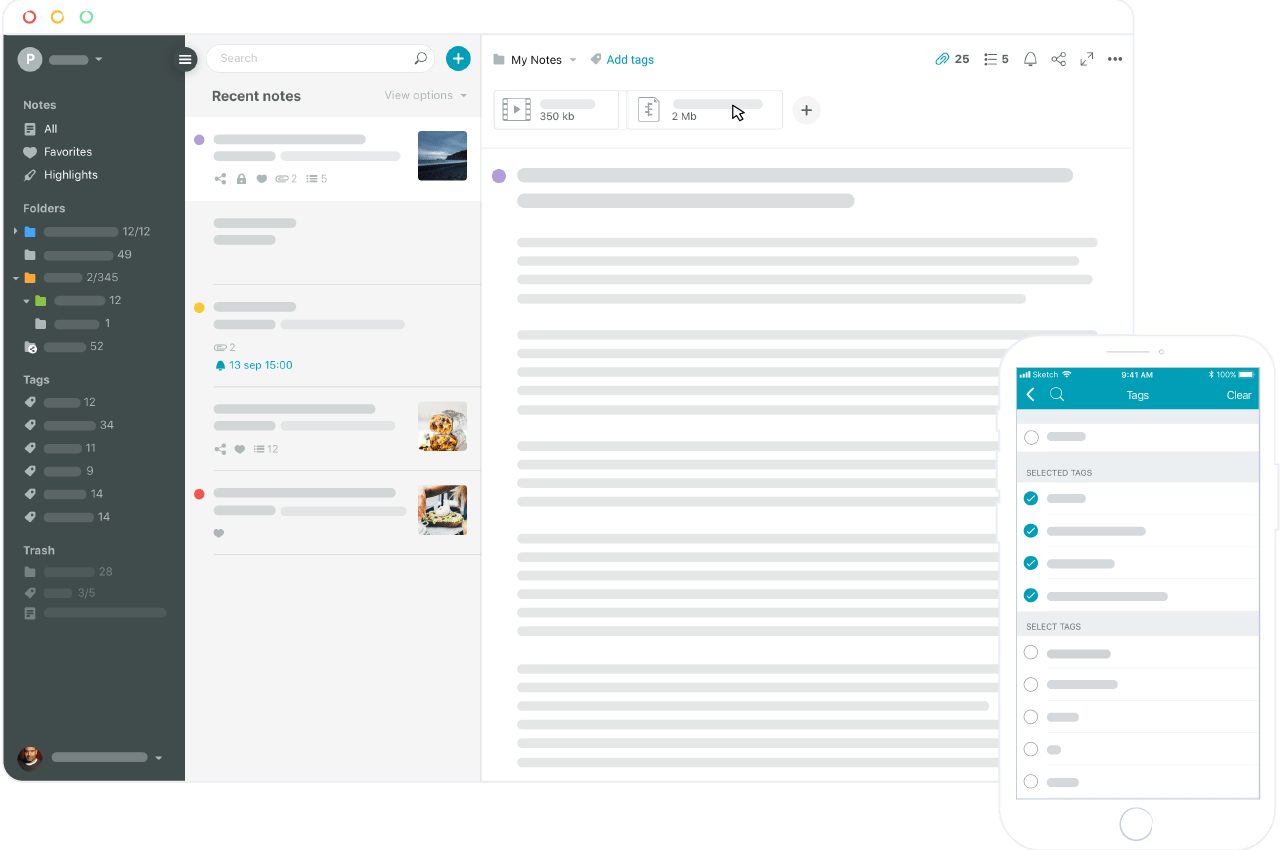
In addition to workspaces and folders, tags help you categorize and organize your pages. To do that, just give a name to a tag and then apply it to pages anywhere in Nimbus Web.
- To create a tag you need to click on +.
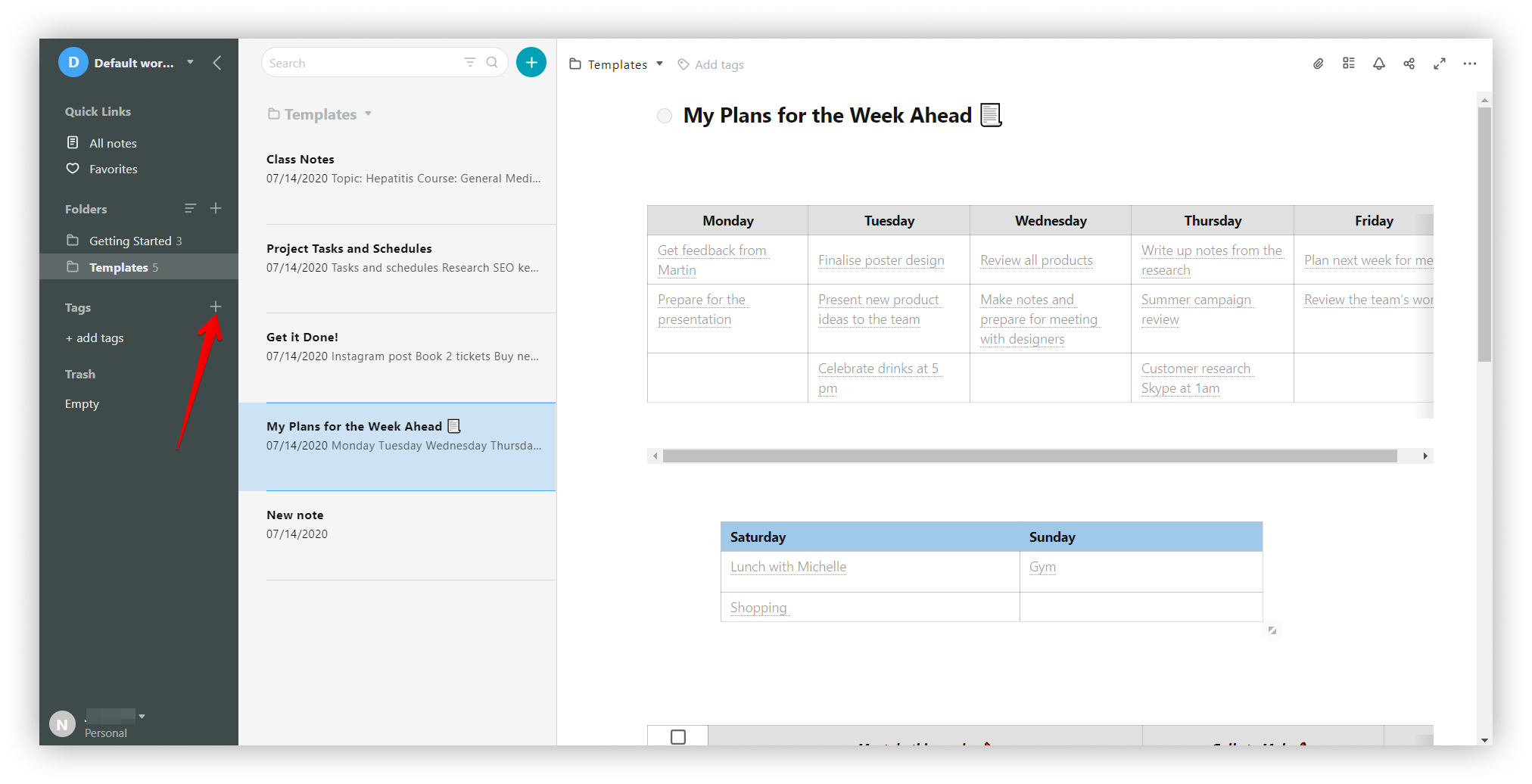.png)
Trash #
Pages and folders that you delete will be moved to Trash.
Deleted pages and folders will be kept in the trash until you empty it.
You can always restore deleted pages or folders from the trash. Simply right-click on the page/folder and choose Restore.
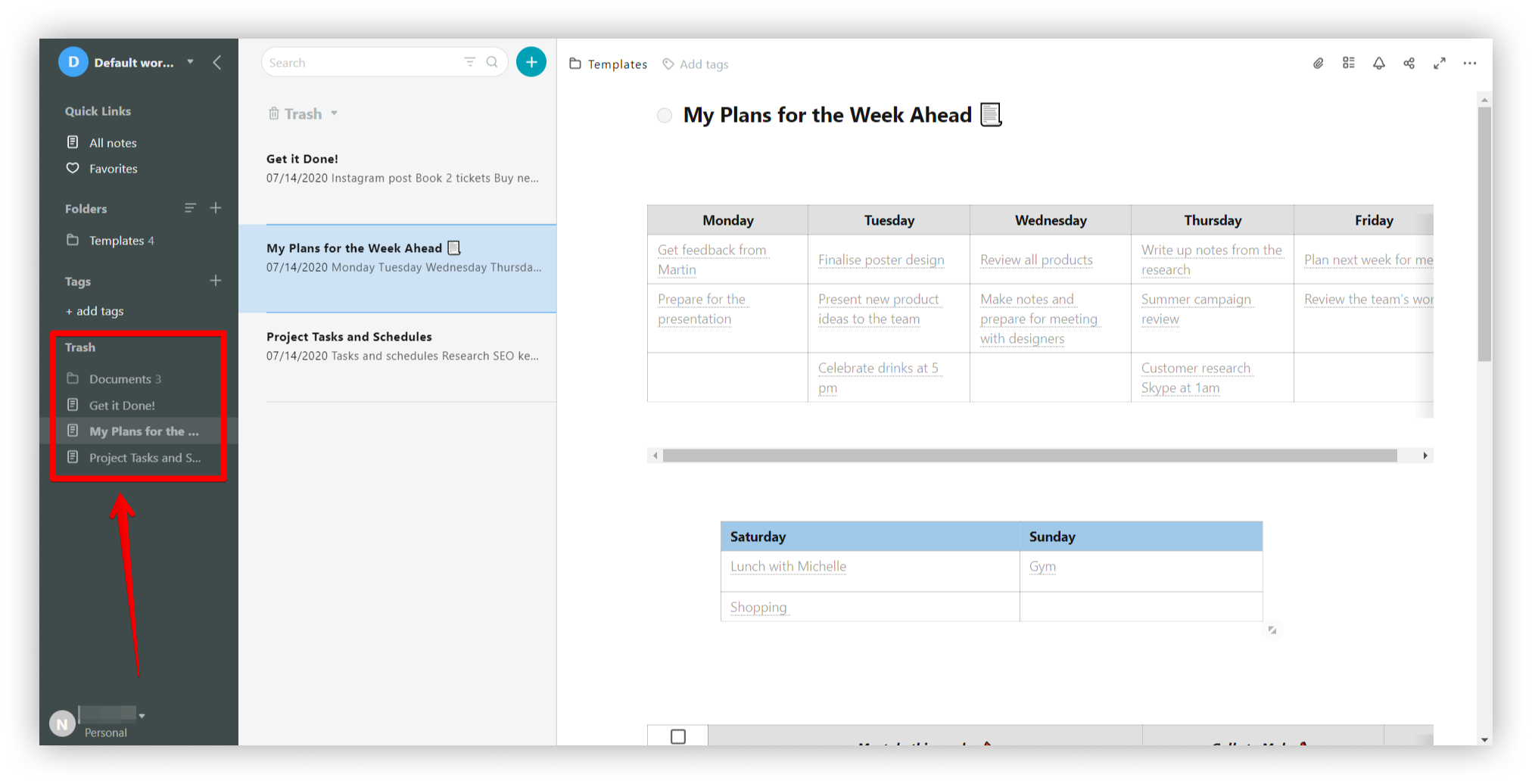
Offline Access #
On Nimbus Note you can work with pages in offline mode.
For that you need to use the mobile or desktop version of Nimbus Note.
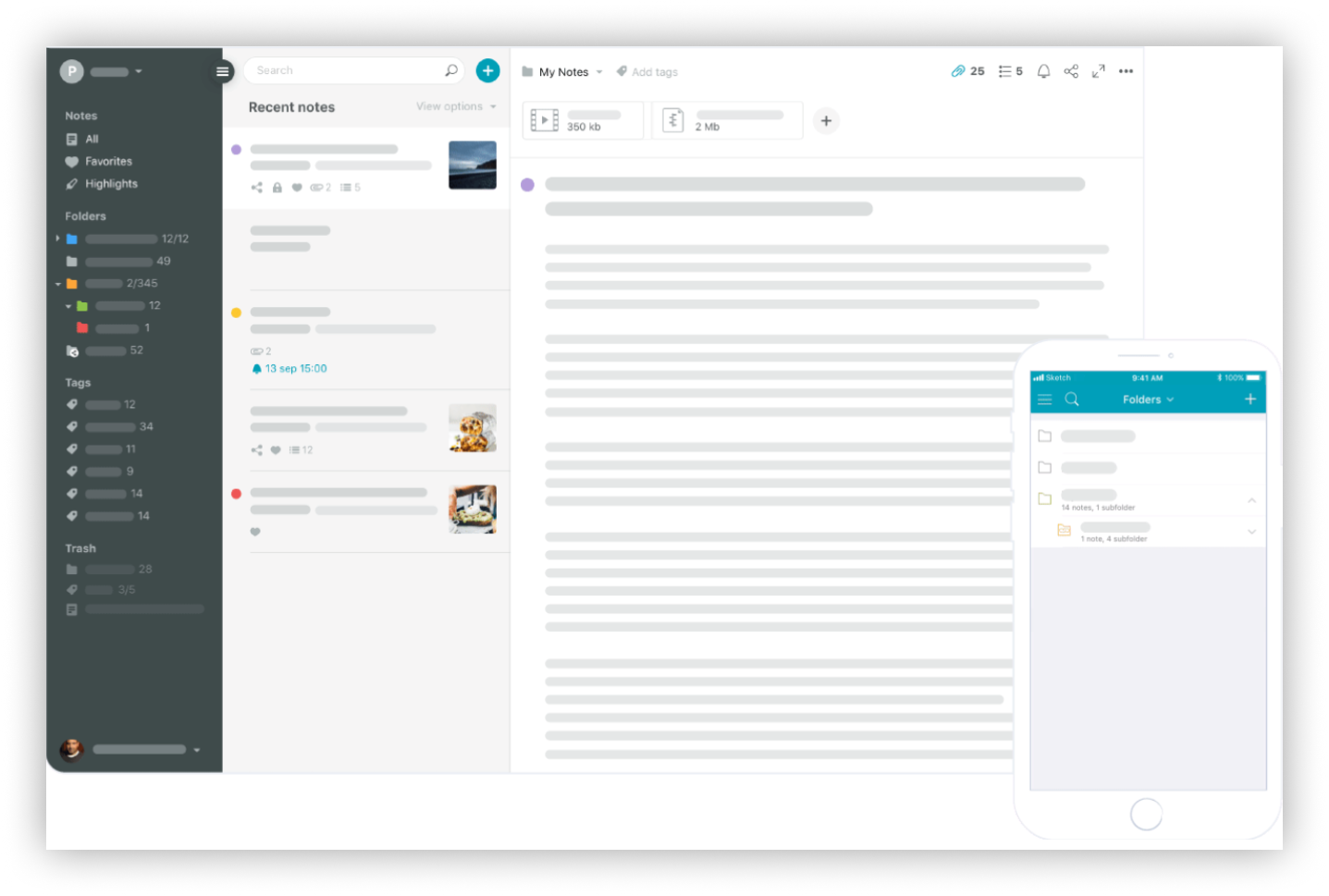
⬇️Download to access offline: Mac Windows iPhone iPad Android