Table of Contents
The Fusebase portal has multiple pages with various information. You can navigate them by using either the sidebar or the topbar.
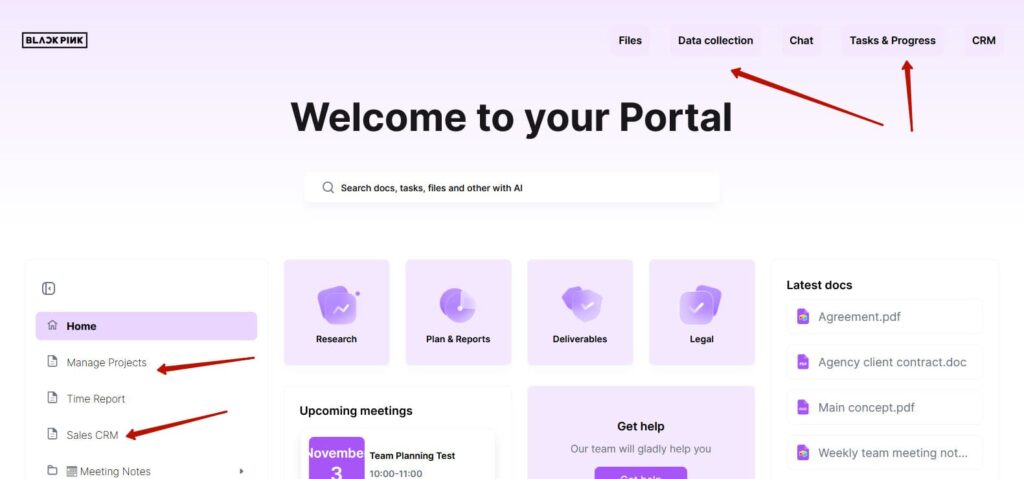
Sometimes you may want to hide some old pages, for example, if they’re no longer essential or if you’re changing their details and need to temporarily remove them from the site. For these situations, pages have two visibility settings:
- Visible – users can view them
- Invisible – they are inaccessible to users.
Generally, all new pages are Visible by default, but this can be changed.
How do I change content visibility via Customizer? #
- Go to the Сustomizer.
- Select the page you wish to change from the Edit tab, for example, the Sidebar. Move the mouse over the tab and click the Edit icon.

- Click on the Menu of the selected page:

- Toggle the Visibility Switcher to the desired state:
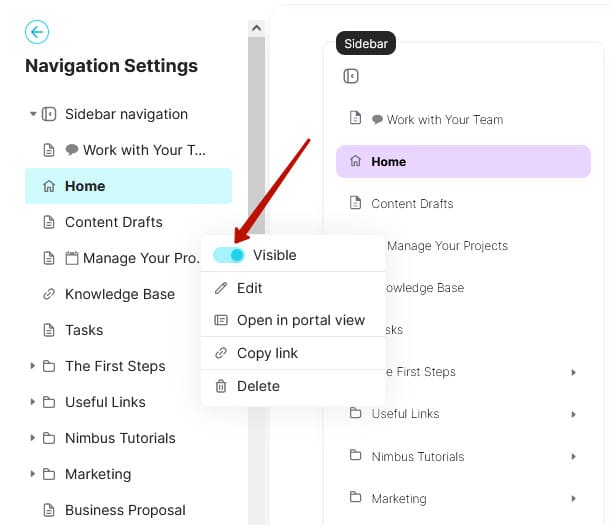
🚩 Note that a hidden page will look different.
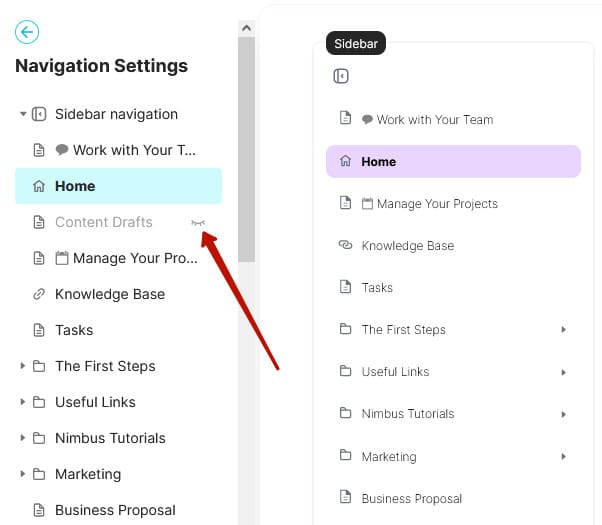
- Save your changes by clicking Publish:
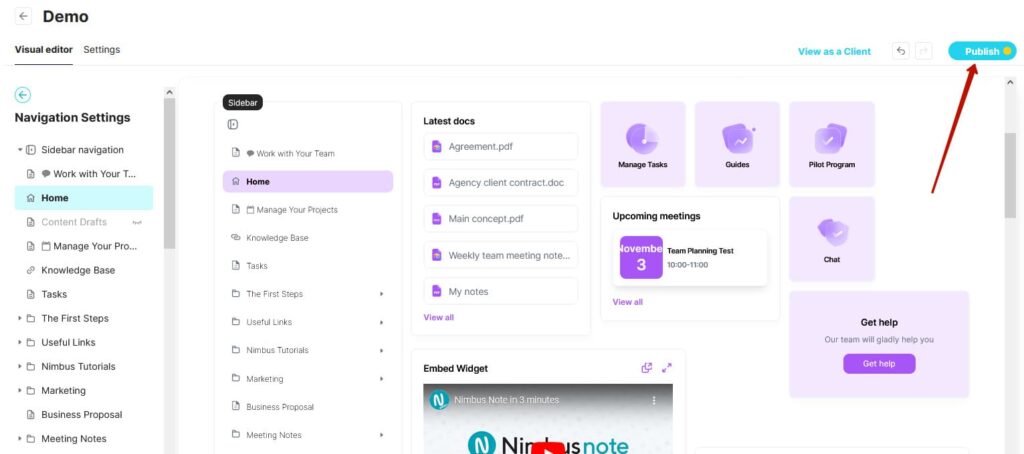
How do I change the visibility status via the sidebar in the web version? #
- Go to the Web Version.
- Select the page you wish to edit in the portal area and click on the Menu:
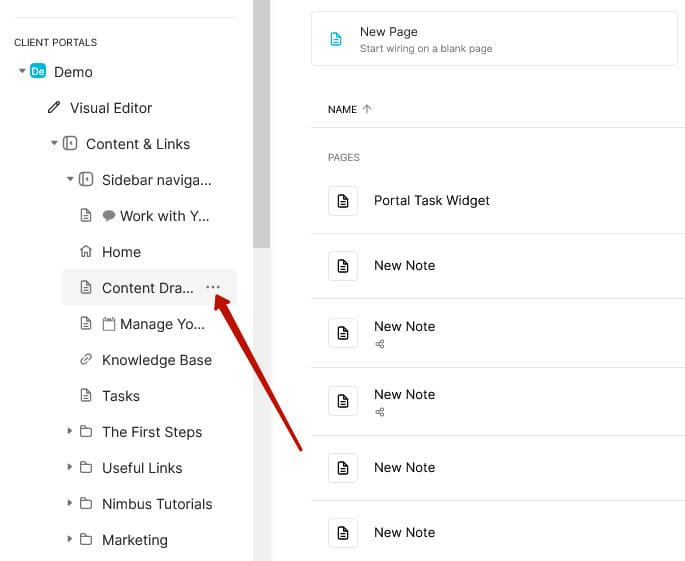
- Toggle the Visibility Switcher to the desired state:
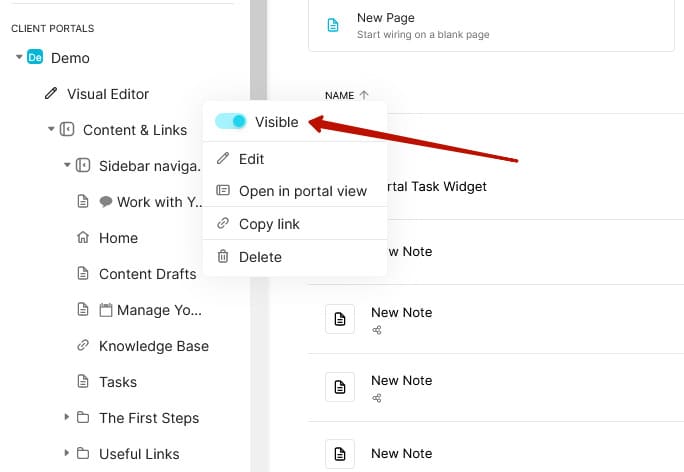
🚩 If you change the status using the web version, you don’t need to click Publish
How do I change the visibility status via the topbar in the web version? #
To change the visibility status using the top bar of the web version, follow these steps.
- Open the required portal page in the Web Version (click on the page):
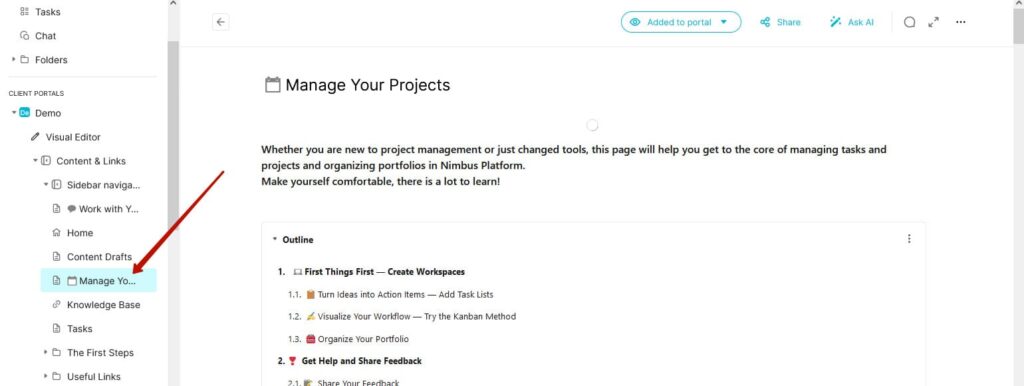
- Click Added to Portal:
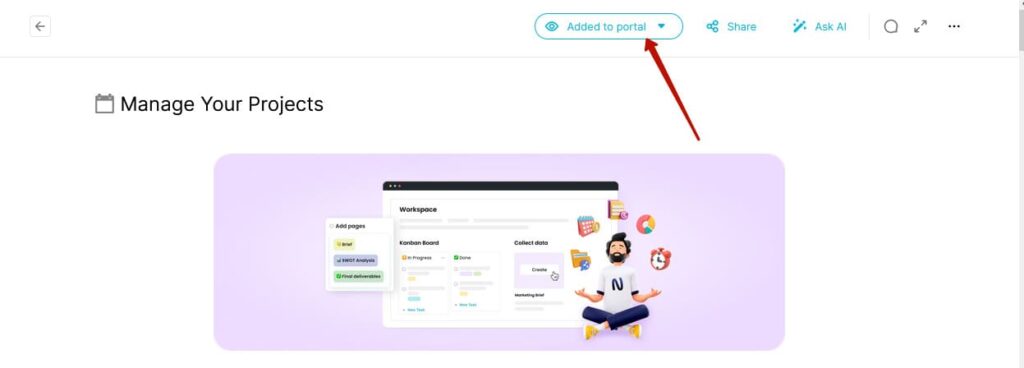
- Toggle the Visibility Switcher to the desired state:
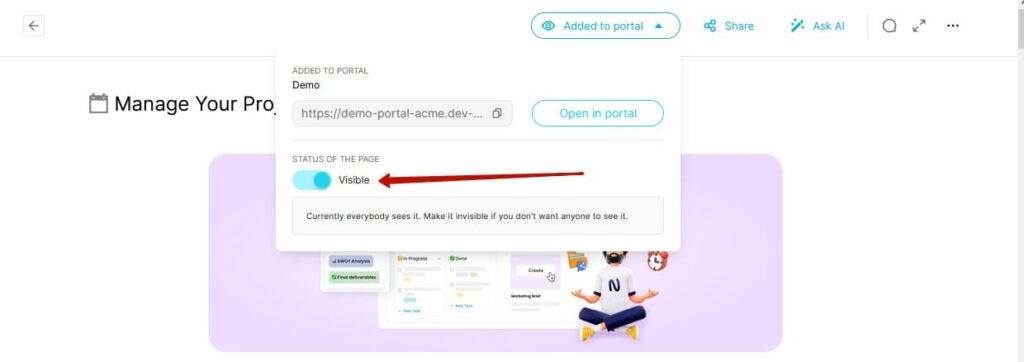
🚩If you change the status using the web version, you don’t need to click Publish



