In Nimbus Note, you can see the cursors of other members who are editing the page at the same time as you. When you open a page, other members’ cursors will be displayed in the block on which they are working. By hovering over the cursor, you will see the member’s name.
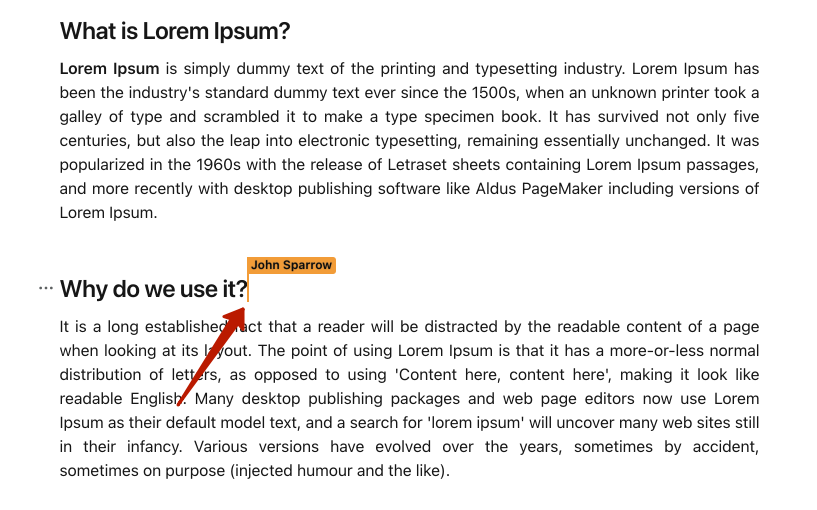
By default, this option is enabled for all pages. You can disable it in two ways:
- For separate page;
- For all pages.
To disable the option for the separate page, do the following:
- Open the desired page.
- Click on three dots inside the page.
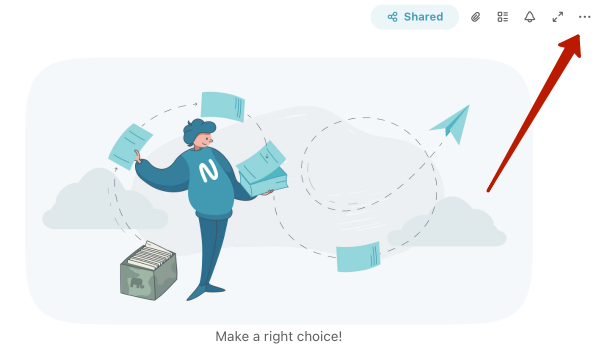
- Disable the Show the other members toggle.
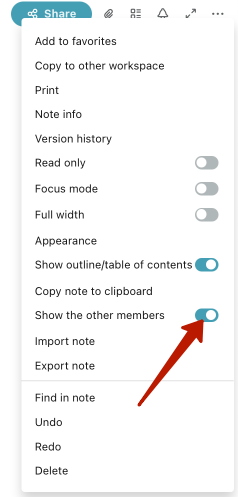
To disable the option for all pages, follow these steps:
- Go to Settings.
- Click on Editor in the General block.
- Turn off the Show the cursors of the other members inside the page toggle.
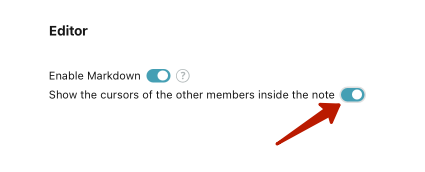
☝ Note: Adding members to workspaces is available only in the Business plan.