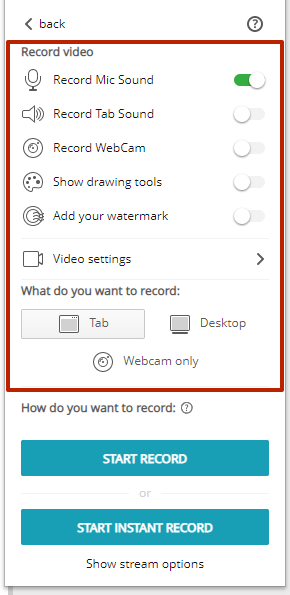Table of Contents
Can I record a video in one click? #
Yes, there is the Quick screencast feature for that. Open application settings and go to the Video tab, then activate the Quick screencast option.
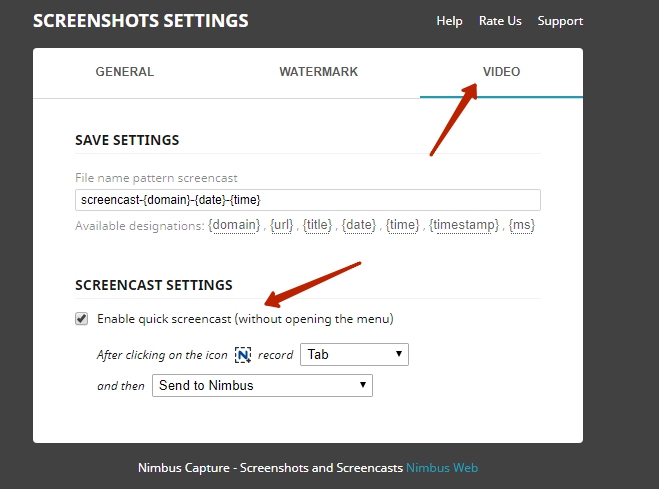
Next, you can choose what to record and where to send the video afterwards (for example, you can open it in the video editor or save straightaway).
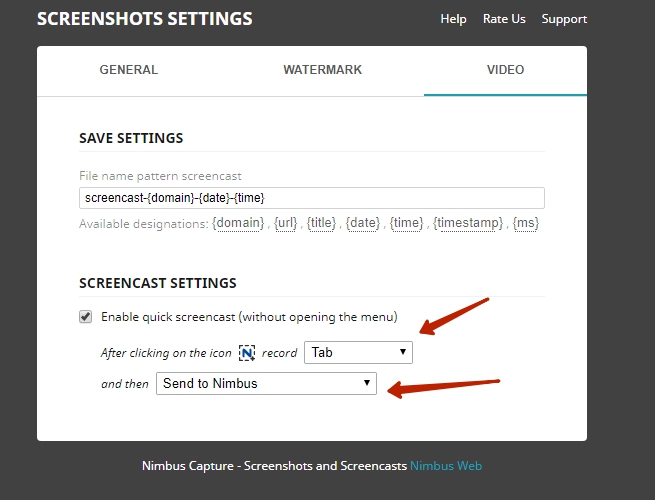
If you choose to save to Nimbus or Google Drive, the video gets sent automatically to Nimbus Note or Google Drive after you finish recording. You can follow the progress in a special notification window.
Can I make a webcam or desktop mode recording with drawing tools enabled? #
Yes, before you enable Quick Video, you need to select the required recording parameters on the video settings page.