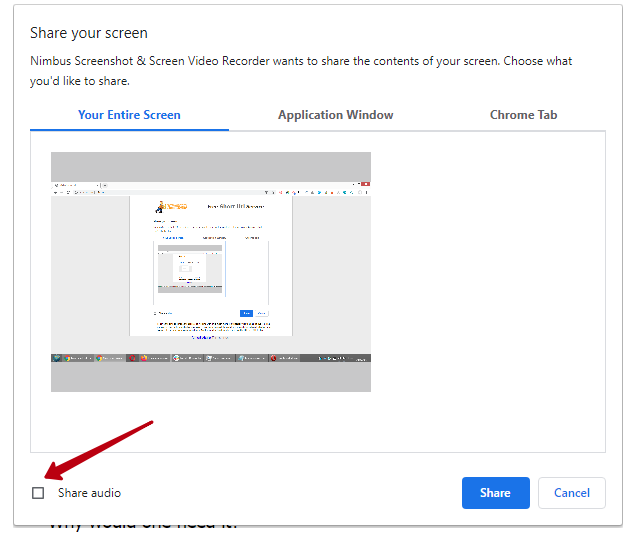- Why do I need desktop recording?
- How to record a video from another program or an entire Chrome window (desktop record)?
- I need to record a video of different browser tabs. How do I do it?
- The site has drop-down menus. Tab video does not record them...
- I need to record a video from the browser console. How do I do it?
- I am recording a video from the desktop and I have extraneous noise in the final video...
Why do I need desktop recording? #
Desktop recording may be needed in the following cases:
- You need to record a video of another program, for example, Photoshop or Slack.
- You need to record videos of different Chrome tabs.
- You need to record videos of browser consoles or sites with drop-down menus.
How to record a video from another program or an entire Chrome window (desktop record)? #
Desktop record was devised for recording a video from another program (like Photoshop or Skype). You can also record the entire Chrome window (usually you can only record what happens on a specific page).
1) In the Record video window choose Desktop and press Start Record.
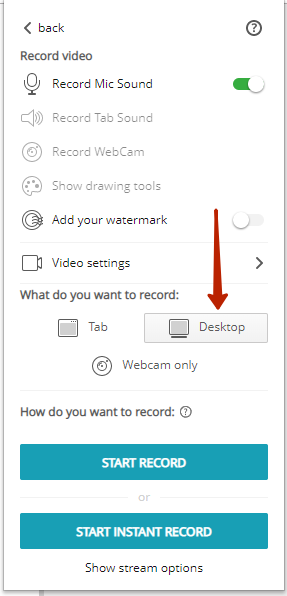
2) In the window that appears you can choose what to record –
- Full Chrome window
- Chrome tab
- Any other active program
Choose what you need and press Share
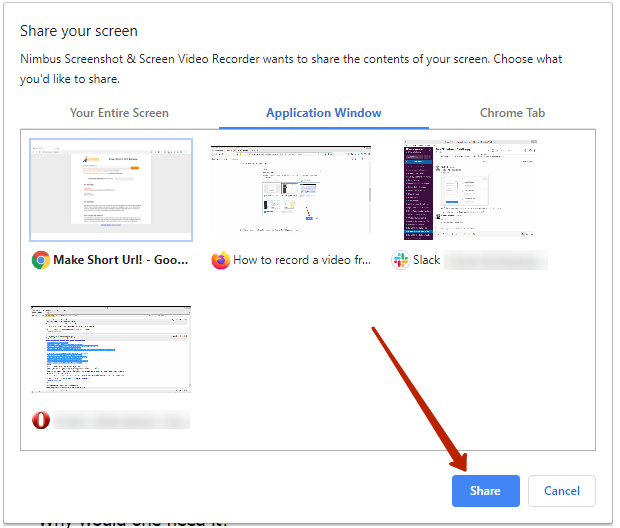
3) While recording you will see the sharing panel. You can hide it by pressing Hide.
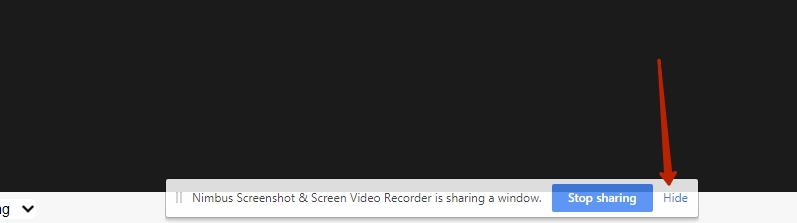
You can stop recording by doing any of the following:
– pressing Stop sharing;
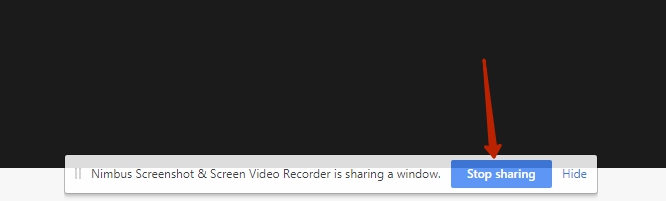
or returning to the browser and pressing Stop recording on our app menu.
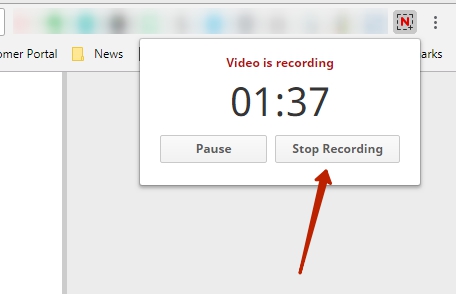
4) You can then convert the video or save it.
I need to record a video of different browser tabs. How do I do it? #
Try using desktop recording and select Chrome window.
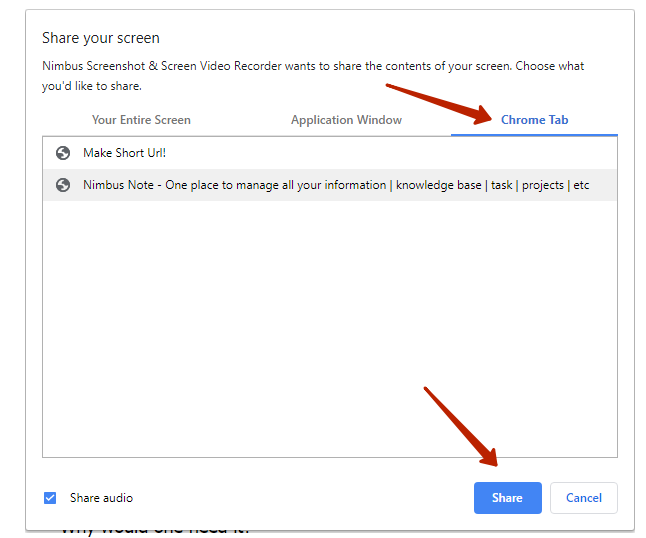
The site has drop-down menus. Tab video does not record them… #
Try using desktop recording and select Your Entire Screen. If you want to learn more about how to benefit from entire page screenshots, click here.
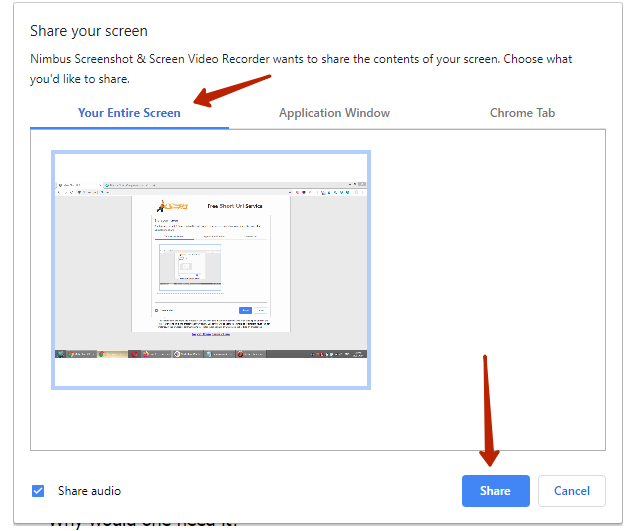
I need to record a video from the browser console. How do I do it? #
Try using desktop recording and select Your Entire Screen.
I am recording a video from the desktop and I have extraneous noise in the final video… #
Try disabling the Share audio option.