You can easily embed a public page or folder to your site.
You will be able to select and set the size of the embed you need. Edit the page directly in Nimbus Note and all changes automatically will be displayed in the embed on your site.
You can embed public pages into your website #
Open a public page/folder and copy the embed to your site.
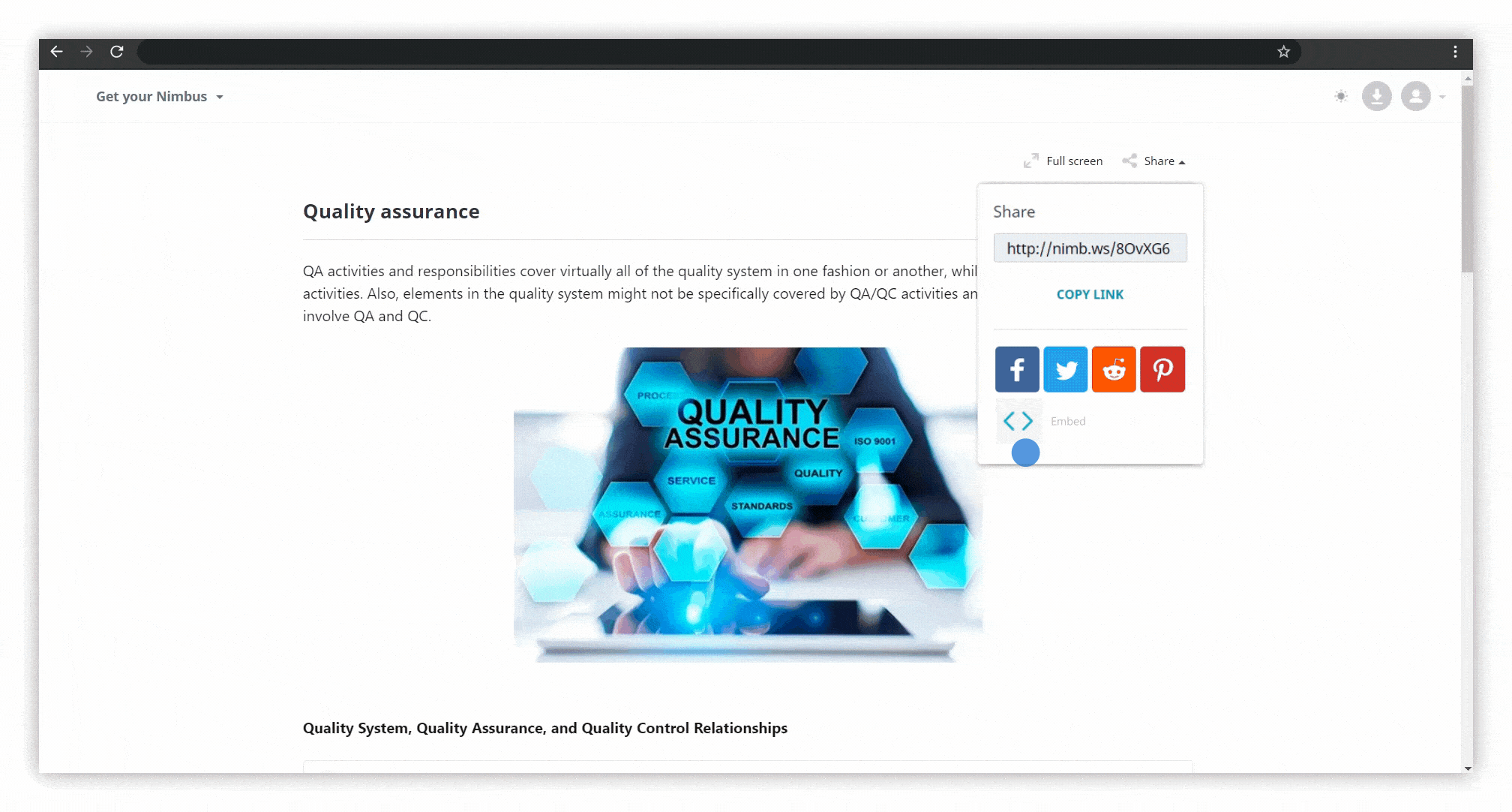.gif)
☝ Note: To share a page / folder you need to:
- Right-click on the page / folder, select Get a shared link -> Copy link -> Done.
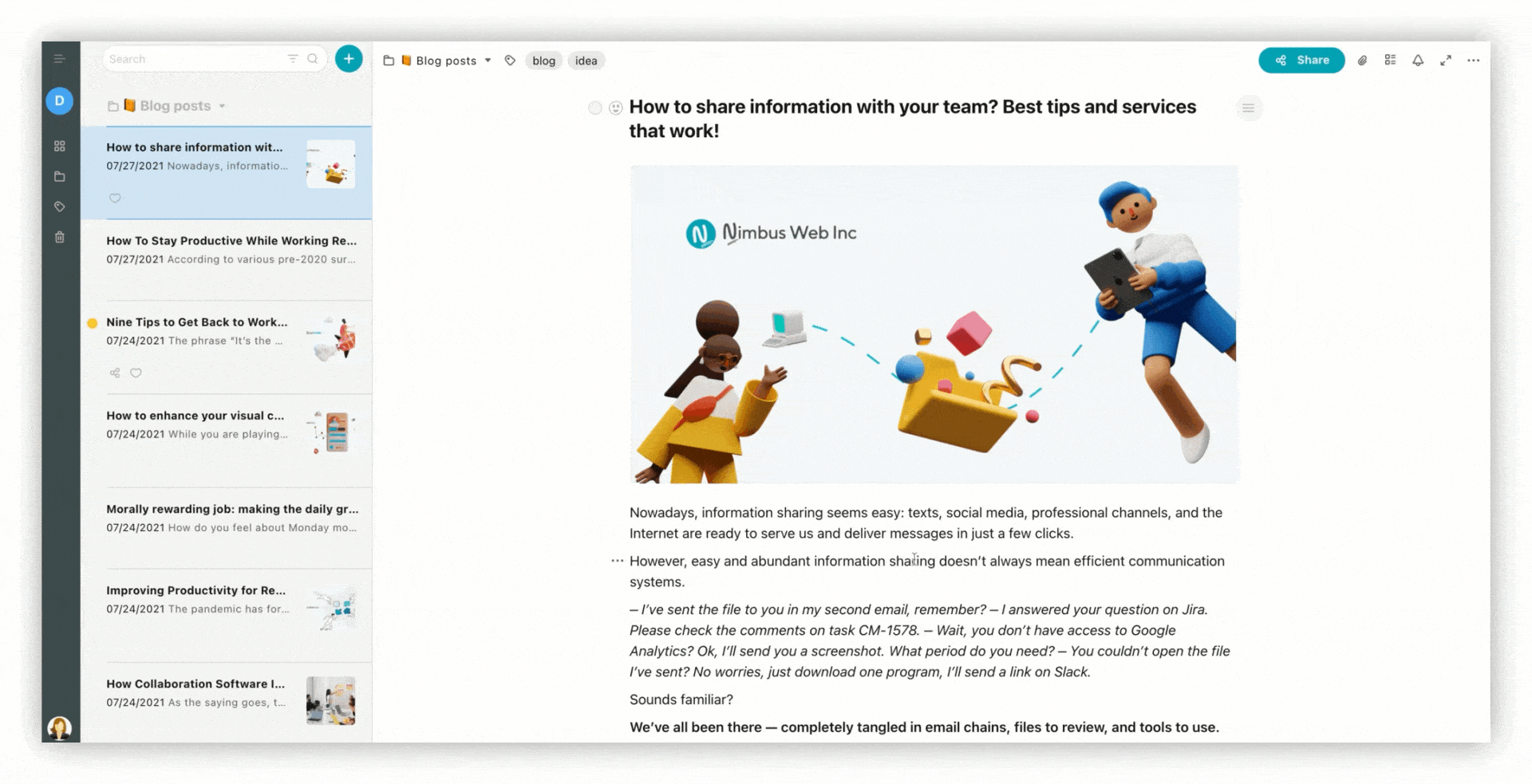
- Open the shared page / folder and press on the Share icon.
- Click on <> and copy the code.
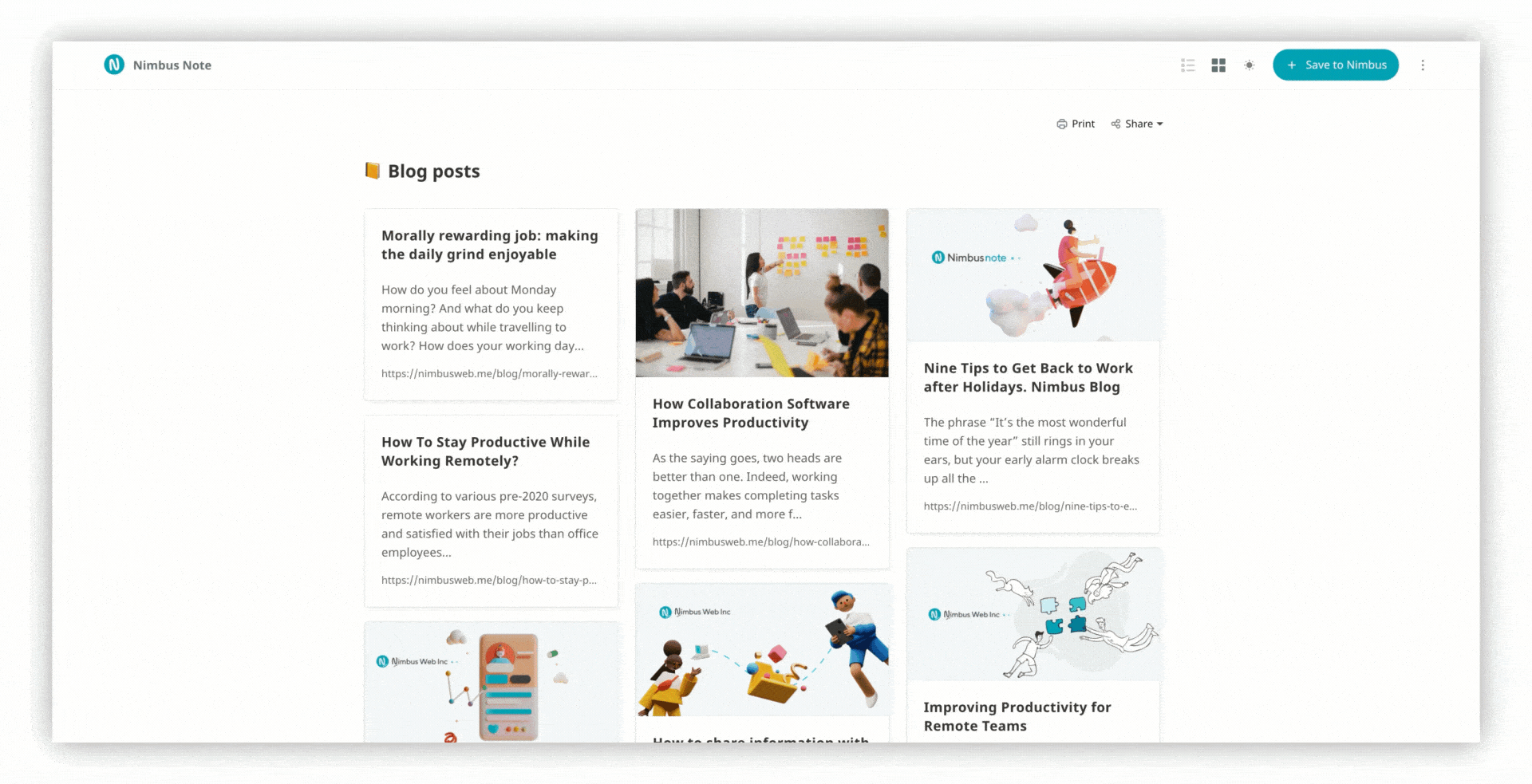
- Also, you can right-click on the page and select Get a shared link.
- Then switch to Embed code.
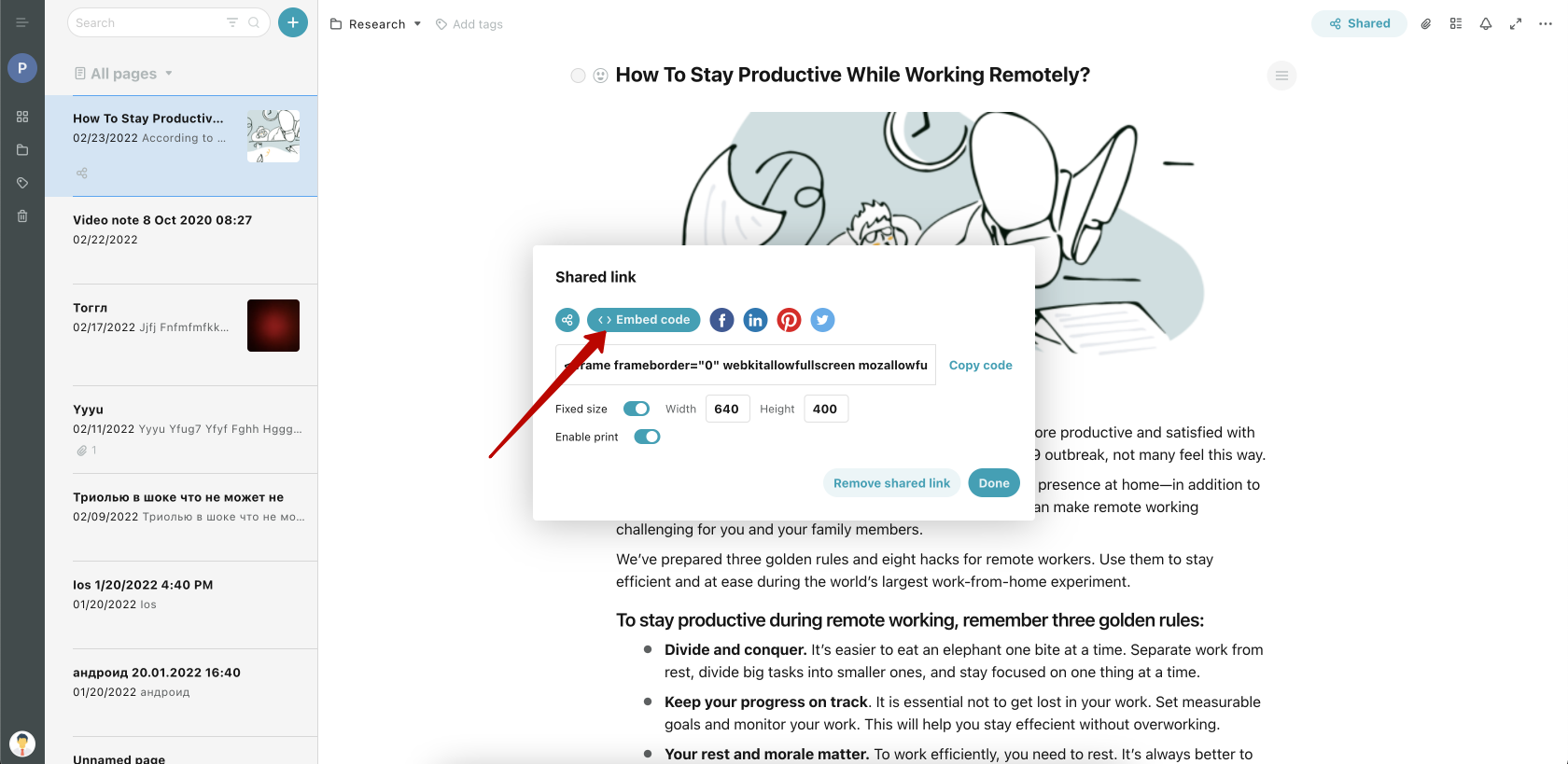
If you are a business user, you can either enable or disable showing the branding in the embed.
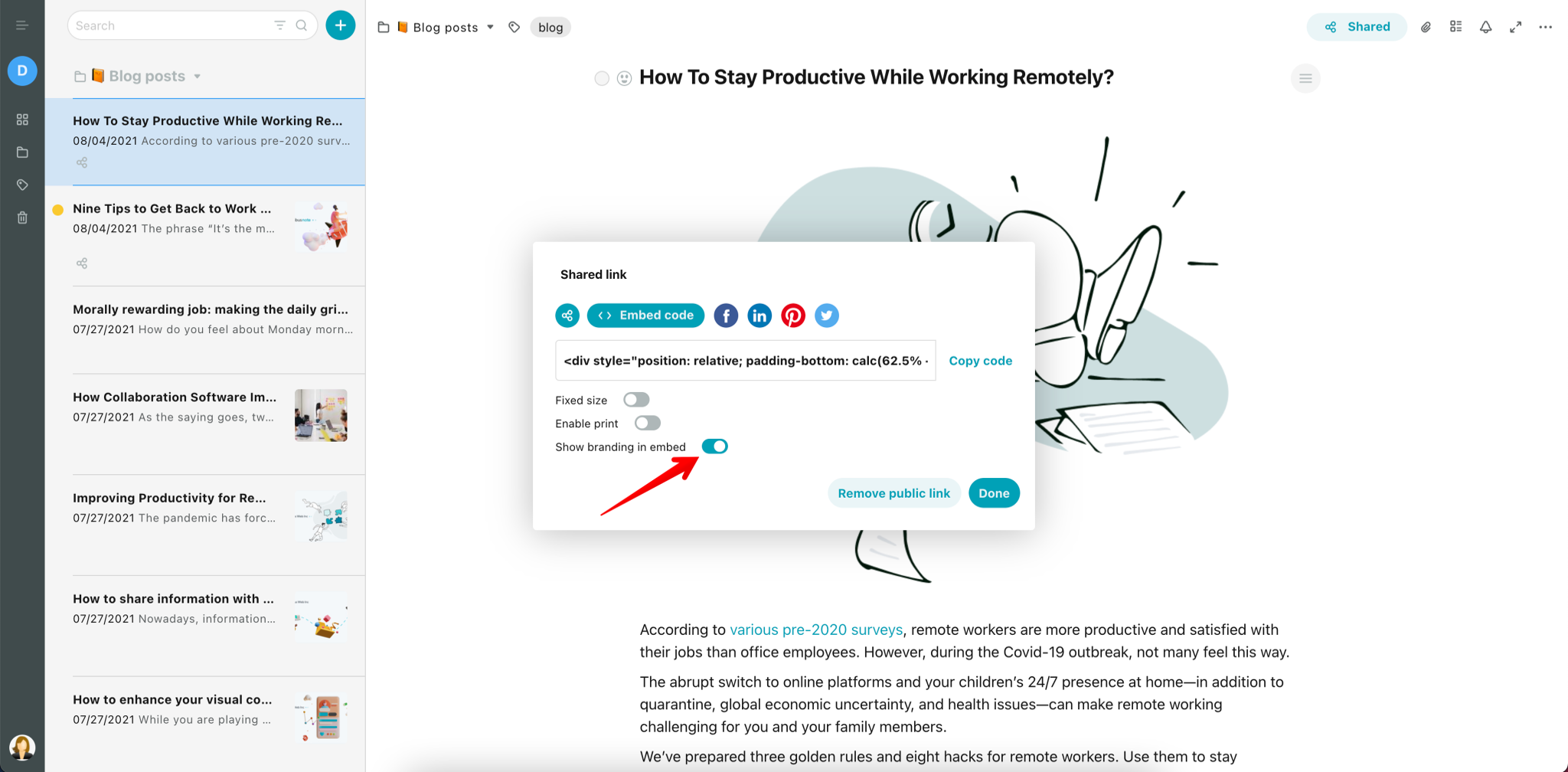
☝ Note: Business version provides more options for embedding and branding. You can read more here:
Embedding for Business/teams accounts
Branding for Business/teams accounts
Basic functionality #
- You can change the size of the embed, and set the height and width.
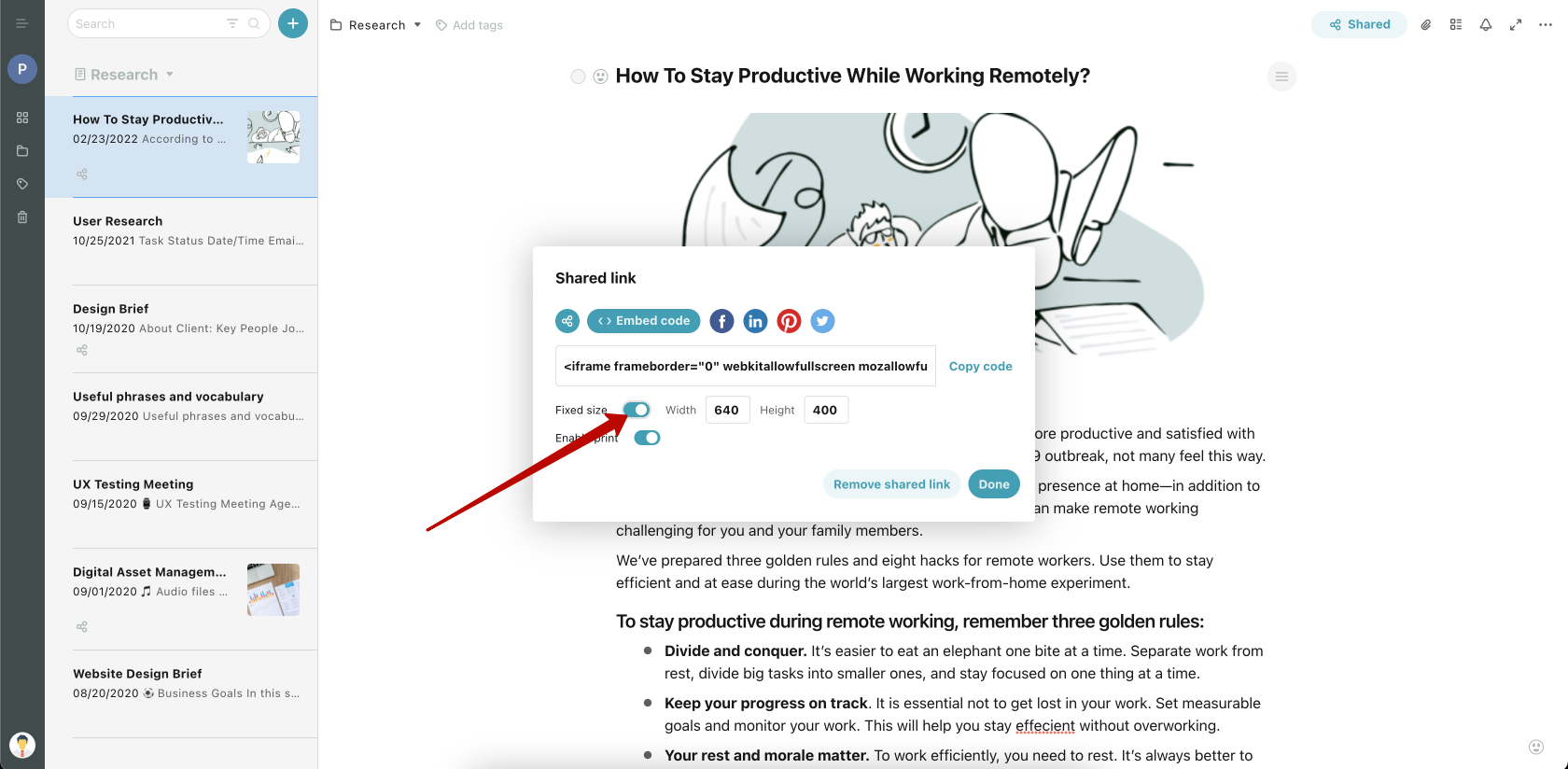
- You can also allow / forbid printing the embed.
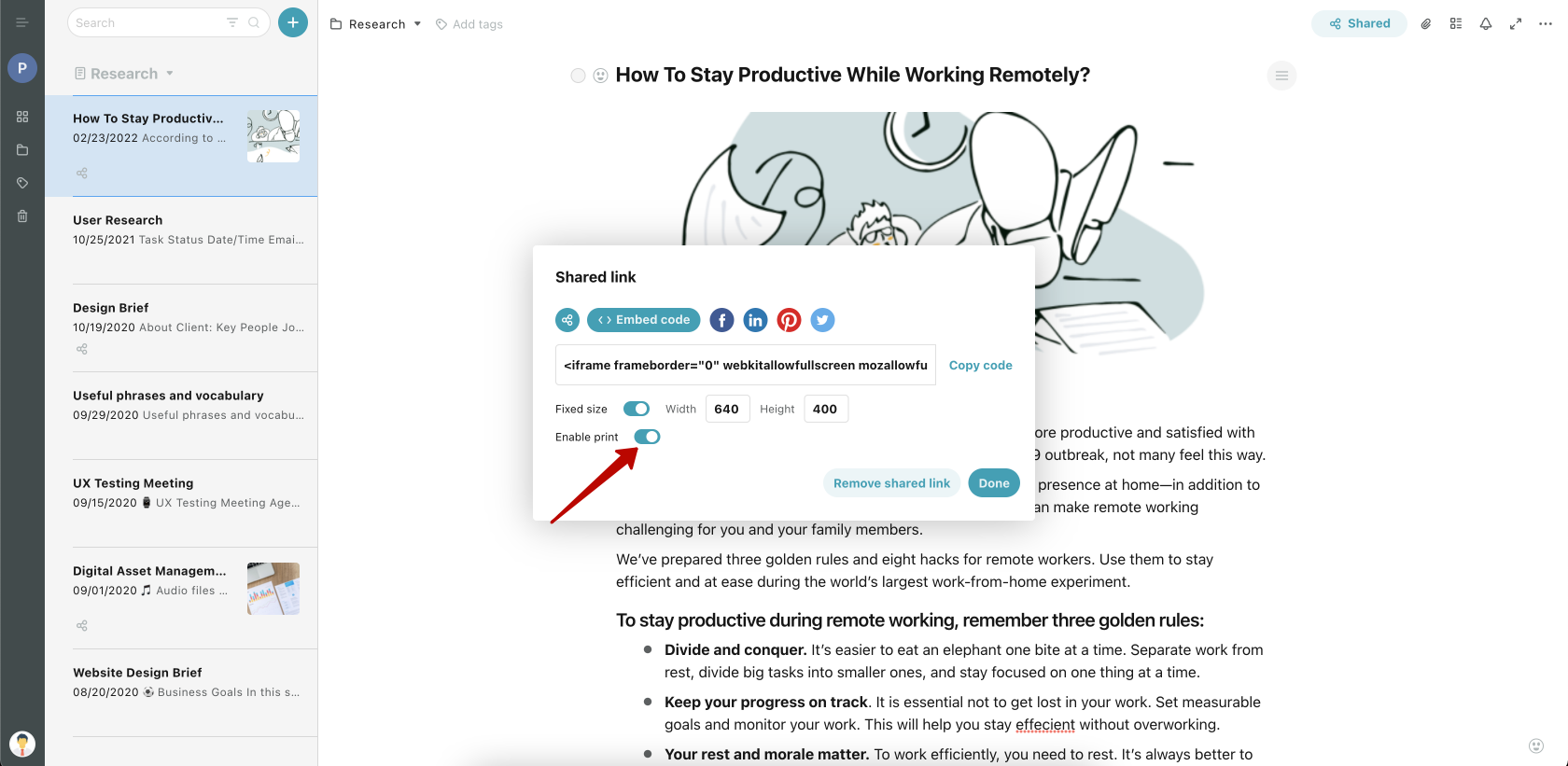
Access to embeds by password #
Safety first! If the page / folder is protected with a password, then when you open the site with an embed, the content will be hidden and you will need to enter the password.
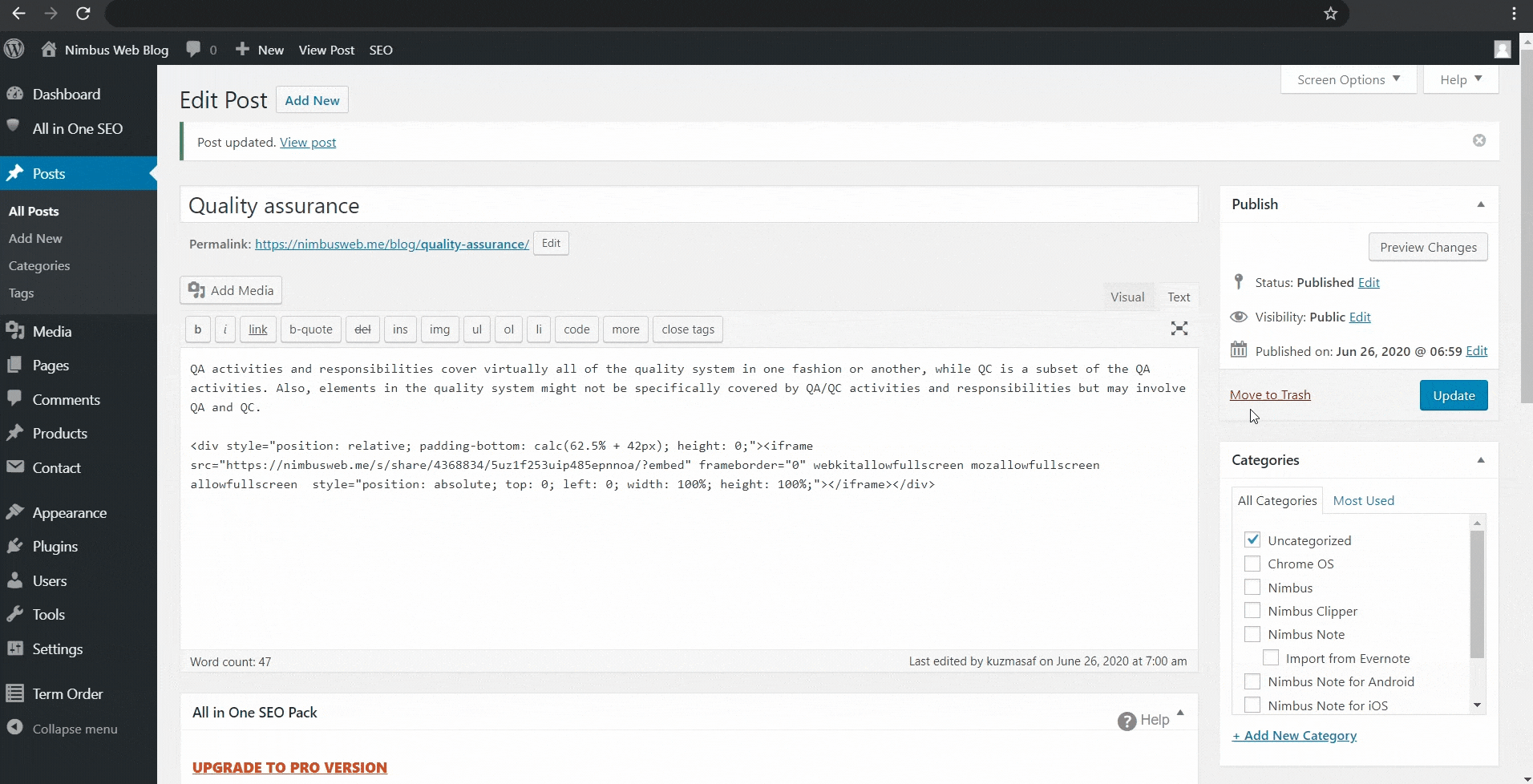
- When creating a public page, you will have access to the password protection field where you can specify the password you need, that is, when you open your site with an embed you will need to enter the password.
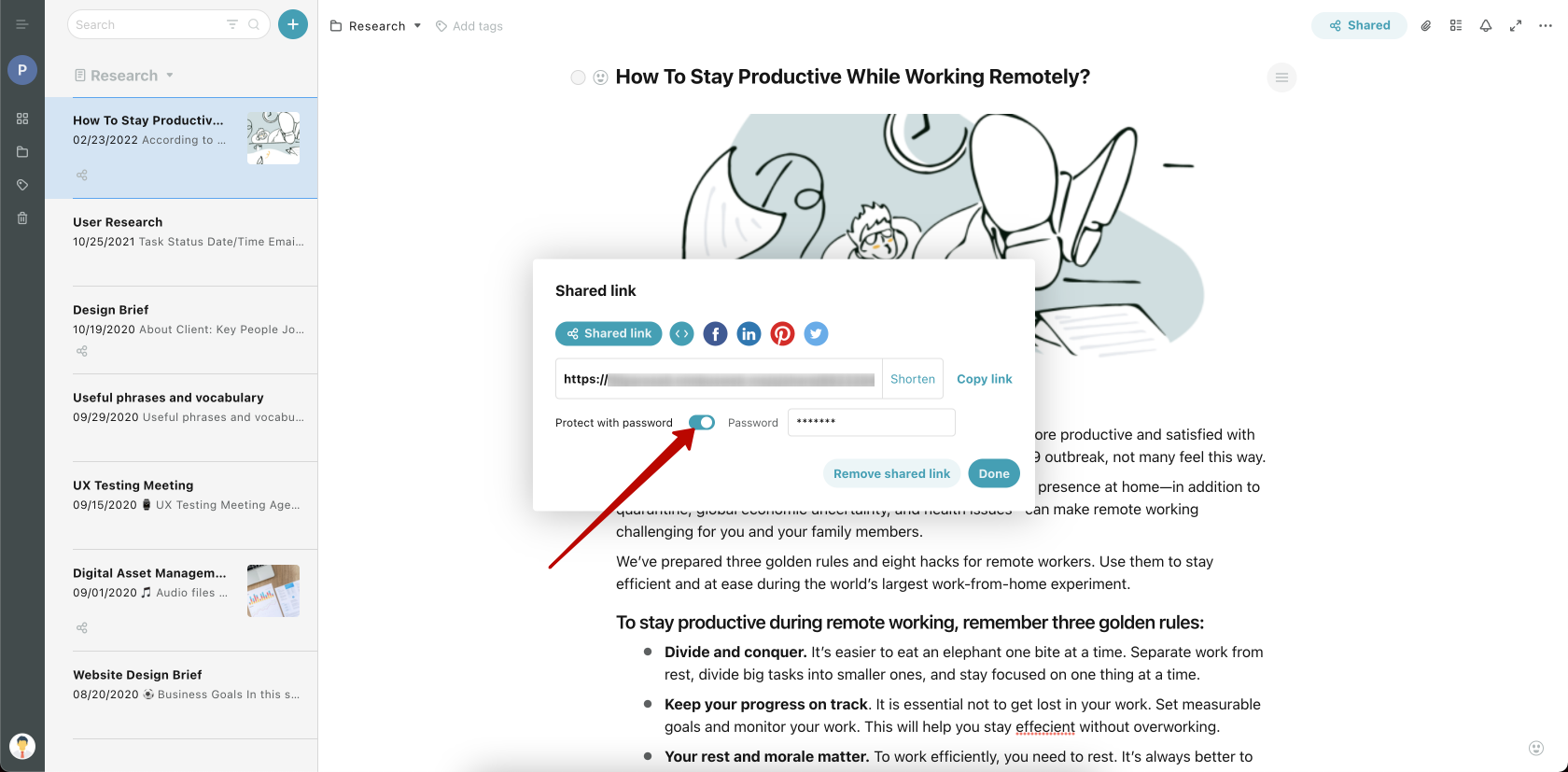
Popular Use cases #
- Nimbus Note is convenient and practical to use! You can insert large files and images into a page. By copying the embed and pasting it to your site, you can solve problems regarding size limits on your website..
- With a dynamic update feature, you can save time. All the changes made in a page will automatically fall into your embed on the site.