- How to add a table to a page?
- Can I turn a table into a database and add files, labels, dates, etc. to the columns?
- How to add a new row or column?
- How to delete an unnecessary column or row?
- How to change cell color?
- How to select multiple cells at once?
- How to select an entire row or column?
- Is it possible to change the color of multiple cells?
- How to combine multiple cells?
- How to change a column title?
- How to change text formatting in selected cells?
- Can I change text color in selected cells?
- Can I change text alignment?
- How can I copy a table?
- How to copy a cell?
- How to copy a row?
- How to make a duplicate of a table?
- How to select several columns or cells that aren't adjacent?
- How to rename and drag & drop columns in tables
- How to make a duplicate column?
- How to sort columns in table?
- Can I create multiple lines in a text cell?
- Is it possible to disable cell wrapping? I want all cells to be on one line and to be the same size.
- I don't like that the table is taking up the full width of the screen. How to change that?
- I want to merge cells, but there is no Merge cells item in the menu.
- Does the table summarize data from a column?
- How to import tables from other tools?
How to add a table to a page? #
Click on the table icon for the table to be added automatically.
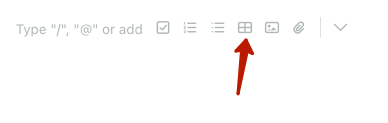
Can I turn a table into a database and add files, labels, dates, etc. to the columns? #
Yes, you can learn more about converting a table into a database using this link – https://nimbusweb.me/guides/table-database/database/
How to add a new row or column? #
There are a few ways:
1) Click on the slider and, holding the mouse button down, move down and right to add rows and columns. Or right to add just columns. If you want to add only rows, move the slider down.
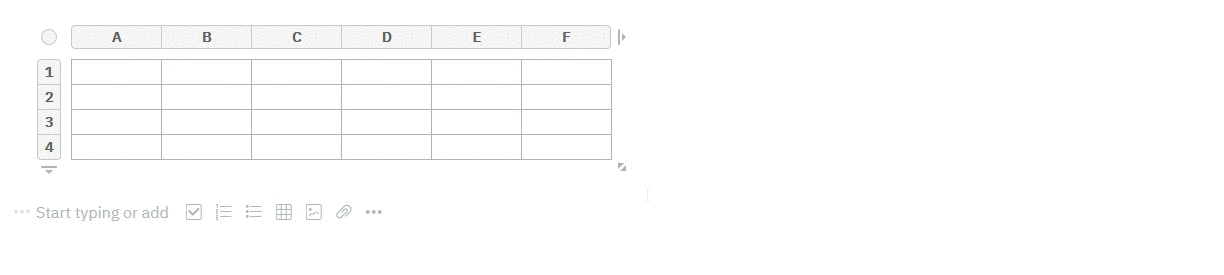
2) Click the arrow below the list of rows or the arrow to the right of the list of columns to add new rows or columns.
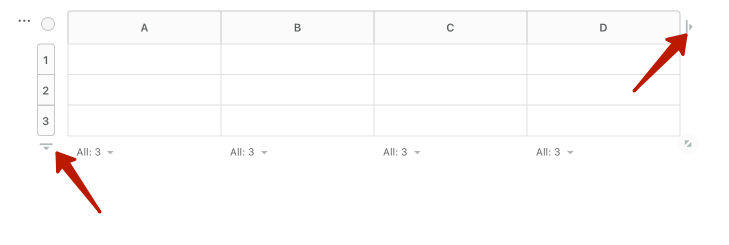
3) Click on the menu of any column or row and select Add New Column or Row.
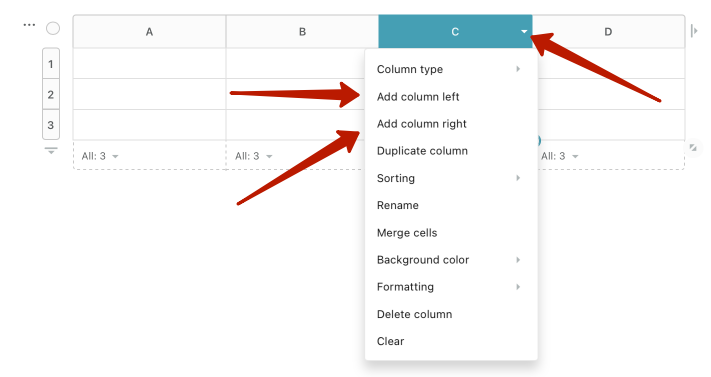
4) Also, if you are on the last row, then you can create a new row by clicking “Enter”.
How to delete an unnecessary column or row? #
Click on the menu of the required column or row and select Delete.
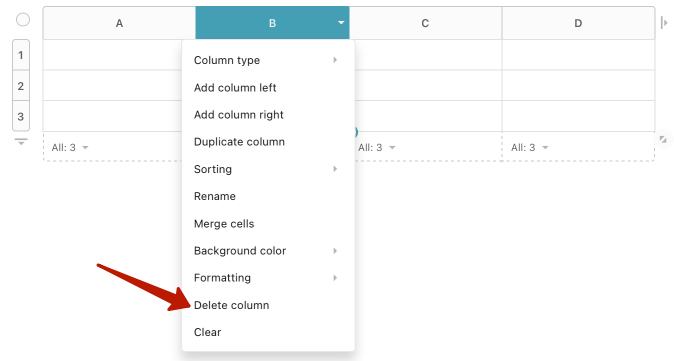
How to change cell color? #
Click on the menu of the cell and select the desired color from the Background color list.
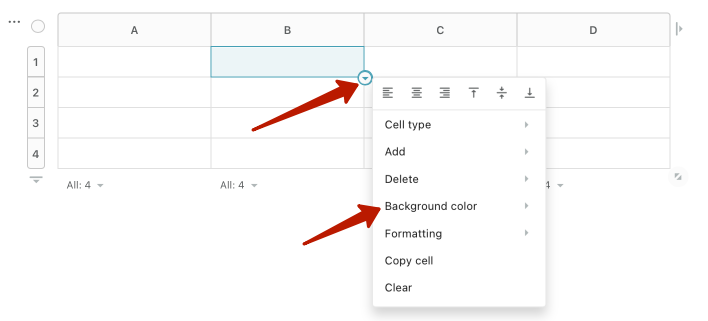
How to select multiple cells at once? #
Click inside the cell and, holding the mouse button down, move the cursor in the desired direction, selecting the cells.
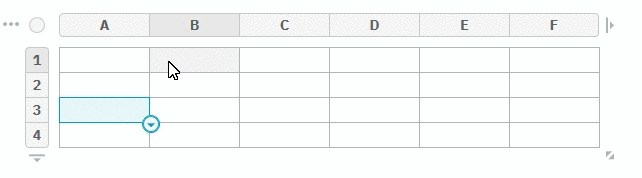
How to select an entire row or column? #
Click on the row or column title.
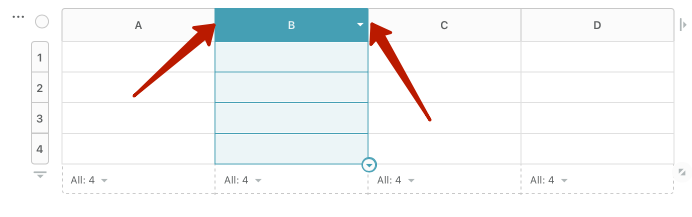
Is it possible to change the color of multiple cells? #
Yes, you just need to select several cells, click on the menu and select the desired color in Background color. Also, you can change the color of all cells in a row or column. To do that, click on the row or column menu and select the desired color in Background color.
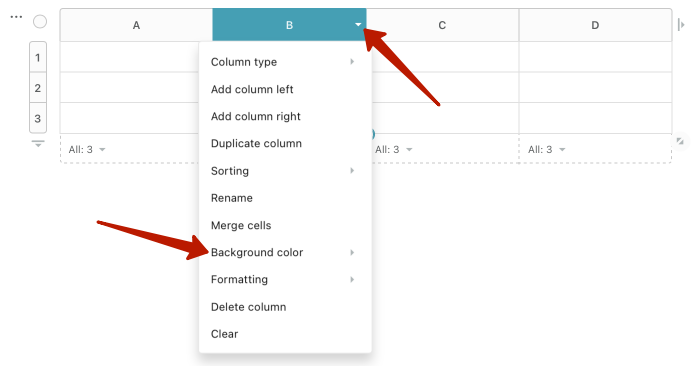
How to combine multiple cells? #
Select several cells with the mouse and in the menu select Merge.
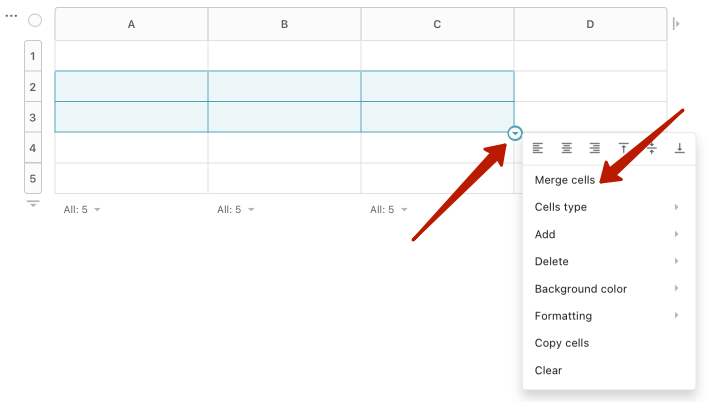
How to change a column title? #
Double-click on the title and enter a new one, then press Enter.
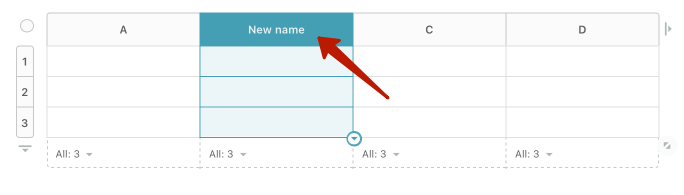
How to change text formatting in selected cells? #
Select the cells and click on the menu. Then select the desired formatting in Formatting.
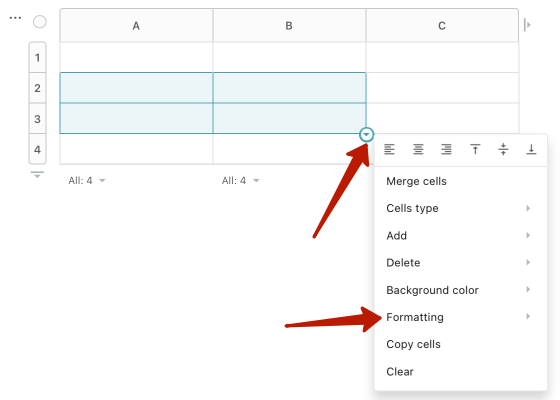
Can I change text color in selected cells? #
Select the cells and click on the menu. Then, in Formatting, select the desired color in Text color.
Can I change text alignment? #
Yes, select the desired cells and click on the menu (you can also click on the menu of the desired column or row). Then, in Formatting, select the desired location in Text align.
How can I copy a table? #
Click on the table menu and select Copy table.
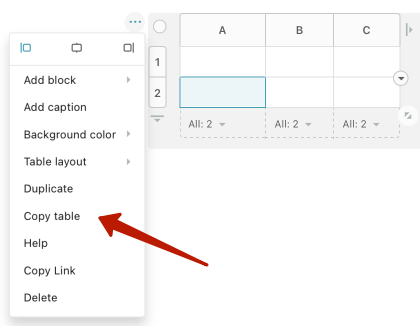
How to copy a cell? #
Click on the cell menu and select Copy cell. You can then paste its contents into another cell.
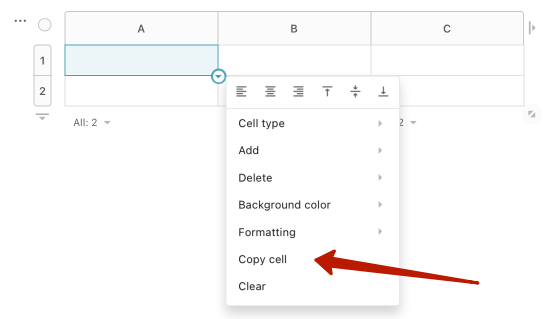
How to copy a row? #
Click on the row menu and press Ctrl+C. You can then paste its contents into another row.
How to make a duplicate of a table? #
Click on the table menu and select Duplicate.
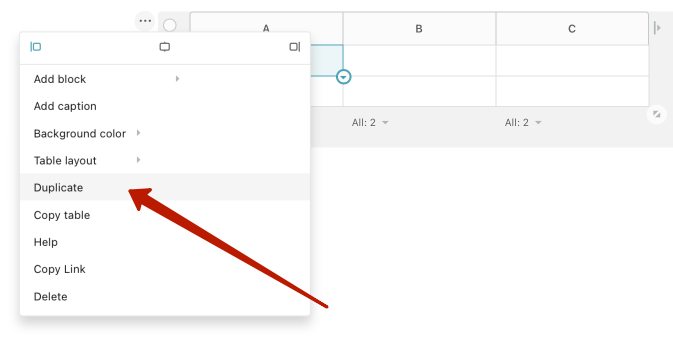
How to select several columns or cells that aren’t adjacent? #
Hold ctrl/cmd and select desired columns and cells.
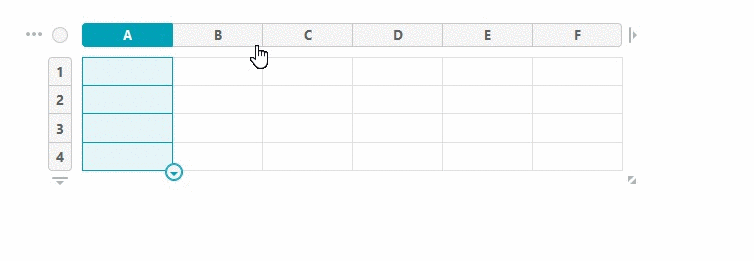
How to rename and drag & drop columns in tables #
In your pages, you can create tables with different columns.
? To make tables more convenient and easy, you can name each column according to your needs. Just double-click on the column name to create a new name. Then press Enter to confirm changes.
? To drag a column to another place, click on the column name, and while holding down the mouse button, drag the column to the place you need.
By the way, this works for lines too — you just need to click on a line’s number.
How to make a duplicate column? #
Click on the column menu and press Duplicate column. If the column already has data, it can also be duplicated.
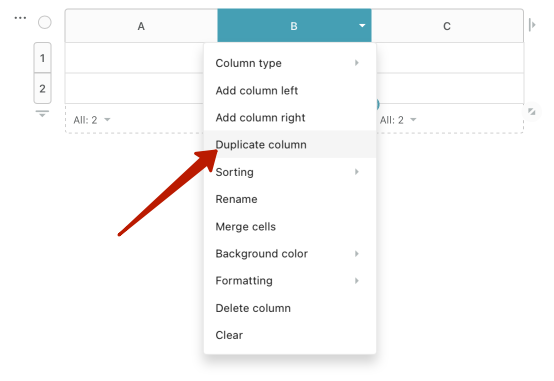
How to sort columns in table? #
You can find more information here
Can I create multiple lines in a text cell? #
Yes, use Shift + Enter to create a new line.
Is it possible to disable cell wrapping? I want all cells to be on one line and to be the same size. #
Yes, click on the table menu and uncheck the Wrap cells option in Table layout.
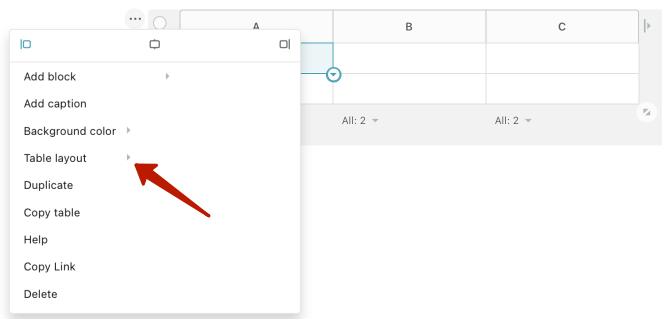
Once the option is disabled, all cells will be displayed in one line. To see the full contents of the cell, you will need to click inside.
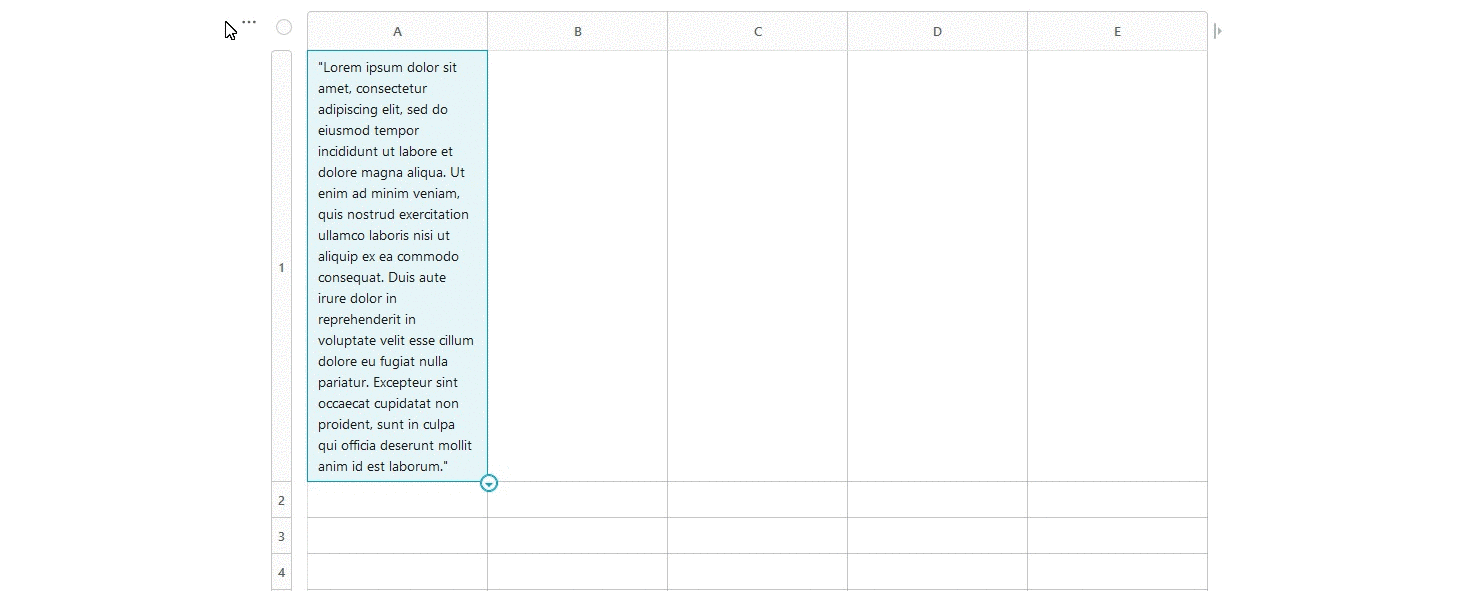
I don’t like that the table is taking up the full width of the screen. How to change that? #
Open the table menu and in Table Layout uncheck Full width.
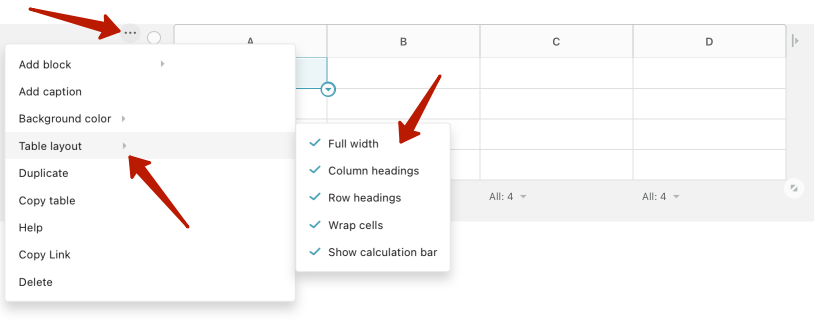
I want to merge cells, but there is no Merge cells item in the menu. #
Most likely, you converted the column with the desired cells. Merging cells only works in columns that haven’t been converted to other types. Therefore, you first need to convert the column to a Multitype, and then combine the cells.

Does the table summarize data from a column? #
Yes, you can check more information about calculation panel here.
How to import tables from other tools? #
You can transfer your tables and databases from Notion, Coda, Airtable or similar services right in Nimbus. All you need is:
- Create a table on your page
- Select Import CSV from the table menu.



