Once you register your Nimbus Account, you get an internal email. When you forward email messages from services such as Gmail, Outlook, etc. to your Nimbus Inbox email, then a new page will be created with all contents and attachments.
You will be able to create new pages in specific workspaces by using email.
☝Note: By default, you can only send mail from the email address from which your Nimbus account is registered. This is due to anti-spam protection. If you want to add more allowed email addresses, send the necessary addresses to team@nimbusweb.co
Personal account #
To send a page through the e-mail of your Personal account’s workspace, follow these steps.
- Go to the management section of the workspace you need.
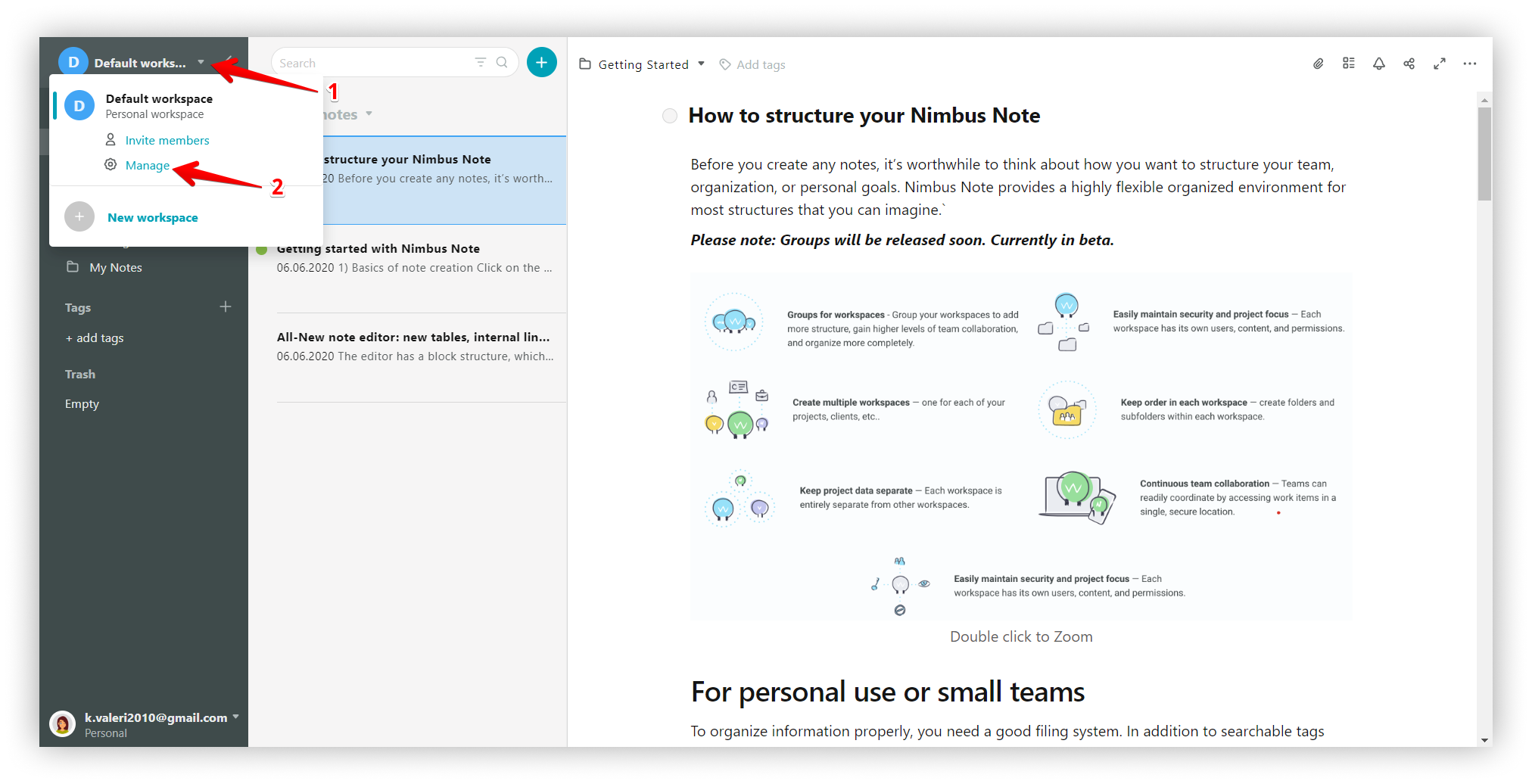.png)
- Copy e-mail to send pages.
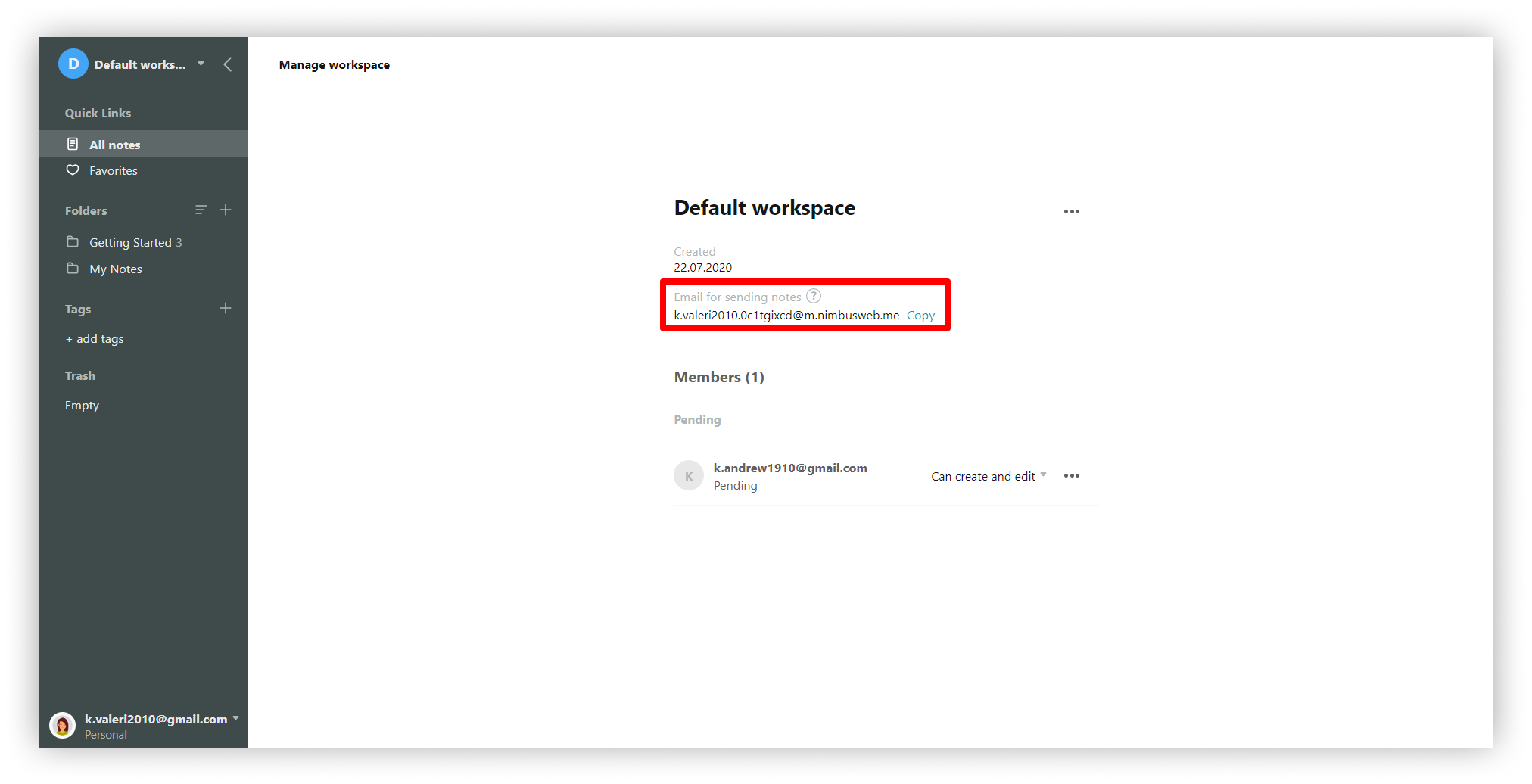.png)
Business/Team account #
To send a page to a business workspace, you need to do the following.
- Go to the organization console https://teams.nimbusweb.me/.
- Choose the organization you need.
- Go to the Workspaces -> Manage section.
- Click on the workspace you need.
- Copy e-mail
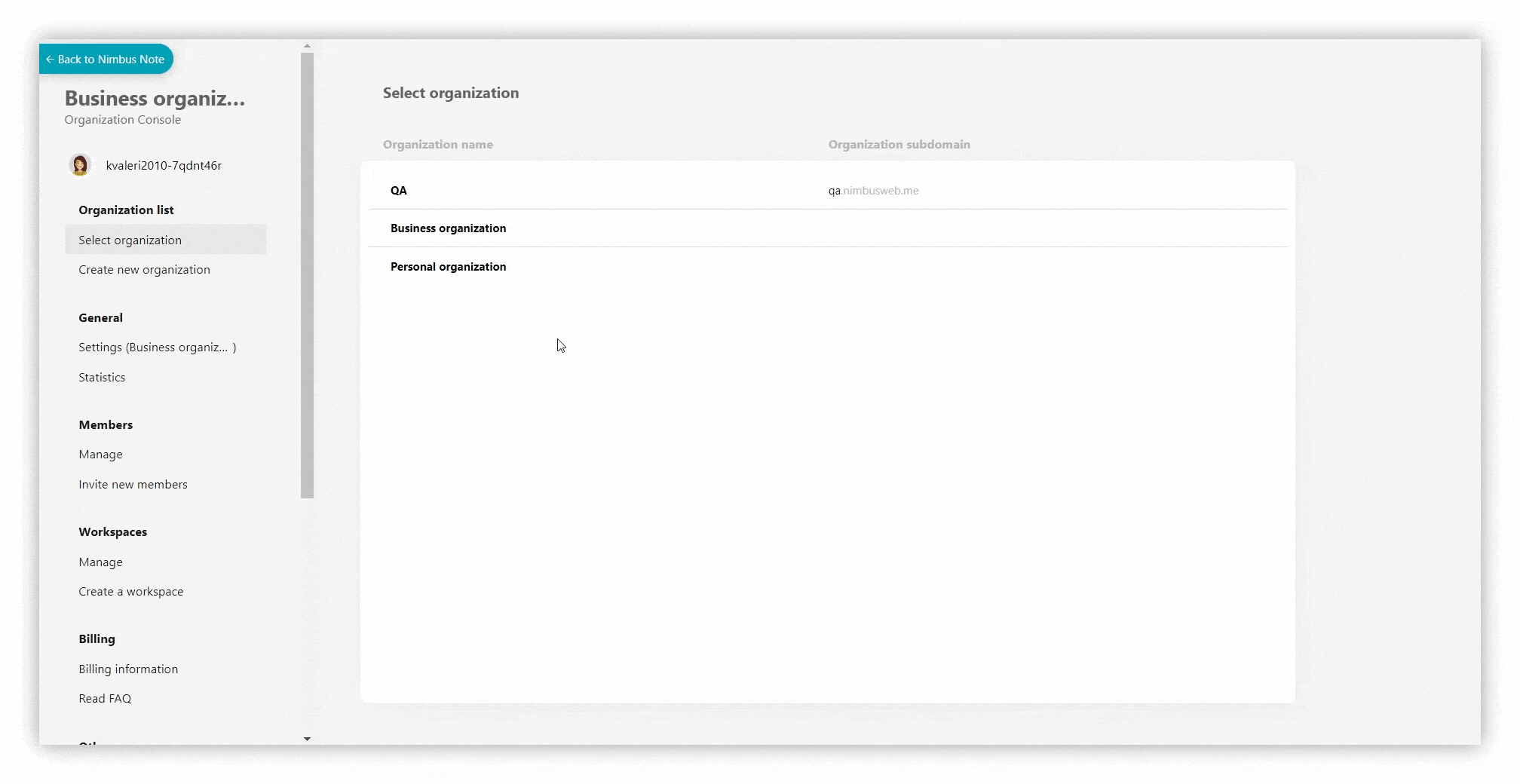
☝ Note: Each workspace has its own email address.
Sending a page to Nimbus through email to the desired folder / tag #
You can specify a folder and tags for the page. To do this, use special symbols – @ for folder (e.g. @My Pages) and # for tags (e.g. #news).
So, if you want to create a page with the name “How to find my phone?” in a folder you’d like to name Phones with tags such as ‘phone’, ‘news’, ‘guides’, the Subject field of the letter should look like this: How to find my phone? @Phones #phones #news #guides
We also recommend adding your Nimbus Note email address to the contact list of your favorite email client right away to make sure you can access it easily.
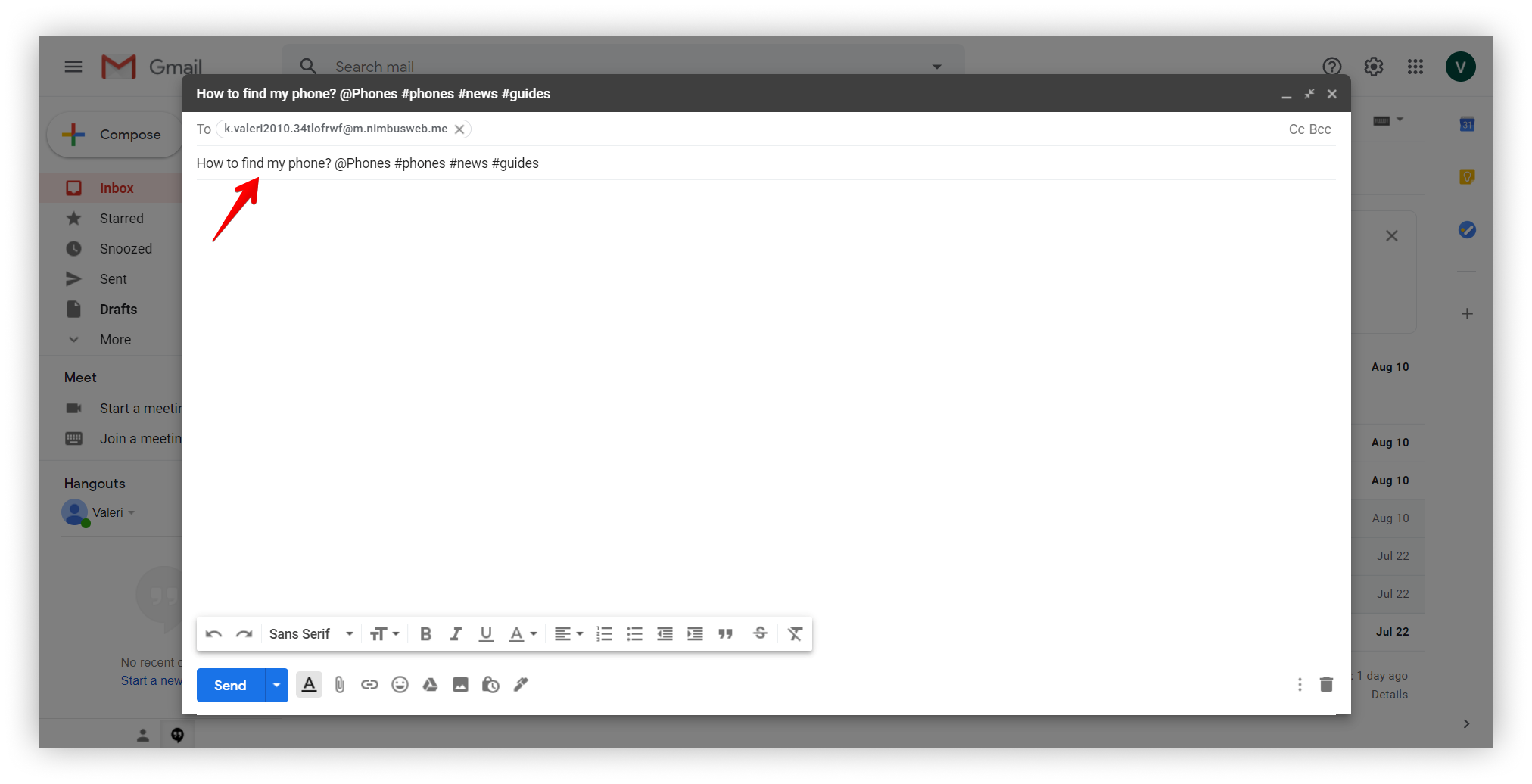.png)
☝ Note: If you do not specify a folder / tag in the title, or specify a non-existent folder, the page will be created by default in the My Pages folder.
Content and attachments #
- The content of the message is displayed in a page in a special block that can be collapsed and expanded.
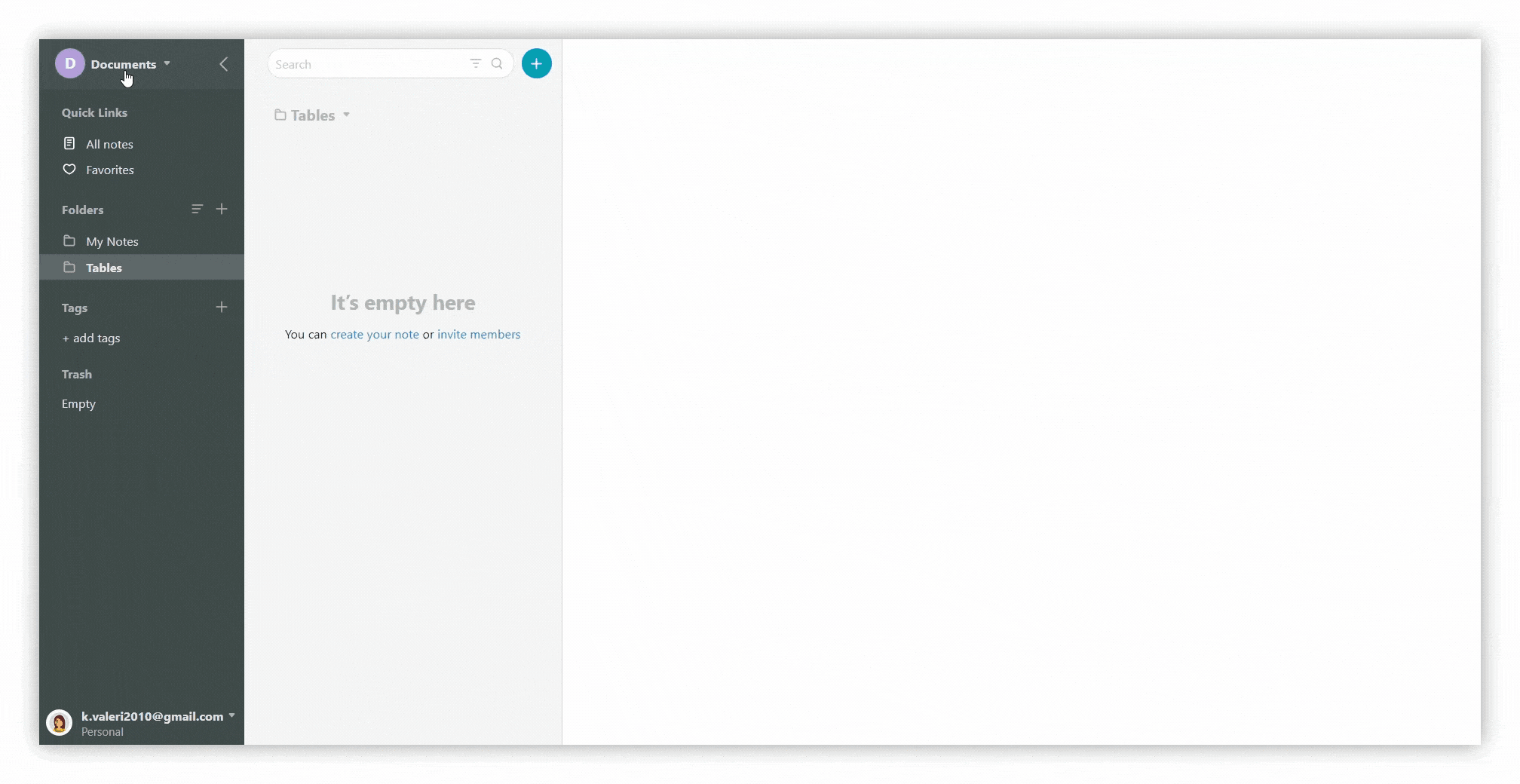
- If there are attachments in the mail, then in the page they will be located on the top panel.
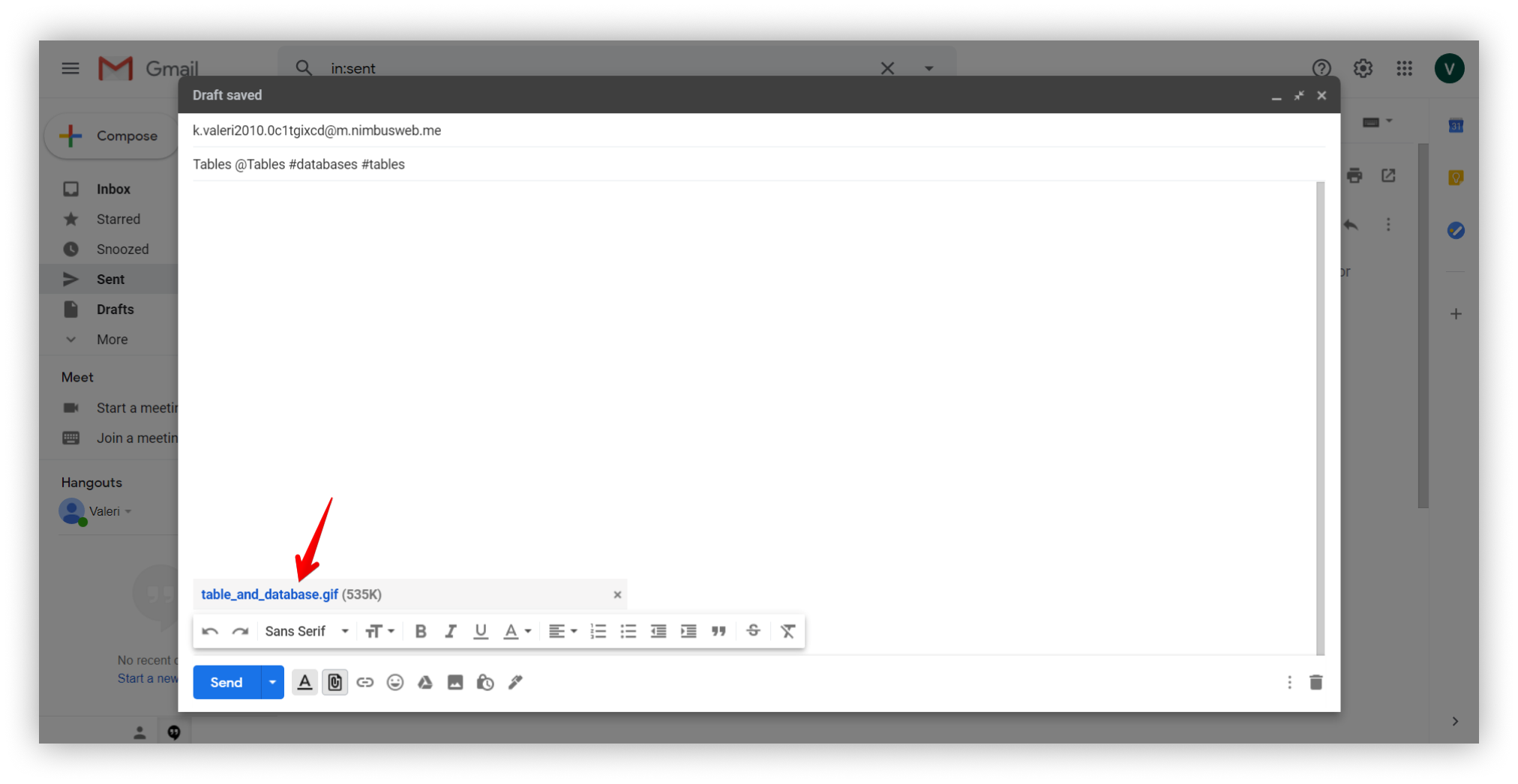.png)
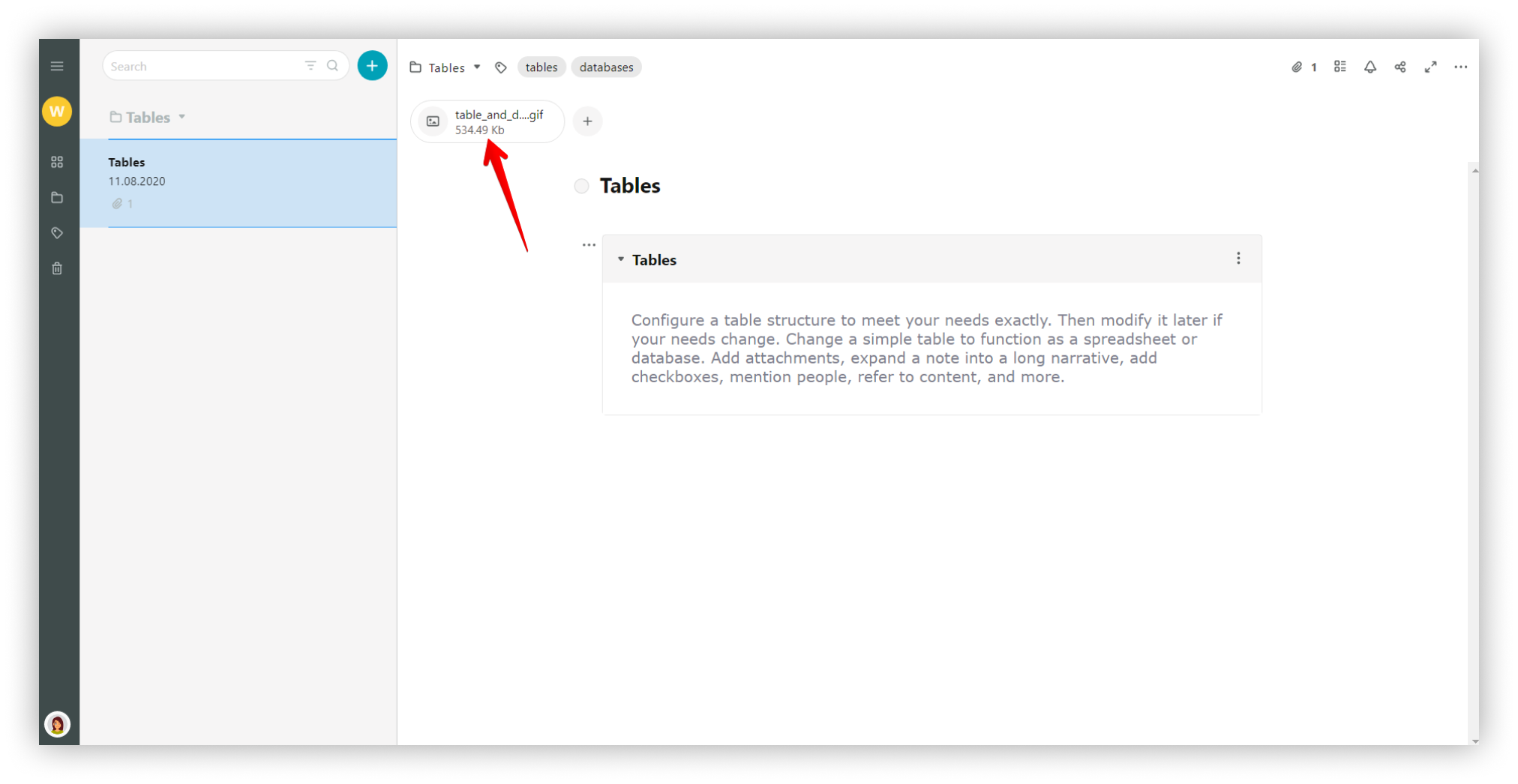.png)



