- Can I draw while recording a video?
- How to enable the drawing toolbar?
- How to hide the drawing toolbar?
- Which drawing tools are available in Nimbus Capture?
- I drew the shapes I needed and now need to erase them all to carry on recording…
- Can I use drawing tools without the drawing panel?
- Which hotkeys can be used for drawing?
- Is it possible to keep the shapes drawn from disappearing after some time?
- During video recording, links do not open. How do I fix this?
Can I draw while recording a video? #
Yes, please use the drawing toolbar for this.
How to enable the drawing toolbar? #
You can enable it before starting to record or by using the Alt+V hotkey.
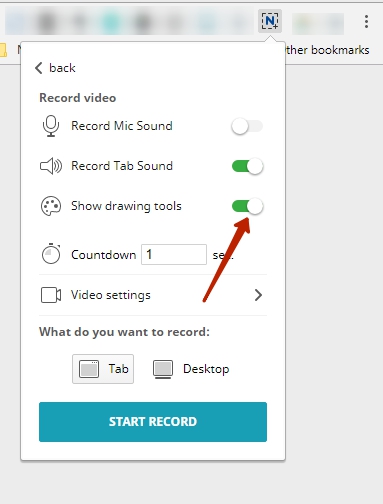
How to hide the drawing toolbar? #
You can hide the bar while recording your video using the Alt+V hotkey or the X button.
Which drawing tools are available in Nimbus Capture? #
This is what you can find among Drawing Tools at the moment:
– a selection of cursor types (regular, animated, with a shadow and a “tail”);
– a pencil;
– a rectangle;
– an arrow;
– a question mark, an exclamation mark and a checkmark sticker;
You can also erase whatever is not needed or quickly get rid of all drawn shapes at once.
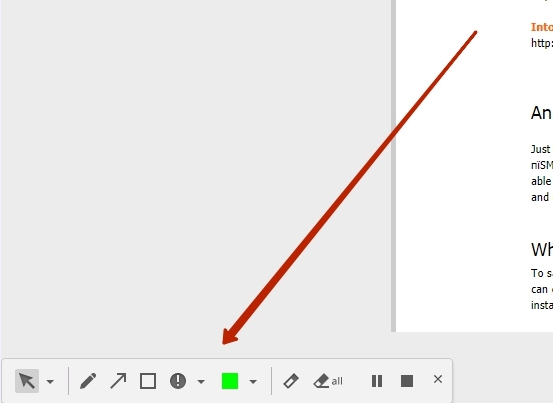
I drew the shapes I needed and now need to erase them all to carry on recording… #
Just press on Clear All and the shapes you drew will disappear.
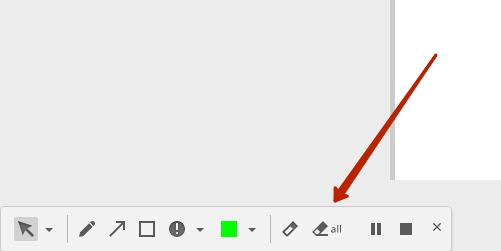
Can I use drawing tools without the drawing panel? #
Yes, you can. There is no need to use the panel – instead, you can use hotkeys for tools while recording.
Which hotkeys can be used for drawing? #
Focus mouse – Alt+G
Animated cursor – Alt+L
Simple cursor – Alt+S
Pen – Alt+P
Arrow – Alt+A
Square – Alt+R
Mark – Alt+M
Question – Alt+Q
Checkmark – Alt+C
Clear – Alt+N
Clear All – Alt+U
Hide/Show panel – Alt+V
Is it possible to keep the shapes drawn from disappearing after some time? #
Yes, you can change that using the Auto delete drawing feature.
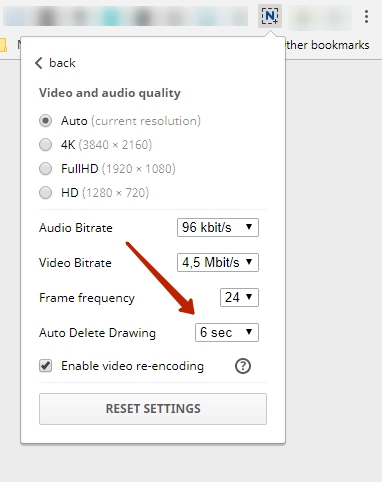
During video recording, links do not open. How do I fix this? #
If links do not work during video recording, this is because you are using the Draw tool. During drawing, links are disabled. To use links, you need to switch to cursor mode by clicking on the cursor icon in the drawing panel.




