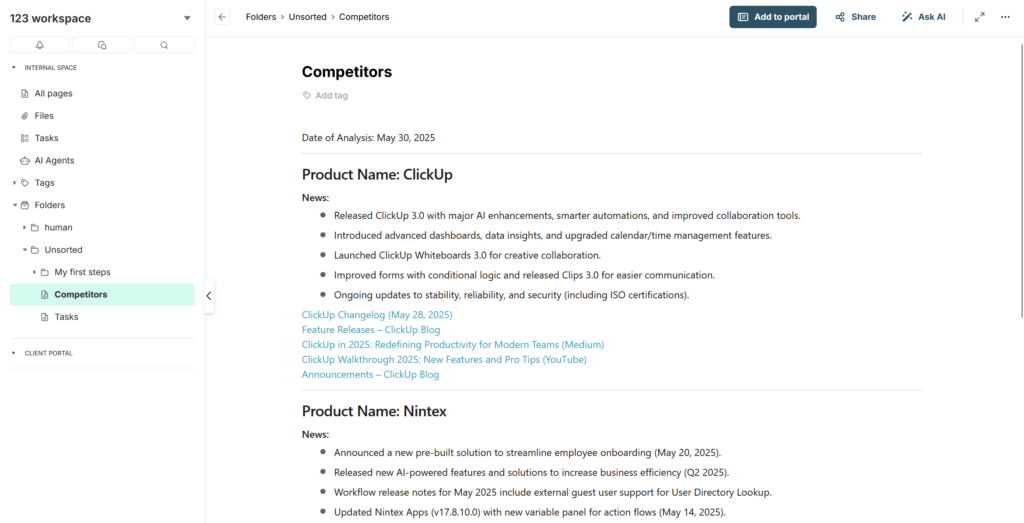In FuseBase, you can automate not only the creation of new pages but also the updating of existing ones.
For example, you can create a page with competitor news and have it automatically updated, or save emails that meet certain criteria to a specific page, and so on.
Today, we’ll look at a use case: tracking competitor news with automatic page updates.
1) First, create a page where competitor news will be stored.
2) Next, go to the Automation module and create a new flow.
3) For the trigger, we’ll use a Scheduler, since we want the automation to run at a specific interval. Let’s set it to run once a week.
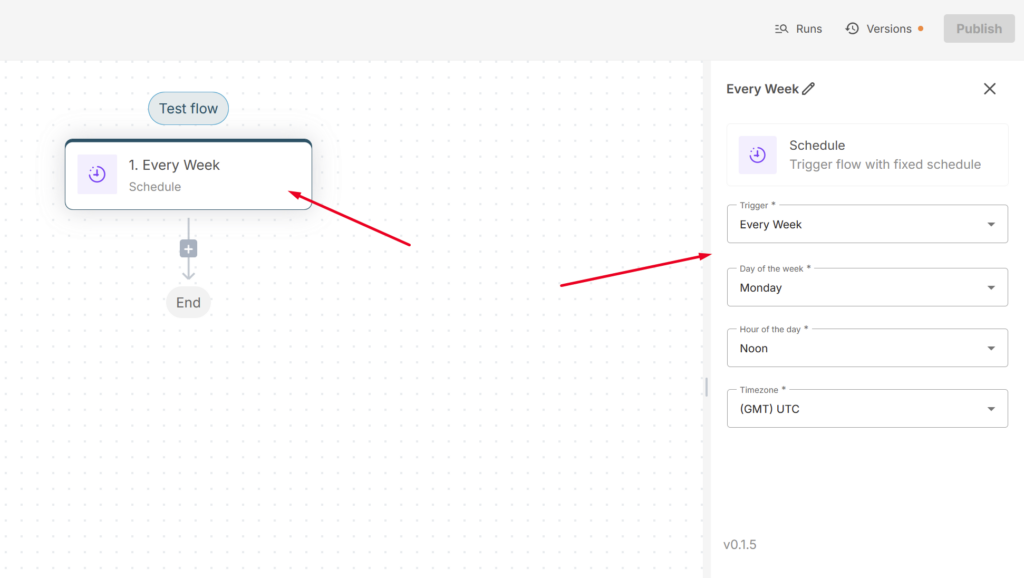
4) Next, we need to set up the search for competitor news. We’ll do this using our AI agents. In fact, we already provide a default agent called Competitor Releases, which is preconfigured for this exact purpose.
Select FuseBase AI Agents as the first action, and choose the agent named Competitor Releases.
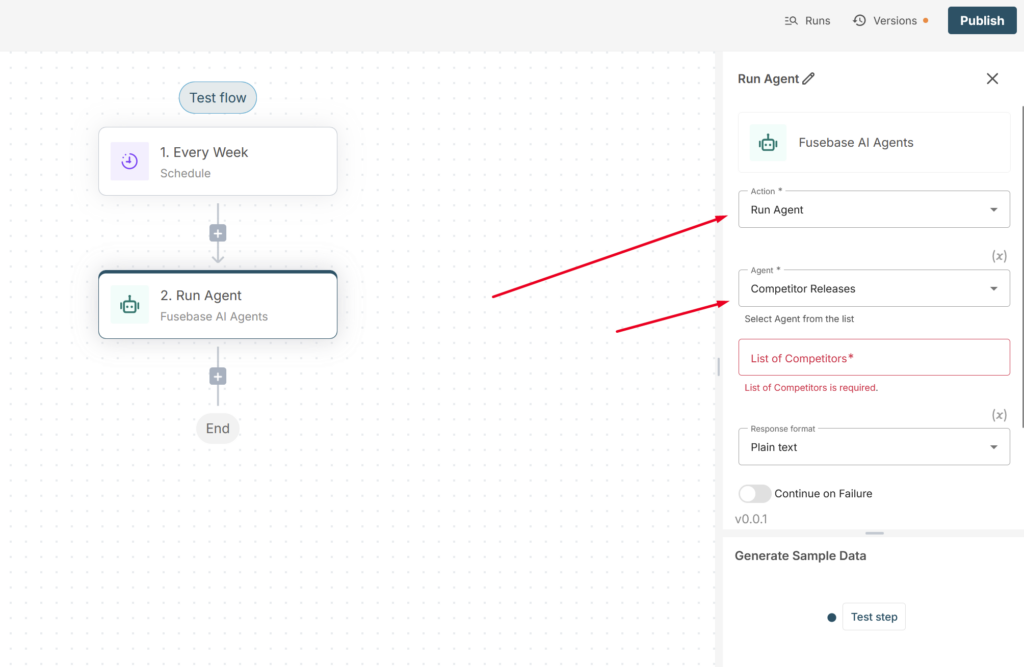
Enter the names of your competitors, separated by commas, and select HTML as the response format. Don’t forget to click Test Step to retrieve test data.
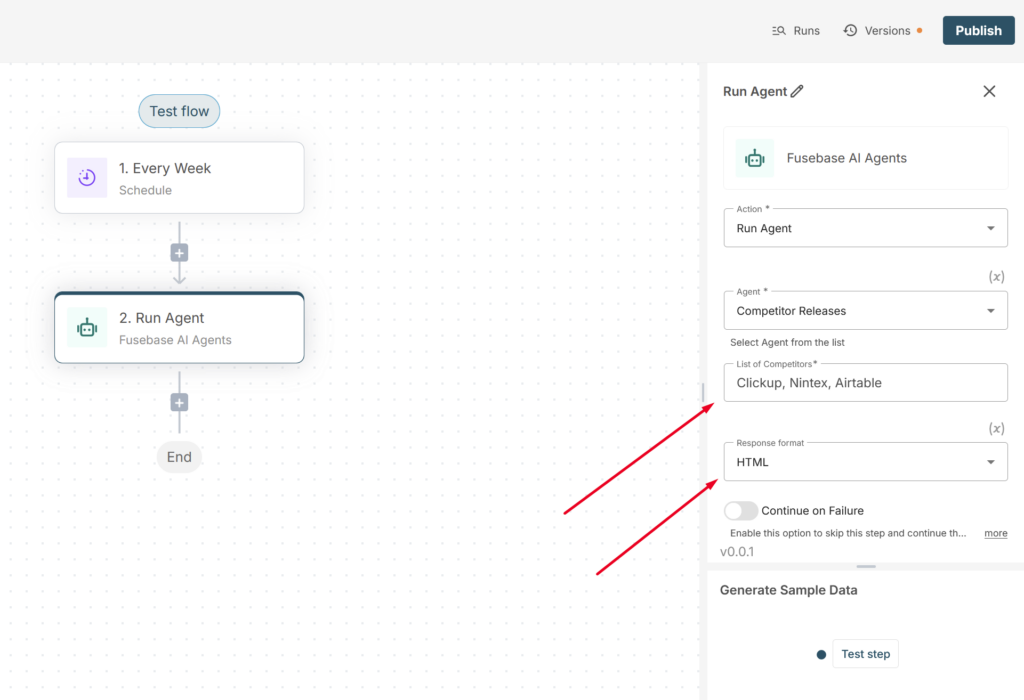
5) Next, add the Page Update action. You can automate page updates in both the Internal Space and a Portal. In our case, the page is in the Internal Space, so select the corresponding action.
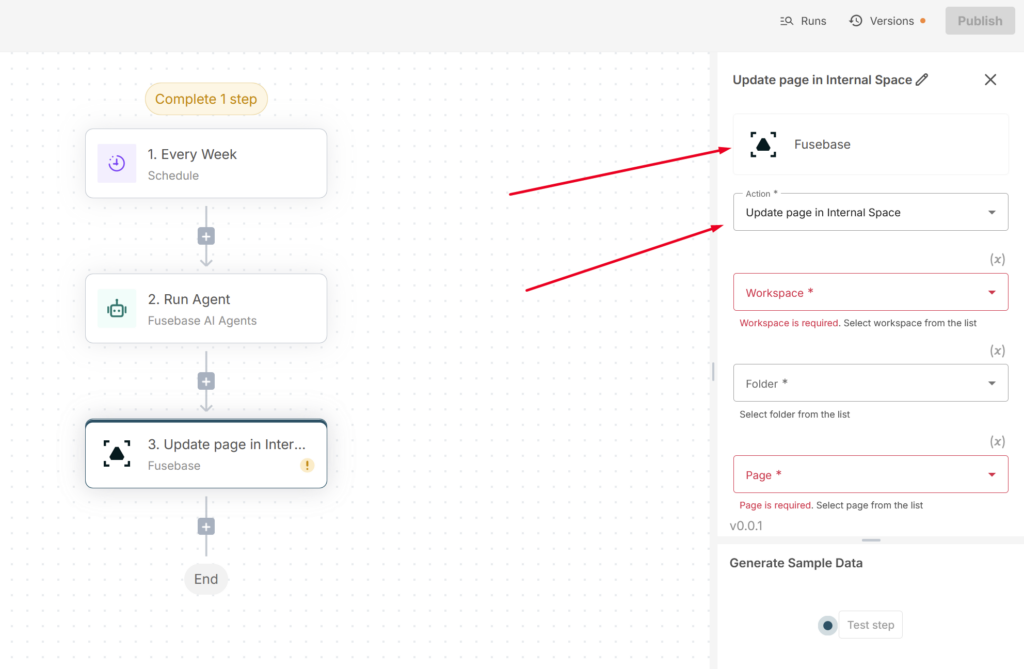
Next, select the Workspace, the folder, and the specific page where competitor news will be added.
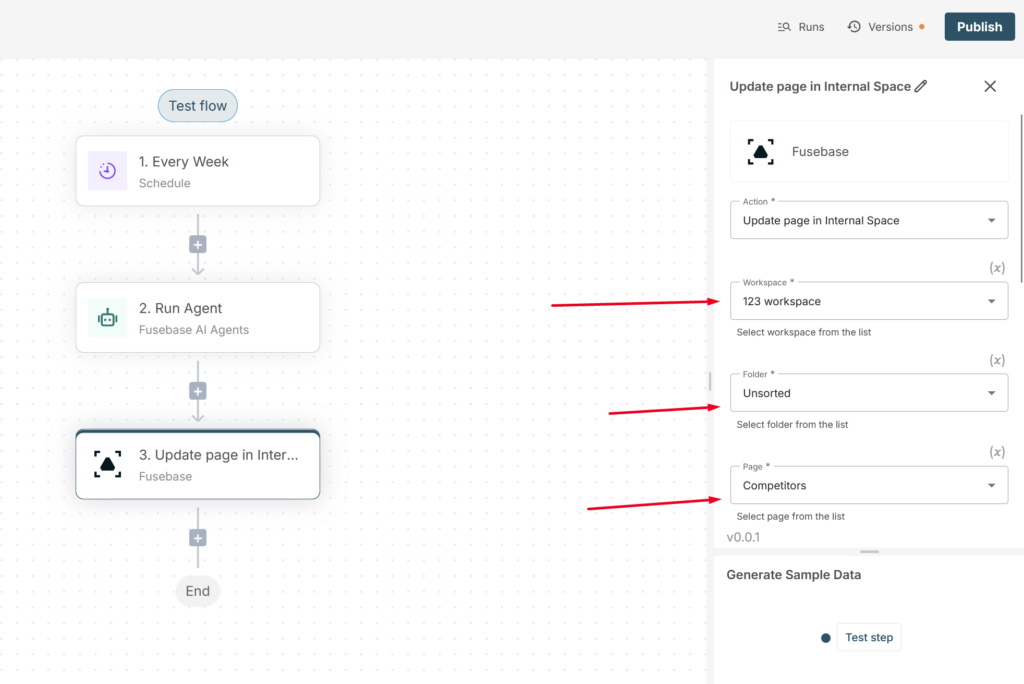
In Content Format, select HTML, and in Content, choose the Response from the agent.
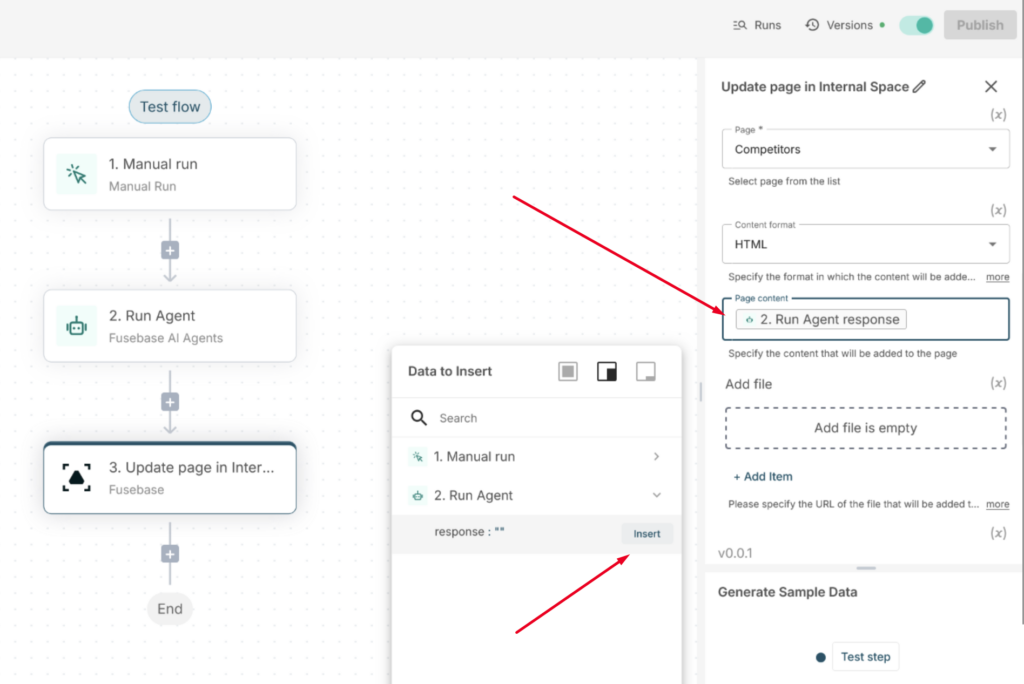
In Context Position, specify where the new content should be added: at the top of the page or at the bottom.
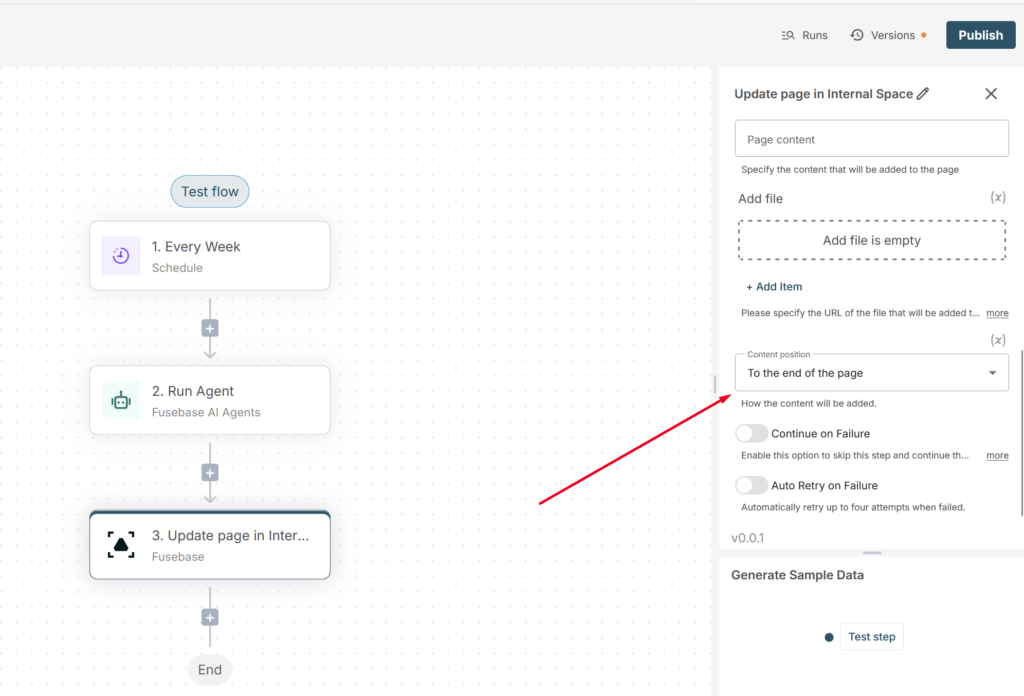
All set! Now, news about your competitors will be automatically gathered and added to the selected page.