On the mobile application for Android, you can add widgets for a quick work with notes.
There are currently 6 types of widgets available:
- Widget for the quickly creating notes
- Single note widget
- Notes list widget
- Compact task list widget
- Large task list widget
- All tasks list widget
These widgets will help you quickly interact with your notes and task lists, as well as make changes without directly opening the app.
How to add a widget? #
Switch to desktop editing mode and click Widgets.
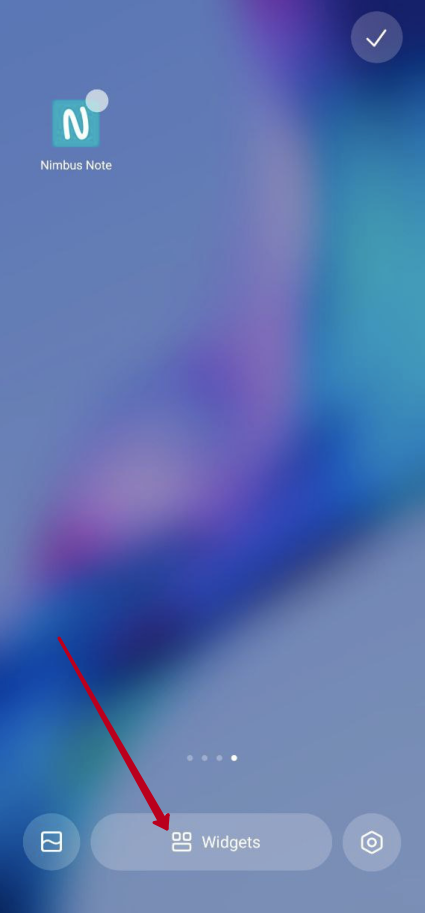
Find Nimbus Note widgets and select the desired one.
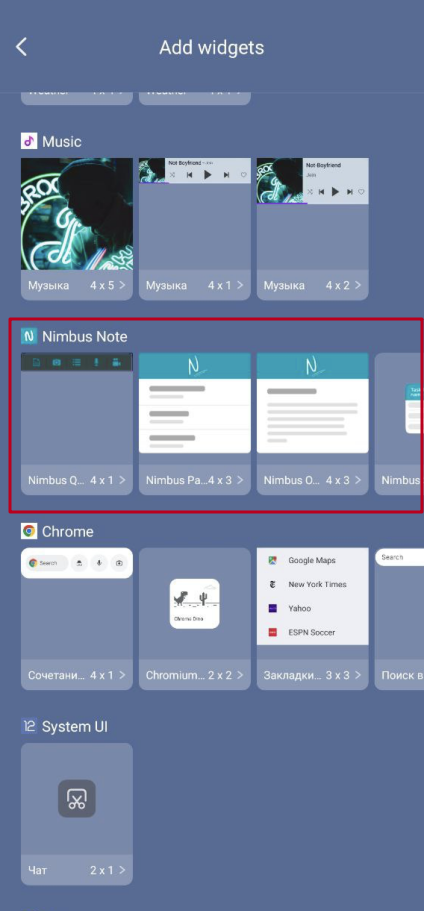
Notes widget #
Widget for the quickly creating #
Widget for the quickly creating notes allows easily to create the desired type of note without opening the application. In the widget settings you can choose which quick shortcuts you want to see on the widget.

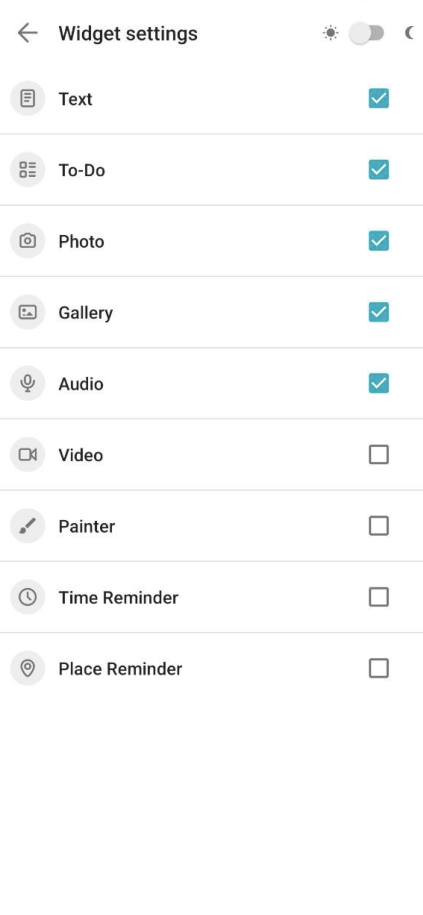
Single note widget #
Single note widget allows to view the selected note right from your desktop. The widget displays the text of the note and the to-do list attached to it.
When you tap on a note, the app will immediately open this note. Selecting the desired note, widget transparency, text size and other information can be configured through the Settings screen.
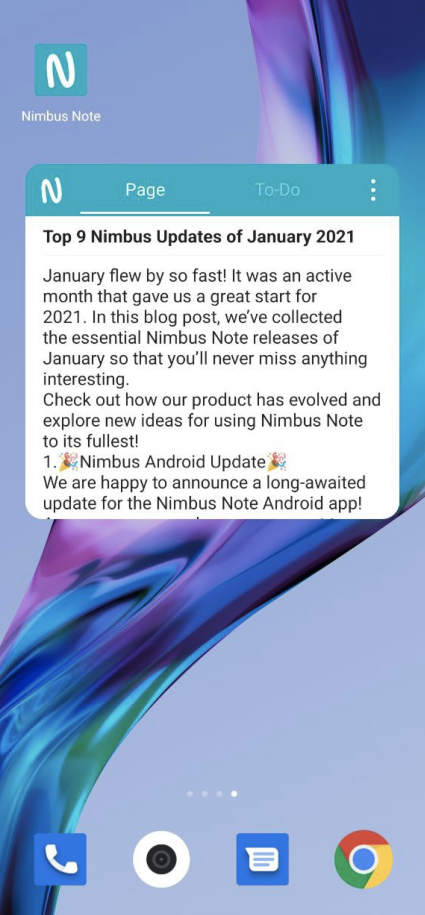
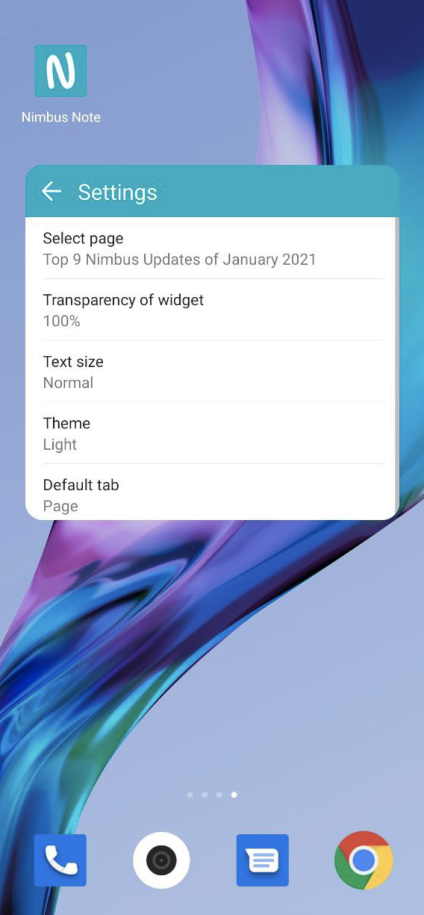
Notes list widget #
Notes list widget allows to view a list of notes from any folder, as well as quickly navigate to note by tapping on it. The widget allows to configure which folder notes will be shown, as well as set the transparency and theme of the widget.
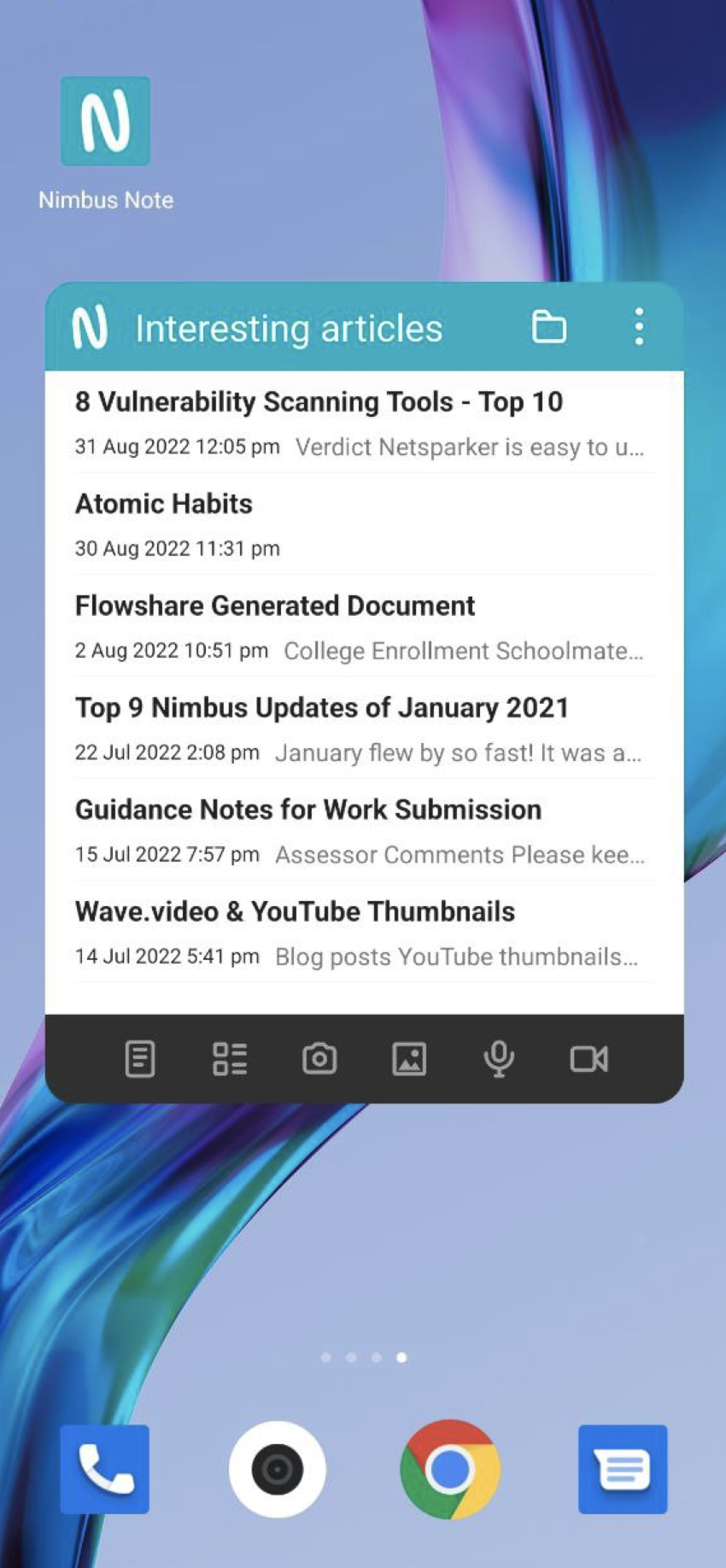
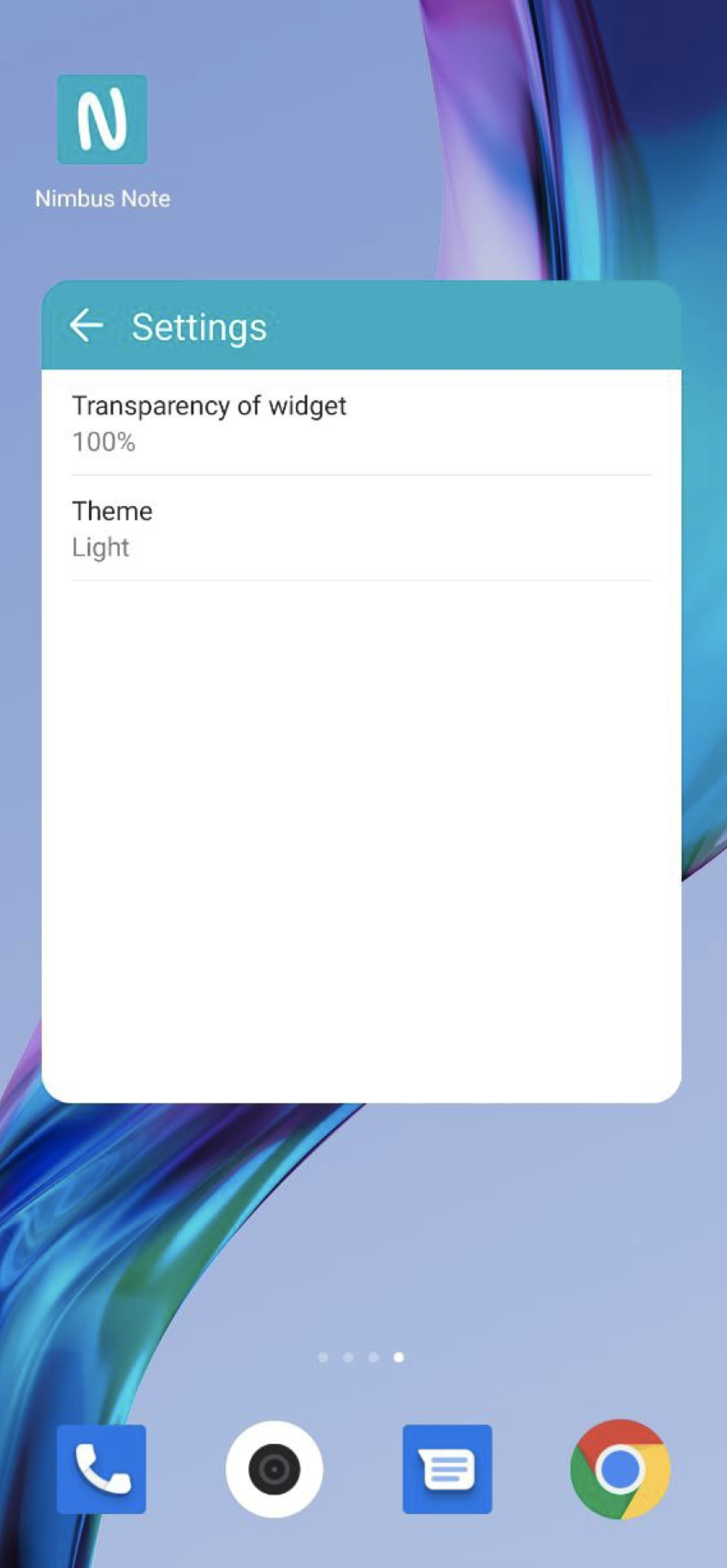
Task list widget #
On Android, you can create two kinds of task lists widgets: small and large. With widgets you can:
- view all tasks from a workspace or individual task list
- mark tasks as completed and vice versa
- create new tasks.
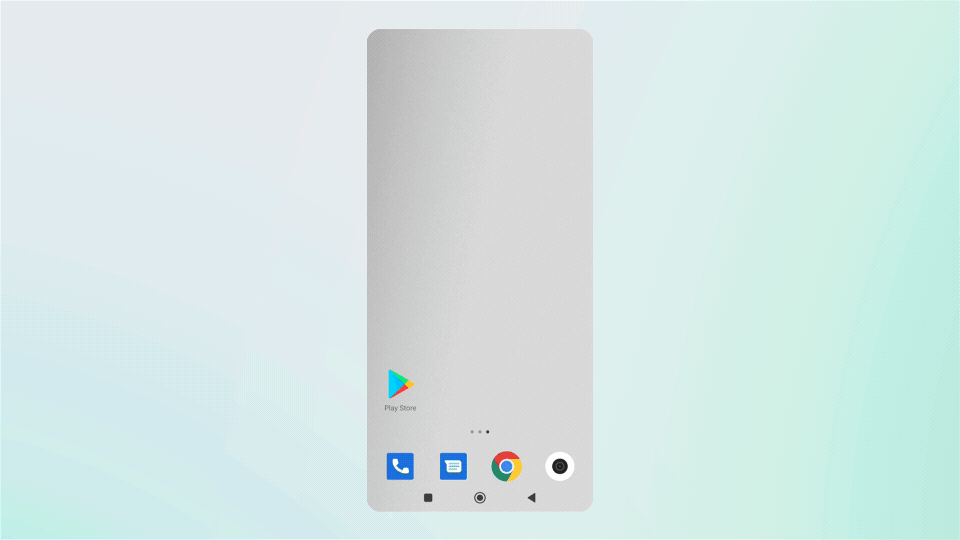
Compact task list widget #
Compact task list widget will not take up much space on your desktop, but will allow you to quickly view tasks within one task list and go to the note by taping on it. In the settings, you can specify which note you want to see in the widget.

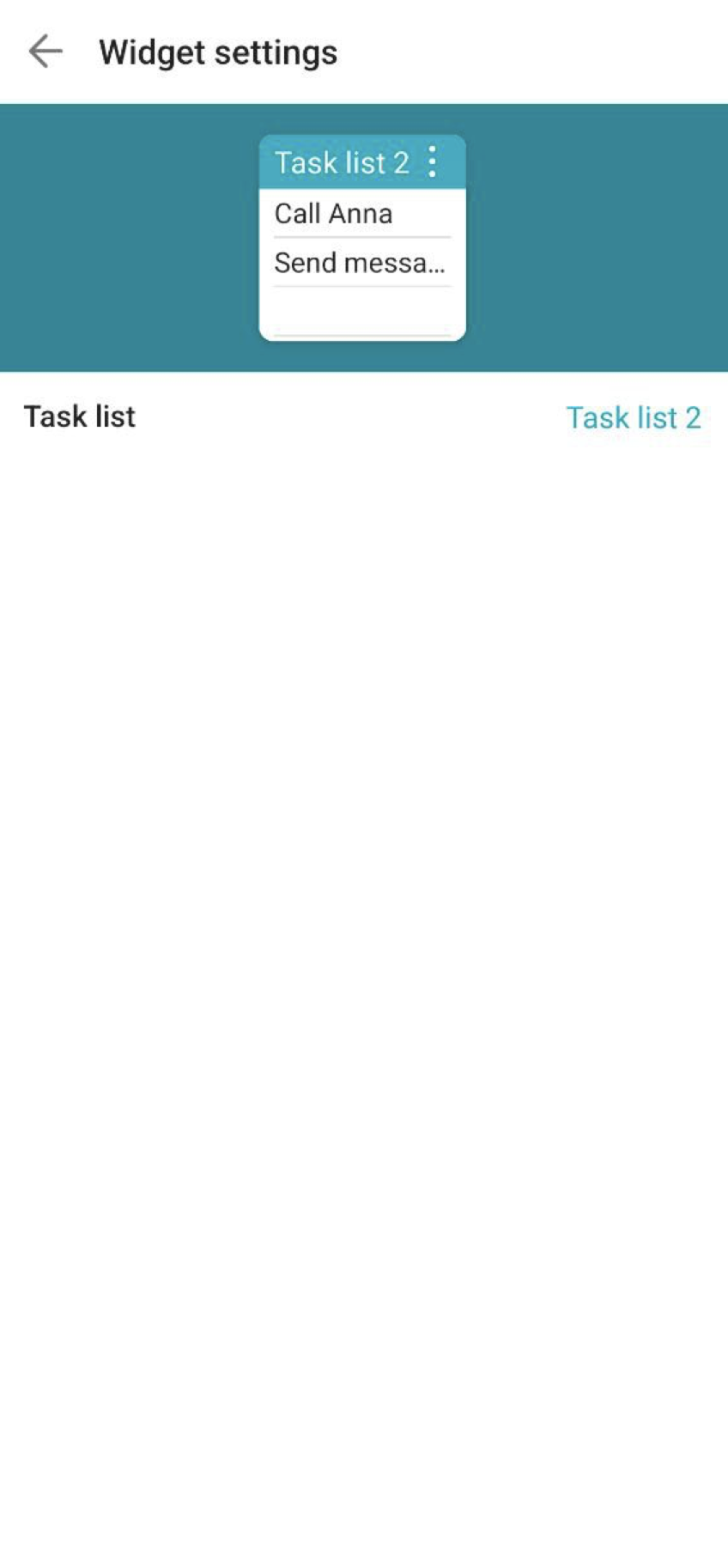
Large task list widget #
Large task list widget allows to view tasks from the selected task list, as well as immediately mark tasks as completed and create new tasks. For this widget, you can configure the displaying of additional task options (Due date, Assignees, Labels) and hide or display completed tasks.
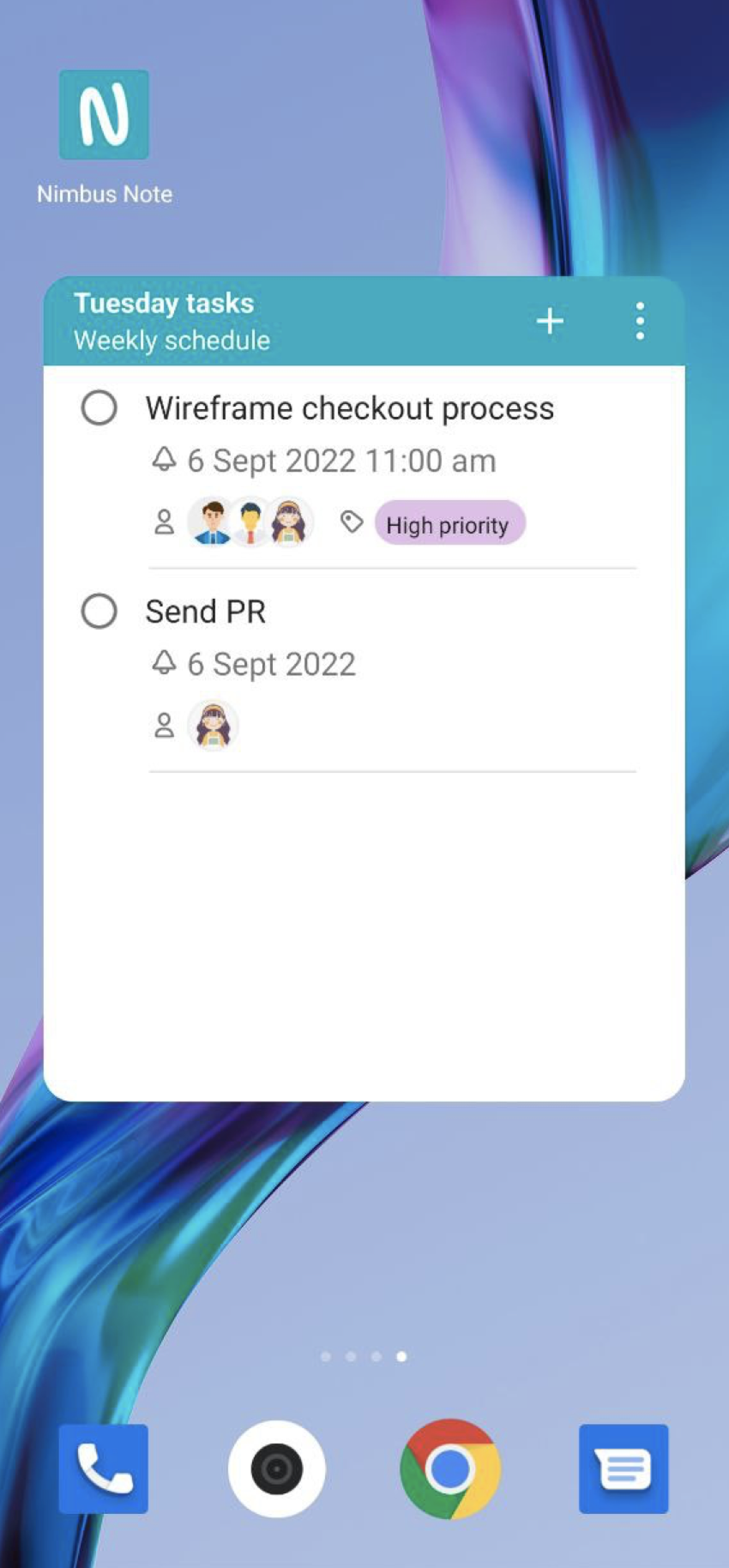
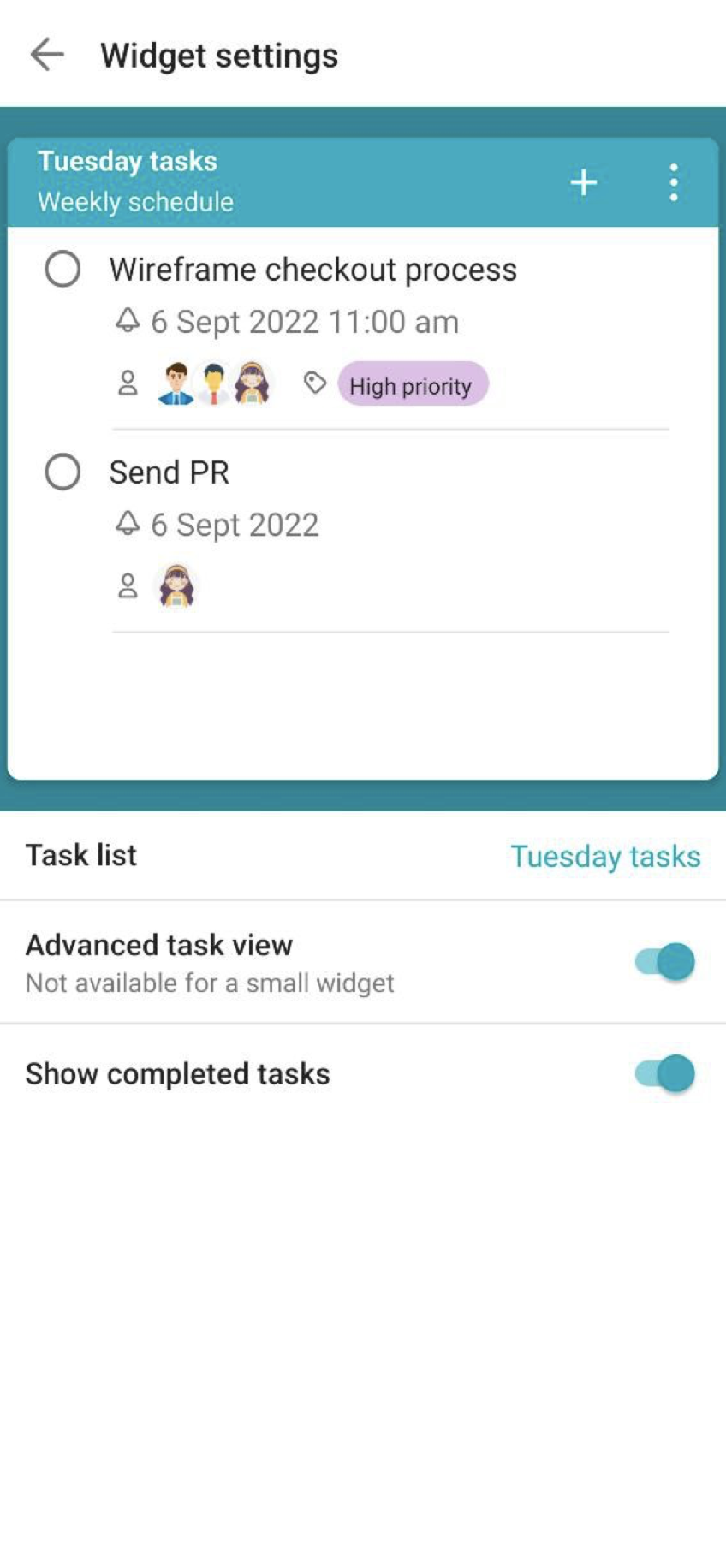
All tasks list widget #
All tasks list widget allows you to view all task lists from the selected workspace in one place. You can mark tasks as completed, as well as quickly go to the corresponding note. This widget, like the Large task list widget, allows to configure the displaying of additional task options (Due date, Assignees, Labels) and hide or display completed tasks.
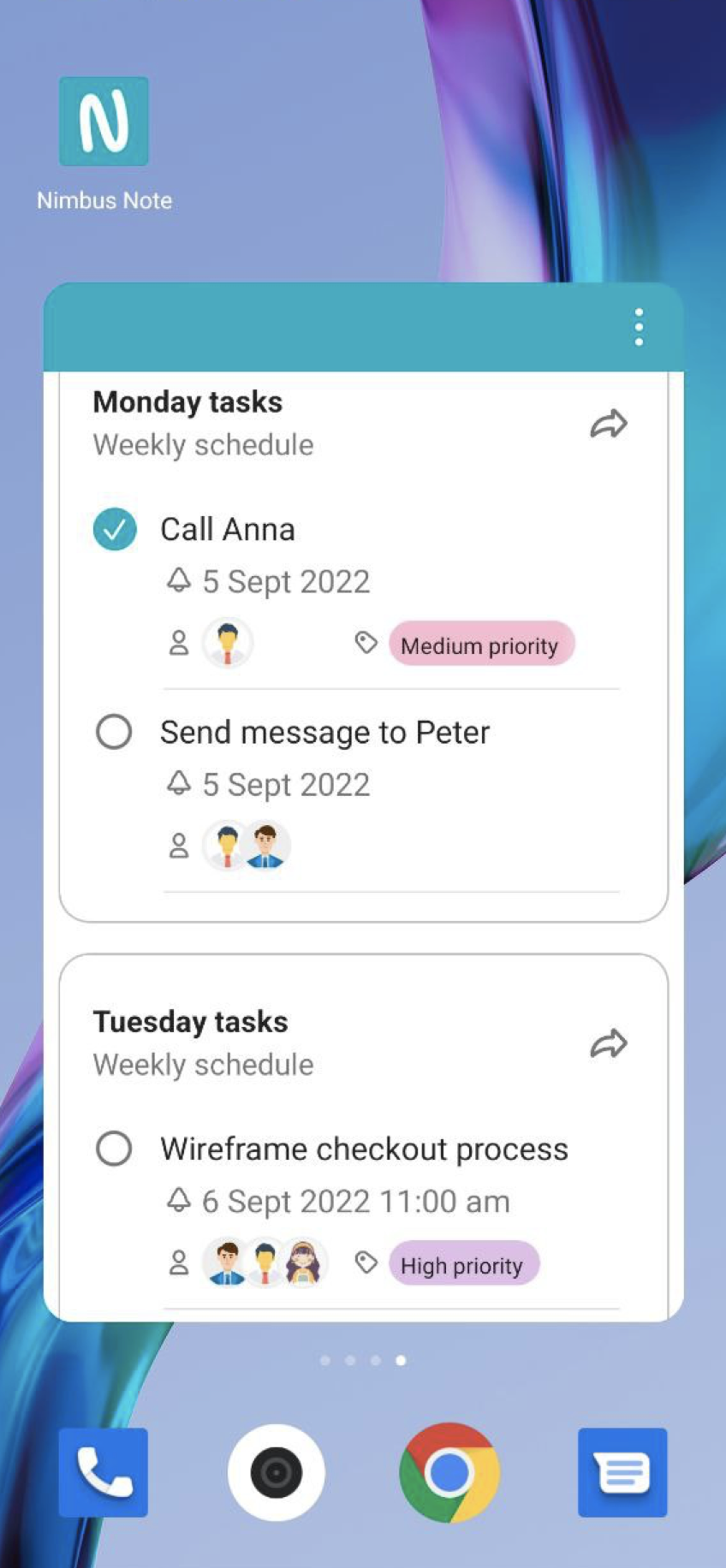
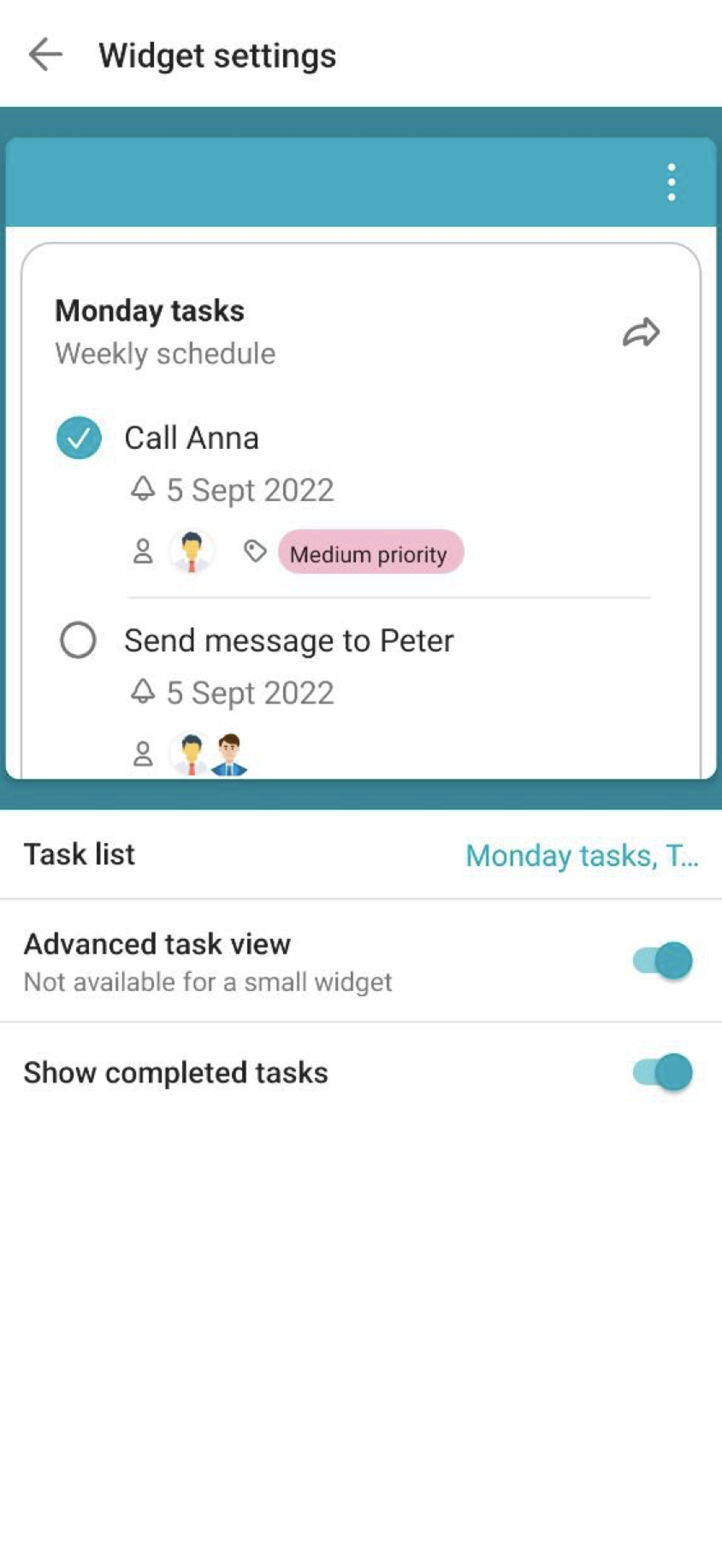
You can read more about task lists here.