As you know, in our service, you can add a block to the portal that displays information from HubSpot, such as tasks or tickets.
Now, let’s consider the following case: we want a new portal to be created for each new HubSpot client, containing a block that displays tickets from HubSpot. Moreover, only tickets associated with the client’s company should be shown.
This is an interesting task, and it is easy to implement in FuseBase.
1) First, you need to create a portal with a block that displays tickets from HubSpot. You can find a detailed guide here. This portal will be used as the template.
2) Next, go to our automation module.
3) Create a new flow and select HubSpot -> New Contact Added as the trigger.
4) In properties, select the output Primary Associated Company ID. This is needed to pass the Company ID to the widget to filter tickets.
Click Load Data to retrieve test data.
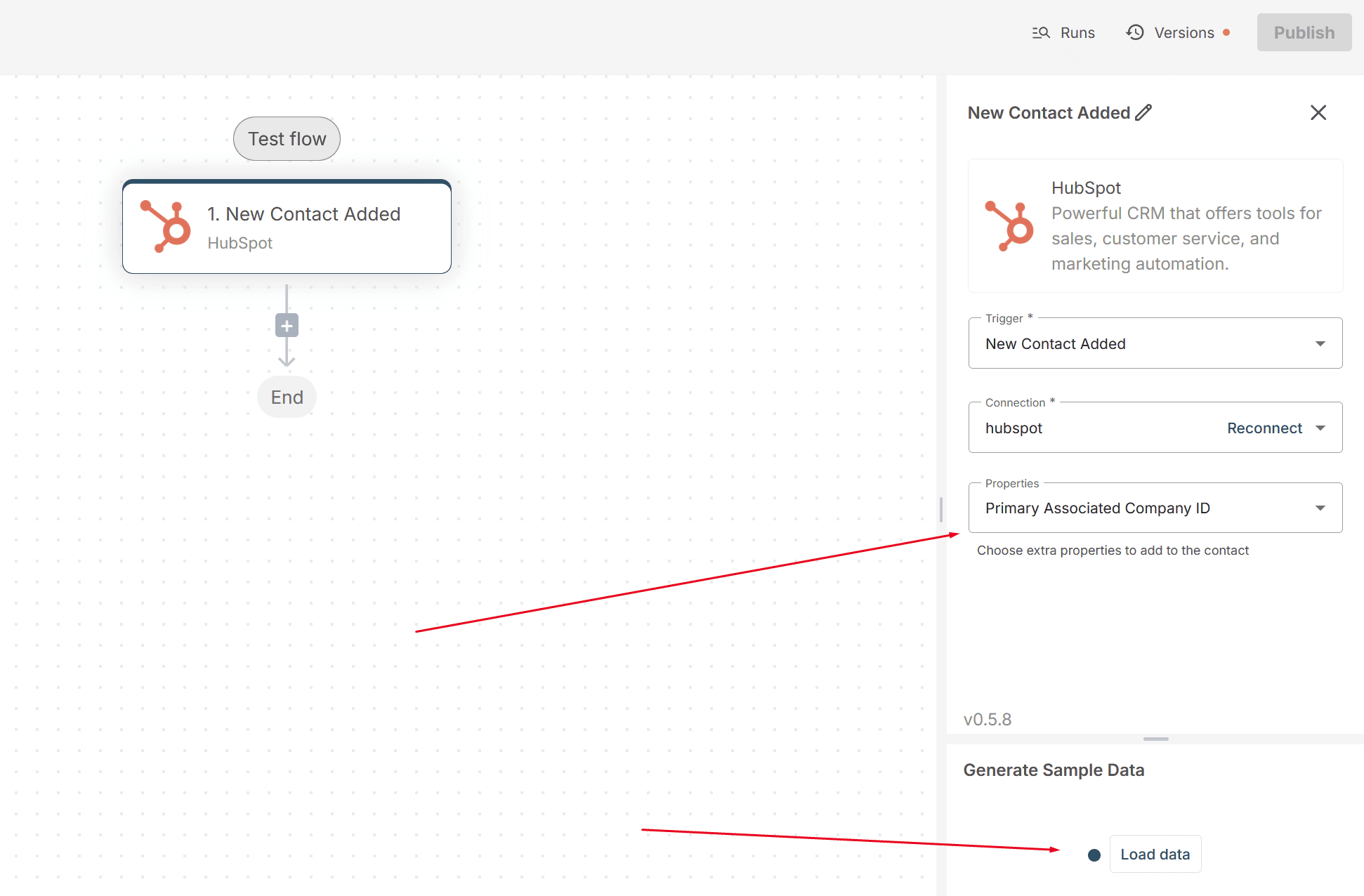
5) Next, you need to create a portal with a ticket block. Create a new action: FuseBase -> Create new portal. Select the source portal with the HubSpot block as the template.
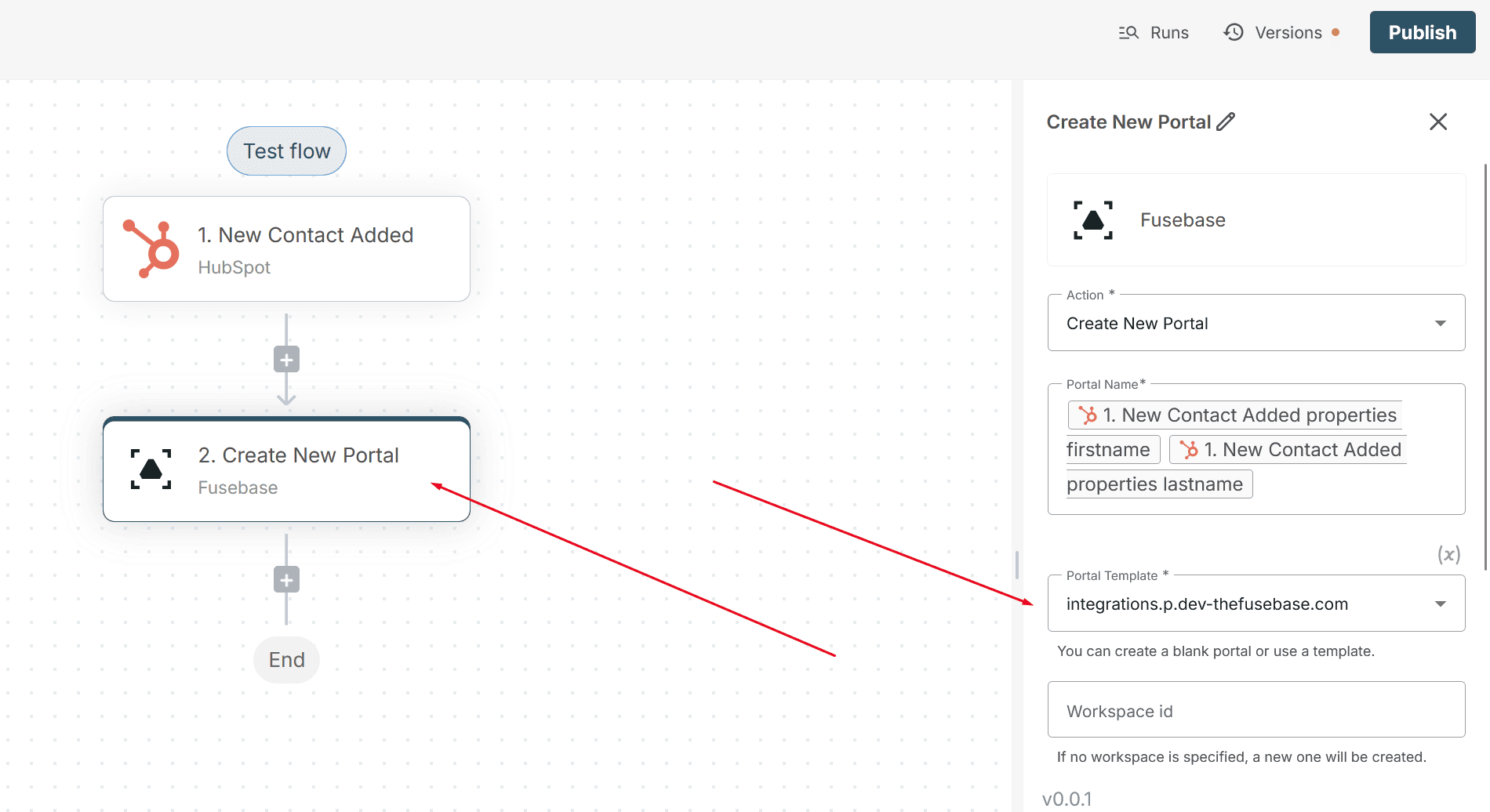
6) In the HubSpot parameter, choose Company ID from the trigger. This parameter is responsible for filtering the data in the block by the required company.
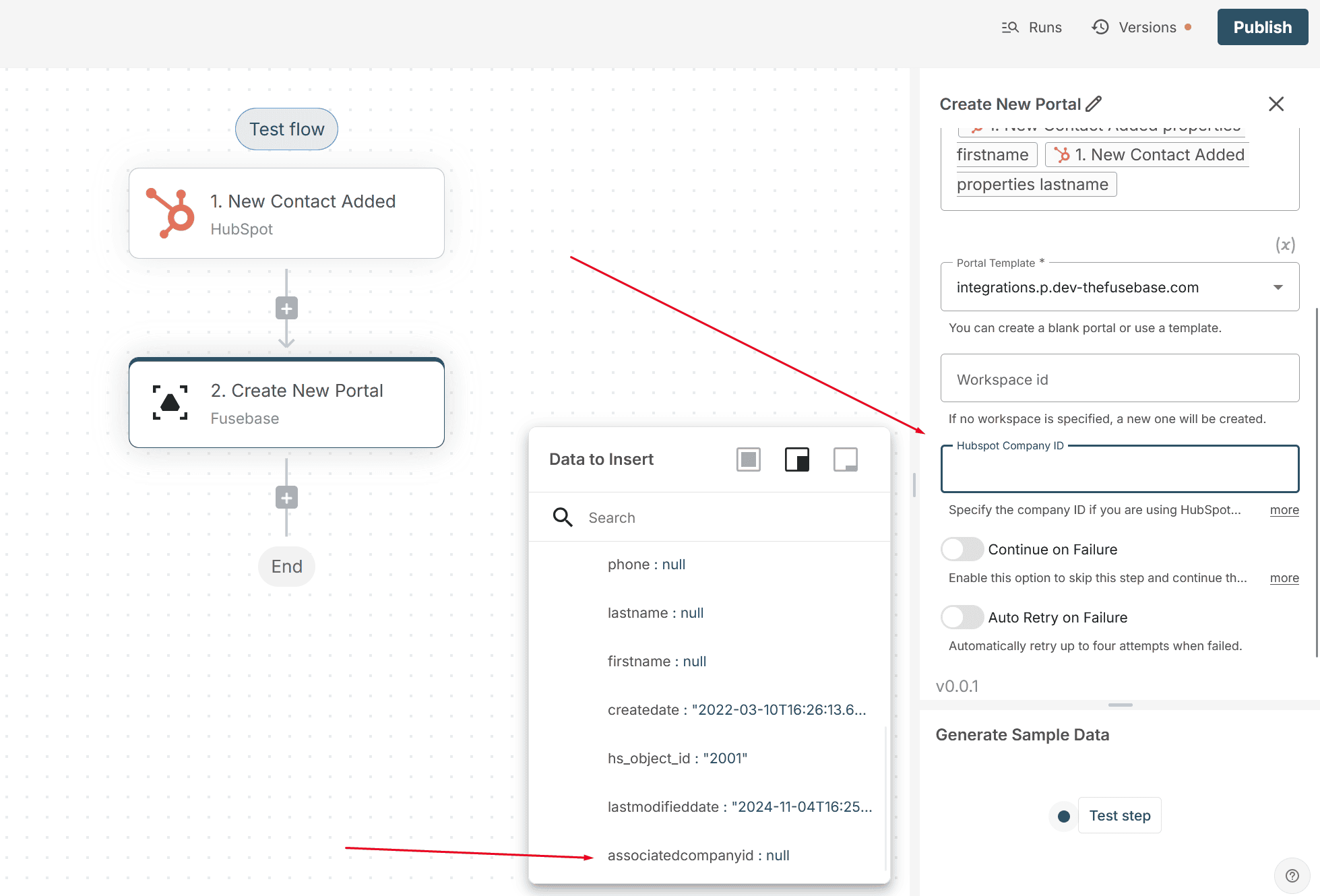
7) After creating the portal, we need to invite the client to it. To do this, add the action: FuseBase -> Invite client to portal.
8) In the Email parameter, select the contact’s email from the trigger.
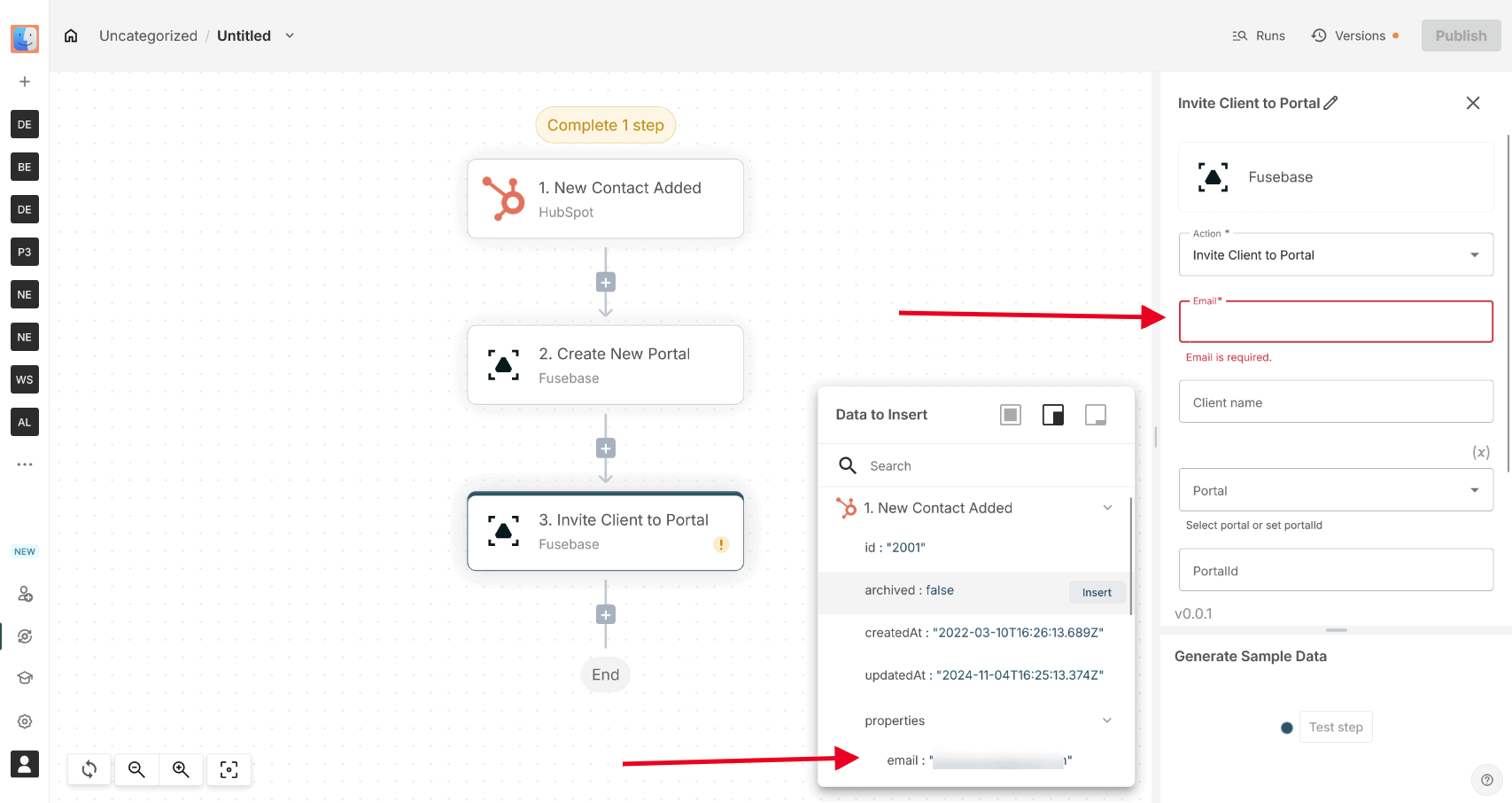
9) In the Portal parameter, choose the portal created in the previous action.
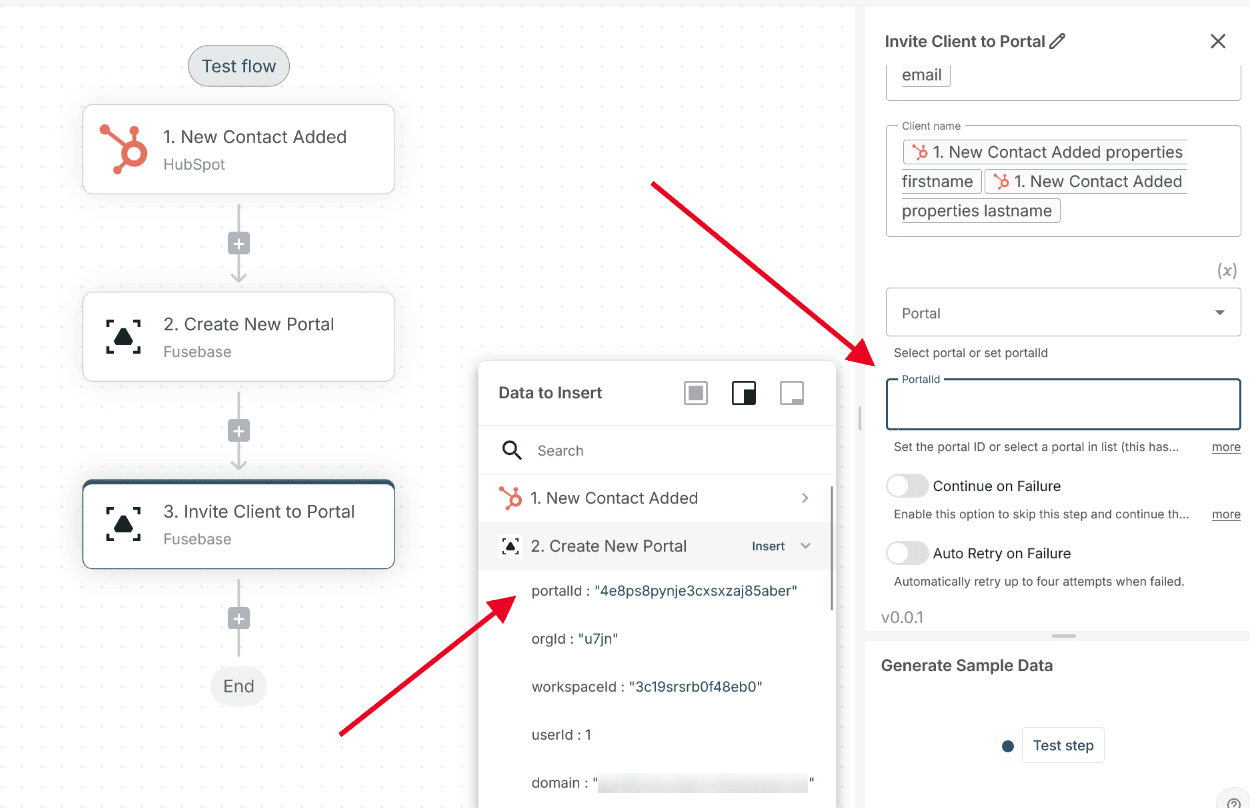
10) Next, click Publish to activate the flow.
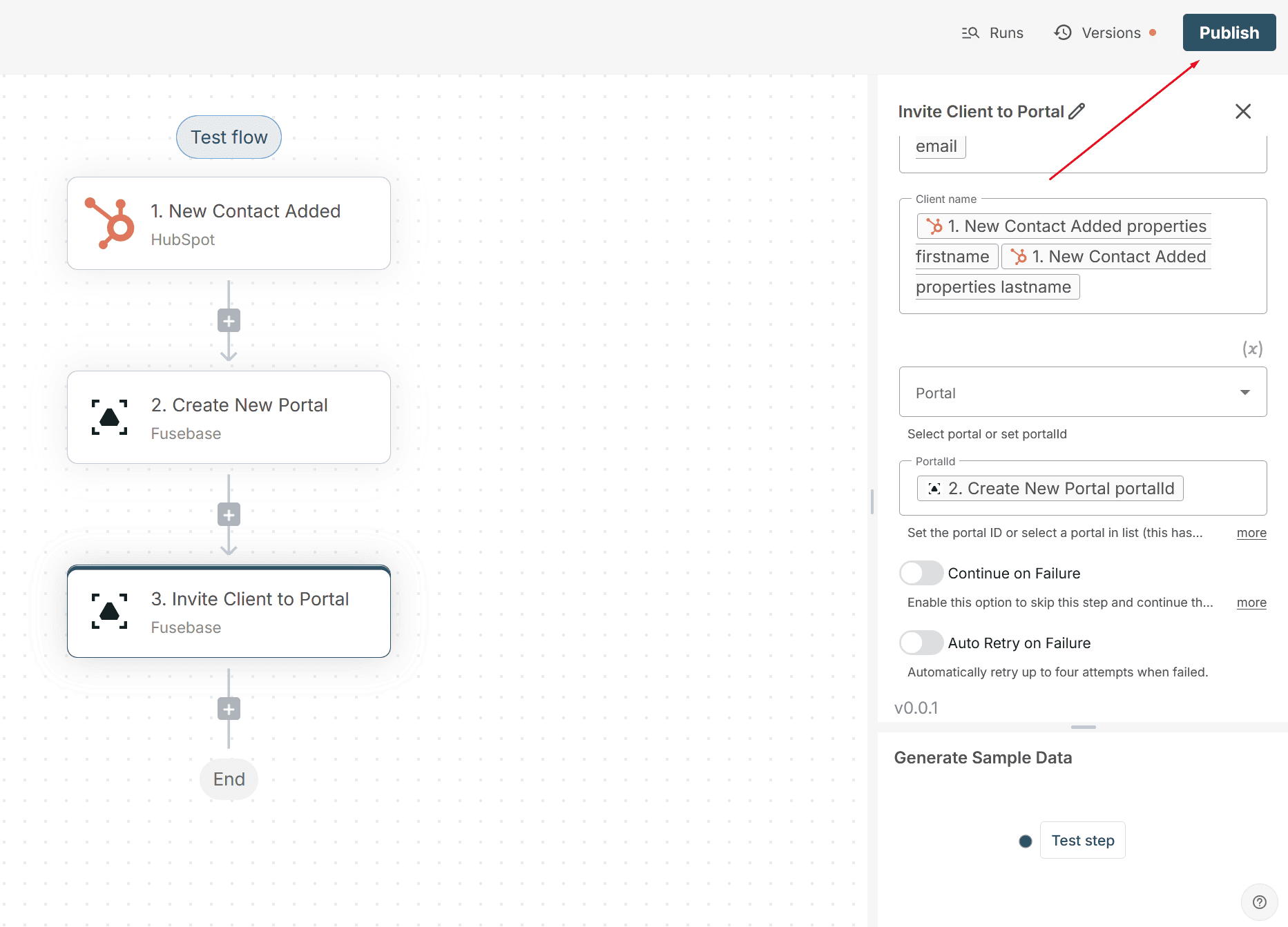
Everything is ready! Now, for each new contact in HubSpot, a new portal will be created with a block that displays tickets filtered by the client’s company.