Nimbus Notes allows you to view all events in your workspace (including the creation and editing of notes, mentions, reminders and comments) through the activity panel. Events can be viewed and marked as read. You even can add a task to the page directly from the activity panel.
To see the Activities list, click on the Activity Panel in the left tab bar in the web client.
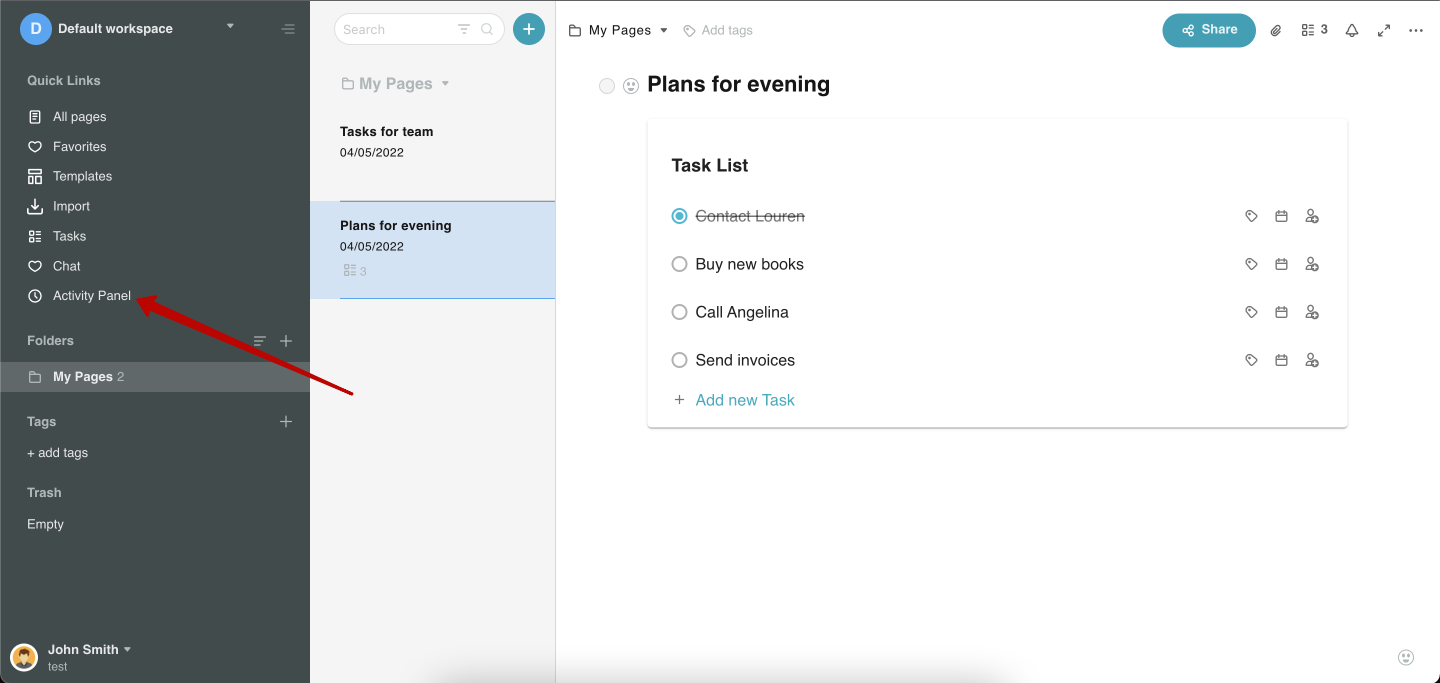
You will see a list of all the activities that took place in the current workspace.
Unread activities will be highlighted with a blue icon.
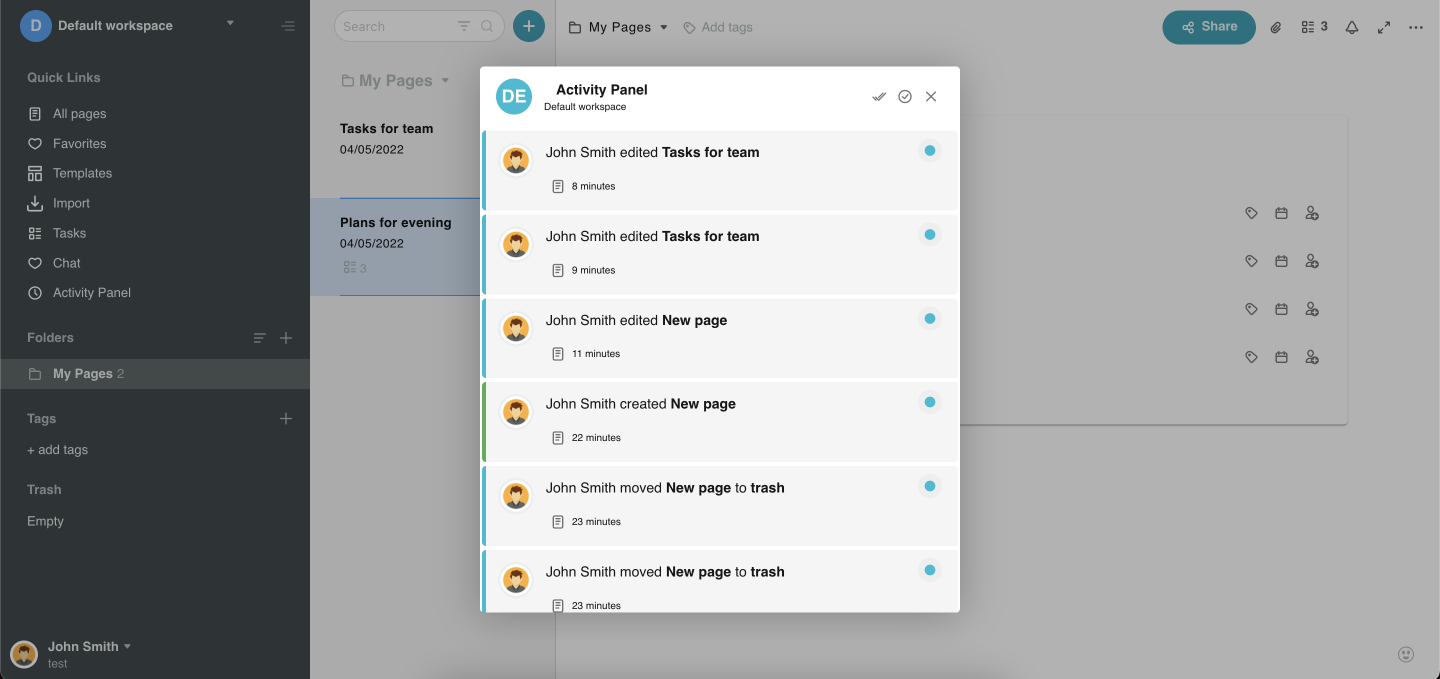
Click on this icon to mark the activity as read – the icon will turn gray.

You can mark all activities as read at once – to do this, click on the icon with two checkmarks at the top of the window –
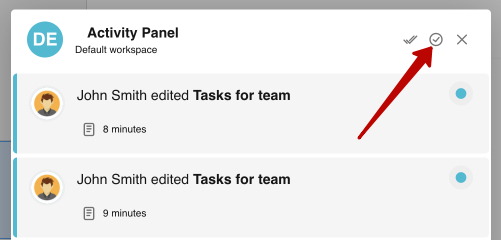
To see only unread activities in the list, click on Unread only and the list will be filtered.
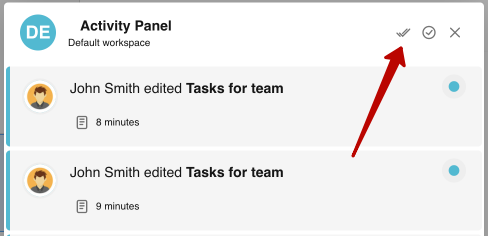
To close the window, click on X –
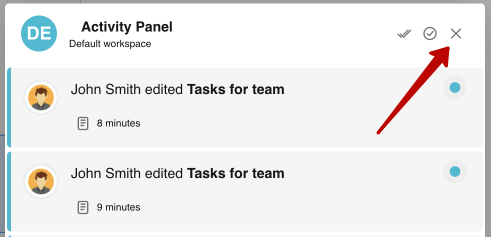
To open the edited page, click on its name and you will be navigated to the page.
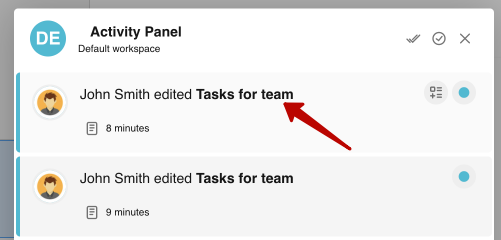
You can also add a task to the page. You can read more about Task list here.
To add a task, hover over the line with the activity and click on the icon for adding a task.
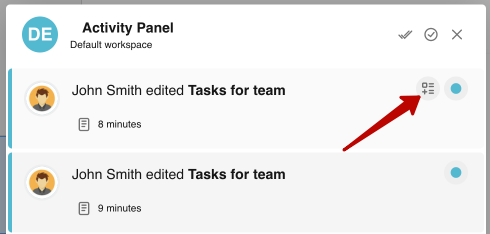
You will see the window for adding a task –
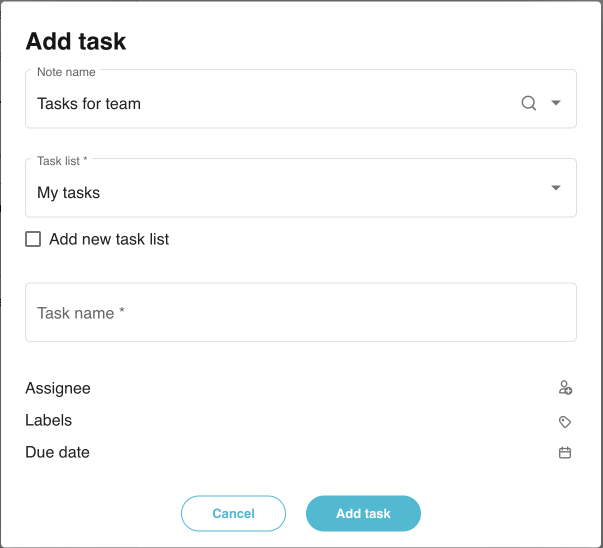
If you want to add a task to an existing task list, select it from the list –
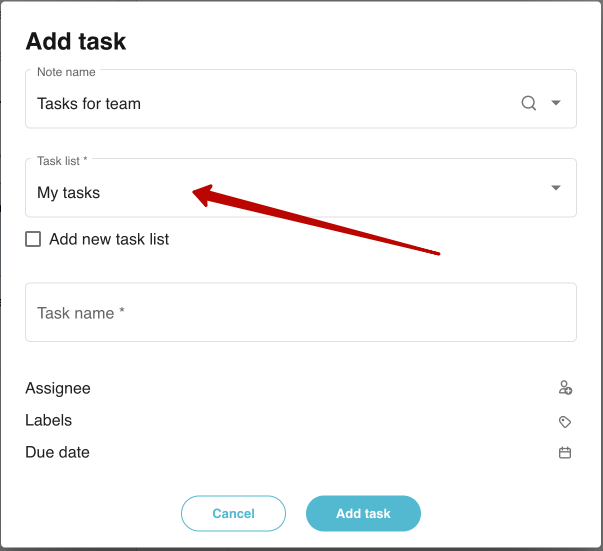
If you want to create a new task, click on Add new task.
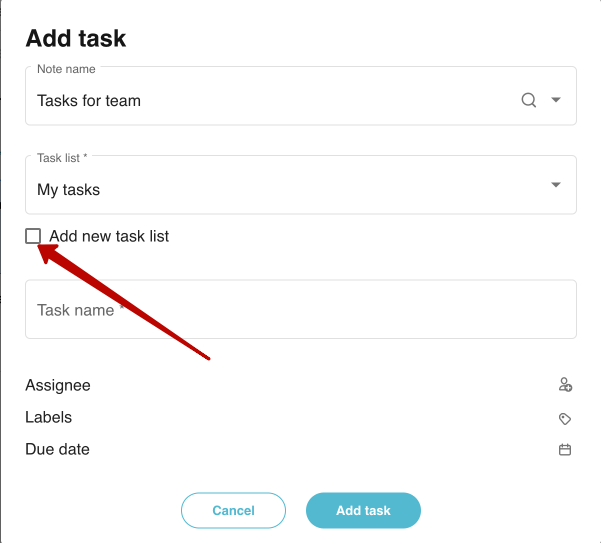
Add the name of the task sheet and the task itself and click Add Task. If you wish, you can immediately add Assignee, Labels and Date the task is due.
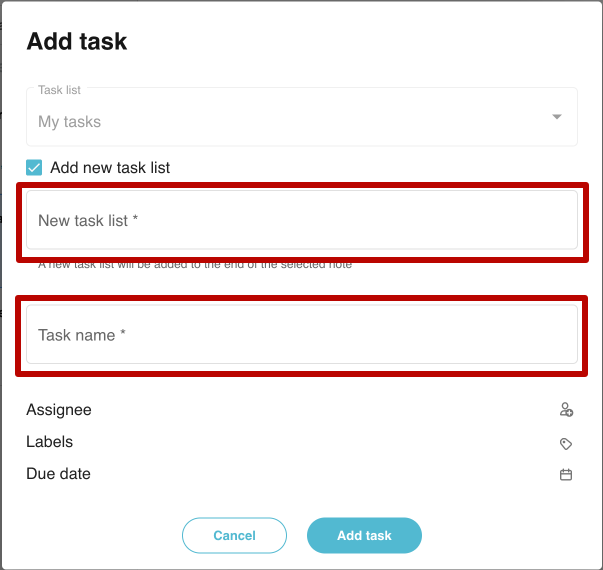
A new task will be added to the end of the selected page.