Table of Contents
Nimbus Note has both a light and dark theme in all clients.
We want to ensure that you are comfortable while working with pages.
A dark theme can reduce eye strain and make it easier to work in low light; some people just like the dark theme better.
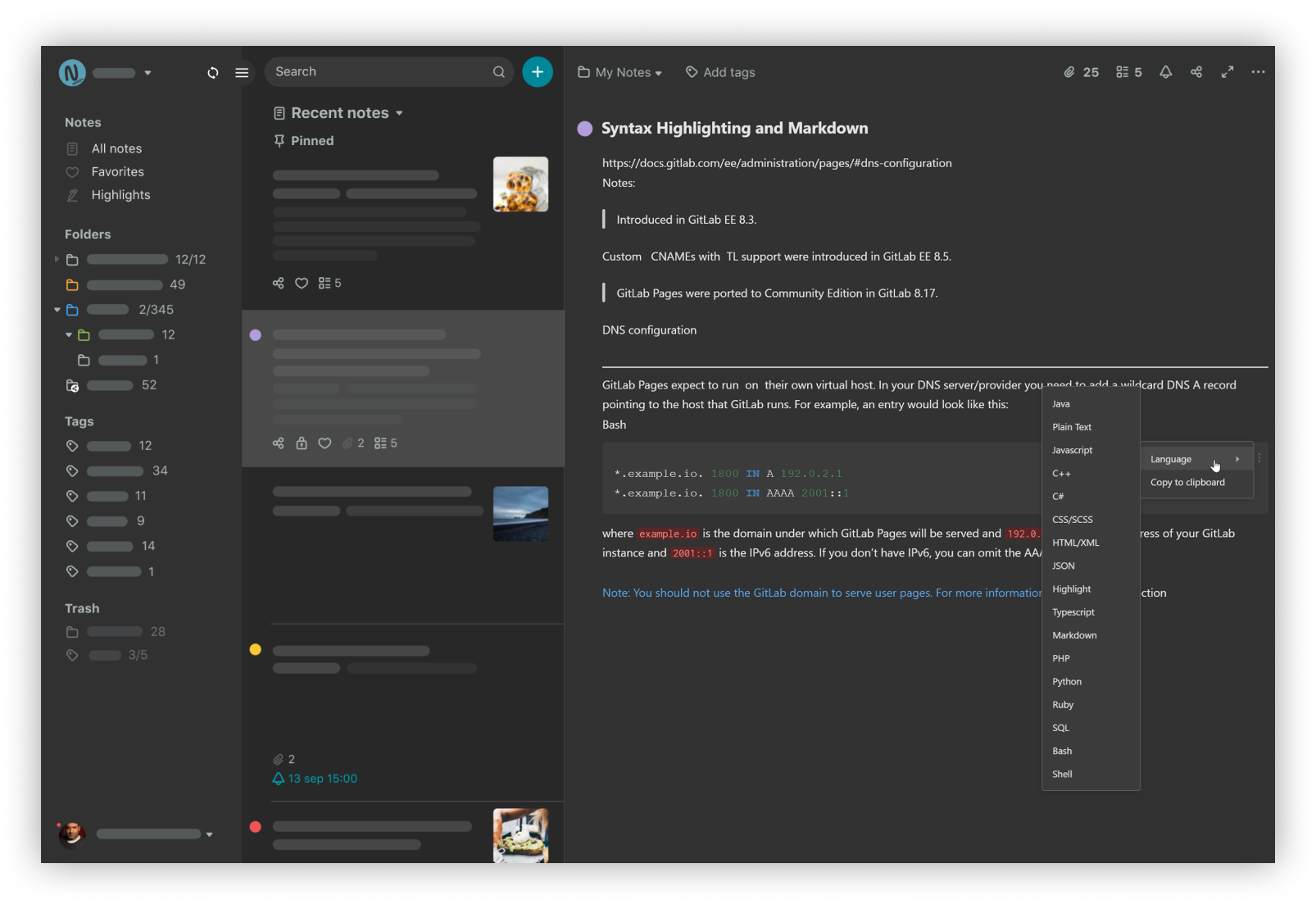.png)
Turn dark mode on/off in web client #
- Click on account.
- Select Dark theme / Light theme
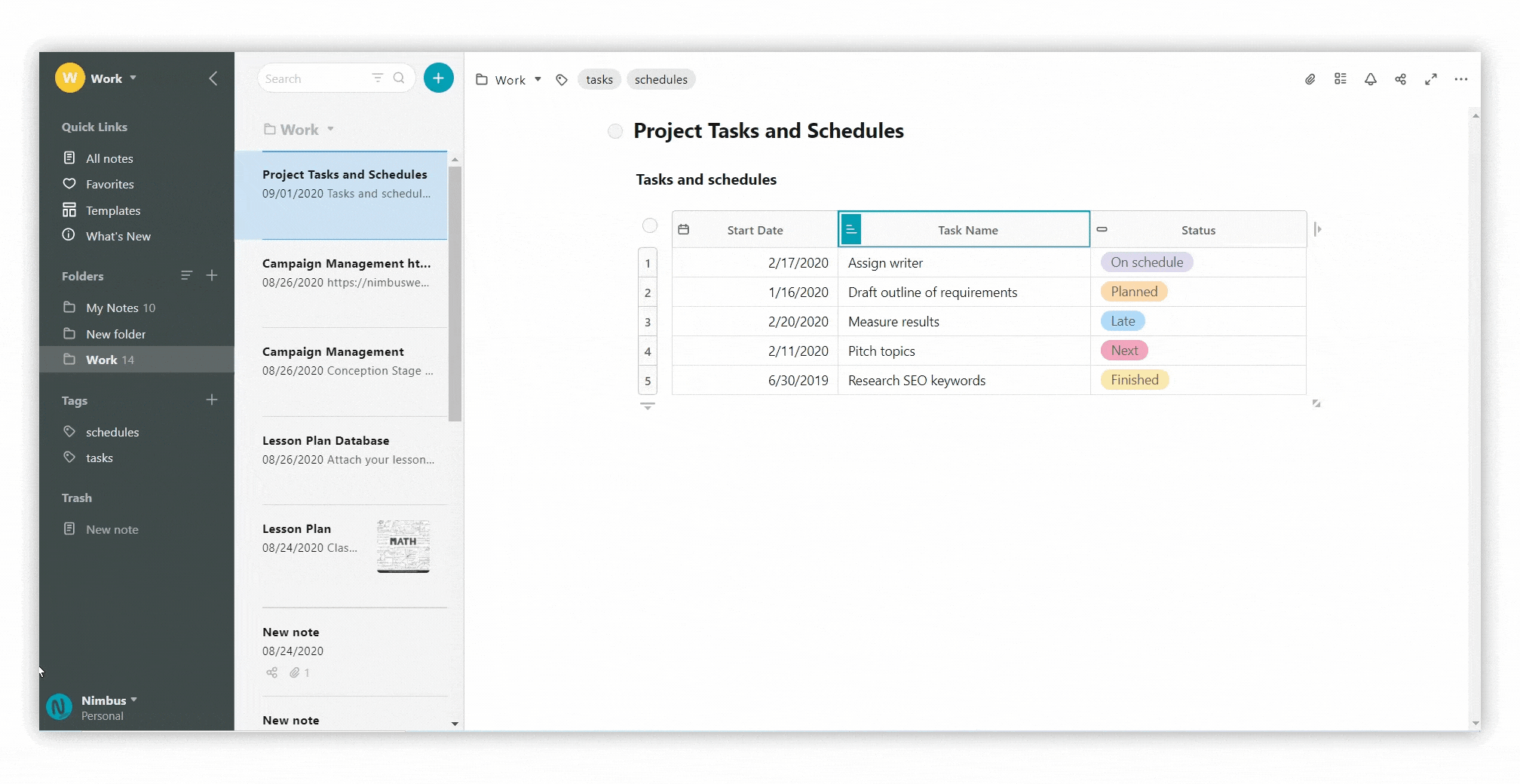
Turn dark mode on/off for public pages #
- Open a public page.
- Click on the light / dark theme toggle icon on the top bar.
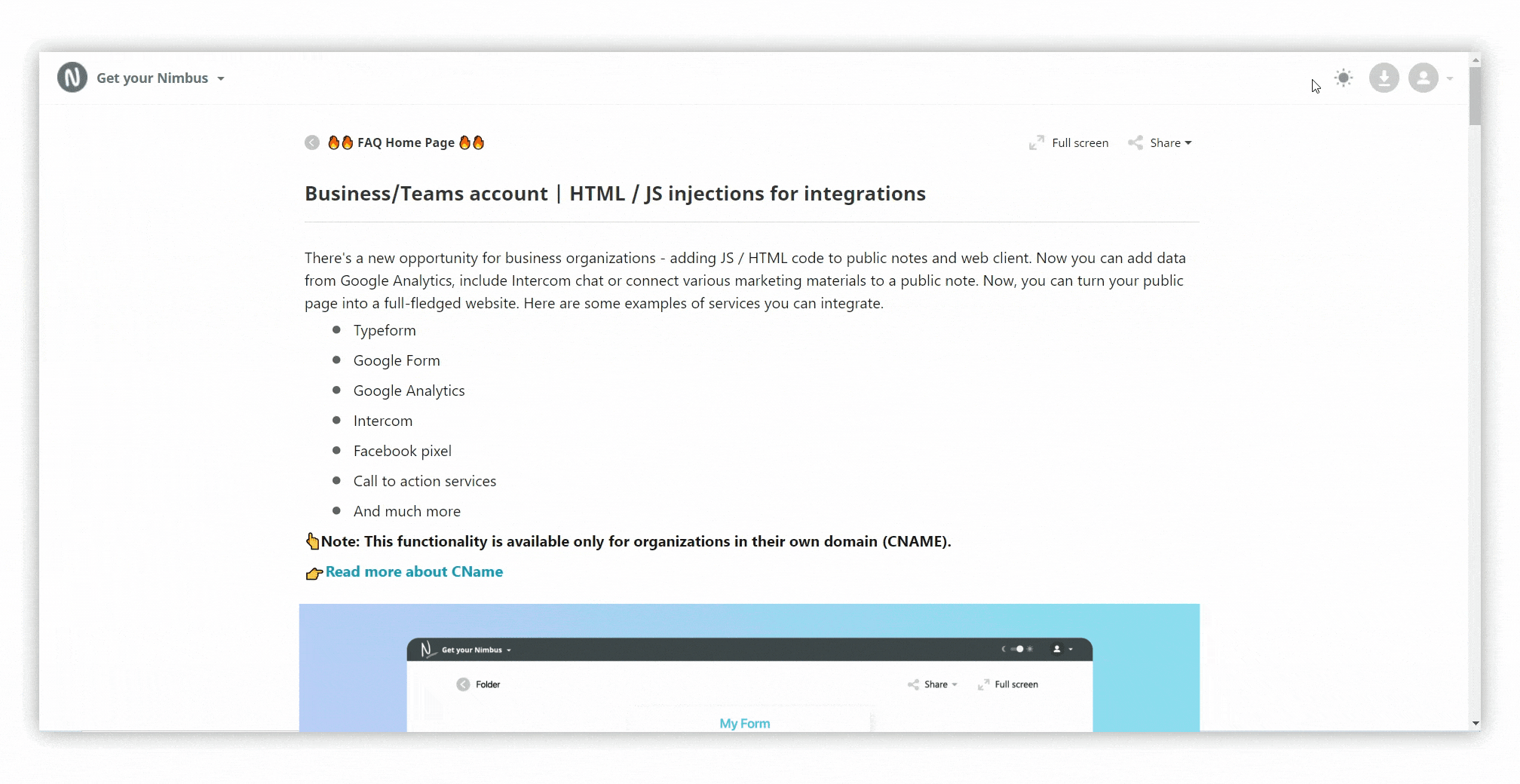
Turn dark mode on/off in mobile #
Nimbus Note has two types of dark themes on mobiles: Branded Dark and Black Oled. To switch the theme you need to:
- Go to Settings.
- Click on Appearance.
- Select the Dark theme.
- Choose the preferred theme.
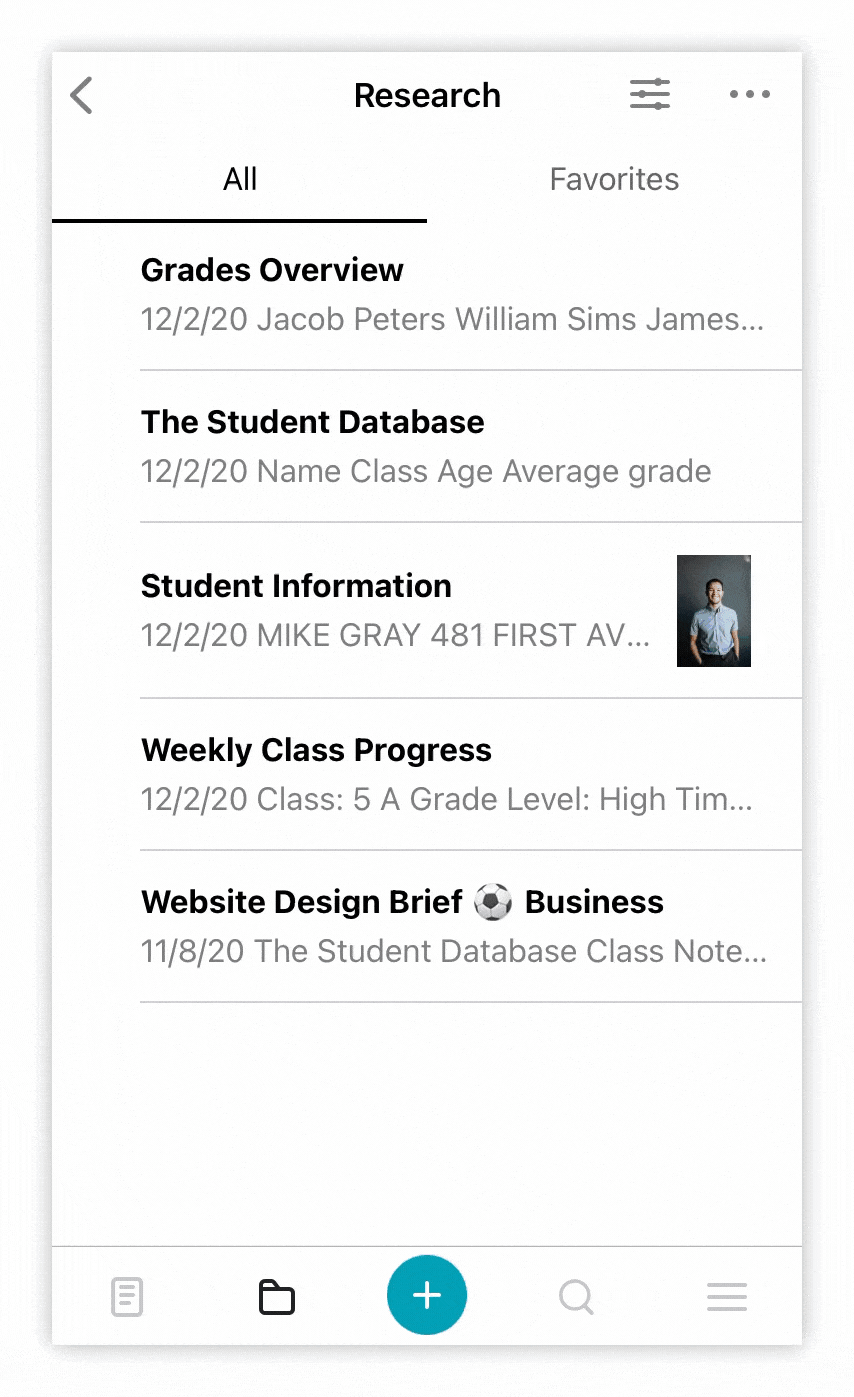.gif)