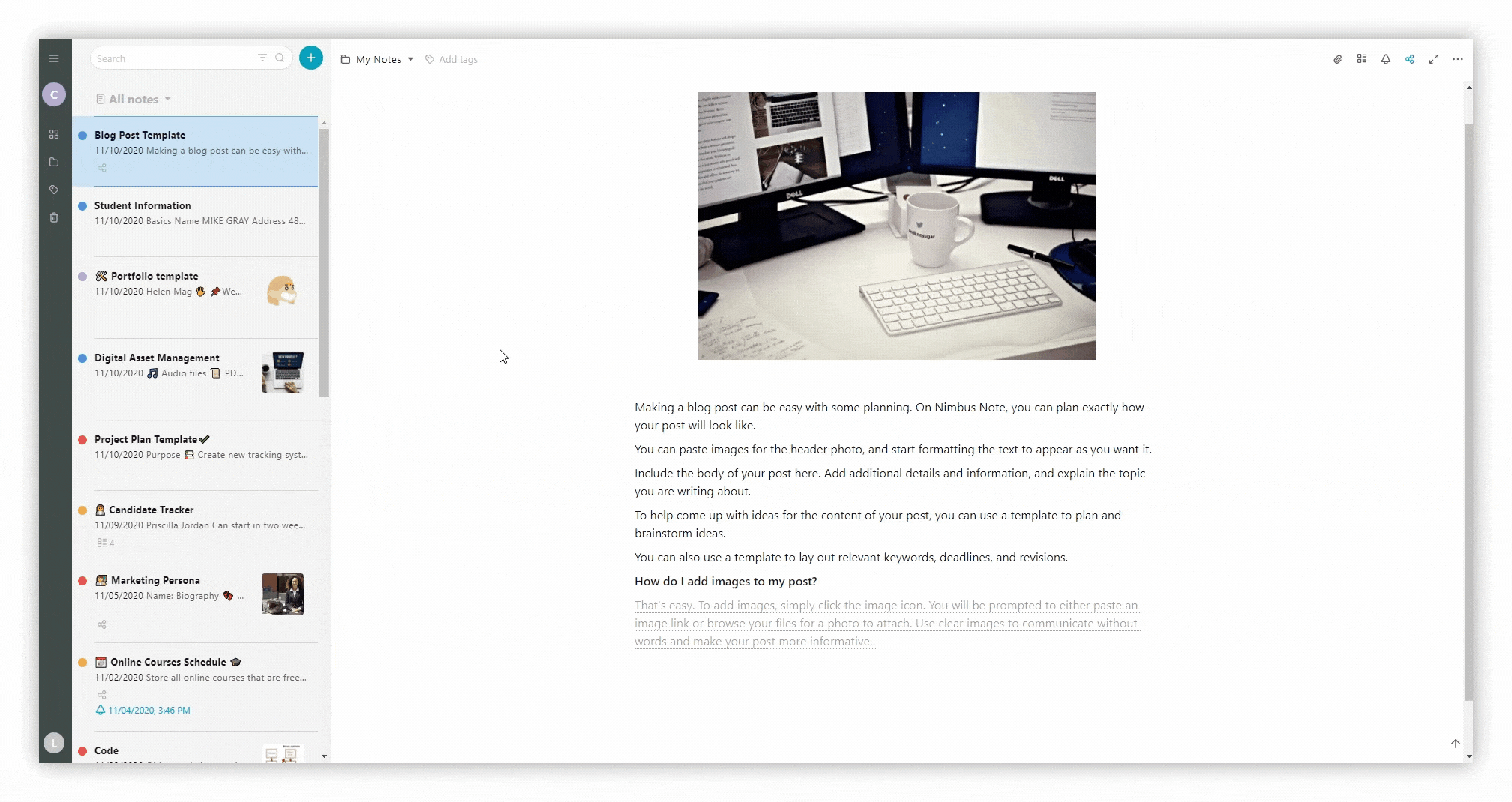Table of Contents
Creating a block through the menu #
- Сlick on the three dots menu.
- Click on Add block.
- Select Above / Below / Right / Left.
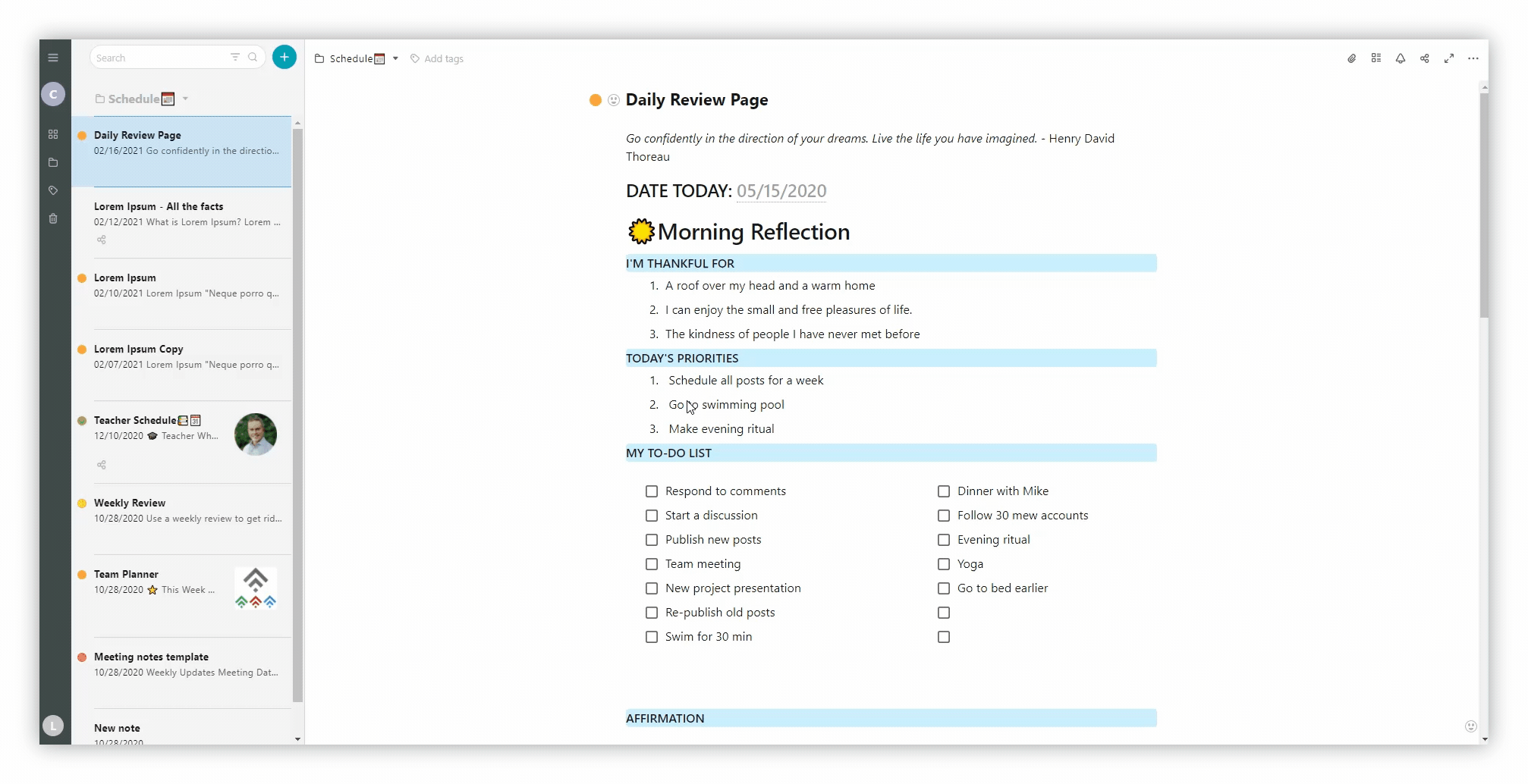

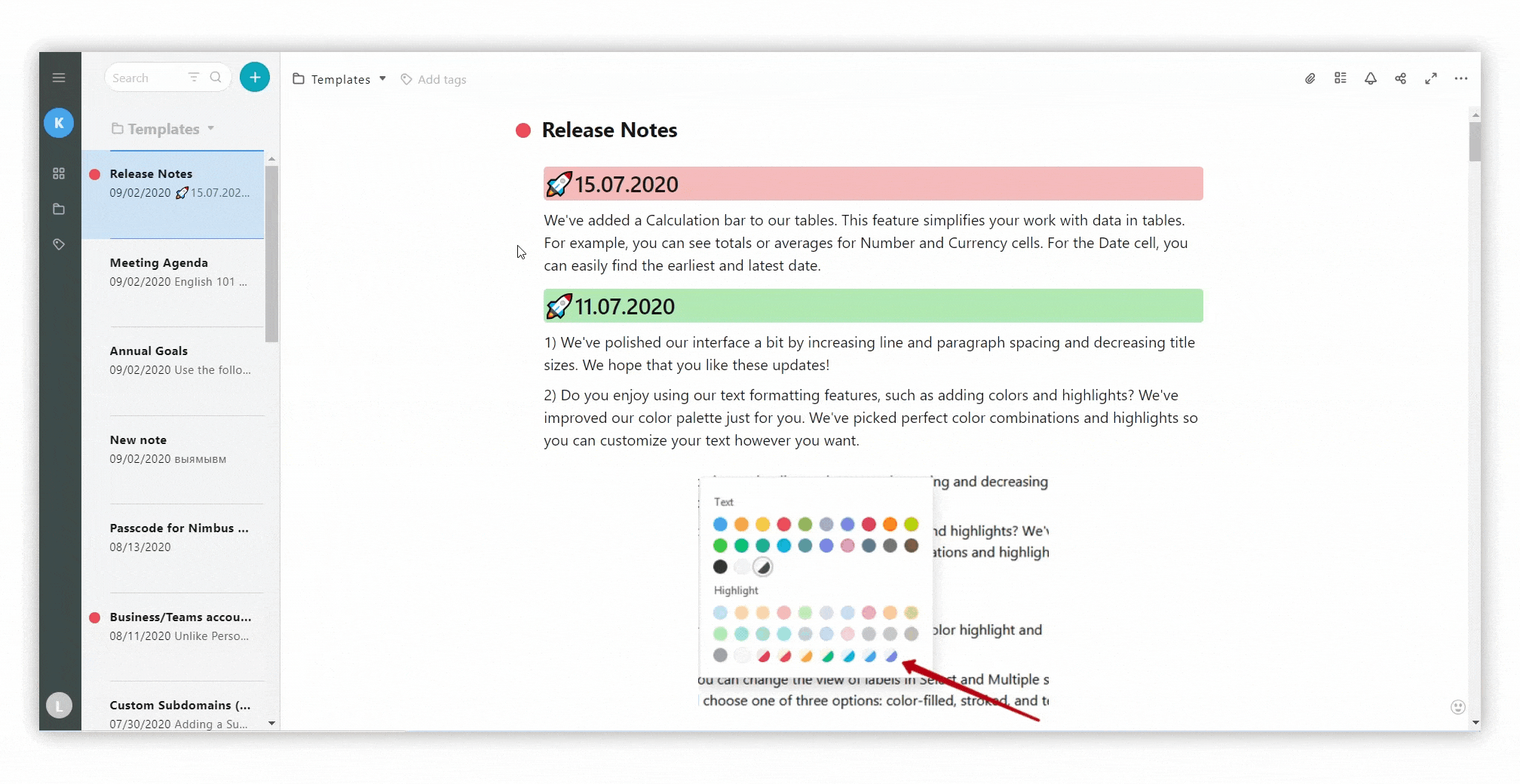%20(1).gif)
Drag-n-drop blocks #
- Click and drag the block to the right/left, or up/down
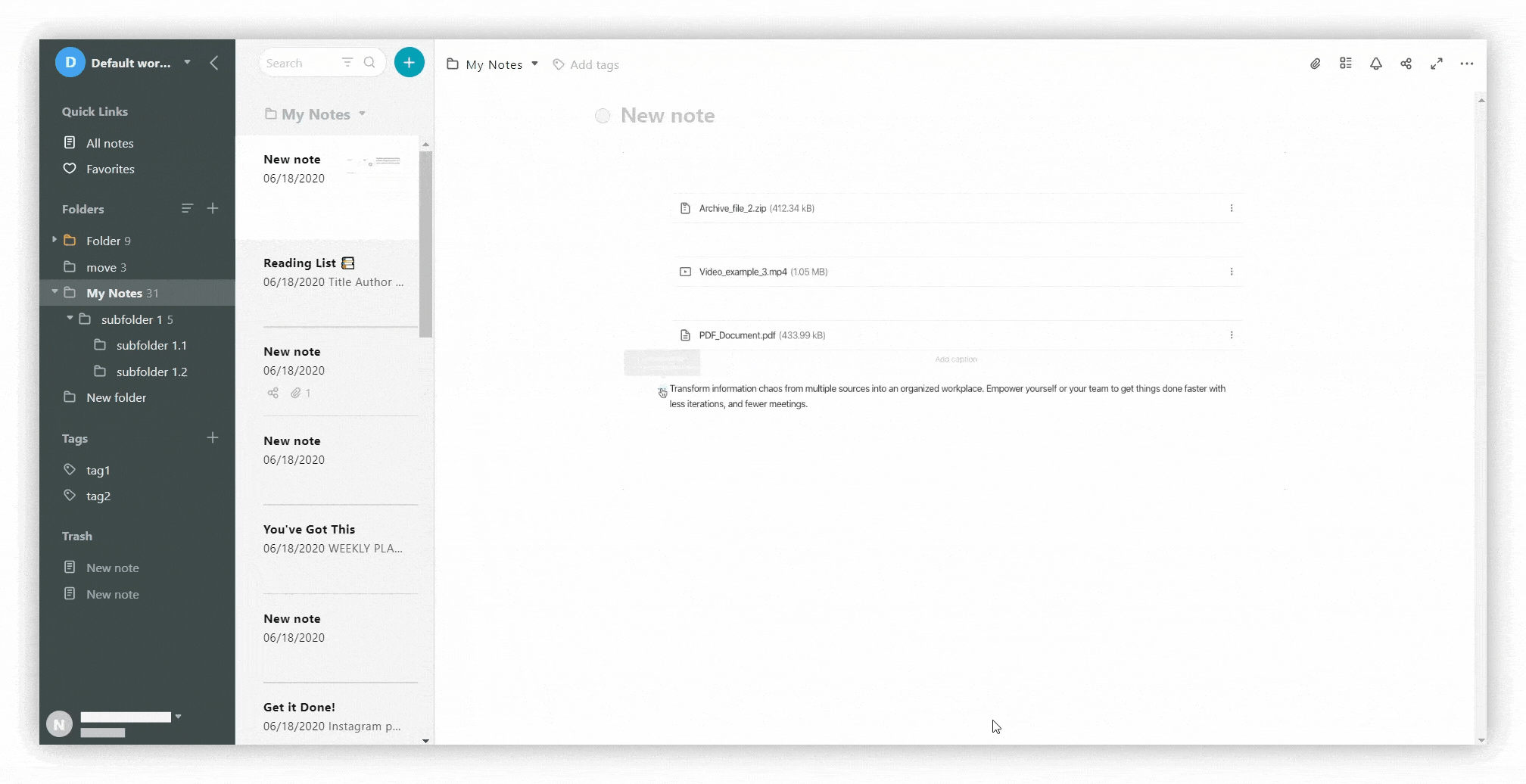.gif)
Quick creation of a new line between blocks #
In order to quickly create a new line you need to do the following.
Double-click between two blocks. For example:
- between a picture and a file
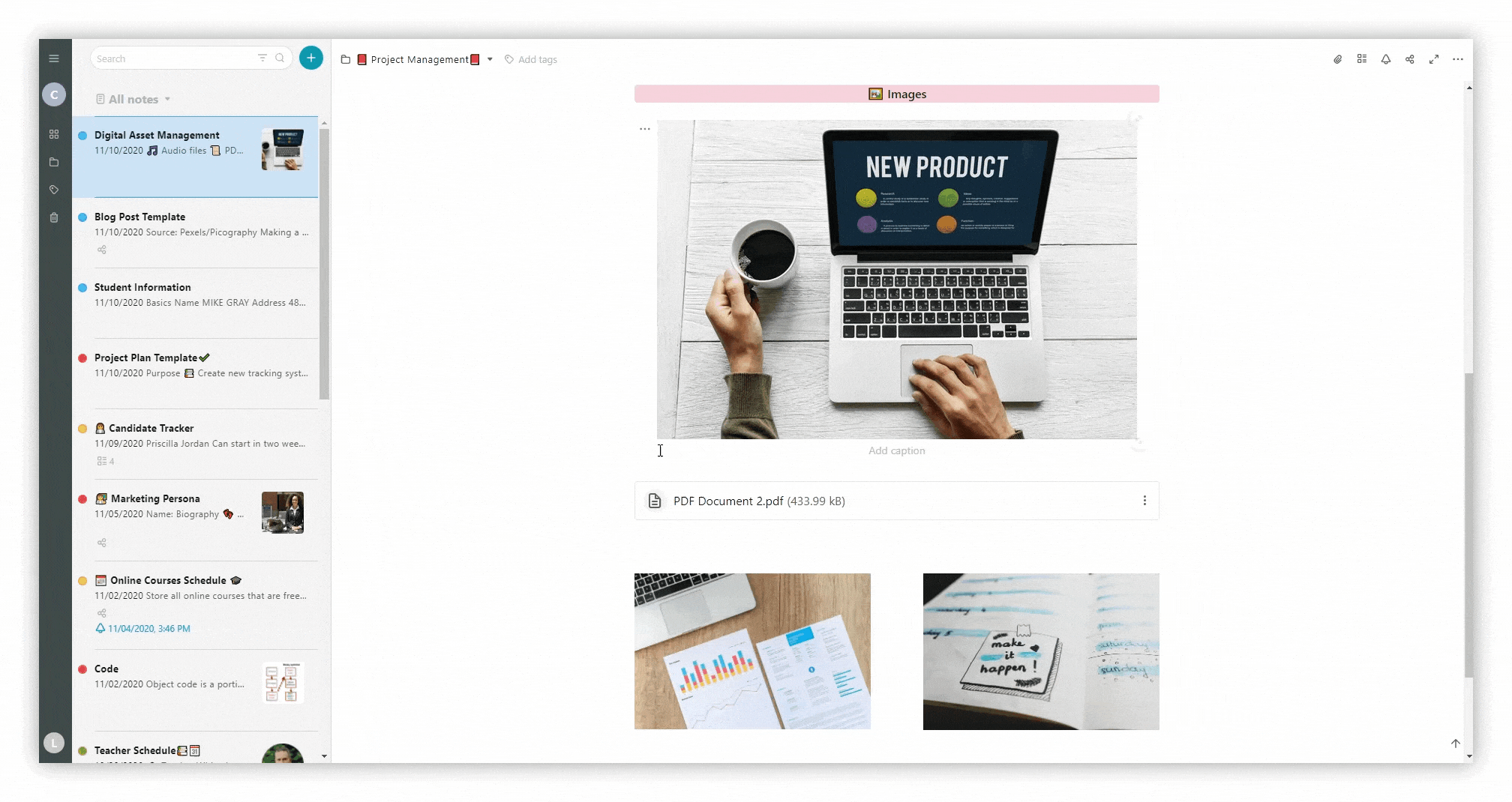
- between tables, or between a picture and a table
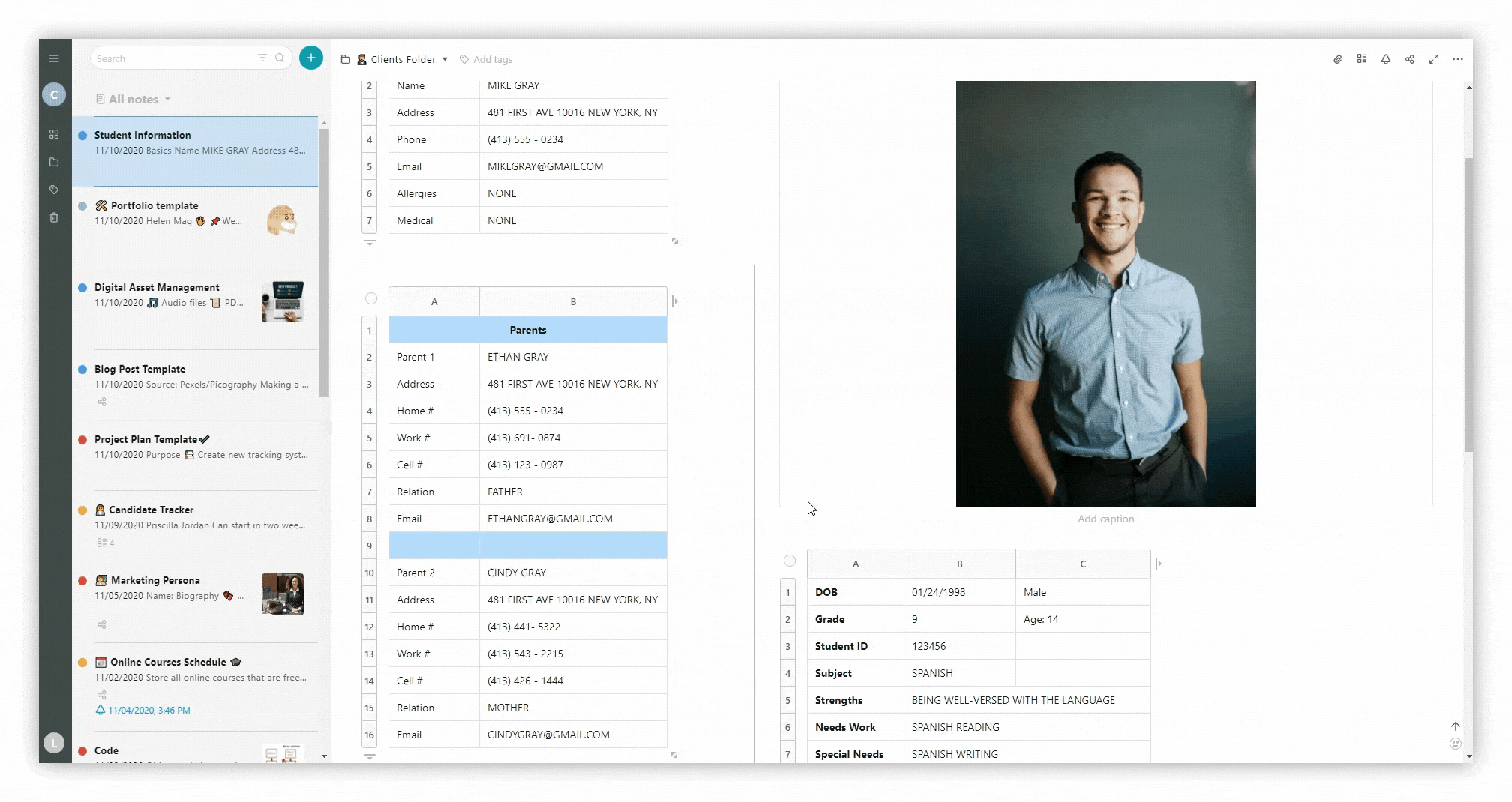
- between text and a picture, or between a link and file
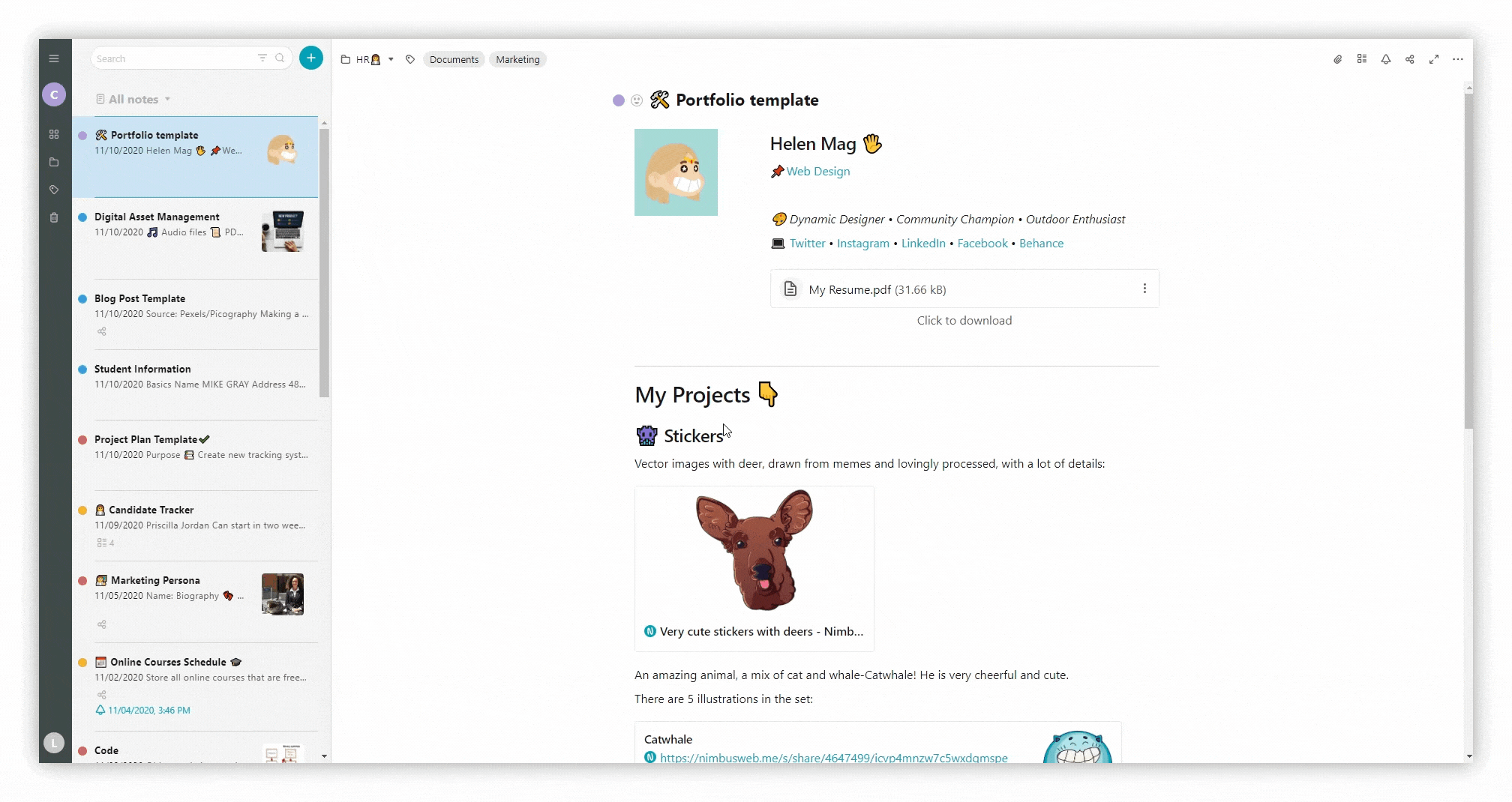
- between two text blocks.