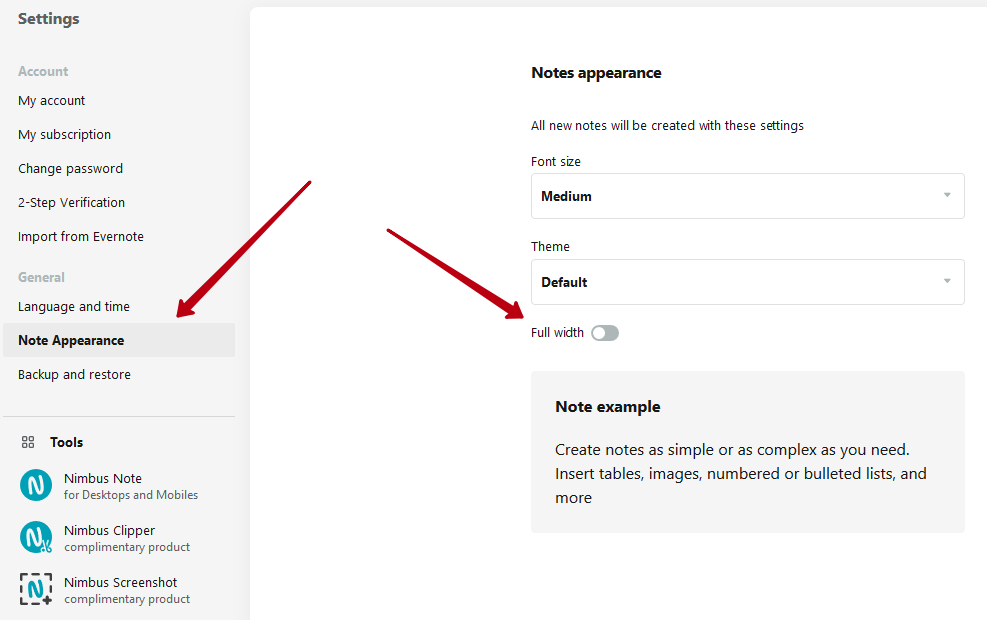How to make a note display full width?
1) You can display the full width for a specific note. For this you need:
a) Open the desired note.
b) Go to the notes menu and select “Appearance”
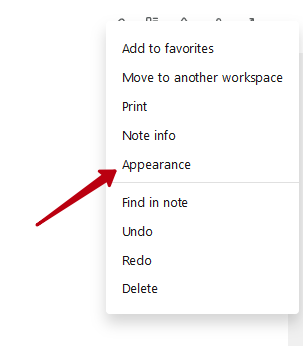
c) Enable the option “Full Width”.
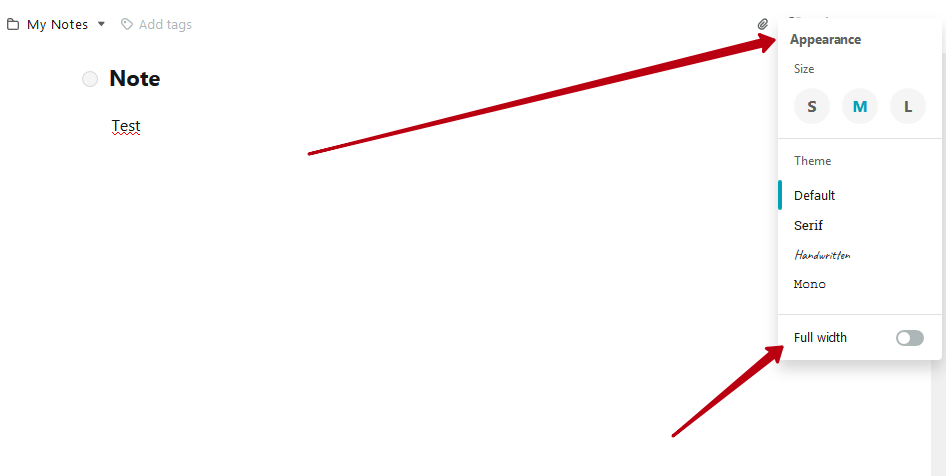
2) You can enable the “Full Width” display for all new notes. For this you need:
a) Go to the settings of Nimbus Note and open the “Note appearance” of notes
b) Enable the option “Full Width”.