Bring your Team/Business Organization to the next level using JS/HTML code injections. Add Google Analytics, Facebook Pixel, Intercom-like chats and chatbots. Also, include marketing tools like Call-to-Action buttons or Surveys into the Web Client or Public Pages. Here are some examples of services you can integrate:
- Typeform
- Google Form
- Google Analytics
- Intercom
- Facebook pixel
- Call to action services
- And much more
☝ Note: This functionality is available only for organizations in their own domain (CNAME).
☝ Note: All members who have access to the business panel (Owner / Manager) will be able to add code.
Add script #
To add a script you need to do the following.
- Go to organization console.
- Go to workspace management.
- Click the three dots menu for the workspace.
- Select Custom HTML / JS.
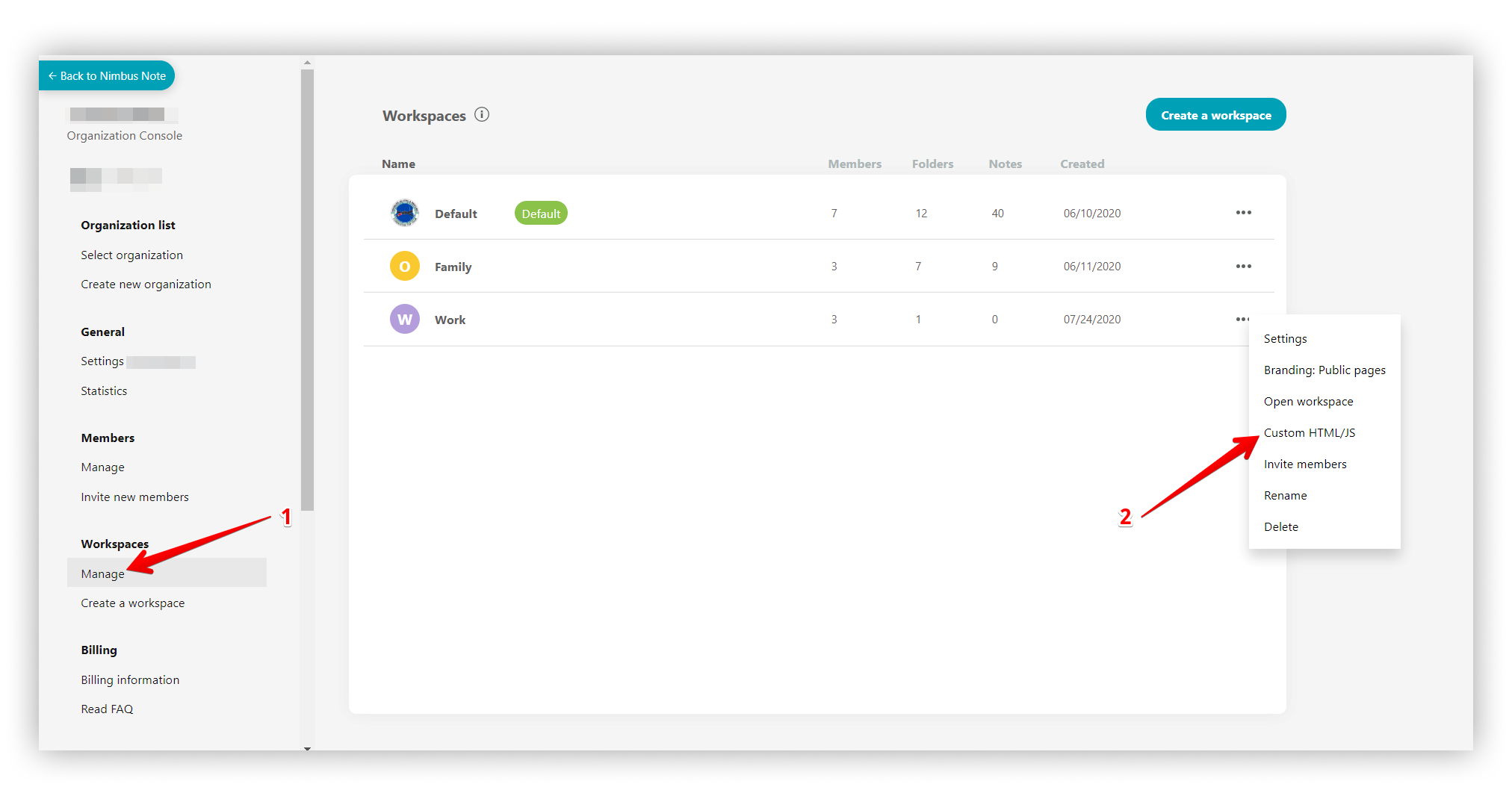.png)
- The script management page will open. To add a script, click Add HTML / JS.
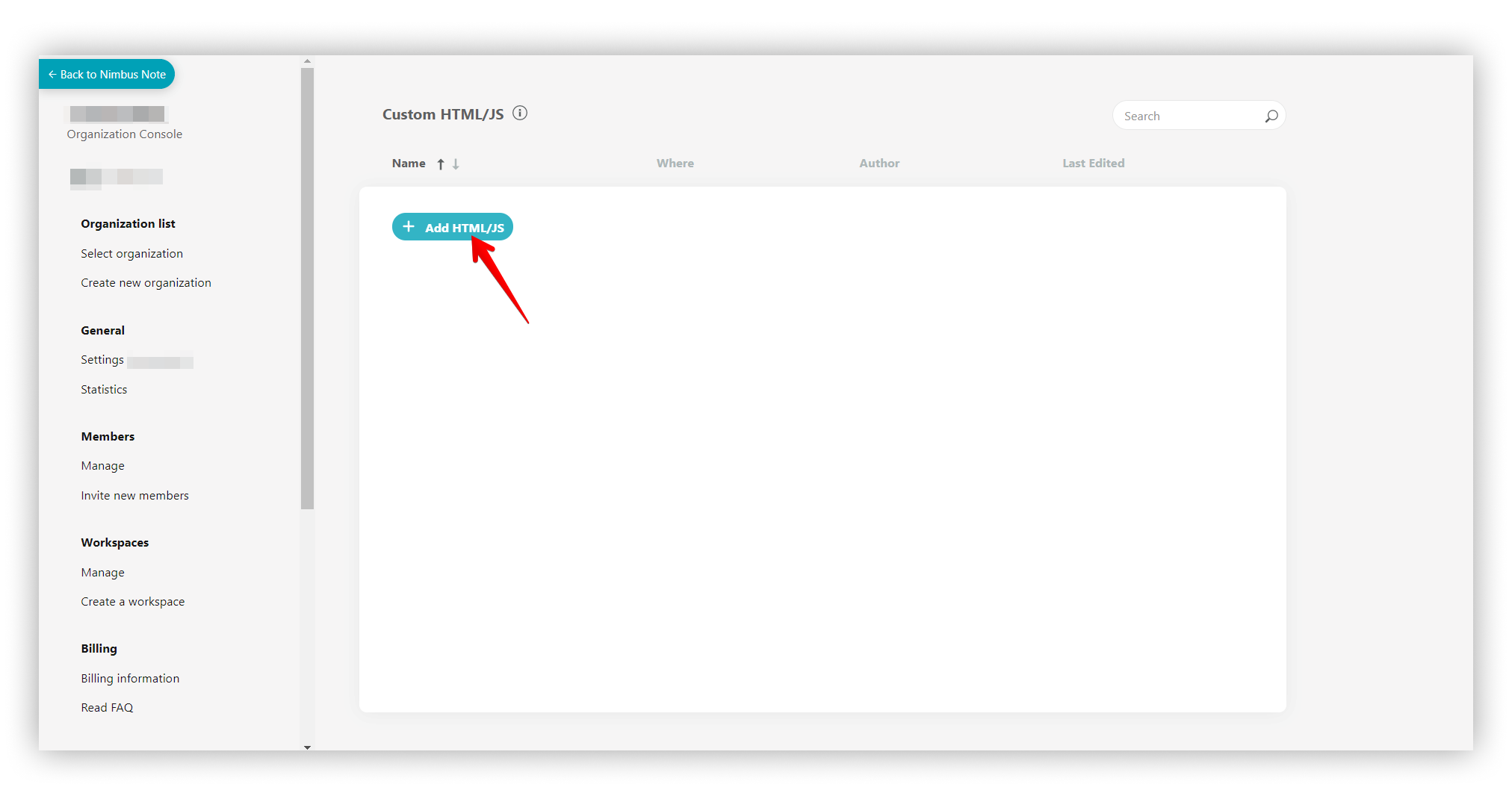.png)
- Next, the page for adding code will open:
- Name – the name of the script.
- Head – a form for inserting the code that will be added to the <head> </head> block.
- Body – a form for inserting code that will be added to the <body> </body> block.
- Use the radio button to select where to add the code body: at the top of the page or at the bottom.
- Use the checkboxes to select where to add the code: public links or the web client.
- Press Publish.
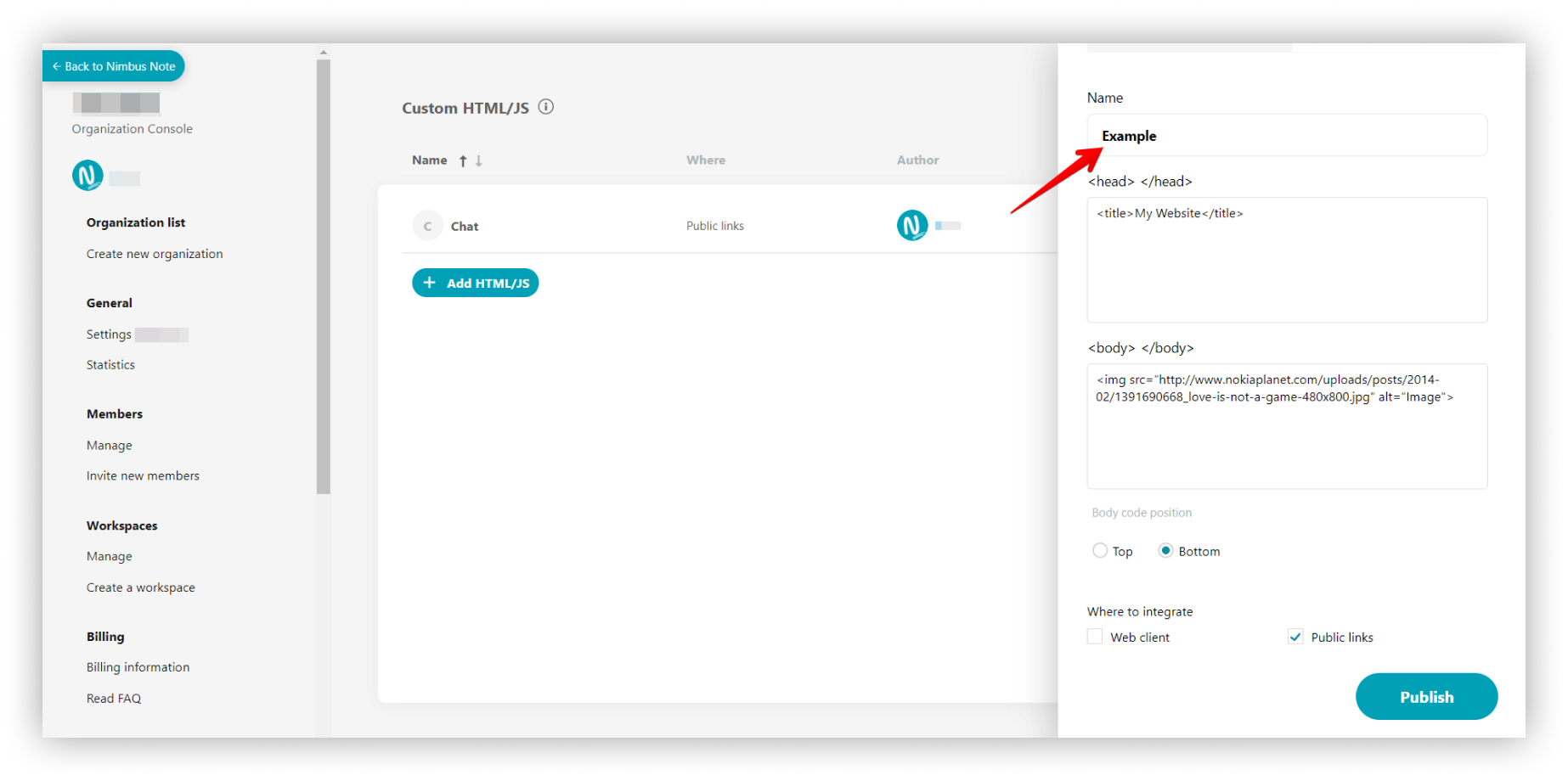.png)
☝ Note: If you do not select a checkbox, then the script will not be added anywhere.
Script management page #
- On the management page you can see the list of added scripts:
- Name
- Where is the code added
- Author
- Date of change
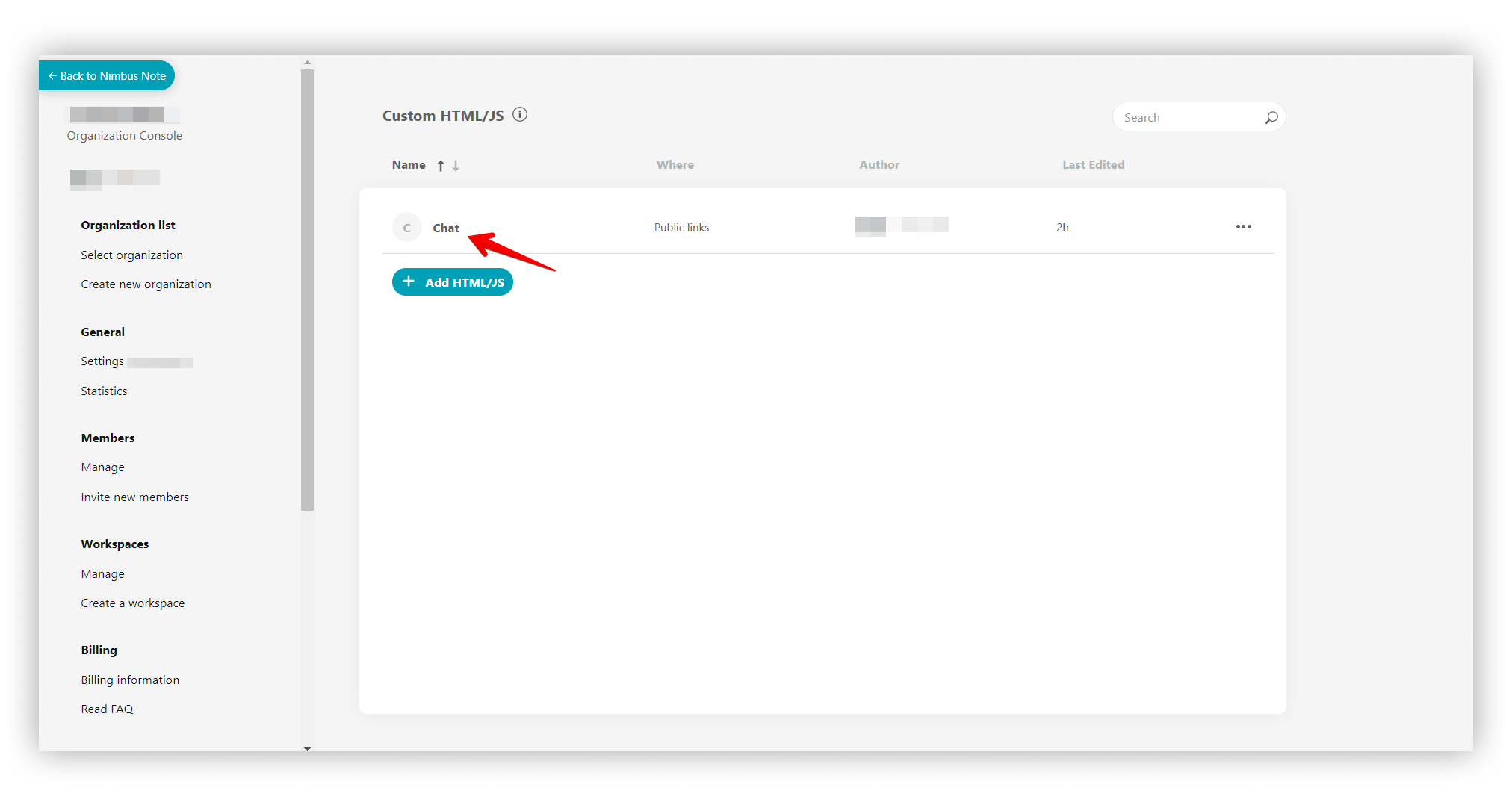.png)
Script menu #
Click on the three dots menu and you will be able to:
- Edit script
- Deactivate script
- Delete
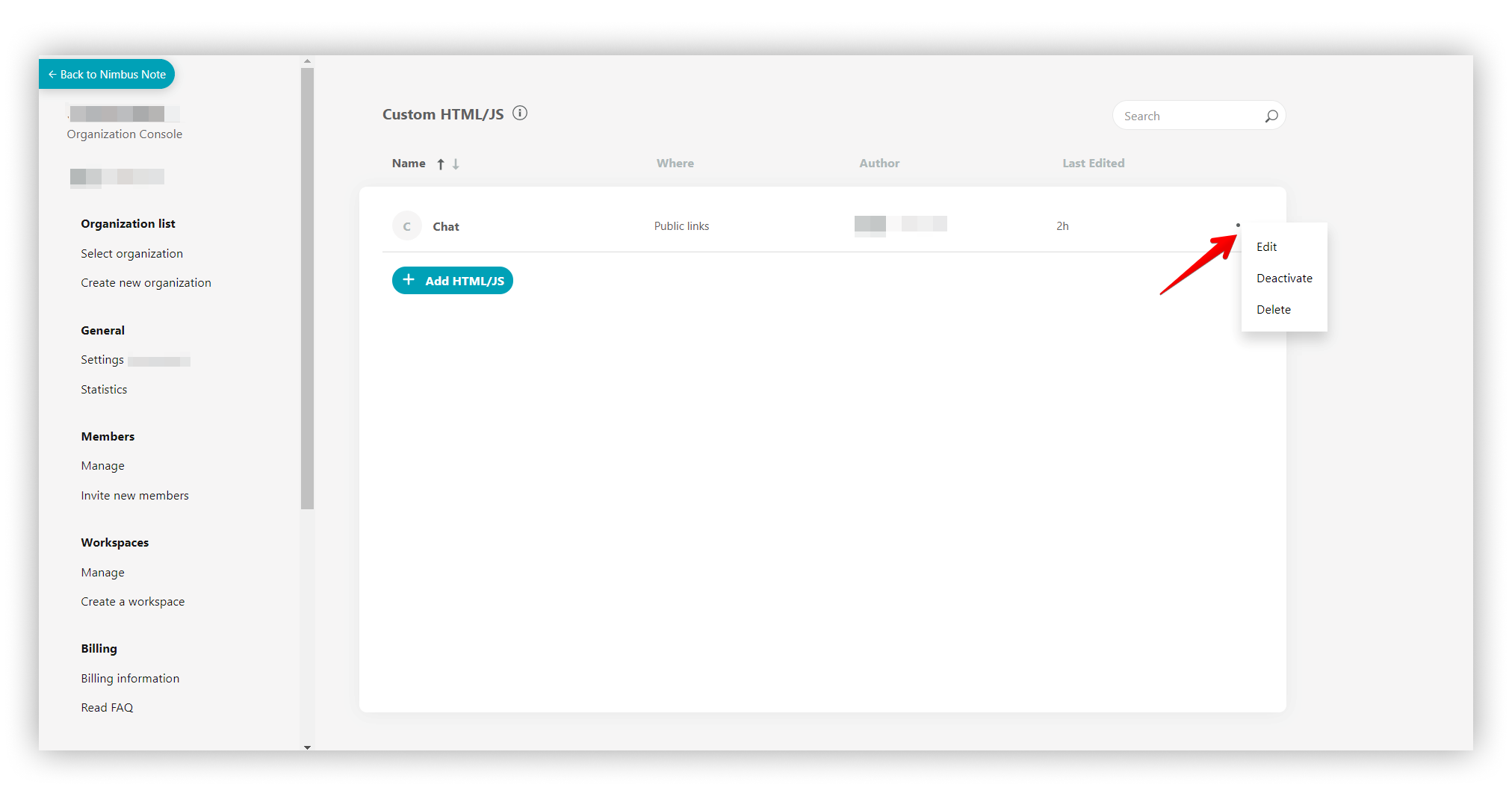.png)
Examples: #
☝ Note: You can add code to both the public page and the web client in unlimited numbers. For example, you can add Zoho Chat to your public page and call-to-action services to your web client.