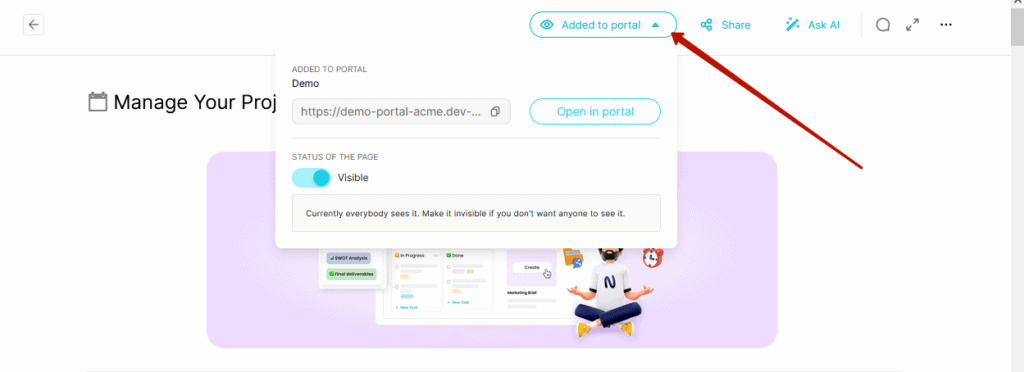You can add new pages to the portal not only from the customizer, but also directly from the Internal Space. This greatly speeds up the process:
- Create a page.
- Add the page and publish it in the portal.
The steps are very simple and fast!
🚩 New pages will be added to the bottom of the sidebar. Later, you will be able to manually move them to the correct place.
How to add a page to the portal from the Internal Space:
- Open the desired page.
- Click on Add to Portal.
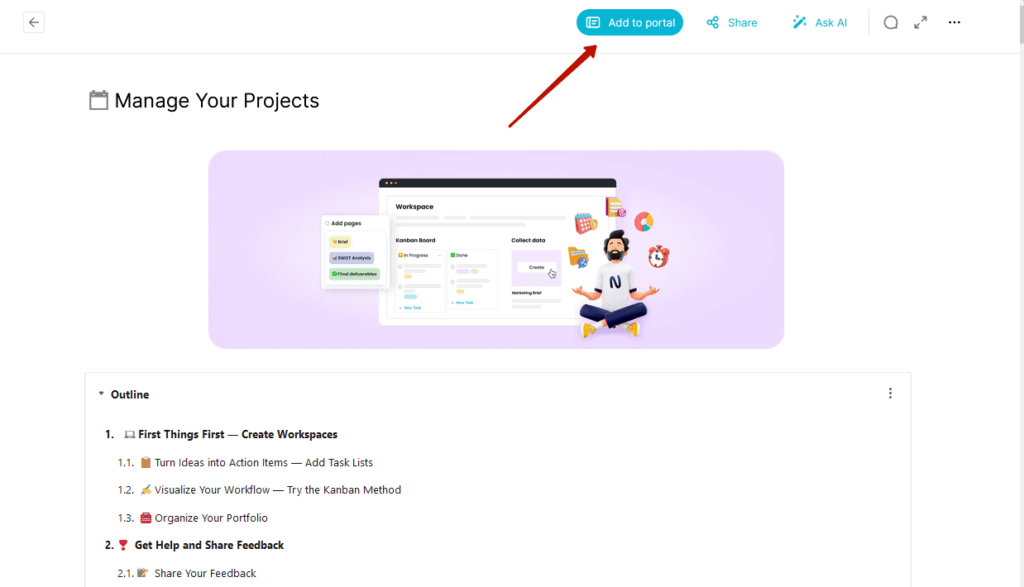
- In the popup that appears, you will be able to change the page name (if necessary), as well as switch its status from Invisible to Visible.
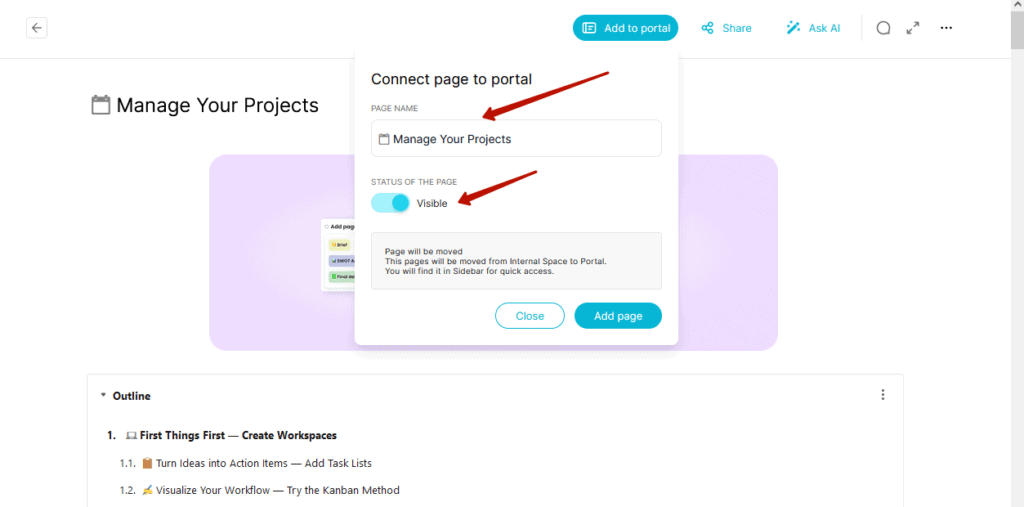
- Click on Add page.
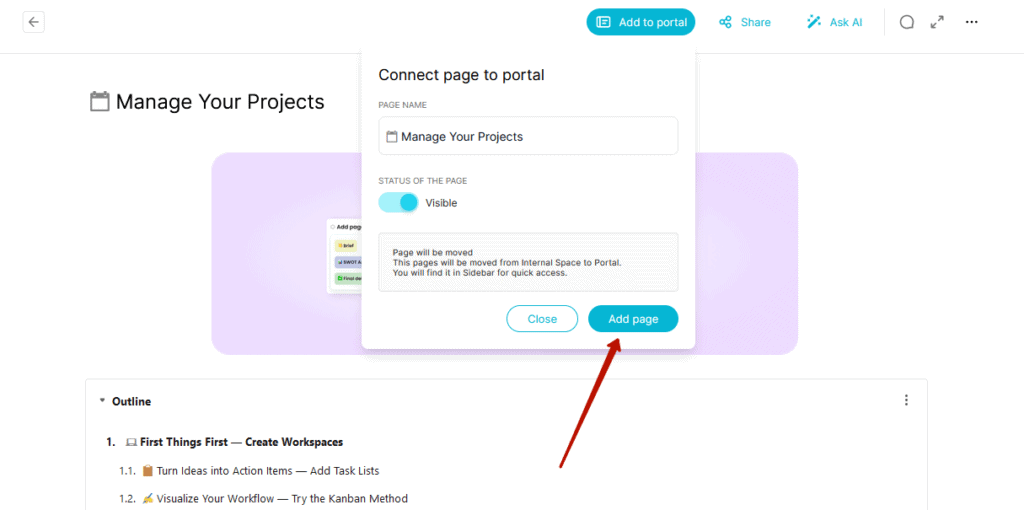
Congratulations, the page has been added to the portal! The icon of the added page will change.
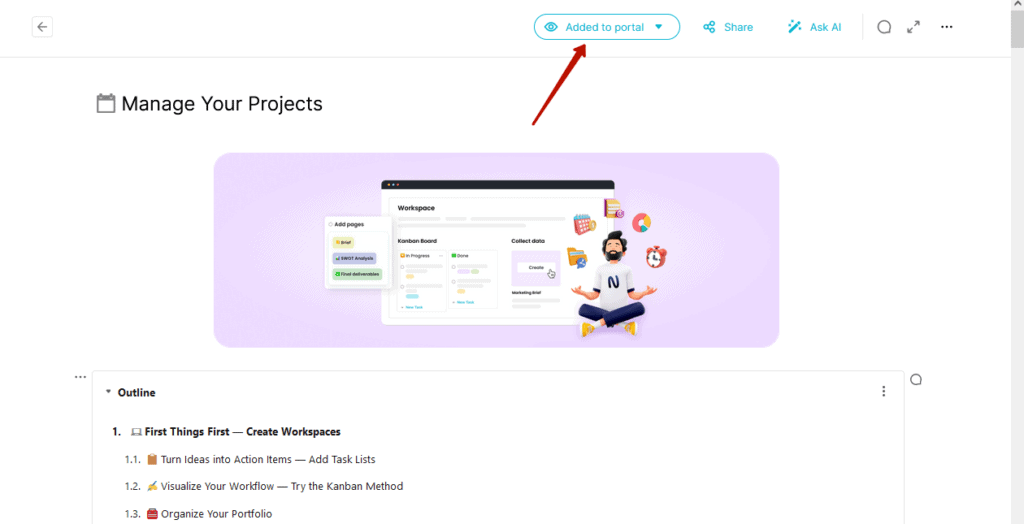
After the page has been added to the portal, you will be able to change its status or open it.