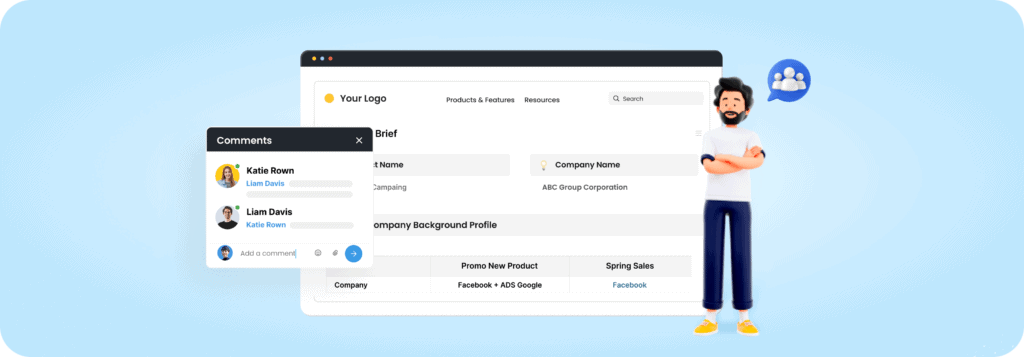
What are Client Portals? #
Client portals in FuseBase are branded, customized hubs to share work and communicate with your clients. Portals consolidate all the resources, feedback, and information clients need in one self-serve destination.
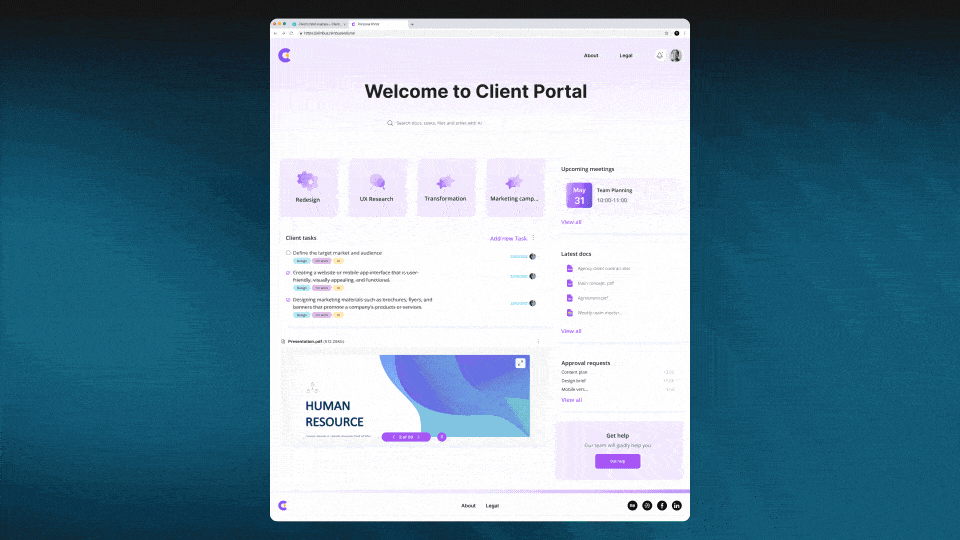
Typical Client Portal Workflow #
Create a Dedicated Workspace #
Start by creating a new FuseBase workspace dedicated specifically to the client project or initiative. This allows you to house all portal content, tasks, and team collaboration in one centralized location. Define the workspace structure through pages, nested folders, permissions, and more based on the scope of the engagement.
Build the Home Page #
The Home page is the entry point for your client portal. Build it to quickly orient visitors and highlight key content.
Consider including sections like:
- Overview video or project summary
- Navigation menu or page links
- Recent updates and activity feed
- Consolidated task lists or milestones
Use FuseBase’s page editor to customize the layout and content. Add text, images, widgets, and more.
Add Content Pages #
Now construct additional pages within the workspace to share content with your client.
Create pages directly in FuseBase using blocks like text, images, tables, toggles, and more. Or integrate external content from your other tools.
Enable certain pages as “Editable” to gather input from your client. Apply read-only as needed to restrict editing.
💡 Pro tip: Use placeholders in text blocks for clients to easily add their input and feedback. Lock certain blocks that clients shouldn’t edit.
Enable Chat #
Add a FuseBase chat widget to any pages in the portal that you want your client to be able to communicate in real-time. The chat allows seamless conversations right within your portal environment.
🚩 Survey clients periodically for feedback on their portal experience and enhancement ideas.
Customize Branding #
Leverage FuseBase’s White label capabilities to match the portal styling to your brand. Options for branding customization include:
- Using your own domain name (CNAME configuration)
- Setting custom SMTP
- Adding your logo, colors, and fonts
- Styling elements like headers, buttons, and menus
- Removing any FuseBase branding
This allows you to present a seamless branded experience for your clients tailored specifically to your business and initiatives. The client only sees your brand, colors, and domain – not any external platform branding.
🚩 Use integrations via JavaScript codes to integrate marketing tools like Intercom or Zoho for expanded capabilities.
Send Client Access #
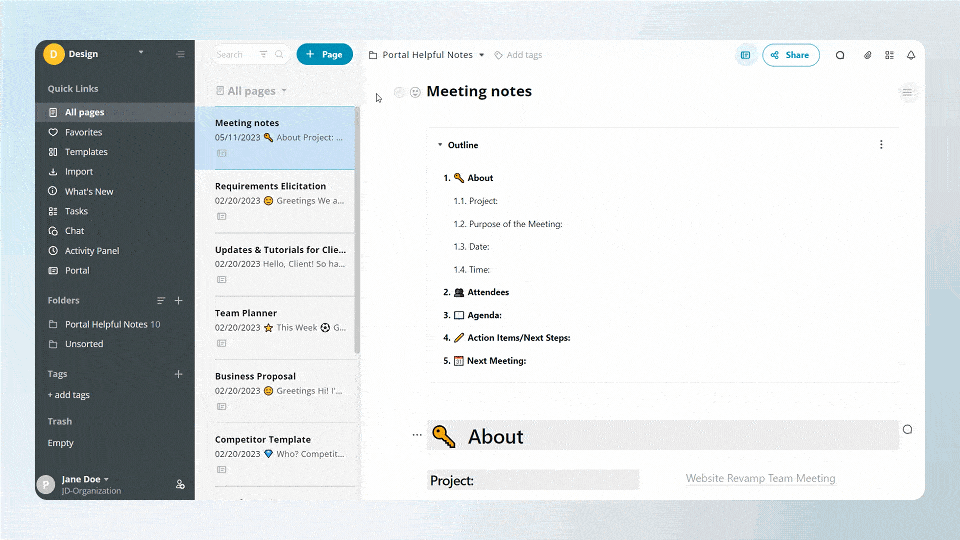
Once your portal is ready, simply invite clients via a magic link. This allows them instant access without needing to create a password. For extra security, enable passcode protection on the portal link as well.
Now your clients can enter the portal and have a transparent window into the project.
🚩 Set up alerts and notifications to prompt clients to revisit the portal for updates.
🔝 Best Practices #
- Update the portal regularly with new content to keep clients engaged. Consolidate information to make the portal the “source of truth.”
- Track meeting notes and summaries directly in the portal for easy reference.
- Embed relevant external tools using integrations.
- Enable FuseBase chat and messaging to facilitate direct communications.
- Control permissions and access to give clients relevant self-service resources while protecting sensitive data.
- Promote portal usage during onboarding and integrate portal access into your workflows to drive adoption.
- Analyze portal analytics to identify opportunities to add high-value content that resonates with clients.