With Embeds, you can display content from other services on the portal pages, such as:
- video from YouTube
- an analytical report from PowerBI
- a booking form from Calendly
You can add Embeds through the Customizer or through the Fusebase page editor.
Adding an Embed via the Customizer #
- Go to the Customizer for the portal.
- Navigate to your page or create a new one.
- Select Custom Embed from the Add Block menu:
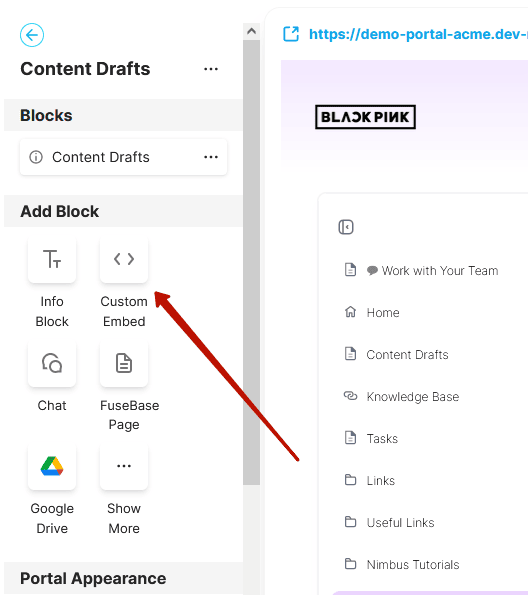
- Enter the widget name and embed code (e.g. Youtube code on video or code from PowerBI):
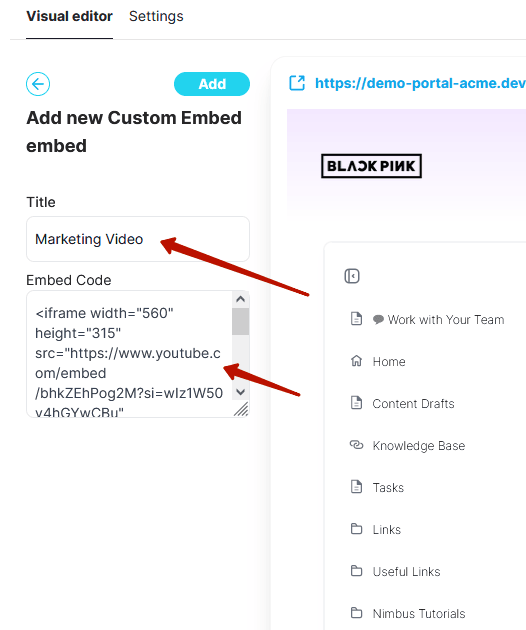
- Click the Add button:
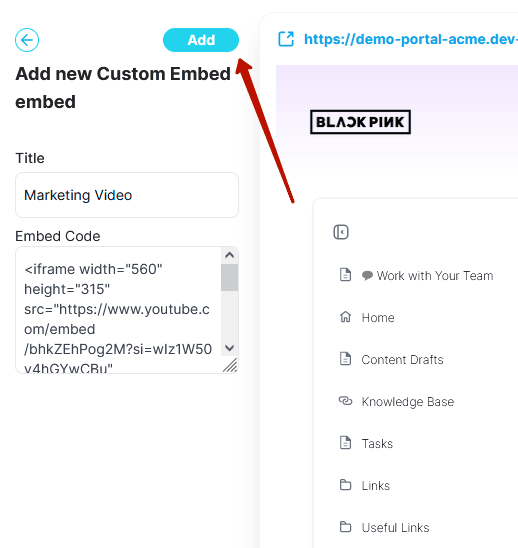
- After saving, the Embed will appear on the portal page:
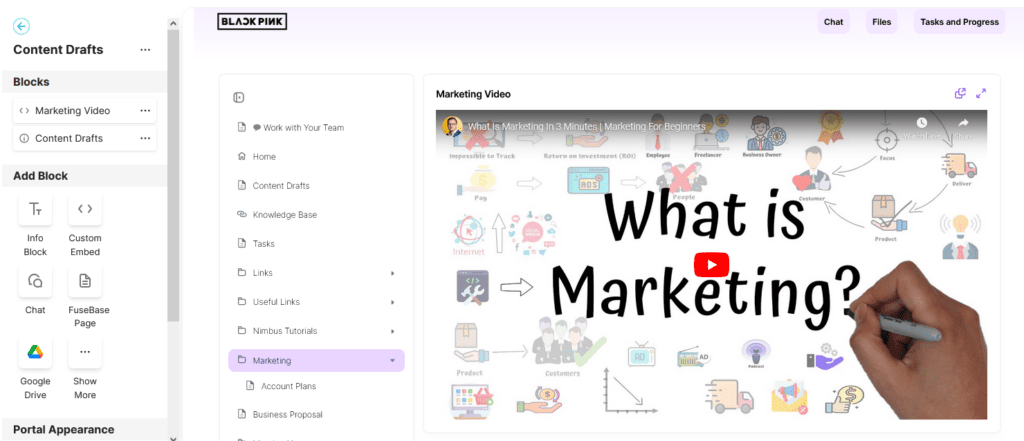
- When you are satisfied with everything, save the changes by clicking Publish:
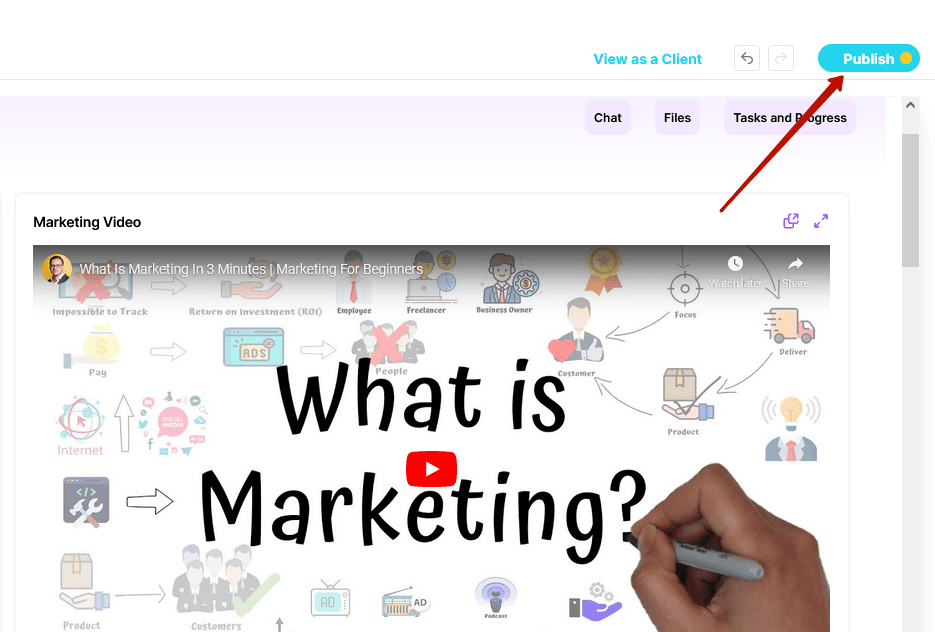
Adding an Embed via the Fusebase page editor #
- Go to the web version
- Open or create the desired page in the client:
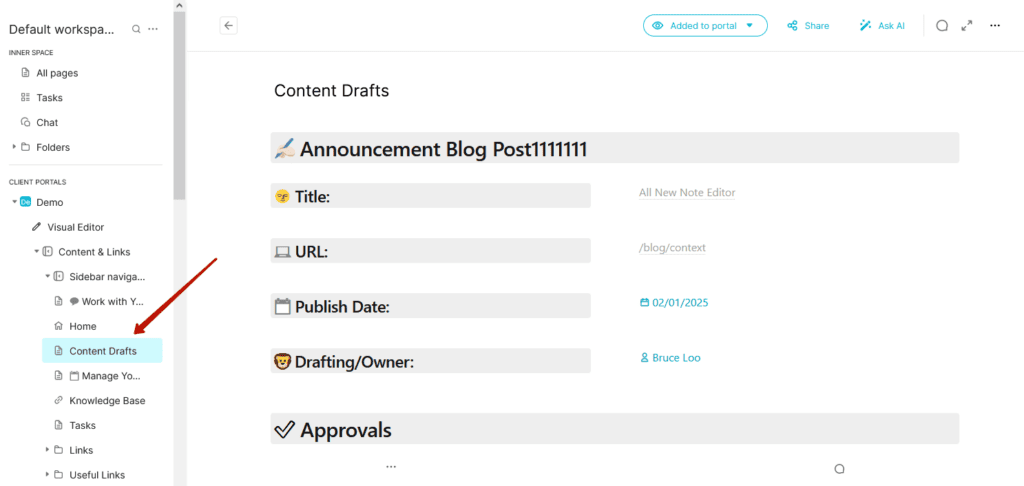
- Click on the desired location in the editor and select Integrations from the list of options:
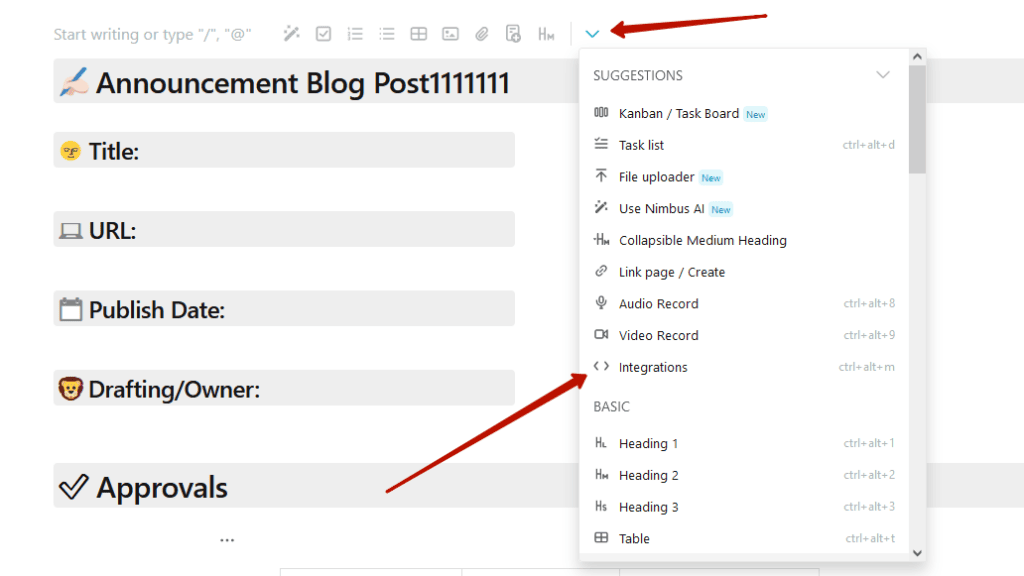
- Enter the code or link to the service in the input field:
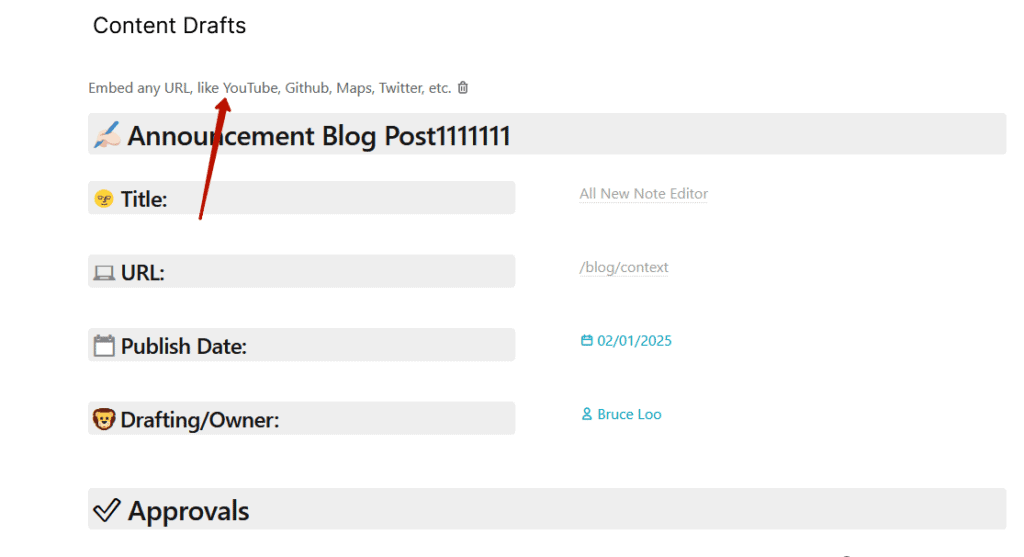
- The embedded content will be successfully displayed on the page:
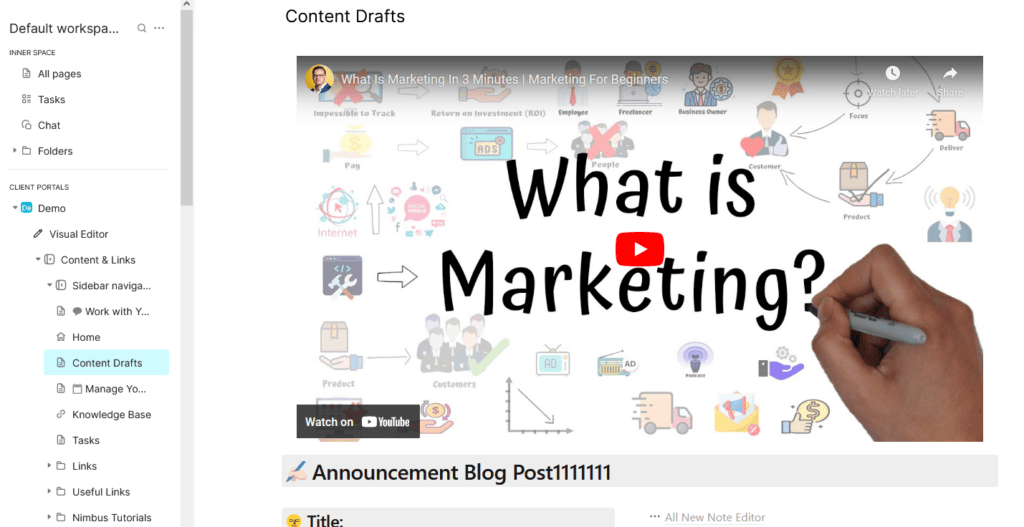
It is important to note that in this case, you do not need to publish the changes—they are published automatically.