Synchronized Blocks or Projections allow you to create new blocks based on a source block. These new blocks automatically reflect any changes made to the source block, maintaining full synchronization. This simplifies the management of identical elements on the portal (or across different portals), as you only need to edit the source block, and all copies are updated automatically.
Creating a Block Projection #
1) Create the block you want to use as the source.
2) Click on its menu, select Copy to clipboard, and copy the block’s code.
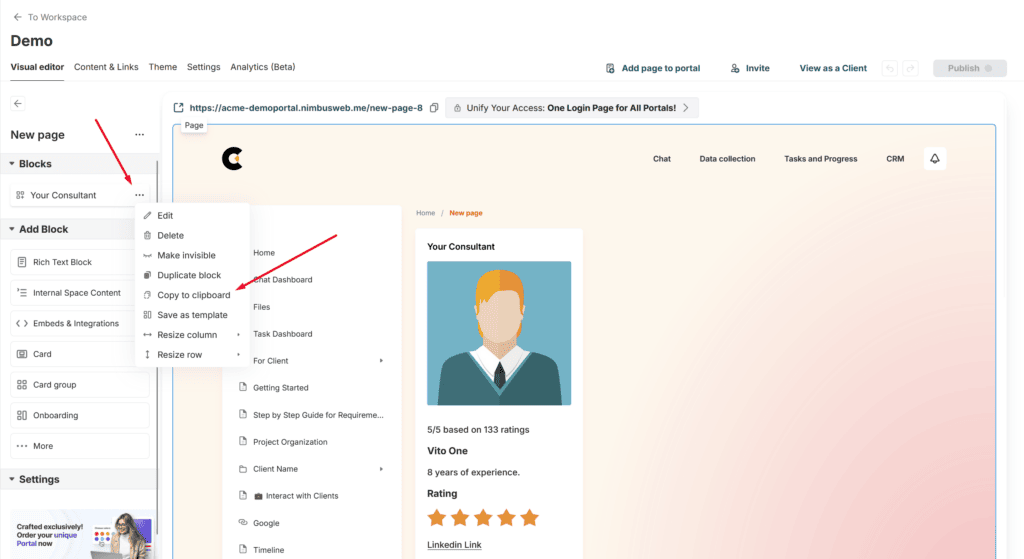
3) Open the portal page (either in the same portal or any other within your organization) where you want to place the projection.
4) Click on Paste block.
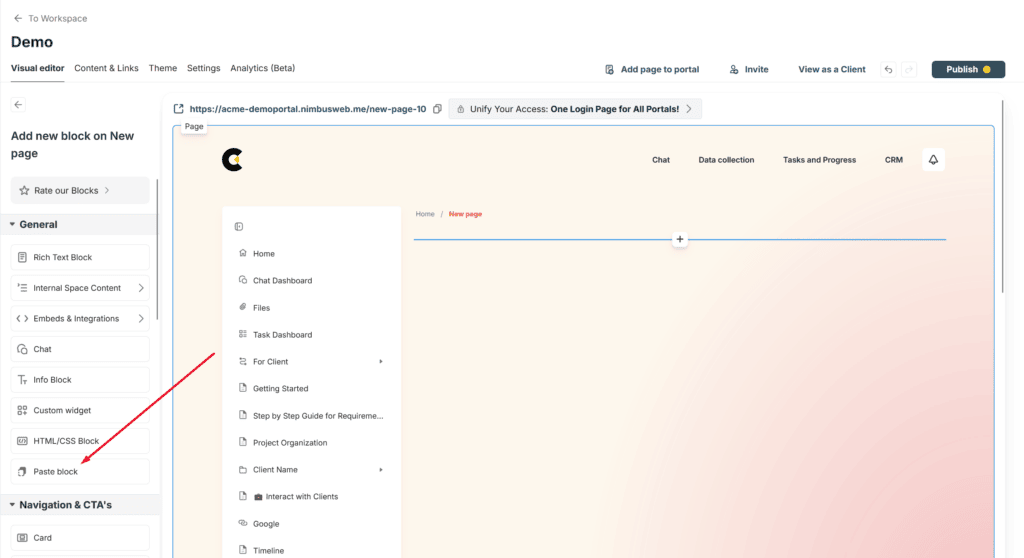
5) Press Ctrl+V to paste the code.
6) Click on Create Projection.
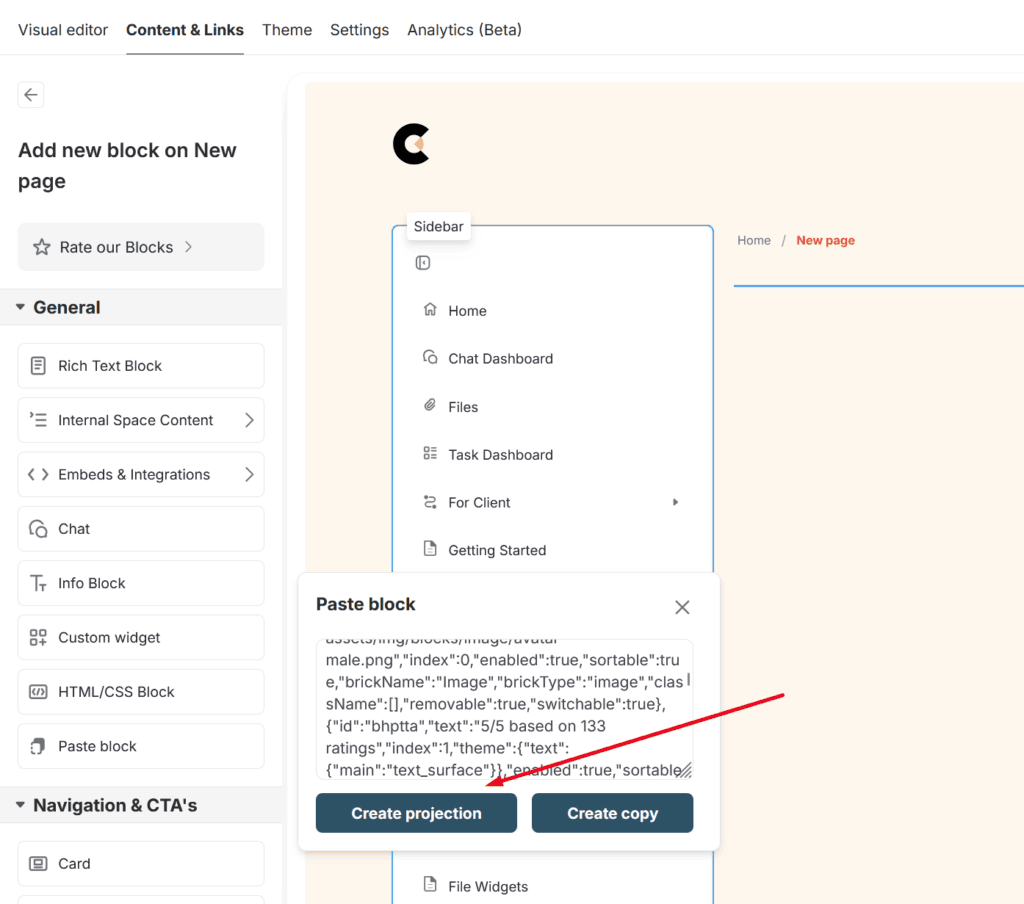
The block will then be inserted as a projection of the source block. Changes in these blocks are one-way: if you modify the content of the main block, the projected blocks will update accordingly.